Quick Start Guide. 17-Language
|
|
|
- Maarten Bogaert
- 8 jaren geleden
- Aantal bezoeken:
Transcriptie
1 Quick Start Guide 17-Language
2 English... A (Chinese Simplified)... B Dansk... C Deutsch... D Español... E Français... F Ελληνικά... G Italiano... H (Japanese)... I (Korean)... J Nederlands... K Norsk... L Português... M Suomi... N Svenska... O (Chinese Traditional)... P Türkçe... Q
3 BEFORE YOU START Please read this guide and the Product Information Manual before use and save both sets of instructions for future reference. The Product Information Manual contains important safety information about the use of this device. If you feel that your device or any accessories are not operating correctly, please contact your healthcare provider. NOTE: This device contains no serviceable parts. Refer all therapy and equipment queries to your healthcare provider. ENGLISH TABLE OF CONTENTS 1. Getting Started... A Getting to Know Your F&P ICON... A F&P ICON Menu System... A - 6 (1) On/Off and Ramp... A - 6 (2) Humidity... A - 6 (3) Alarm On/Off... A - 6 (4) Alarm Time... A - 7 (5) Alarm Volume... A - 7 (6) Clock Time... A - 7 (7) Brightness... A - 7 (8) Sleep Data... A - 8 (9) SensAwake On/Off... A - 8 (10) User Preferences Setting... A - 9 (i) Flight Mode... A - 9 (ii) Display Pressure... A - 9 (iii) Altitude Adjustment... A - 9 (iv) Error Code... A Communicating Sleep Data... A - 10 (1) Telephone Reporting... A - 10 (2) Downloading Data to the SmartStick... A Cleaning and Maintenance... A Also Included With Your F&P ICON... A Replacement Parts... A - 11 A - 1
4 1. GETTING STARTED 1 Place the device on a level surface, level with or below head height, to prevent water entering the tubing and the device enclosure. Plug the power cord into the power supply. 2 Remove the Chamber Lid and reach inside the Water Chamber with your fingers to take hold of the circular chamber grip. Pull the Water Chamber up and out of the device. CAUTION: Do not fill the Water Chamber while it is in the device; the Water Chamber should always be removed before filling. 3 Fill the Water Chamber with distilled water up to the maximum water line, which is marked on the side of the Water Chamber. CAUTION: Do not use the device without a Water Chamber. 4 To replace the Water Chamber, the arrow on the circular chamber grip should face toward the Elbow. 5 Fit the Chamber Lid by lining up the large dot on the lid with the large dot on the top of the device. When the two symbols are aligned, apply downward force and turn clockwise to align the large dot with the small dot on the top of the device. A - 2
5 6 When the Chamber Lid is locked into place, it should be flush, with no gaps for air to leak. It can now be used as a handle for lifting and carrying. NOTE: The Chamber Lid must be correctly locked for optimal pressure delivery. ENGLISH 7 The Chamber Lid can be unlocked by twisting in an anti-clockwise direction, then removed by lifting away from the device. 8 Attach the breathing tube to the Elbow and connect to your mask. NOTE: Make sure the electrical connectors on the ThermoSmart Breathing Tube come together with the electrical connectors on the Elbow. 9 When the selection circle is at the top of the Menu System, a quick press to the SmartDial will start therapy. The Home Screen will light up and the clock-face of the Menu System will rotate to indicate therapy is starting. If Ramp is required, press the SmartDial again and hold for 3 seconds to activate. The Ramp symbol will light up on the display. 10 Turn the SmartDial to select and adjust settings. Refer to Section 3 for a description of the Menu System. Your device is now ready for use. A - 3
6 2. GETTING TO KNOW YOUR F&P ICON Breathing Tube All models are compatible with a standard breathing tube, as well as the ThermoSmart Breathing Tube. WARNING: Do not use the ThermoSmart Breathing Tube if there is any visible damage that exposes copper wires. Elbow The Elbow is where the breathing tube connects to the device. The Elbow can be rotated from side to side, depending on your preferred sleeping position. Air Filter Located on the rear of the device, the Air Filter ensures the air is filtered from particles and dust. To access, first pull out the Filter Grill, then pinch the gauze to remove. The Filter Grill must be pushed back into the cavity to keep the Air Filter in place. NOTE: When replacing the Air Filter, the black stripe should be on the inside. USB Port/SmartStick The USB Port houses the SmartStick which records patient compliance, efficacy and flow data. The SmartStick must be pushed completely into the USB Port until it clicks into place. To remove, push the end of the SmartStick for a spring-release retrieval. The SmartStick is used to record sleep data from the device memory when it is inserted into the USB Port of the device and to store music for use with AlarmTunes. Refer to the F&P ICON Menu System (Section 3) for more information. The SmartStick can be removed and sent to your healthcare provider to view and adjust settings. Changes will be automatically transferred when the SmartStick is next inserted into the USB Port of the device. A - 4
7 Chamber Lid The Chamber Lid must be correctly fitted for optimal pressure delivery and can also be used as a handle to carry the device. Twist the Chamber Lid anticlockwise to unlock and remove. ENGLISH Water Chamber The one-piece Water Chamber holds 420 ml of water and is dishwashable. Remove the Water Chamber from the device before filling. Fill to the maximum water line, using distilled water only. Do not use hot water. To place the Water Chamber back into the device, line up the arrow on the circular chamber grip to face toward the Elbow. Display Screen/Menu System The Home Screen is the default display where each point of the Menu System can be viewed and represents the available settings. Once a selection has been made within the Menu System, the Display Screen will dim and return to the Home Screen after 30 seconds. Refer to the F&P ICON Menu System (Section 3) for detailed instructions and illustrative examples. If the device is left idle for 10 minutes the Menu System will lock. To reactivate turn the SmartDial 180. SmartDial Intuitive controls allow one-touch navigation of the Menu System, using a Press, Turn, Press principle. For example: Press the SmartDial to turn the device on or off. Turn the SmartDial to find the required setting. Press the SmartDial to enter the setting. Turn the SmartDial to adjust the setting. Press the SmartDial to accept the change. Refer to the F&P ICON Menu System (Section 3) for more detailed instructions and illustrative examples. A - 5
8 3. F&P ICON MENU SYSTEM On/Off and Ramp When the selection circle is at the top of the Menu System a quick press to the SmartDial will start therapy. To activate Ramp, press the SmartDial again and hold for 3 seconds. The Ramp symbol will appear. To stop and start pressure delivery, press the SmartDial when the selection circle is at the top point. The lock symbol will appear if the Menu System is left idle for 10 minutes. To reactivate turn the SmartDial a half turn in either direction (180 ). NOTE: In the Auto model if the minimum pressure is set to 4 the Ramp function will be disabled. Humidity To control the level of humidity delivered to the mask, turn the SmartDial to the Humidity setting. Press to enter and turn the SmartDial again to select the desired humidity level from 0 (off) to 7 (maximum). Press again to accept the change. For example, if the air is feeling too cold increase the Humidity setting in increments of 1 or 2 over 2 to 3 nights until you find the level that is comfortable. NOTE: The default setting is Humidity level 4. If using without humidity, set the humidity level to zero. The humidity level cannot be adjusted if Flight mode is set to ON. The Boost control offers three additional levels to optimize the Humidity setting. Press and hold the SmartDial for 3 seconds while in the Humidity setting and the Boost symbols will appear. Turn to select low, medium or high and press again to accept the change. CAUTION: The Boost control should only be used in extreme situations when experiencing symptoms from your CPAP therapy. The default Boost setting (medium) will be suitable for most patients. Alarm On/Off Turn the SmartDial to the Alarm setting, press to enter, then turn to select either On or Off. Press again to accept the change. If Alarm On is chosen, turn the SmartDial to select either the default bell or the music symbol for AlarmTunes, and press again to accept the change. Press the SmartDial once to snooze the Alarm for 10 minutes, twice to turn the Alarm off and a third time to discontinue therapy. A - 6
9 4 NOTE: The AlarmTunes symbol is only visible when the SmartStick is inserted. SmartStick Studio software is required to utilize the AlarmTunes feature. If AlarmTunes is selected, turn the SmartDial to select the desired music track (from 1 to 5, depending on how many songs are loaded onto the SmartStick ), or if there are two or more songs loaded select Auto for shuffle and press again to accept the change. Refer to the SmartStick Studio CD for SmartStick Studio software, and instructions for installing and transferring music to your SmartStick. Alarm Time Turn the SmartDial to the Alarm Time setting and press to enter. Turn the SmartDial to select the hour, press to accept. Turn to select the minutes and press again to accept the change. ENGLISH 5 6 Alarm Volume To adjust the volume of the alarm, turn the SmartDial to the Alarm Volume setting and press to enter. Turn the SmartDial to adjust the volume from quiet to loud and press again to accept the change. To adjust the click volume of the SmartDial, press and hold for 3 seconds while in the Alarm Volume setting. The volume symbol will flash, turn to select the desired volume and press again to accept the change. Clock Time Turn the SmartDial to the Clock Time setting and press to enter. Turn the SmartDial to select the hour, minutes, 12-hr or 24-hr time. After each selection, press again to accept the change. 7 Brightness Turn the SmartDial to the Brightness setting and press to enter. Turn the SmartDial to select the Home Screen brightness level and press to accept the change. To adjust the brightness of the display while accessing the Menu System, press and hold the SmartDial for 3 seconds and the Active Brightness symbol will appear. A - 7
10 F&P ICON MENU SYSTEM (continued) Turn to select the desired brightness and press again to accept the change. NOTE: The Home Screen setting controls the brightness emitted by the LCD when the device is in stand-by mode, and the Active Brightness setting controls the brightness emitted by the LCD whilst navigating the Menu System. 8 9 Sleep Data Turn the SmartDial to the Sleep Data setting and press to enter. Turn the SmartDial to either the Centers for Medicare and Medicaid (CMS) report (US specific) or Patient report and press to enter. Turn the SmartDial to scroll through each of the following statistics: Total Compliant Hours. Average Compliant Hours over the last 30 nights. Press the SmartDial to access the average for the last 7 nights and again for the last night. Percentage of nights used greater than 4 hours over the last 30 nights. Press the SmartDial to access the percentage for the last 7 nights, and again for the last night. The number of nights used since therapy commenced. Check Sum. NOTE: A symbol will appear on the Display Screen when the Sleep Data is within the compliance requirements. Once CMS requirements are met, the data within the CMS sub-menu will stop logging. Exit the Sleep Data setting. Additional Sleep Data (NOTE: This information may be restricted by your healthcare provider.) AHI for last 30, 7, and last nights. Leak for last 30, 7, and last nights. 90 th percentile pressure for last 30, 7, and last nights. SensAwake for last 30, 7, and last nights. Exit the Sleep Data setting. SensAwake On/Off SensAwake is activated as a default setting. To deactivate from models with this feature, turn the SmartDial to the SensAwake setting and press to enter. Turn the SmartDial to select On or Off and press again to accept the change. NOTE: This setting only applies to the F&P ICON Auto. A - 8
11 10 10i 10ii 10iii 10iv User Preferences Turn the SmartDial to the User Preferences to enter. setting and press (i) Flight Mode Flight Mode allows for the device to operate on a reduced power (75 W). Situations for use in this mode might include long-haul air flights and camping. NOTE: Humidity output will be significantly reduced in this mode and is not recommended for long-term use. Turn the SmartDial to the Flight Mode setting and press to enter. Turn to select On or Off and press again to accept the change. The Flight Mode symbol will be displayed continuously on the Home Screen while the Flight Mode is activated. NOTE: If you are intending to use your CPAP during flight, confirm with your airline for F&P ICON approval prior to travel. (ii) Display Pressure The Display Pressure setting provides two display options for the Home Screen. Time is the default setting, however this can be changed to show pressure (cmh2o or hpa) if required. Turn the SmartDial to the Display Pressure setting and press to enter. Turn to select On or Off and press again to accept the change. If a different unit of measure is required, press the SmartDial and hold for 3 seconds. Turn the SmartDial to select either cmh2o or hpa and press again to accept the change. (iii) Altitude Adjustment For models without automatic Altitude Adjustment, turn the SmartDial to the Altitude setting and press to enter. Turn the SmartDial to select the Altitude level from 0 to 3,000 m and press to accept the change. To choose feet, press the SmartDial and hold for 3 seconds while at the Altitude Adjustment setting. When the symbol starts to flash, turn to select feet and press to accept the change. Press the SmartDial again to enter the menu and turn to adjust to the desired Altitude level. Press again to accept the change. (iv) Error Code If the Error symbol flashes on the Home Screen, turn the SmartDial to the User Preferences setting and press to enter. Turn the SmartDial again to access the Error Code. Record the number displayed and contact your healthcare provider. NOTE: Settings will not change when the device is turned off. ENGLISH A - 9
12 4. COMMUNICATING SLEEP DATA Telephone Reporting Many healthcare providers will ask for sleep data over the telephone to track your CPAP therapy progress. Follow the steps outlined under Sleep Data (Section 3, Point 8) which explains how to access this data. Downloading Data to the SmartStick If your healthcare provider requests a copy of your sleep data from the SmartStick please follow the steps below to download this information: (1) If the SmartStick is already inserted into the USB Port of the device, check that the pressure is off and there is no SmartStick symbol flashing on the Home Screen. The SmartStick can now be safely removed by pushing the end for a spring-release retrieval. (2) If the SmartStick has been removed, ensure the pressure is off before inserting the SmartStick back into the USB Port of the device. Wait until the SmartStick symbol has stopped flashing on the Home Screen before removing the SmartStick again. (3) Data from the SmartStick should then be sent in the manner requested by your healthcare provider. NOTE: The flashing symbol indicates that data is being transferred from the device memory to the SmartStick. Removal of the SmartStick during this time may cause data corruption. 5. CLEANING AND MAINTENANCE The device should be cleaned as follows: Unplug the device from the power supply. Wipe the exterior and basin of the device (when the Water Chamber has been removed) with a clean, damp (not wet) cloth and mild dishwashing detergent. Do not use harsh abrasives, solvents or alcohol as these may damage the device. Daily Clean the Water Chamber and the ThermoSmart Breathing Tube or standard breathing tube: Disconnect the ThermoSmart Breathing Tube or standard breathing tube from the mask and the device Elbow. Clean either the ThermoSmart Breathing Tube or standard breathing tube with warm, soapy water, rinse thoroughly and hang with both ends pointing to the floor to dry. Remove the Water Chamber and discard any remaining water. The Water Chamber can be washed in a domestic dishwashing machine, or cleaned and washed with mild dishwashing detergent, then rinsed and dried. Weekly Thoroughly clean the Water Chamber: Soak the inside of the Water Chamber for 10 minutes in a solution of one part white vinegar to two parts water. Empty the vinegar solution and rinse the Water Chamber thoroughly with water. It is recommended to replace your ThermoSmart Breathing tube or standard breathing tube, and Water Chamber regularly. Contact your healthcare provider for advice on how frequently your equipment should be replaced. Equipment should be replaced immediately if there is any sign of cracking, discoloration or leaking. NOTE: The device is not serviceable and should not be disassembled. Refer all therapy and equipment queries to your healthcare provider. A - 10
13 6. ALSO INCLUDED WITH YOUR F&P ICON F&P ICON User Instructions The Quick Start Guide will explain how to set-up your device for first use, as well as cleaning instructions. The Product Information Manual includes warnings, cautions, product specifications and a trouble shooting guide. ENGLISH SmartStick Mailer The SmartStick Mailer is used to send your SmartStick to your healthcare provider via the post. Carry-bag There are two Carry-bag options for the F&P ICON. The first is the standard Carry-bag which has been designed for ease of use when packing your CPAP. The second is the Protective Carry-case which provides extra protection when traveling. 7. REPLACEMENT PARTS 900ICON200 Water Chamber (10 pack) 900ICON202 SmartStick TM (5 pack) 900ICON203 SmartStick TM Net* (5 pack) SmartStick Studio TM CD 900ICON204 Elbow 900ICON206 Outlet Seal 900ICON208 ThermoSmart TM Breathing Tube** 900HC ICON ICON216 Breathing Tube** Silver Gloss Lid Matt Gray Lid 900ICON218 * Not available in all countries ** Applied Parts - to fit 0.86 inches (22 mm) Conical Connector Filter Grill 900ICON503 Air Filter (single pack) 900ICON213 Air Filter (2 pack) 900ICON308 Protective Carry-case 900ICON ICON301 Carry-bag US Plug Lead 900ICON303 Euro Plug Lead 900ICON305 Australian Plug Lead 900ICON307 UK Plug Lead A - 11
14 VOORDAT U VAN START GAAT Neem voor gebruik deze gids en de productinformatiehandleiding door en bewaar beide instructiedocumenten voor toekomstig gebruik. De productinformatiehandleiding bevat belangrijke veiligheidsinformatie over het gebruik van dit apparaat. Als u denkt dat het apparaat of de accessoires niet juist werken, neemt u contact op met uw zorgverlener. OPMERKING: Dit apparaat bevat geen onderdelen die door de gebruiker kunnen worden gerepareerd. Met vragen over therapie en apparatuur moet u zich tot uw zorgverlener richten. INHOUDSOPGAVE 1. Aan de slag... K De F&P ICON leren kennen... K F&P ICON systeemmenu... K - 6 (1) Aan/Uit en ramp... K - 6 (2) Vochtigheid... K - 6 (3) Alarm Aan/Uit... K - 6 (4) Alarmtijd... K - 7 (5) Alarmvolume... K - 7 (6) Kloktijd... K - 7 (7) Helderheid... K - 7 (8) Slaapgegevens... K - 8 (9) SensAwake Aan/Uit... K - 8 (10) Gebruikersvoorkeuren... K - 9 (i) Vliegtuigmodus... K - 9 (ii) Drukweergave... K - 9 (iii) Aanpassing hoogte... K - 9 (iv) Foutcode... K Slaapgegevens communiceren... K - 10 (1) Rapporteren via telefoon... K - 10 (2) Gegevens naar de SmartStick downloaden... K Reiniging en onderhoud... K Tevens meegeleverd met uw F&P ICON... K Vervangingsonderdelen... K - 11 NEDERLANDS K - 1
15 1. AAN DE SLAG 1 Plaats het apparaat op een horizontaal oppervlak, op gelijke hoogte met of lager dan het hoofd, om te voorkomen dat er water in de slang en binnen in het apparaat terechtkomt. Steek het netsnoer in het stopcontact. 2 Verwijder het deksel van de kamer en pak met uw vingers de cirkelvormige greep in de waterkamer vast. Til de waterkamer omhoog en uit het apparaat. VOORZICHTIG: Vul de waterkamer niet terwijl deze zich in het apparaat bevindt. De waterkamer moet altijd vóór het vullen worden verwijderd. 3 Vul de waterkamer met gedestilleerd water tot de maximum waterlijn die is gemarkeerd op de zijkant van de waterkamer. VOORZICHTIG: Gebruik het apparaat niet zonder waterkamer. 4 Om de waterkamer te vervangen, moet de pijl op de cirkelvormige greep van de kamer in de richting van het elleboogstuk wijzen. 5 Plaats het deksel van de kamer door de grote stip op het deksel uit te lijnen met de grote stip boven op het apparaat. Wanneer de twee symbolen op één lijn liggen, drukt u het deksel naar beneden en draait u het rechtsom om de grote stip met de kleine stip boven op het apparaat op één lijn te brengen. K - 2
16 6 Wanneer het deksel van de kamer is vergrendeld, moet het vlak liggen, zonder openingen waardoor lucht kan ontsnappen. Dit kan nu als handvat gebruikt worden voor optillen en dragen. OPMERKING: Voor optimale druktoediening moet het deksel van de kamer goed zijn vergrendeld. 7 U kunt het deksel van de kamer ontgrendelen door het linksom te draaien en vervolgens verwijderen door het van het apparaat af te tillen. 8 Verbind de beademingsslang met het elleboogstuk en sluit dit op het masker aan. OPMERKING: Zorg dat de elektrische connectors op de ThermoSmart ademhalingsslang worden aangesloten op de elektrische connectors op het elleboogstuk Wanneer het selectierondje boven in het systeemmenu staat, drukt u kort op de SmartDial om de therapie te starten. Het homescherm wordt verlicht en de wijzerplaat van het systeemmenu draait om aan te geven dat de therapie wordt gestart. Als ramp vereist is, drukt u opnieuw op SmartDial en houdt u deze knop 3 seconden ingedrukt om te activeren. Het rampsymbool gaat nu op het scherm branden. Draai de SmartDial om de instellingen te selecteren en te wijzigen. Raadpleeg sectie 3 voor een beschrijving van het systeemmenu. Het apparaat is nu klaar voor gebruik. NEDERLANDS K - 3
17 2. DE F&P ICON LEREN KENNEN Ademhalingsslang Op alle modellen past een standaard ademhalingsslang, evenals de ThermoSmart ademhalingsslang. WAARSCHUWING: Gebruik de ThermoSmart ademhalingsslang niet als er schade zichtbaar is met blootliggende koperdraden. Elleboogstuk Het elleboogstuk bevindt zich op de plaats waar de ademhalingsslang op het apparaat wordt aangesloten. Het elleboogstuk kan van de ene kant naar de andere worden gedraaid, afhankelijk van slaappositie die u verkiest. Luchtfilter Het luchtfilter dat zich aan de achterkant van het apparaat bevindt, zorgt ervoor dat deeltjes en stof uit de lucht worden gefilterd. Trek voor toegang eerst het filterrooster eruit, pak vervolgens het gaasje vast en verwijder het. Het filterrooster moet naar achteren in de ruimte worden geduwd om het luchtfilter op zijn plaats te houden. OPMERKING: Wanneer het luchtfilter wordt vervangen, moet de zwarte streep aan de binnenkant zitten. USB-poort/SmartStick De SmartStick wordt in de USB-poort gestoken om gegevens te kunnen registreren over therapietrouw van de patiënt, de effectiviteit en de flow. De SmartStick moet volledig in de USB-poort worden geduwd tot deze vastklikt. Druk op het uiteinde van de SmartStick zodat deze eruit springt en u de stick kunt verwijderen. De SmartStick wordt gebruikt om slaapgegevens uit het geheugen van het apparaat te registreren en om muziek op te slaan voor gebruik met AlarmTunes. Hiervoor moet de stick in de USB-poort van het apparaat zijn geplaatst. Raadpleeg het F&P ICON systeemmenu (sectie 3) voor meer informatie. De SmartStick kan worden verwijderd en naar uw zorgverlener worden gestuurd, zodat deze de instellingen kan bekijken en wijzigen. Wijzigingen worden automatisch overgebracht wanneer de SmartStick weer in de USB-poort van het apparaat wordt geplaatst. K - 4
18 Deksel van de kamer Het deksel moet voor een optimale drukafgifte op juiste wijze worden aangebracht en kan eveneens worden gebruikt als handgreep waaraan het apparaat kan worden gedragen. Draai het deksel van de kamer linksom om te ontgrendelen en te verwijderen. Waterkamer De uit één stuk bestaande waterkamer kan 420 ml water bevatten en kan worden gereinigd in de vaatwasmachine. Verwijder vóór het vullen de waterkamer uit het apparaat. Vul tot de maximum waterlijn en gebruik hiervoor uitsluitend gedestilleerd water. Geen warm water gebruiken. Om de waterkamer terug in het apparaat te plaatsen, moet de pijl op de cirkelvormige greep van de kamer in de richting van het elleboogstuk wijzen. Weergavescherm/systeemmenu Het homescherm is het standaardscherm waar elk punt van het systeemmenu kan worden bekeken en waar de beschikbare instellingen worden getoond. Zodra er in het systeemmenu een selectie is gemaakt, wordt het scherm minder helder en wordt na 30 seconden het homescherm opnieuw geactiveerd. Raadpleeg het F&P ICON systeemmenu (sectie 3) voor specifieke instructies en illustraties. Als het apparaat gedurende 10 minuten niet wordt gebruikt, wordt het systeemmenu vergrendeld. Draai de SmartDial 180 om het apparaat te reactiveren. NEDERLANDS SmartDial Met de intuïtieve bediening navigeert u met één knop door het systeemmenu, volgens een drukdraai-druk principe. Bijvoorbeeld: Druk op de SmartDial om het apparaat in of uit te schakelen. Draai de SmartDial om de gewenste instelling te zoeken. Druk op de SmartDial om de instelling te selecteren. Draai de SmartDial om de instelling te wijzigen. Druk op de SmartDial om de wijziging te accepteren. Raadpleeg het F&P ICON systeemmenu (sectie 3) voor specifieke instructies en illustraties. K - 5
19 3. F&P ICON SYSTEEMMENU Aan/Uit en ramp Wanneer het selectierondje boven in het systeemmenu staat, start u de therapie door kort op de SmartDial te drukken. Druk nogmaals op de SmartDial en houd de knop 3 seconden ingedrukt om de ramp te activeren. Het rampsymbool wordt weergegeven. Druk om de druktoediening te stoppen of te starten op de SmartDial als het selectierondje op het bovenste punt staat. Als het apparaat gedurende 10 minuten niet wordt gebruikt, wordt het vergrendelingssymbool weergegeven. Draai de SmartDial een halve slag in een willekeurige richting (180 ) om het apparaat opnieuw te activeren. OPMERKING: Wanneer bij het Auto-model de minimumdruk is ingesteld op 4, wordt de rampfunctie uitgeschakeld. Vochtigheid Draai voor het regelen van de vochtigheidsgraad die naar het masker wordt gevoerd de SmartDial naar de vochtigheidsinstelling. Druk op de SmartDial om de instelling te selecteren en draai nogmaals aan de SmartDial om de gewenste vochtigheidsgraad van 0 (uit) tot 7 (maximum) te selecteren. Druk in om de wijziging te accepteren. Als de lucht bijvoorbeeld te koud aanvoelt, verhoogt u de ingestelde vochtigheid in stappen van 1 of 2 verspreid over 2 tot 3 nachten, totdat u een comfortabel niveau hebt gevonden. OPMERKING: De standaardinstelling is vochtigheidsgraad 4. Als u het apparaat zonder bevochtiging gebruikt, stelt u de vochtigheidsgraad in op nul. De vochtigheidsgraad kan niet worden aangepast als de Vliegtuigmodus AAN staat. De boost-regeling biedt drie extra niveaus om de vochtigheid optimaal in te kunnen stellen. Houd in de vochtigheidsinstelling de SmartDial 3 seconden ingedrukt. De boost-symbolen worden dan weergegeven. Draai aan de SmartDial om laag, medium of hoog te selecteren en druk erop om de wijziging te accepteren. VOORZICHTIG: U mag de boost-regeling alleen gebruiken in extreme situaties wanneer u last hebt van symptomen veroorzaakt door de CPAP-therapie. De standaard boostinstelling (medium) is geschikt voor de meeste patiënten. Alarm Aan/Uit Draai de SmartDial naar de alarminstelling, druk in om te selecteren, en draai vervolgens om Aan of Uit te selecteren. Druk in om de wijziging te accepteren. Als Alarm Aan is gekozen, draait u aan de SmartDial om het standaardbelgeluid of het muzieksymbool voor AlarmTunes te selecteren en drukt u erop om de wijziging te accepteren. Druk de SmartDial één keer in om het alarm 10 minuten uit te stellen of twee keer om het alarm uit te schakelen en een derde keer om de therapie te stoppen.
20 4 OPMERKING: Het AlarmTunes symbool is alleen zichtbaar wanneer de SmartStick in het apparaat is geplaatst. SmartStick Studio software is nodig om de AlarmTunes functie te kunnen gebruiken. Draai wanneer AlarmTunes is geselecteerd aan de SmartDial om het gewenste muzieknummer te selecteren (van 1 tot en met 5, afhankelijk van het aantal nummers op de SmartStick ). Wanneer er meer dan twee nummers geladen zijn, selecteert u Auto voor shuffle en drukt u er weer op om de wijziging te accepteren. Raadpleeg de SmartStick Studio CD voor de SmartStick Studio software en de instructies voor het installeren en overzetten van muziek naar de SmartStick. Alarmtijd Draai de SmartDial naar de instelling van de alarmtijd en druk erop om de instelling te selecteren. Draai de SmartDial om het uur te selecteren, druk erop om de instelling te accepteren. Draai aan de SmartDial om de minuten in te stellen en druk erop om de wijziging te accepteren. 5 6 Alarmvolume Draai om het volume van het alarm aan te passen de SmartDial naar de instelling voor het alarmvolume en druk erop om de instelling te selecteren. Draai aan de SmartDial om het volume van zacht in luid te veranderen en druk erop om de wijziging te accepteren. Om het klikvolume van de SmartDial aan te passen, houdt u in de instelling Alarmvolume de knop 3 seconden ingedrukt. Het volumesymbool gaat knipperen. Draai aan de SmartDial om het gewenste volume te selecteren en druk erop om de wijziging te accepteren. Kloktijd Draai de SmartDial naar de instelling van Kloktijd en druk erop om de instelling te selecteren. Draai de SmartDial om het uur, de minuten en 12-uurs tijd of 24-uurs tijd in te stellen. Druk de SmartDial na elke selectie in om de wijziging te accepteren. NEDERLANDS 7 Helderheid Draai de SmartDial naar de instelling Helderheid en druk erop om de instelling te selecteren. Draai de SmartDial om het helderheidsniveau van het homescherm te selecteren en druk erop om de wijziging te accepteren. Om de helderheid van het scherm aan te passen in het systeemmenu, houdt u de SmartDial gedurende 3 seconden ingedrukt waarna het symbool Actieve helderheid verschijnt. K - 7
NEDERLANDS. Display Instructies. Knoppen. Geeft afwisselend Tijd, Datum en Temperatuur weer, kan ook ingesteld worden op enkel tijd
 NEDERLANDS Het ziet eruit als een simpel blokje hout, maar maak een geluid (knip met je vingers, kuch, klap in je handen, of tip op de bovenkant) en het geeft onmiddelijk en afwisselend tijd, datum en
NEDERLANDS Het ziet eruit als een simpel blokje hout, maar maak een geluid (knip met je vingers, kuch, klap in je handen, of tip op de bovenkant) en het geeft onmiddelijk en afwisselend tijd, datum en
Procedure Reset tv-toestellen:
 Procedure Reset tv-toestellen: Volgende procedure is te volgen wanneer er een tv-toestel, op een van de kamers niet meer werkt. TV Re-installation Factory Default Her-installeren van de TV Fabrieksinstellingen
Procedure Reset tv-toestellen: Volgende procedure is te volgen wanneer er een tv-toestel, op een van de kamers niet meer werkt. TV Re-installation Factory Default Her-installeren van de TV Fabrieksinstellingen
OUTDOOR HD BULLET IP CAMERA PRODUCT MANUAL
 OUTDOOR HD BULLET IP CAMERA PRODUCT MANUAL GB - NL GB PARTS & FUNCTIONS 1. 7. ---- 3. ---- 4. ---------- 6. 5. 2. ---- 1. Outdoor IP camera unit 2. Antenna 3. Mounting bracket 4. Network connection 5.
OUTDOOR HD BULLET IP CAMERA PRODUCT MANUAL GB - NL GB PARTS & FUNCTIONS 1. 7. ---- 3. ---- 4. ---------- 6. 5. 2. ---- 1. Outdoor IP camera unit 2. Antenna 3. Mounting bracket 4. Network connection 5.
Shipment Centre EU Quick Print Client handleiding [NL]
![Shipment Centre EU Quick Print Client handleiding [NL] Shipment Centre EU Quick Print Client handleiding [NL]](/thumbs/78/76906513.jpg) Shipment Centre EU Quick Print Client handleiding [NL] Please scroll down for English. Met de Quick Print Client kunt u printers in Shipment Centre EU configureren. De Quick Print Client kan alleen op
Shipment Centre EU Quick Print Client handleiding [NL] Please scroll down for English. Met de Quick Print Client kunt u printers in Shipment Centre EU configureren. De Quick Print Client kan alleen op
Quick start guide. Powerbank MI Mah. Follow Fast All rights reserved. Page 1
 Quick start guide Powerbank MI 16.000 Mah Follow Fast 2016 - All rights reserved. Page 1 ENGLISH The Mi 16000 Power Bank is a very good backup option for those on the move. It can keep you going for days
Quick start guide Powerbank MI 16.000 Mah Follow Fast 2016 - All rights reserved. Page 1 ENGLISH The Mi 16000 Power Bank is a very good backup option for those on the move. It can keep you going for days
OUTDOOR HD DOME IP CAMERA PRODUCT MANUAL GB - NL
 OUTDOOR HD DOME IP CAMERA PRODUCT MANUAL GB - NL GB PARTS & FUNCTIONS 2. ---- 1. ---- 3. ---- 7. ---------- 5. 4. 6. 1. Outdoor IP camera unit 2. Antenna 3. Mounting bracket 4. Network connection 5. Power
OUTDOOR HD DOME IP CAMERA PRODUCT MANUAL GB - NL GB PARTS & FUNCTIONS 2. ---- 1. ---- 3. ---- 7. ---------- 5. 4. 6. 1. Outdoor IP camera unit 2. Antenna 3. Mounting bracket 4. Network connection 5. Power
Handleiding Digipass DP310
 Handleiding Digipass DP310 Deze handleiding geeft u uitleg over het activeren en gebruik maken van uw Digipass. Toetsen van de Digipass OK: voor het aan- of uitschakelen van het apparaat of om een handeling
Handleiding Digipass DP310 Deze handleiding geeft u uitleg over het activeren en gebruik maken van uw Digipass. Toetsen van de Digipass OK: voor het aan- of uitschakelen van het apparaat of om een handeling
Activant Prophet 21. Prophet 21 Version 12.0 Upgrade Information
 Activant Prophet 21 Prophet 21 Version 12.0 Upgrade Information This class is designed for Customers interested in upgrading to version 12.0 IT staff responsible for the managing of the Prophet 21 system
Activant Prophet 21 Prophet 21 Version 12.0 Upgrade Information This class is designed for Customers interested in upgrading to version 12.0 IT staff responsible for the managing of the Prophet 21 system
WWW.EMINENT-ONLINE.COM
 WWW.EMINENT-OINE.COM HNDLEIDING USERS MNUL EM1016 HNDLEIDING EM1016 USB NR SERIEEL CONVERTER INHOUDSOPGVE: PGIN 1.0 Introductie.... 2 1.1 Functies en kenmerken.... 2 1.2 Inhoud van de verpakking.... 2
WWW.EMINENT-OINE.COM HNDLEIDING USERS MNUL EM1016 HNDLEIDING EM1016 USB NR SERIEEL CONVERTER INHOUDSOPGVE: PGIN 1.0 Introductie.... 2 1.1 Functies en kenmerken.... 2 1.2 Inhoud van de verpakking.... 2
EM7680 Firmware Update by Micro SD card
 EM7680 Firmware Update by Micro SD card 2 NEDERLANDS/ENGLISH EM7680 Firmware update by Micro SD card Table of contents 1.0 (NL) Introductie... 2 2.0 (NL) Firmware installeren... 2 3.0 (NL) Opmerking...
EM7680 Firmware Update by Micro SD card 2 NEDERLANDS/ENGLISH EM7680 Firmware update by Micro SD card Table of contents 1.0 (NL) Introductie... 2 2.0 (NL) Firmware installeren... 2 3.0 (NL) Opmerking...
L.Net s88sd16-n aansluitingen en programmering.
 De L.Net s88sd16-n wordt via één van de L.Net aansluitingen aangesloten op de LocoNet aansluiting van de centrale, bij een Intellibox of Twin-Center is dat de LocoNet-T aansluiting. L.Net s88sd16-n aansluitingen
De L.Net s88sd16-n wordt via één van de L.Net aansluitingen aangesloten op de LocoNet aansluiting van de centrale, bij een Intellibox of Twin-Center is dat de LocoNet-T aansluiting. L.Net s88sd16-n aansluitingen
2000 Volkswagen Passat GLS
 REAR DOOR WINDOW Rear door window, assembly overview Fig. 304: Exploded View Of Rear Door Window 1 - Door Removing and installing: --> Rear door, removing and installing 2 - Spring nut Qty 2 3 - Screw
REAR DOOR WINDOW Rear door window, assembly overview Fig. 304: Exploded View Of Rear Door Window 1 - Door Removing and installing: --> Rear door, removing and installing 2 - Spring nut Qty 2 3 - Screw
MyDHL+ Van Non-Corporate naar Corporate
 MyDHL+ Van Non-Corporate naar Corporate Van Non-Corporate naar Corporate In MyDHL+ is het mogelijk om meerdere gebruikers aan uw set-up toe te voegen. Wanneer er bijvoorbeeld meerdere collega s van dezelfde
MyDHL+ Van Non-Corporate naar Corporate Van Non-Corporate naar Corporate In MyDHL+ is het mogelijk om meerdere gebruikers aan uw set-up toe te voegen. Wanneer er bijvoorbeeld meerdere collega s van dezelfde
Flybye. Ernst Koning, Montagehandleiding / Instruction manual
 Flybye Ernst Koning, 2018 Montagehandleiding / Instruction manual GELEVERD MATERIAAL / MATERIALS SUPPLIED A. B. C. D. E. F. G. A. B. C. D. E. F. G. H. H. lichtbuis / lighting tube plafondkap / ceiling
Flybye Ernst Koning, 2018 Montagehandleiding / Instruction manual GELEVERD MATERIAAL / MATERIALS SUPPLIED A. B. C. D. E. F. G. A. B. C. D. E. F. G. H. H. lichtbuis / lighting tube plafondkap / ceiling
Handleiding Installatie ADS
 Handleiding Installatie ADS Versie: 1.0 Versiedatum: 19-03-2014 Inleiding Deze handleiding helpt u met de installatie van Advantage Database Server. Zorg ervoor dat u bij de aanvang van de installatie
Handleiding Installatie ADS Versie: 1.0 Versiedatum: 19-03-2014 Inleiding Deze handleiding helpt u met de installatie van Advantage Database Server. Zorg ervoor dat u bij de aanvang van de installatie
Handleiding Zuludesk Parent
 Handleiding Zuludesk Parent Handleiding Zuludesk Parent Met Zuludesk Parent kunt u buiten schooltijden de ipad van uw kind beheren. Hieronder vind u een korte handleiding met de mogelijkheden. Gebruik
Handleiding Zuludesk Parent Handleiding Zuludesk Parent Met Zuludesk Parent kunt u buiten schooltijden de ipad van uw kind beheren. Hieronder vind u een korte handleiding met de mogelijkheden. Gebruik
Settings for the C100BRS4 MAC Address Spoofing with cable Internet.
 Settings for the C100BRS4 MAC Address Spoofing with cable Internet. General: Please use the latest firmware for the router. The firmware is available on http://www.conceptronic.net! Use Firmware version
Settings for the C100BRS4 MAC Address Spoofing with cable Internet. General: Please use the latest firmware for the router. The firmware is available on http://www.conceptronic.net! Use Firmware version
PIR DC-SWITCH. DC Passive infra-red Detector. Model No. PDS-10 GEBRUIKSAANWIJZING/INSTRUCTION MANUAL
 PIR DC-SWITCH DC Passive infra-red Detector Model No. PDS-10 GEBRUIKSAANWIJZING/INSTRUCTION MANUAL Please read this manual before operating your DETECTOR PIR DC-Switch (PDS-10) De PDS-10 is een beweging
PIR DC-SWITCH DC Passive infra-red Detector Model No. PDS-10 GEBRUIKSAANWIJZING/INSTRUCTION MANUAL Please read this manual before operating your DETECTOR PIR DC-Switch (PDS-10) De PDS-10 is een beweging
2019 SUNEXCHANGE USER GUIDE LAST UPDATED
 2019 SUNEXCHANGE USER GUIDE LAST UPDATED 0 - -19 1 WELCOME TO SUNEX DISTRIBUTOR PORTAL This user manual will cover all the screens and functions of our site. MAIN SCREEN: Welcome message. 2 LOGIN SCREEN:
2019 SUNEXCHANGE USER GUIDE LAST UPDATED 0 - -19 1 WELCOME TO SUNEX DISTRIBUTOR PORTAL This user manual will cover all the screens and functions of our site. MAIN SCREEN: Welcome message. 2 LOGIN SCREEN:
Wi-Fi Range Extender Add-on Device Quickstart Guide
 Wi-Fi Range Extender Add-on Device Quickstart Guide Model No. WRP1220 What s inside: 1x Wi-Fi Range Extender 1x Power Adapter All Home8 add-on devices have to work with Home8 systems. Nederlands Stap 1:
Wi-Fi Range Extender Add-on Device Quickstart Guide Model No. WRP1220 What s inside: 1x Wi-Fi Range Extender 1x Power Adapter All Home8 add-on devices have to work with Home8 systems. Nederlands Stap 1:
IOS and Android APP instruction
 IOS and Android APP instruction - Open de APP Store of Google Play op uw toestel - Open the APP Store or Google Play on your device IOS Android - Download de Eurom Heating APP: - Download the Eurom Heating
IOS and Android APP instruction - Open de APP Store of Google Play op uw toestel - Open the APP Store or Google Play on your device IOS Android - Download de Eurom Heating APP: - Download the Eurom Heating
EM6250 Firmware update V030507
 EM6250 Firmware update V030507 EM6250 Firmware update 2 NEDERLANDS/ENGLISH Table of contents 1.0 (NL) Introductie... 3 2.0 (NL) Firmware installeren... 3 3.0 (NL) Release notes:... 5 1.0 (UK) Introduction...
EM6250 Firmware update V030507 EM6250 Firmware update 2 NEDERLANDS/ENGLISH Table of contents 1.0 (NL) Introductie... 3 2.0 (NL) Firmware installeren... 3 3.0 (NL) Release notes:... 5 1.0 (UK) Introduction...
Automatic Medication Dispenser Add-on Device Quickstart Guide
 Automatic Medication Dispenser Add-on Device Quickstart Guide Model No. WMD1201 What s inside: 1x Automatic Medication Dispenser 6x Dosage Templates 1x Key 4x AA Battery All Home8 add-on devices have to
Automatic Medication Dispenser Add-on Device Quickstart Guide Model No. WMD1201 What s inside: 1x Automatic Medication Dispenser 6x Dosage Templates 1x Key 4x AA Battery All Home8 add-on devices have to
Function checklist for the ML-350 or XL-350 with a print set. Missing loop.
 Function checklist for the ML-350 or XL-350 with a 260217 print set. Below mentioned check-point should resolve function problems of the lift systems. Missing loop. When a lift is connected to an external
Function checklist for the ML-350 or XL-350 with a 260217 print set. Below mentioned check-point should resolve function problems of the lift systems. Missing loop. When a lift is connected to an external
Het beheren van mijn Tungsten Network Portal account NL 1 Manage my Tungsten Network Portal account EN 14
 QUICK GUIDE C Het beheren van mijn Tungsten Network Portal account NL 1 Manage my Tungsten Network Portal account EN 14 Version 0.9 (June 2014) Per May 2014 OB10 has changed its name to Tungsten Network
QUICK GUIDE C Het beheren van mijn Tungsten Network Portal account NL 1 Manage my Tungsten Network Portal account EN 14 Version 0.9 (June 2014) Per May 2014 OB10 has changed its name to Tungsten Network
Rhythm of Light. Susanne de Graef, Montagehandleiding / Instruction manual
 Rhythm of Light Susanne de Graef, 2016 Montagehandleiding / Instruction manual GELEVERD MATERIAAL / SUPPLIED MATERIAL B. C. D. A. E. F. A. B. C. D. E. F. armatuur / fixture fitting lange staalkabels (3)
Rhythm of Light Susanne de Graef, 2016 Montagehandleiding / Instruction manual GELEVERD MATERIAAL / SUPPLIED MATERIAL B. C. D. A. E. F. A. B. C. D. E. F. armatuur / fixture fitting lange staalkabels (3)
EM7580 Firmware Update by Micro SD card
 EM7580 Firmware Update by Micro SD card 2 NEDERLANDS/ENGLISH EM7580 Firmware update by Micro SD card Table of contents 1.0 (NL) Introductie... 3 2.0 (NL) Firmware installeren... 3 3.0 (NL) Opmerking...
EM7580 Firmware Update by Micro SD card 2 NEDERLANDS/ENGLISH EM7580 Firmware update by Micro SD card Table of contents 1.0 (NL) Introductie... 3 2.0 (NL) Firmware installeren... 3 3.0 (NL) Opmerking...
Introductie in flowcharts
 Introductie in flowcharts Flow Charts Een flow chart kan gebruikt worden om: Processen definieren en analyseren. Een beeld vormen van een proces voor analyse, discussie of communicatie. Het definieren,
Introductie in flowcharts Flow Charts Een flow chart kan gebruikt worden om: Processen definieren en analyseren. Een beeld vormen van een proces voor analyse, discussie of communicatie. Het definieren,
Fall Detector Add-on Device Quickstart Guide
 Fall Detector Add-on Device Quickstart Guide Model No. FDS1300 What s inside: 1x Fall Detector 1x Lanyard 1x Power Cable All Home8 add-on devices have to work with Home8 systems. Nederlands Stap 1: Apparaat
Fall Detector Add-on Device Quickstart Guide Model No. FDS1300 What s inside: 1x Fall Detector 1x Lanyard 1x Power Cable All Home8 add-on devices have to work with Home8 systems. Nederlands Stap 1: Apparaat
MyDHL+ ProView activeren in MyDHL+
 MyDHL+ ProView activeren in MyDHL+ ProView activeren in MyDHL+ In MyDHL+ is het mogelijk om van uw zendingen, die op uw accountnummer zijn aangemaakt, de status te zien. Daarnaast is het ook mogelijk om
MyDHL+ ProView activeren in MyDHL+ ProView activeren in MyDHL+ In MyDHL+ is het mogelijk om van uw zendingen, die op uw accountnummer zijn aangemaakt, de status te zien. Daarnaast is het ook mogelijk om
EM7680 Firmware Update by Micro SD card or USB stick
 EM7680 Firmware Update by Micro SD card or USB stick 2 NEDERLANDS/ENGLISH EM7680 Firmware update by Micro SD card or USB stick Table of contents 1.0 (NL) Introductie... 3 2.0 (NL) Firmware installeren...
EM7680 Firmware Update by Micro SD card or USB stick 2 NEDERLANDS/ENGLISH EM7680 Firmware update by Micro SD card or USB stick Table of contents 1.0 (NL) Introductie... 3 2.0 (NL) Firmware installeren...
EM7680 Firmware Update by Micro SD card or USB
 EM7680 Firmware Update by Micro SD card or USB 2 NEDERLANDS/ENGLISH EM7680 Firmware update by Micro SD card or USB Table of contents 1.0 (NL) Introductie... 3 2.0 (NL) Firmware installeren... 3 3.0 (NL)
EM7680 Firmware Update by Micro SD card or USB 2 NEDERLANDS/ENGLISH EM7680 Firmware update by Micro SD card or USB Table of contents 1.0 (NL) Introductie... 3 2.0 (NL) Firmware installeren... 3 3.0 (NL)
AlarmShield Interactive Security System Quickstart Guide. Model No. OPG2204
 AlarmShield Interactive Security System Quickstart Guide Model No. OPG2204 Nederlands Stap 1: Installatie Zorg dat u toegang heeft tot uw router (max. 3 meter afstand). Verbind de Security Shuttle met
AlarmShield Interactive Security System Quickstart Guide Model No. OPG2204 Nederlands Stap 1: Installatie Zorg dat u toegang heeft tot uw router (max. 3 meter afstand). Verbind de Security Shuttle met
EU Declaration of Conformity and safety instructions EU Conformiteitsverklaring en veiligheidsinstructies
 EU Declaration of Conformity and safety instructions EU Conformiteitsverklaring en veiligheidsinstructies Battery operated UNICOM 300 N51 UNICOM 300 met batterijvoeding N51 Explosion safety instructions
EU Declaration of Conformity and safety instructions EU Conformiteitsverklaring en veiligheidsinstructies Battery operated UNICOM 300 N51 UNICOM 300 met batterijvoeding N51 Explosion safety instructions
MCP-16RC, luchtzuiveringstoren
 Compacte patroonfilter met pulsreiniging De MCP-16RC luchtzuiveringstoren is een compacte patroonfilter voor gedecentraliseerde reiniging van binnenlucht, waar terugwinnen van lucht mogelijk is. Het compacte
Compacte patroonfilter met pulsreiniging De MCP-16RC luchtzuiveringstoren is een compacte patroonfilter voor gedecentraliseerde reiniging van binnenlucht, waar terugwinnen van lucht mogelijk is. Het compacte
EM7680 Firmware Update by OTA
 EM7680 Firmware Update by OTA 2 NEDERLANDS/ENGLISH EM7680 Firmware update by OTA Table of contents 1.0 (NL) Introductie... 3 2.0 (NL) Firmware installeren... 3 3.0 (NL) Release notes:... 3 4.0 (NL) Overige
EM7680 Firmware Update by OTA 2 NEDERLANDS/ENGLISH EM7680 Firmware update by OTA Table of contents 1.0 (NL) Introductie... 3 2.0 (NL) Firmware installeren... 3 3.0 (NL) Release notes:... 3 4.0 (NL) Overige
MyDHL+ Uw accountnummer(s) delen
 MyDHL+ Uw accountnummer(s) delen met anderen Uw accountnummer(s) delen met anderen in MyDHL+ In MyDHL+ is het mogelijk om uw accountnummer(s) te delen met anderen om op uw accountnummer een zending te
MyDHL+ Uw accountnummer(s) delen met anderen Uw accountnummer(s) delen met anderen in MyDHL+ In MyDHL+ is het mogelijk om uw accountnummer(s) te delen met anderen om op uw accountnummer een zending te
Hoe met Windows 8 te verbinden met NDI Remote Office (NDIRO) How to connect With Windows 8 to NDI Remote Office (NDIRO
 Handleiding/Manual Hoe met Windows 8 te verbinden met NDI Remote Office (NDIRO) How to connect With Windows 8 to NDI Remote Office (NDIRO Inhoudsopgave / Table of Contents 1 Verbinden met het gebruik van
Handleiding/Manual Hoe met Windows 8 te verbinden met NDI Remote Office (NDIRO) How to connect With Windows 8 to NDI Remote Office (NDIRO Inhoudsopgave / Table of Contents 1 Verbinden met het gebruik van
MyDHL+ Tarief berekenen
 MyDHL+ Tarief berekenen Bereken tarief in MyDHL+ In MyDHL+ kunt u met Bereken tarief heel eenvoudig en snel opvragen welke producten er mogelijk zijn voor een bestemming. Ook ziet u hierbij het geschatte
MyDHL+ Tarief berekenen Bereken tarief in MyDHL+ In MyDHL+ kunt u met Bereken tarief heel eenvoudig en snel opvragen welke producten er mogelijk zijn voor een bestemming. Ook ziet u hierbij het geschatte
L.Net s88sd16-n aansluitingen en programmering.
 De L.Net s88sd16-n wordt via één van de L.Net aansluitingen aangesloten op de LocoNet aansluiting van de centrale, bij een Intellibox of Twin-Center is dat de LocoNet-T aansluiting. L.Net s88sd16-n aansluitingen
De L.Net s88sd16-n wordt via één van de L.Net aansluitingen aangesloten op de LocoNet aansluiting van de centrale, bij een Intellibox of Twin-Center is dat de LocoNet-T aansluiting. L.Net s88sd16-n aansluitingen
Medication Tracking Sensor Add-on Device Quickstart Guide
 Medication Tracking Sensor Add-on Device Quickstart Guide Model No. ADS1302 What s inside: 1x Medication Tracking Sensor All Home8 add-on devices have to work with Home8 systems. Nederlands Stap 1: Apparaat
Medication Tracking Sensor Add-on Device Quickstart Guide Model No. ADS1302 What s inside: 1x Medication Tracking Sensor All Home8 add-on devices have to work with Home8 systems. Nederlands Stap 1: Apparaat
Infrared Motion Sensor Add-on Device Quickstart Guide
 Infrared Motion Sensor Add-on Device Quickstart Guide Model No. PIR1301 What s inside: 1x Infrared Motion Sensor 1x Double-Sided Tape 1x Battery (CR123A) All Home8 add-on devices have to work with Home8
Infrared Motion Sensor Add-on Device Quickstart Guide Model No. PIR1301 What s inside: 1x Infrared Motion Sensor 1x Double-Sided Tape 1x Battery (CR123A) All Home8 add-on devices have to work with Home8
Leeftijdcheck (NL) Age Check (EN)
 Leeftijdcheck (NL) Age Check (EN) [Type text] NL: Verkoopt u producten die niet aan jonge bezoekers verkocht mogen worden of heeft uw webwinkel andere (wettige) toelatingscriteria? De Webshophelpers.nl
Leeftijdcheck (NL) Age Check (EN) [Type text] NL: Verkoopt u producten die niet aan jonge bezoekers verkocht mogen worden of heeft uw webwinkel andere (wettige) toelatingscriteria? De Webshophelpers.nl
Alistair LED stairwell luminaire Handleiding Alistair (UC03 sensor)
 Alistair LED stairwell luminaire Handleiding Alistair (UC03 sensor) Let op: Als het flexibele draad van dit licht beschadigd is, dient het te worden vervangen door iemand van de technische service, of
Alistair LED stairwell luminaire Handleiding Alistair (UC03 sensor) Let op: Als het flexibele draad van dit licht beschadigd is, dient het te worden vervangen door iemand van de technische service, of
Montagehandleiding: doucheset
 Montagehandleiding: doucheset Installation manual: showerset 0 6 5 7 8 9 0 8 9 7 5 6 Controleer voor installatie of alle onderdelen aanwezig zijn. Check if all parts are present before installation. 5
Montagehandleiding: doucheset Installation manual: showerset 0 6 5 7 8 9 0 8 9 7 5 6 Controleer voor installatie of alle onderdelen aanwezig zijn. Check if all parts are present before installation. 5
Mounting ceiling & wall
 5 / profile 34 bending radius R 15*) (1015) R 20 (1015) R 30 (1015) R>80 (1018) filler position profile 26 bending radius filler position R 15*) (1015) R 25 (1015) R>100 (1018) 28 15 405 gr/m 522 gr/m
5 / profile 34 bending radius R 15*) (1015) R 20 (1015) R 30 (1015) R>80 (1018) filler position profile 26 bending radius filler position R 15*) (1015) R 25 (1015) R>100 (1018) 28 15 405 gr/m 522 gr/m
Nederlands. Stap 1: Installatie. Stap 2: Uw Smartphone instellen
 Nederlands Stap 1: Installatie Zorg dat u toegang heeft tot uw router (max. 3 meter afstand). Verbind de Centrale module met uw (DHCP-) router met behulp van de ethernet-netwerkkabel. Sluit de Centrale
Nederlands Stap 1: Installatie Zorg dat u toegang heeft tot uw router (max. 3 meter afstand). Verbind de Centrale module met uw (DHCP-) router met behulp van de ethernet-netwerkkabel. Sluit de Centrale
EU Declaration of Conformity and safety instructions EU Conformiteitsverklaring en veiligheidsinstructies ISC 230B
 EU Declaration of Conformity and safety instructions EU Conformiteitsverklaring en veiligheidsinstructies ISC 230B Explosion safety instructions (Ex) (EN) ISC230B is approved for use outside the explosion-hazardous
EU Declaration of Conformity and safety instructions EU Conformiteitsverklaring en veiligheidsinstructies ISC 230B Explosion safety instructions (Ex) (EN) ISC230B is approved for use outside the explosion-hazardous
How to install and use dictionaries on the ICARUS Illumina HD (E652BK)
 (for Dutch go to page 4) How to install and use dictionaries on the ICARUS Illumina HD (E652BK) The Illumina HD offers dictionary support for StarDict dictionaries.this is a (free) open source dictionary
(for Dutch go to page 4) How to install and use dictionaries on the ICARUS Illumina HD (E652BK) The Illumina HD offers dictionary support for StarDict dictionaries.this is a (free) open source dictionary
Water Leak Sensor Add-on Device Quickstart Guide
 Water Leak Sensor Add-on Device Quickstart Guide Model No. WLS1300 What s inside: 1x Water Leak Sensor 2x Double-Sided Tapes 1x Battery (CR123A) Mounting Accessories All Home8 add-on devices have to work
Water Leak Sensor Add-on Device Quickstart Guide Model No. WLS1300 What s inside: 1x Water Leak Sensor 2x Double-Sided Tapes 1x Battery (CR123A) Mounting Accessories All Home8 add-on devices have to work
Group work to study a new subject.
 CONTEXT SUBJECT AGE LEVEL AND COUNTRY FEATURE OF GROUP STUDENTS NUMBER MATERIALS AND TOOLS KIND OF GAME DURATION Order of operations 12 13 years 1 ste year of secundary school (technical class) Belgium
CONTEXT SUBJECT AGE LEVEL AND COUNTRY FEATURE OF GROUP STUDENTS NUMBER MATERIALS AND TOOLS KIND OF GAME DURATION Order of operations 12 13 years 1 ste year of secundary school (technical class) Belgium
NEDERLANDS. Plaatselijke telefoonnummers voor de klantendienst kunt u vinden op: G-01 rev.
 For the latest User Installation Guide please visit: www.ergotron.com User's Guide - English Guía del usuario - Español Manuel de l utilisateur - Français Gebruikersgids - Deutsch Benutzerhandbuch - Nederlands
For the latest User Installation Guide please visit: www.ergotron.com User's Guide - English Guía del usuario - Español Manuel de l utilisateur - Français Gebruikersgids - Deutsch Benutzerhandbuch - Nederlands
Nederlands. Stap 1: Installatie. Stap 2: Uw Smartphone instellen
 Nederlands Stap 1: Installatie Zorg dat u toegang heeft tot uw router (max. 3 meter afstand). Verbind de Centrale module met uw (DHCP-) router met behulp van de ethernet-netwerkkabel. Sluit de Centrale
Nederlands Stap 1: Installatie Zorg dat u toegang heeft tot uw router (max. 3 meter afstand). Verbind de Centrale module met uw (DHCP-) router met behulp van de ethernet-netwerkkabel. Sluit de Centrale
/ /
 Cookie statement / www.temagroningen.nl / board@temagroningen.nl / www.temagroningen.nl / board@temagroningen.nl Dutch hospitality is a cookie with your coffee or tea. Digital hospitality is a cookie for
Cookie statement / www.temagroningen.nl / board@temagroningen.nl / www.temagroningen.nl / board@temagroningen.nl Dutch hospitality is a cookie with your coffee or tea. Digital hospitality is a cookie for
User manual Gebruikershandleiding. Version 1.0 March
 User Manual Hotel Safe GB NL User manual Gebruikershandleiding 1 User Manual Overview LED display Override key cover * button # button General Thank you for choosing a SafetyFirst Hotel Safe. Before operating
User Manual Hotel Safe GB NL User manual Gebruikershandleiding 1 User Manual Overview LED display Override key cover * button # button General Thank you for choosing a SafetyFirst Hotel Safe. Before operating
SPX Model A-360 Azimuth Antenna Rotor Model 1 & 2
 Gauke Boelensstraat 108 NL-9203 RS Drachten The Netherlands Tel: +31 (0) 512 354 126 GSM: +31 (0) 650 882 889 Fax: +31 (0) 847 187 776 www.rfhamdesign.com E-mail: info@rfhamdesign.com Model A-360 Azimuth
Gauke Boelensstraat 108 NL-9203 RS Drachten The Netherlands Tel: +31 (0) 512 354 126 GSM: +31 (0) 650 882 889 Fax: +31 (0) 847 187 776 www.rfhamdesign.com E-mail: info@rfhamdesign.com Model A-360 Azimuth
Fire + CO Alarm Sensor Add-on Device Quickstart Guide
 Fire + CO Alarm Sensor Add-on Device Quickstart Guide Model No. SNH1300 What s inside: 1x Fire + CO Alarm Sensor 2x Double-Sided Tapes 1x Battery (CR123A) Mounting Accessories All Home8 add-on devices
Fire + CO Alarm Sensor Add-on Device Quickstart Guide Model No. SNH1300 What s inside: 1x Fire + CO Alarm Sensor 2x Double-Sided Tapes 1x Battery (CR123A) Mounting Accessories All Home8 add-on devices
MobiDM App Handleiding voor Windows Mobile Standard en Pro
 MobiDM App Handleiding voor Windows Mobile Standard en Pro Deze handleiding beschrijft de installatie en gebruik van de MobiDM App voor Windows Mobile Version: x.x Pagina 1 Index 1. WELKOM IN MOBIDM...
MobiDM App Handleiding voor Windows Mobile Standard en Pro Deze handleiding beschrijft de installatie en gebruik van de MobiDM App voor Windows Mobile Version: x.x Pagina 1 Index 1. WELKOM IN MOBIDM...
HANDLEIDING - ACTIEVE MOTORKRAAN
 M A N U A L HANDLEIDING - ACTIEVE MOTORKRAAN MANUAL - ACTIVE MOTOR VALVE Model E710877 E710878 E710856 E710972 E710973 www.tasseron.nl Inhoud / Content NEDERLANDS Hoofdstuk Pagina NL 1 ALGEMEEN 2 NL 1.1
M A N U A L HANDLEIDING - ACTIEVE MOTORKRAAN MANUAL - ACTIVE MOTOR VALVE Model E710877 E710878 E710856 E710972 E710973 www.tasseron.nl Inhoud / Content NEDERLANDS Hoofdstuk Pagina NL 1 ALGEMEEN 2 NL 1.1
BathySurvey. A Trimble Access hydrographic survey module
 BathySurvey A Trimble Access hydrographic survey module Contents 1. Introduction... 3 2. Installation... 4 3. Main Screen... 5 4. Device... 6 5. Jobs... 7 6. Settings Odom Echotrac... 8 7. Settings Ohmex
BathySurvey A Trimble Access hydrographic survey module Contents 1. Introduction... 3 2. Installation... 4 3. Main Screen... 5 4. Device... 6 5. Jobs... 7 6. Settings Odom Echotrac... 8 7. Settings Ohmex
MCP-16RC, luchtzuiveringstoren
 Compact cartridge filter with pulse cleaning De MCP-16RC luchtzuiveringstoren is een compacte patroonfilter voor gedecentraliseerde reiniging van binnenlucht, waar terugwinnen van lucht mogelijk is. Het
Compact cartridge filter with pulse cleaning De MCP-16RC luchtzuiveringstoren is een compacte patroonfilter voor gedecentraliseerde reiniging van binnenlucht, waar terugwinnen van lucht mogelijk is. Het
2006 Volkswagen Jetta TDI
 Door handle and door lock, assembly overview The illustration shows the left side. The right side is derived accordingly from this. Fig. 99: Door Handle And Door Lock, Assembly Overview 1 - Cable For disengaging
Door handle and door lock, assembly overview The illustration shows the left side. The right side is derived accordingly from this. Fig. 99: Door Handle And Door Lock, Assembly Overview 1 - Cable For disengaging
Hoe te verbinden met NDI Remote Office (NDIRO): Apple OS X How to connect to NDI Remote Office (NDIRO): Apple OS X
 Handleiding/Manual Hoe te verbinden met (NDIRO): Apple OS X How to connect to (NDIRO): Apple OS X Inhoudsopgave / Table of Contents 1 Verbinden met het gebruik van Apple OS X (Nederlands)... 3 2 Connect
Handleiding/Manual Hoe te verbinden met (NDIRO): Apple OS X How to connect to (NDIRO): Apple OS X Inhoudsopgave / Table of Contents 1 Verbinden met het gebruik van Apple OS X (Nederlands)... 3 2 Connect
Nieuwsbrief NRGD. Editie 11 Newsletter NRGD. Edition 11. pagina 1 van 5. http://nieuwsbrieven.nrgd.nl/newsletter/email/47
 pagina 1 van 5 Kunt u deze nieuwsbrief niet goed lezen? Bekijk dan de online versie Nieuwsbrief NRGD Editie 11 Newsletter NRGD Edition 11 17 MAART 2010 Het register is nu opengesteld! Het Nederlands Register
pagina 1 van 5 Kunt u deze nieuwsbrief niet goed lezen? Bekijk dan de online versie Nieuwsbrief NRGD Editie 11 Newsletter NRGD Edition 11 17 MAART 2010 Het register is nu opengesteld! Het Nederlands Register
FAAC DRIVER. Driver install procedure for FAAC boards. Installatieprocedure voor driver voor FAAC-kaarten.
 FAAC DRIVER Driver install procedure for FAAC boards Installatieprocedure voor driver voor FAAC-kaarten www.record-toegangstechniek.nl 1 When a FAAC board (E124 or E145) is connected to the USB port, it
FAAC DRIVER Driver install procedure for FAAC boards Installatieprocedure voor driver voor FAAC-kaarten www.record-toegangstechniek.nl 1 When a FAAC board (E124 or E145) is connected to the USB port, it
ATOS Viewer for Dental Frameworks User Manual
 ATOS Viewer for Dental Frameworks User Manual www.dentwise.eu Inhoud Content NEDERLANDS... 2 1. Installatie... 2 2. Algemene Functies... 2 3. Afstanden Meten... 3 4. Doorsneden Maken... 4 5. Weergave Aanpassen...
ATOS Viewer for Dental Frameworks User Manual www.dentwise.eu Inhoud Content NEDERLANDS... 2 1. Installatie... 2 2. Algemene Functies... 2 3. Afstanden Meten... 3 4. Doorsneden Maken... 4 5. Weergave Aanpassen...
Nederlands. Stap 1: Installatie. Stap 2: Uw Smartphone instellen
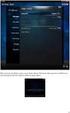 Nederlands Stap 1: Installatie Zorg dat u toegang heeft tot uw router (max. 3 meter afstand). Verbind de Centrale module met uw (DHCP-) router met behulp van de ethernet-netwerkkabel. Verbind de Centrale
Nederlands Stap 1: Installatie Zorg dat u toegang heeft tot uw router (max. 3 meter afstand). Verbind de Centrale module met uw (DHCP-) router met behulp van de ethernet-netwerkkabel. Verbind de Centrale
(1) De hoofdfunctie van ons gezelschap is het aanbieden van onderwijs. (2) Ons gezelschap is er om kunsteducatie te verbeteren
 (1) De hoofdfunctie van ons gezelschap is het aanbieden van onderwijs (2) Ons gezelschap is er om kunsteducatie te verbeteren (3) Ons gezelschap helpt gemeenschappen te vormen en te binden (4) De producties
(1) De hoofdfunctie van ons gezelschap is het aanbieden van onderwijs (2) Ons gezelschap is er om kunsteducatie te verbeteren (3) Ons gezelschap helpt gemeenschappen te vormen en te binden (4) De producties
Alistair LED stairwell luminaire Handleiding Alistair (Emergency UC03 sensor)
 Alistair LED stairwell luminaire Handleiding Alistair (Emergency UC03 sensor) Let op: Als het flexibele draad van dit licht beschadigd is, dient het te worden vervangen door iemand van de technische service,
Alistair LED stairwell luminaire Handleiding Alistair (Emergency UC03 sensor) Let op: Als het flexibele draad van dit licht beschadigd is, dient het te worden vervangen door iemand van de technische service,
DALISOFT. 33. Configuring DALI ballasts with the TDS20620V2 DALI Tool. Connect the TDS20620V2. Start DALISOFT
 TELETASK Handbook Multiple DoIP Central units DALISOFT 33. Configuring DALI ballasts with the TDS20620V2 DALI Tool Connect the TDS20620V2 If there is a TDS13620 connected to the DALI-bus, remove it first.
TELETASK Handbook Multiple DoIP Central units DALISOFT 33. Configuring DALI ballasts with the TDS20620V2 DALI Tool Connect the TDS20620V2 If there is a TDS13620 connected to the DALI-bus, remove it first.
Bijlage 2: Informatie met betrekking tot goede praktijkvoorbeelden in Londen, het Verenigd Koninkrijk en Queensland
 Bijlage 2: Informatie met betrekking tot goede praktijkvoorbeelden in Londen, het Verenigd Koninkrijk en Queensland 1. Londen In Londen kunnen gebruikers van een scootmobiel contact opnemen met een dienst
Bijlage 2: Informatie met betrekking tot goede praktijkvoorbeelden in Londen, het Verenigd Koninkrijk en Queensland 1. Londen In Londen kunnen gebruikers van een scootmobiel contact opnemen met een dienst
FOR DUTCH STUDENTS! ENGLISH VERSION NEXT PAGE. Toets Inleiding Kansrekening 1 8 februari 2010
 FOR DUTCH STUDENTS! ENGLISH VERSION NEXT PAGE Toets Inleiding Kansrekening 1 8 februari 2010 Voeg aan het antwoord van een opgave altijd het bewijs, de berekening of de argumentatie toe. Als je een onderdeel
FOR DUTCH STUDENTS! ENGLISH VERSION NEXT PAGE Toets Inleiding Kansrekening 1 8 februari 2010 Voeg aan het antwoord van een opgave altijd het bewijs, de berekening of de argumentatie toe. Als je een onderdeel
Wi-Fi 3-in-1 Trio Sensor Add-on Device Quickstart Guide
 Wi-Fi 3-in-1 Trio Sensor Add-on Device Quickstart Guide Model No. WTS3100 What s inside: 1 x Wi-Fi 3-in-1 Trio Sensor 7 x Double-sided Tapes 4 x Mounting Screws 1 x Battery (CR123A) All Home8 add-on devices
Wi-Fi 3-in-1 Trio Sensor Add-on Device Quickstart Guide Model No. WTS3100 What s inside: 1 x Wi-Fi 3-in-1 Trio Sensor 7 x Double-sided Tapes 4 x Mounting Screws 1 x Battery (CR123A) All Home8 add-on devices
RECEPTEERKUNDE: PRODUCTZORG EN BEREIDING VAN GENEESMIDDELEN (DUTCH EDITION) FROM BOHN STAFLEU VAN LOGHUM
 Read Online and Download Ebook RECEPTEERKUNDE: PRODUCTZORG EN BEREIDING VAN GENEESMIDDELEN (DUTCH EDITION) FROM BOHN STAFLEU VAN LOGHUM DOWNLOAD EBOOK : RECEPTEERKUNDE: PRODUCTZORG EN BEREIDING VAN STAFLEU
Read Online and Download Ebook RECEPTEERKUNDE: PRODUCTZORG EN BEREIDING VAN GENEESMIDDELEN (DUTCH EDITION) FROM BOHN STAFLEU VAN LOGHUM DOWNLOAD EBOOK : RECEPTEERKUNDE: PRODUCTZORG EN BEREIDING VAN STAFLEU
FSW-VW-2X2 FSW-VW. Handleiding / Manual
 FSW-VW-2X2 FSW-VW Handleiding / Manual Rev. 1.0 17-03-2014 I Pakketinhoud / Content Accessoires Benodigde gereedschappen / Required Tools Montage / Assembling Onderhoud / Maintenance Veel Gestelde Vragen
FSW-VW-2X2 FSW-VW Handleiding / Manual Rev. 1.0 17-03-2014 I Pakketinhoud / Content Accessoires Benodigde gereedschappen / Required Tools Montage / Assembling Onderhoud / Maintenance Veel Gestelde Vragen
Mobile concrete base
 1 14 Mobile concrete base UMBASM8000000000 Mobile concrete base UMBASM8000000000 Congratula ons with your purchase! Please completely read and follow all the instruc ons. pg. 3 Proficiat met uw aankoop!
1 14 Mobile concrete base UMBASM8000000000 Mobile concrete base UMBASM8000000000 Congratula ons with your purchase! Please completely read and follow all the instruc ons. pg. 3 Proficiat met uw aankoop!
Firewall van de Speedtouch 789wl volledig uitschakelen?
 Firewall van de Speedtouch 789wl volledig uitschakelen? De firewall van de Speedtouch 789 (wl) kan niet volledig uitgeschakeld worden via de Web interface: De firewall blijft namelijk op stateful staan
Firewall van de Speedtouch 789wl volledig uitschakelen? De firewall van de Speedtouch 789 (wl) kan niet volledig uitgeschakeld worden via de Web interface: De firewall blijft namelijk op stateful staan
WWW.EMINENT-ONLINE.COM
 WWW.EMINENT-ONLINE.COM NL HANDLEIDING USERS MANUAL EM1033 HANDLEIDING NL EM1033 TWEE POORTS AUTOMATISCHE KVM SWITCH INHOUDSOPGAVE: PAGINA 1.0 Introductie.... 2 1.1 Functies en kenmerken.... 2 1.2 Inhoud
WWW.EMINENT-ONLINE.COM NL HANDLEIDING USERS MANUAL EM1033 HANDLEIDING NL EM1033 TWEE POORTS AUTOMATISCHE KVM SWITCH INHOUDSOPGAVE: PAGINA 1.0 Introductie.... 2 1.1 Functies en kenmerken.... 2 1.2 Inhoud
ANT S KINGDOM Here is some advice for setting up your Master Ant Farm!
 ANT S KINGDOM Master NL EN Instructies Mierenboerderij Master Bedankt voor je bestelling van de Mierenboerderij Master. De beste keus! Installatie NL Naast de informatie die te lezen is in ons boekje
ANT S KINGDOM Master NL EN Instructies Mierenboerderij Master Bedankt voor je bestelling van de Mierenboerderij Master. De beste keus! Installatie NL Naast de informatie die te lezen is in ons boekje
Smeertechniek Rotterdam Cairostraat 74 3047 BC Rotterdam Tel.: 010 466 62 55 Fax 010 466 66 55 Internet: www.smeertechniek.
 DEZE KOPPELINGEN WORDEN GEBRUIKT IN OLIE- EN VETSMEERSYSTEMEN IN PLAATS VAN DE SNIJRINGKOPPELINGEN ( SNIJRING & DRUKMOER ) KOPPELEN EN ONTKOPPELEN VAN DE LEIDING KAN HERHAALD WORDEN ZONDER BESCHADIGING
DEZE KOPPELINGEN WORDEN GEBRUIKT IN OLIE- EN VETSMEERSYSTEMEN IN PLAATS VAN DE SNIJRINGKOPPELINGEN ( SNIJRING & DRUKMOER ) KOPPELEN EN ONTKOPPELEN VAN DE LEIDING KAN HERHAALD WORDEN ZONDER BESCHADIGING
PLUS & PRO. Addendum installatie aanvullende MID 65A kwh-meter - Addendum installation additional MID 65A kwh-meter SET
 PLUS & PRO Addendum installatie aanvullende MID 65A kwh-meter - Addendum installation additional MID 65A kwh-meter 1 Aansluiten MID 65A kwh-meter Adres instellen MID 65A kwh-meter Maxem kan verschillende
PLUS & PRO Addendum installatie aanvullende MID 65A kwh-meter - Addendum installation additional MID 65A kwh-meter 1 Aansluiten MID 65A kwh-meter Adres instellen MID 65A kwh-meter Maxem kan verschillende
Het handboek van KDE Screen Ruler. Lauri Watts Vertaling van het handboek: Niels Reedijk Vertaler/Nalezer: Alexander S. Koning
 Lauri Watts Vertaling van het handboek: Niels Reedijk Vertaler/Nalezer: Alexander S. Koning 2 Inhoudsopgave 1 Inleiding 5 2 Menubeschrijvingen 6 3 Dankbetuigingen en licentie 8 Samenvatting KDE Screen
Lauri Watts Vertaling van het handboek: Niels Reedijk Vertaler/Nalezer: Alexander S. Koning 2 Inhoudsopgave 1 Inleiding 5 2 Menubeschrijvingen 6 3 Dankbetuigingen en licentie 8 Samenvatting KDE Screen
Add the standing fingers to get the tens and multiply the closed fingers to get the units.
 Digit work Here's a useful system of finger reckoning from the Middle Ages. To multiply $6 \times 9$, hold up one finger to represent the difference between the five fingers on that hand and the first
Digit work Here's a useful system of finger reckoning from the Middle Ages. To multiply $6 \times 9$, hold up one finger to represent the difference between the five fingers on that hand and the first
Registratie- en activeringsproces voor de Factuurstatus Service NL 1 Registration and activation process for the Invoice Status Service EN 10
 QUICK GUIDE B Registratie- en activeringsproces voor de Factuurstatus Service NL 1 Registration and activation process for the Invoice Status Service EN 10 Version 0.19 (Oct 2016) Per May 2014 OB10 has
QUICK GUIDE B Registratie- en activeringsproces voor de Factuurstatus Service NL 1 Registration and activation process for the Invoice Status Service EN 10 Version 0.19 (Oct 2016) Per May 2014 OB10 has
Zone 1 and zone 2 Zone 21 and zone 22
 s en contactdozen s and sockets Productoverzicht Product overview Omschrijving: Index Elektro produceert een volledige lijn explosieveilige stekkers en contactdozen onder eigen certificaat. Deze worden
s en contactdozen s and sockets Productoverzicht Product overview Omschrijving: Index Elektro produceert een volledige lijn explosieveilige stekkers en contactdozen onder eigen certificaat. Deze worden
Preschool Kindergarten
 Preschool Kindergarten Objectives Students will recognize the values of numerals 1 to 10. Students will use objects to solve addition problems with sums from 1 to 10. Materials Needed Large number cards
Preschool Kindergarten Objectives Students will recognize the values of numerals 1 to 10. Students will use objects to solve addition problems with sums from 1 to 10. Materials Needed Large number cards
Registratie- en activeringsproces voor de Factuurstatus Service NL 1 Registration and activation process for the Invoice Status Service EN 11
 QUICK GUIDE B Registratie- en activeringsproces voor de Factuurstatus Service NL 1 Registration and activation process for the Invoice Status Service EN 11 Version 0.14 (July 2015) Per May 2014 OB10 has
QUICK GUIDE B Registratie- en activeringsproces voor de Factuurstatus Service NL 1 Registration and activation process for the Invoice Status Service EN 11 Version 0.14 (July 2015) Per May 2014 OB10 has
PRIVACYVERKLARING KLANT- EN LEVERANCIERSADMINISTRATIE
 For the privacy statement in English, please scroll down to page 4. PRIVACYVERKLARING KLANT- EN LEVERANCIERSADMINISTRATIE Verzamelen en gebruiken van persoonsgegevens van klanten, leveranciers en andere
For the privacy statement in English, please scroll down to page 4. PRIVACYVERKLARING KLANT- EN LEVERANCIERSADMINISTRATIE Verzamelen en gebruiken van persoonsgegevens van klanten, leveranciers en andere
Limpid Light. design Esther Jongsma & Sam van Gurp, Montagehandleiding / Assembly Instructions
 Limpid Light design Esther Jongsma & Sam van Gurp, 05 Montagehandleiding / Assembly Instructions GELEVERD MATERIAAL / SUPPLIED MATERIAL A. A. B. B. C. D. E. F. G. G. H. I. J. K. / / ophanging / suspension:
Limpid Light design Esther Jongsma & Sam van Gurp, 05 Montagehandleiding / Assembly Instructions GELEVERD MATERIAAL / SUPPLIED MATERIAL A. A. B. B. C. D. E. F. G. G. H. I. J. K. / / ophanging / suspension:
SPX AX-400 Azimuth & Elevation antenna rotator Model 1 & 2
 Gauke Boelensstraat 108 NL-9203 RS Drachten The Netherlands Tel: +31 (0) 512 354 126 GSM: +31 (0) 650 882 889 Fax: +31 (0) 847 187 776 www.rfhamdesign.com E-mail: info@rfhamdesign.com SPX AX-400 Azimuth
Gauke Boelensstraat 108 NL-9203 RS Drachten The Netherlands Tel: +31 (0) 512 354 126 GSM: +31 (0) 650 882 889 Fax: +31 (0) 847 187 776 www.rfhamdesign.com E-mail: info@rfhamdesign.com SPX AX-400 Azimuth
Travel Survey Questionnaires
 Travel Survey Questionnaires Prot of Rotterdam and TU Delft, 16 June, 2009 Introduction To improve the accessibility to the Rotterdam Port and the efficiency of the public transport systems at the Rotterdam
Travel Survey Questionnaires Prot of Rotterdam and TU Delft, 16 June, 2009 Introduction To improve the accessibility to the Rotterdam Port and the efficiency of the public transport systems at the Rotterdam
EM7680 Firmware Auto-Update for Kodi 17.2
 EM7680 Firmware Auto-Update for Kodi 17.2 2 NEDERLANDS/ENGLISH EM7680 Firmware Auto-update for Kodi 17.2 Table of contents 1.0 (NL) Introductie... 3 2.0 (NL) Firmware installeren... 3 3.0 (NL) Opmerking...
EM7680 Firmware Auto-Update for Kodi 17.2 2 NEDERLANDS/ENGLISH EM7680 Firmware Auto-update for Kodi 17.2 Table of contents 1.0 (NL) Introductie... 3 2.0 (NL) Firmware installeren... 3 3.0 (NL) Opmerking...
Zone 1 and zone 2 Zone 21 and zone 22
 s en contactdozen s and sockets Productoverzicht Product overview Omschrijving: Index Elektro produceert een volledige lijn explosieveilige stekkers en contactdozen onder eigen certificaat. Deze worden
s en contactdozen s and sockets Productoverzicht Product overview Omschrijving: Index Elektro produceert een volledige lijn explosieveilige stekkers en contactdozen onder eigen certificaat. Deze worden
Digitale ph-meter. Specificaties Bereik: pH Resolutie: 0.01pH Nauwkeurigheid: ±0.1pH Automatische Temperatuur Compensatie:
 Digitale ph-meter Specificaties Bereik: 0.00-14.00pH Resolutie: 0.01pH Nauwkeurigheid: ±0.1pH Automatische Temperatuur Compensatie: Batterij: 4XLR44 (1.5V) Knoopcel Gebruikstemperatuur: Kalibratie: Handmatig
Digitale ph-meter Specificaties Bereik: 0.00-14.00pH Resolutie: 0.01pH Nauwkeurigheid: ±0.1pH Automatische Temperatuur Compensatie: Batterij: 4XLR44 (1.5V) Knoopcel Gebruikstemperatuur: Kalibratie: Handmatig
EazyLAN Gebruikershandleiding
 EazyLAN Gebruikershandleiding Nieaf-Smitt is a brand name of Mors Smitt Mors Smitt B.V. Vrieslantlaan 6 P.O. box 7023 The Netherlands 3526 AA Utrecht 3502 KA Utrecht T +31 (0)30 288 13 11 F +31 (0)30 289
EazyLAN Gebruikershandleiding Nieaf-Smitt is a brand name of Mors Smitt Mors Smitt B.V. Vrieslantlaan 6 P.O. box 7023 The Netherlands 3526 AA Utrecht 3502 KA Utrecht T +31 (0)30 288 13 11 F +31 (0)30 289
B1 Woordkennis: Spelling
 B1 Woordkennis: Spelling Bestuderen Inleiding Op B1 niveau gaan we wat meer aandacht schenken aan spelling. Je mag niet meer zoveel fouten maken als op A1 en A2 niveau. We bespreken een aantal belangrijke
B1 Woordkennis: Spelling Bestuderen Inleiding Op B1 niveau gaan we wat meer aandacht schenken aan spelling. Je mag niet meer zoveel fouten maken als op A1 en A2 niveau. We bespreken een aantal belangrijke
it600 Smart Home Range
 MAKING LIFE SIMPLE Smart Thermostat VS20 and TRV10RFM Door/Window Sensor OS600 Smart Plug SPE600 it600 Smart Home Range 2 Index Introduction... 5 The SALUS it600 Smart Home App... 6 Gateway and VS20 Thermostat...
MAKING LIFE SIMPLE Smart Thermostat VS20 and TRV10RFM Door/Window Sensor OS600 Smart Plug SPE600 it600 Smart Home Range 2 Index Introduction... 5 The SALUS it600 Smart Home App... 6 Gateway and VS20 Thermostat...
!!!! Wild!Peacock!Omslagdoek!! Vertaling!door!Eerlijke!Wol.!! Het!garen!voor!dit!patroon!is!te!verkrijgen!op! Benodigdheden:!!
 WildPeacockOmslagdoek VertalingdoorEerlijkeWol. Hetgarenvoorditpatroonisteverkrijgenopwww.eerlijkewol.nl Benodigdheden: 4strengenWildPeacockRecycledSilkYarn rondbreinaaldnr8(jekuntnatuurlijkookgewonebreinaaldengebruiken,maar
WildPeacockOmslagdoek VertalingdoorEerlijkeWol. Hetgarenvoorditpatroonisteverkrijgenopwww.eerlijkewol.nl Benodigdheden: 4strengenWildPeacockRecycledSilkYarn rondbreinaaldnr8(jekuntnatuurlijkookgewonebreinaaldengebruiken,maar
Cambridge Assessment International Education Cambridge International General Certificate of Secondary Education. Published
 Cambridge Assessment International Education Cambridge International General Certificate of Secondary Education DUTCH 055/02 Paper 2 Reading MARK SCHEME Maximum Mark: 45 Published This mark scheme is published
Cambridge Assessment International Education Cambridge International General Certificate of Secondary Education DUTCH 055/02 Paper 2 Reading MARK SCHEME Maximum Mark: 45 Published This mark scheme is published
