FR MANUEL TECHNIQUE POWER / STATUS
|
|
|
- Lucas de Wit
- 8 jaren geleden
- Aantal bezoeken:
Transcriptie
1 IT MANUALE TECNICO EN TECHNICAL MANUAL FR MANUEL TECHNIQUE NL TECHNISCHE HANDLEIDING ES MANUAL TÉCNICO BUS SERIAL BRIDGE RESET RS232 / 485 POWER / STATUS Manuale tecnico Serial Bridge Art Technical manual for Serial Bridge Art Manuel technique Serial Bridge Art Technische handleiding Serial Bridge Art Manual técnico de Serial Bridge Art Assistenza tecnica Italia 0346/ Commerciale Italia 0346/ Technical service abroad (+39) Export department (+39)
2 IT Avvertenze Effettuare l installazione seguendo scrupolosamente le istruzioni fornite dal costruttore ed in conformità alle norme vigenti. Tutti gli apparecchi devono essere destinati esclusivamente all uso per cui sono stati concepiti. Comelit Group S.p.A. declina ogni responsabilità per un utilizzo improprio degli apparecchi, per modifi che effettuate da altri a qualunque titolo e scopo, per l uso di accessori e materiali non originali. Tutti i prodotti sono conformi alle prescrizioni delle direttive 2006/95/CE (che sostituisce la direttiva 73/23/CEE e successivi emendamenti) e ciò è attestato dalla presenza della marcatura CE sugli stessi. Gli interventi di installazione, montaggio e assistenza agli apparecchi elettrici devono essere eseguiti esclusivamente da elettricisti specializzati. Togliere l alimentazione prima di effettuare qualsiasi manutenzione. Serial Bridge Art SERIAL BRIDGE RESET BUS RS232 / 485 POWER / STATUS Descrizione Serial Bridge: 1 Morsetti di connessione: - + : Alimentazione 12/24 Vdc da BUS domotico o centrale di allarme. D : Morsetto dati BUS Simplehome. NC - NO - C : Contatti puliti relè. I2 : Ingresso di stato 2. K : Comune ingressi di stato. I1 : Ingresso di stato 1. 5 : GND RS232 centrale allarme. 3 : RX RS232 centrale allarme. 2 : TX RS232 centrale allarme : Morsetti alimentazione seriali allarme. 485 A/L+ - B/L - : Morsetti collegamento supervisori allarme. 1 2 Led di segnalazione passaggio dati sul BUS domotico. 3 Led di segnalazione passaggio dati verso le centrali. 4 Led di segnalazione funzionamento: lampeggio lento : normale funzionamento. Lampeggio veloce: stato Bootloader. 5 Pulsante Reset. ATTENZIONE!! Se il dispositivo è collegato all'alimentazione del BUS domotico o all'alimentazione della centrale di allarme è necessario collegare il morsetto - con il morsetto -12 per equilibrare i negativi di riferimento. Introduzione Il Serial Bridge è un modulo che offre la possibilità di comunicare con il BUS domotico SimpleHome e con il sistema antintrusione SimpleSafe È in grado di svolgere le seguenti funzioni: - programmatore orario settimanale: consente di inviare comandi a uscite, zone, scenari, termostati del sistema. - gestione link in/out: permette di legare un evento della centrale di allarme (stato area o stato ingressi) ad un evento da inviare sul BUS domotico (moduli, zone, scenari, ect...). - gestione regole: consente la programmazione di regole a 3 elementi con funzioni AND/OR tra ingressi, uscite o timer della sicurezza o della domotica per generare un evento. - gestione scenari: permette di programmare degli scenari che comprendono operazioni da inviare al sistema di sicurezza SimpleSafe e/o al sistema domotico SimpleHome. La confi gurazione e la gestione utente deve essere effettuata tramite interfaccia WEB. Caratteristiche dispositivo Il Serial Bridge è un dispositivo Web Server che, tramite browser PC, tablet, smartphone, ect... senza installare nessun programma può: 1 visualizzare/comandare 8 aree di una centrale di allarme compatibile 2 visualizzare lo stato de primi 80 ingressi fi lo di una centrale compatibile 3 visualizzare lo stato de primi 48 ingressi radio di una centrale compatibile. 4 visualizzare/comandare 48 luci su BUS 5 visualizzare/comandare 24 prese su BUS 6 visualizzare/comandare 24 uscite temporizzate o tapparella 7 visualizzare/comandare 24 ingressi analogici che possono essere: Moduli confi gurati come termostato con sonda di temperatura collegata. Termostati e sonde di temperatura su BUS. 8 visualizzare 8 moduli carichi per consumo/produzione. 9 Comandare i 16 scenari impostati nel dispositivo. Dal Serial Bridge è possibile confi gurare: 1 fi no a 32 timer. 2 fi no a 32 comandi inviati da dei link tra centrale di allarme e BUS SimpleSafe. 3 fi no a 32 regole di 3 elementi ciascuna. 4 fi no a 32 comandi scenari di 20 elementi ciascuno. 2
3 Primo accesso al dispositivo Come impostazione di fabbrica al dispositivo viene assegnato l'indirizzo IP Occorre dunque che il proprio PC sia configurato con un IP facente parte della sua sottorete quindi con un indirizzo compreso tra e IT Per accedere al dispositivo: 1. Aprire il proprio browser. 2. Inserire l'indirizzo nella barra indirizzi web. 3. premere invio.» La pagina principale si presenta con 2 menu: HOME: menu dedicato all'utilizzo del sistema. Nome utente: user - Password: SETUP: menu dedicato alle impostazioni del sistema. Nome utente: admin - Password: Reset Per ripristinare l'indirizzo IP al valore di fabbrica: 1. Tenere premuto il pulsante Reset per 5 secondi finchè non si sente un beep. Il dispositivo si riavvierà automaticamente con l'indirizzo di fabbrica Per ripristinare il dispositivo con le impostazioni di fabbrica: 1. Tenere premuto il pulsante Reset per 15 secondi finchè non si interrompe il beep. Il dispositivo si riavvierà automaticamente con le impostazioni di fabbrica. ATTENZIONE!! con la procedura di ripristino ad impostazioni di fabbrica tutte le configurazioni impianto precedentemente memorizzate verranno cancellate. Accesso menu configurazione installatore Una volta entrati nel menu setup: 1. Cliccare su "confi gurazione installatore 2. Inserire il nome utente "admin" 3. Inserire la password "4321". 3
4 Menu parametri generali IT Sclegli lingua : Selezione lingua menu. Numero modulo su bus: numero del modulo identifi cao sul BUS domotico. Può essere utilizzato per gestire le uscite (relé e buzzer) presenti sul serial bridge. Uscita 1: relé a bordo. Uscita 2: buzzer a bordo. Master/Slave: su tutti i supervisori presenti sull'impianto è necessario impostare il tipo di funzionamento per la gestione dell'impianto. E' necessario selezionare MASTER solo su uno dei supervisori presenti nell'impianto mentre deve essere impostato SLAVE su tutti i restanti supervisori. Per supervisore si intende ad esempio Planux Manager, Minitouch, Touch screen, Serial Bridge, etc... Abilita Bus To Tcp: abilita il serial bridge a funzionare da convertitore tra BUS SimpleHome e rete LAN con protocollo TCP/IP. Questa funzione viene utilizzata dai supervisori per poter inviare comandi sul BUS domotico attraverso la rete LAN o per programmare i mdouli domotici attraverso un PC collegato sulla rete LAN con il software SimpleProg. In quest'ultimo caso la porta da impostare sul software di programmazione per l'utilizzo di questa funzione è la Centrale allarme presente: abilitare se sull'impianto è presente una centrle di allarme che deve comunicare con il serial bridge. Master/Slave: su tutti i supervisori presenti sull'impianto è necessario impostare il tipo di funzionamento per la gestione dell'impianto. E' necessario selezionare MASTER solo su uno dei supervisori presenti nell'impianto mentre deve essere impostato SLAVE su tutti i restanti supervisori. Per supervisore si intende ad esempio Planux Manager, Minitouch, Touch screen, Serial Bridge, etc... Zona inserimento bus: questa zona, se è abilitata l'opzione "Abilita inserimento allarme da BUS" o "Abilita disinserimento allarme da BUS" permette di inserire o disinserire l'impianto di antintrusione con un comando direttamente dal BUS. Se si lascia il valore preimpostato (100) è possibile inserire l'intero impianto con un comando SET sulla ZONA 100 oppure disinserire l'intero impianto con un comando di RESET sulla zona 100. E' inoltre possibile inserire le singole aree della centrale di allarme mandando dei comandi di zona aggiungendo al numero di zona impostato il numero dell'area della centrale che si vuole comandare. Ad esempio se si vuole inserire l'area 3 della centrale è necessario inviare un comando di SET alla zona 103 (100+3)oppure un comando di RESET sulla zona 103 per disinserire l'area 3 della centrale. Abilita inserimento allarme da bus: abilita la possibilità di inserire l'impianto di allarme da un comando su BUS domotico. Abilita disinserimento allarme da bus: abilita la possibilità di disinserire l'impianto di allarme da un comando su BUS domotico. Abilita inserimento allarme da WEB: abilita la possibilità di inserire l'impianto di allarme dalla pagina WEB del serial bridge. Abilita disinserimento allarme da WEB: abilita la possibilità di disinserire l'impianto di allarme dalla pagina WEB del serial bridge. Abilita RS232 To 485: abilita il serial bridge a funzionare da convertitore RS232/RS485. ATTENZIONE: questa funzione è attiva solo se sui morsetti +12 e -12 è impostata una tensione di +12Vdc +13,8Vdc. Abilita Alarm To Tcp: abilita il serial bridge per funzionare da convertitore tra la seriale RS232 della centrale di allarme e la rete LAN. Per funzionare in questa modalità è necessario utilizzare la porta sull'indirizzo IP del Serial Bridge. 4
5 Menu Icone In questo menu è possibile aggiungere le icone che verranno visualizzate nel menu utente che si vuole comandare da remoto. A seconda del tipo di uscita da aggiungere è possibile selezionare la relativa categoria (luci, carichi, ect...). IT Luce Tipo Icona: Tipo di funzione che si vuole aggiungere/modifi care. Numero Icona: La posizione che assumerà l'icona all'interno del menu della funzione associata. Luce: Normale luce con funzione ON/OFF. Dimmer: Luce dimmer. Dalla pagina web sarà possibile solamente comandare la luce come ON/OFF senza la regolazione. RGB: Luce multicolore con la possibilità di regolare l'intensità e la colorazione se la lampada è compatibile. Temporizzata: Luce temporizzata. Descrizione Icona: Descrizione che comparirà sotto l'icona all'interno della funzione associata. Numero modulo: Numero del modulo SimpleHome che si desidera comandare. Numero uscita: Numero uscita del modulo SimpleHome precedentemente inserito che si desidera comandare. Carico Tipo Icona: Tipo di funzione che si vuole aggiungere/modifi care. Numero Icona: La posizione che assumerà l'icona all'interno del menu della funzione associata. Normale: Carico normale. Temporizzata: Carico temporizzato. Descrizione Icona: Descrizione che comparirà sotto l'icona all'interno della funzione associata. Numero modulo: Numero del modulo SimpleHome che si desidera comandare. Numero uscita: Numero uscita del modulo SimpleHome precedentemente inserito che si desidera comandare. Automazione Tipo Icona: Tipo di funzione che si vuole aggiungere/modifi care. Numero Icona: La posizione che assumerà l'icona all'interno del menu della funzione associata. Automatismo: Automazione generale con uscita ON/OFF singola. Tapparella: Tapparella con possibilità di comandare apertura / chiusura. Temporizzata: Automazione temporizzata a 1 uscita. Descrizione Icona: Descrizione che comparirà sotto l'icona all'interno della funzione associata. Numero modulo: Numero del modulo SimpleHome che si desidera comandare. Numero uscita: Numero uscita del modulo SimpleHome precedentemente inserito che si desidera comandare. In caso si selezioni la funzione "Tapparella", inserire solo la prima delle 2 uscite. 5
6 IT Temperatura Tipo Icona: Tipo di funzione che si vuole aggiungere/modifi care. Numero Icona: La posizione che assumerà l'icona all'interno del menu della funzione associata. Sonda temp.: Selezionare questa opzione solo se si utlizza la sonda Art Termostato: Selezionare questa opzione per poter controllare termostati, Minitouch, sonde di temperatura Art Descrizione Icona: Descrizione che comparirà sotto l'icona all'interno della funzione associata. Numero modulo: Numero del modulo SimpleHome che si desidera comandare. Numero uscita: Numero uscita del modulo SimpleHome precedentemente inserito che si desidera comandare. Aree Allarmi Tipo Icona: Tipo di funzione che si vuole aggiungere/modifi care. Numero Icona: Inserire il numero di area della centrale che si desidera gestire dalla pagina utente. Descrizione Icona: Descrizione che comparirà sotto l'icona all'interno della funzione associata. Scenari Tipo Icona: Tipo di funzione che si vuole aggiungere/modifi care. Numero Icona: La posizione che assumerà l'icona all'interno del menu della funzione associata. Descrizione Icona: Descrizione che comparirà sotto l'icona all'interno della funzione associata. Numero scenario: Inserire il numero di scenario che si desidera associare all'icona impostata. Consumi Tipo Icona: Tipo di funzione che si vuole aggiungere/modifi care. Numero Icona: La posizione che assumerà l'icona all'interno del menu della funzione associata. Carico elettrico: Selezionare se si vuole inserire un modulo carichi per la visualizzazione della potenza assorbita dall'impianto. Produzione: Selezionare se si vuole inserire un modulo carichi per la visualizzazione della potenza prodotta. Descrizione Icona: Descrizione che comparirà sotto l'icona all'interno della funzione associata. Numero modulo: Numero del modulo SimpleHome che si desidera comandare. Numero ingresso: Numero ingresso del modulo SimpleHome precedentemente inserito che si desidera comandare. 6
7 Zone Filo 1-40 / Zone Filo / Zone Radio Tipo Icona: Tipo di funzione che si vuole aggiungere/modifi care. Numero Icona: Inserire il numero di zona fi lo o radio corrispondente alla programmazione fatta sulla centrale di allarme. Descrizione Icona: Descrizione che comparirà sotto l'icona all'interno della funzione associata. IT Menu funzioni Timer Numero Timer: Si possono inserire fi no a 32 timer. Descrizione timer: Descrizione che viene associato al timer. Timer: Selezionare se si desidera impostare un timer per eseguire comandi sul BUS che agiscono su altri moduli o sistemi. Virtuale: Selezionare se si desidera impostare un timer virtuale per eseguire azioni solamente all'interno della fascia oraria impostata. Il timer virtuale può essere poi utilizzato dal menu Regole Start timer / End timer: Orario in cui il timer verrà avviato o disattivato. Giorni di abilit: Giorni in cui il timer verrà avviato. Timer abilitato: Spuntare l'opzione per rendere attivo il timer. Associaz. zona abil.: È possibile associare un numero di zona ad un timer per poter abilitare o disabilitare quest'ultimo ad esempio da un pulsante collegato sul bus domotico impostato come comando di zona. Destinatario:in questo campo si dovrà selezionare cosa verrà comandato dal timer. Modulo + uscita: si dovrà selezionare il numero modulo, il numero uscita del modulo e il tipo di comando che si vuole inviare Zona: si dovrà selezionare il numero di zona, e il tipo di comando che si vuole inviare. Supervisore: si dovrà selezionare il numero di ingresso del supervisore. Scenario: si dovrà selezionare il numero di scenario che si vuole attivare Temp. sonda: si dovrà selezionare il numero modulo, il numero ingresso del modulo, il regime e la temperatura desiderata. Temp. termostato: si dovrà selezionare il numero modulo, il numero ingresso del modulo, il regime e la temperatura desiderata. Allarme: si dovrà selezionare il numero dell'area e il tipo di comando che si vuole inviare. Link Il link permette di legare un evento dell'impianto di antintrusione ad un comando da inviare sul bus domotico. Ad esempio è possibile azionare uno scenario quando scatta l'allarme in un'area della centrale. Numero Link: Si possono inserire fino a 32 link. Tipo link: Selezionare l'elemento del sistema di antintrusione da legare all'evento domotico. Ingresso / Area: Selezionare il numero di ingresso della centrale o dell'area. Destinatario:in questo campo si dovrà selezionare cosa verrà comandato dal link. Modulo + uscita: si dovrà selezionare il numero modulo, il numero uscita del modulo e il tipo di comando che si vuole inviare Zona: si dovrà selezionare il numero di zona, e il tipo di comando che si vuole inviare. Supervisore: si dovrà selezionare il numero di ingresso del supervisore. Scenario: si dovrà selezionare il numero di scenario. 7
8 Regole IT Le regole permettono di mettere in relazione fi no a 3 elementi del sistema di automazione antintrusione per scatenare un evento che può inviare comandi su entrambi i sistemi. Ad esempio è possibile accendere una luce temporizzata all'apertura di un ingresso della centrale di allarme (quando un sensore volumetrico va in allarme) solo se un'area della centrale di allarme è inserita. Numero regola: Si possono inserire fi no a 32 regole. Numero elemento: Inserire il numero di elemento che compone la regola. Tipo elemento: Inserire l'elemento da supervisionare per l'esecuzione della regola con il relativo numero modulo, numero area, ect... Se si imposta un ingresso della centrale di allarme il valore 0 sullo stato indica la zona a riposo, il valore 1 indica la zona in allarme. Nel caso di un ingresso di un modulo domotico lo stato 0 indica l'ingresso a riposo mentre lo stato 1 corrisponde all'ingresso azionato. P.S. nel caso si selezioni "Ingresso bus" è possibile inserire nella regola lo stato di un ingresso ON/OFF di un modulo domotico. Questo ingresso deve essere impostato ne software di programmazione come ingresso supervisore. Relazione: È possibile legare in una regola fi no a 3 elementi. Dopo aver inserito un elemento selezionare AND o OR per poi passare agli elementi successivi. Selezionare FINE per inserire il risultato della regola. Scenari È possibile programmare fi no a 32 scenari da 20 elementi l'uno che inviano comandi sul sistema di automazione o antintrusione. Numero scenario: Selezioanre il numero dello scenario. Numero elemento: Inserire il numero di elemento dello scenario. Dopo aver programmato un elemento salvare la confi gurazione e passare all'elemento successivo. Destinatario: in questo campo si dovrà selezionare cosa verrà comandato. Modulo + uscita: si dovrà selezionare il numero modulo, il numero uscita del modulo e il tipo di comando che si vuole inviare Zona: si dovrà selezionare il numero di zona, e il tipo di comando che si vuole inviare. Scenario: si dovrà selezionare il numero di scenario che si vuole attivare. È possibile concatenare più scenari tra loro inserendo come elemento un secondo scenario. Temp. sonda: si dovrà selezionare il numero modulo, il numero ingresso del modulo, il regime e la temperatura desiderata. Temp. termostato: si dovrà selezionare il numero modulo, il numero ingresso del modulo, il regime e la temperatura desiderata. Se si inserisce un termostato Minitouch, ect... inserire il numero ingresso 1. Allarme: si dovrà selezionare il numero dell'area e il tipo di comando che si vuole inviare. Fine: Selezionare questa opzione come ultimoc omando dello scenario impostato. Menu configurazione rete Da questo menu si possono confi gurare tutti i parametri di rete del dispositivo. ATTENZIONE!! Impostazioni errate potrebbero non rendere più visibile la pagina Nel campo indirizzo DNS Primario e Secondario è importante inserire inidirizzi DNS validi in quanto è possibile impostare l'aggiornamento automatico di ora e data direttamente dalla rete attraverso la porta 123 confi gurata in UDP. La voce "Abilita DHCP" è consigliato non selezioanarla per fare in modo che il Serial Bridge abbia un indirizzo IP fi sso e quindi sempre raggiungibile dalla rete. 8
9 Menu DNS dinamico IT ATTENZIONE!! Per poter usufriure di questa opzione è neccessario prima registrarsi ad uno dei servizi DDNS forniti. Servizio DDNS: Selezioanre il servizio al quale si è reggistrati tra quelli disponibili. Username: Inserire il nome utente utilizzato per registrarsi al servizio DDNS. Password: Inserire la password utilizzata per registrarsi al servizio DDNS. Host: Inserire il nome host ottenuto registrandosi al servizio DDNS. Accesso da rete esterna Per accedere al Serial Bridge dall'esterno (internet) è neccessario confi gurare il proprio router mettendo in comunicazione la porta 80 verso la porta 80 del Serial Bridge. A seconda del modello del proprio router l'accesso dovrà essere effettuato in modo diverso. Di seguito riportiamo i parametri che vengono solitamente richiesti per mettere in comunicazione le due porte: Nome servizio: Inserire un nome a piacere. Porta esterna: Inserire 80. Porta interna: Inserire 80. Indirizzo IP: Inserire l'indirizzo IP del Serial Bridge. Modalità: Impostare TCP. Una volta impostato correttamente il router e il Serial Bridge (vedi Menu DNS dinamico) per accedere al sistema: Nel caso di IP dinamico, inserire il nome host ottenuto registrandosi al servizio DDNS, Nel caso di IP statico, inserire l'ip pubblico del router in qualsiasi Web Browser come Internet Explorer, Firefox ect... Modifica codici utente e installatore Da questo menu si può modifi care sia i l codice utente che installatore. Il codice può essere composto da lettere a-z (maiuscole o minuscole) e/o cifre da 0 a 9. La password è case sensitve (riconosce la differenza tra maiuscole e minuscole). Lunghezza Min 4 caratteri - Max 10 caratteri. 9
10 Software upgrade IT Da questo menu si può procedere con l'aggiornamento del software del Serial Bridge. ATTENZIONE!! Per questa procedura si consiglia di contattare il centro assistenza Comelit. 10
11 Warning Install the equipment by carefully following the instructions given by the manufacturer and in compliance with the standards in force. All the equipment must only be used for the purpose it was designed for. Comelit Group S.p.A. declines any responsibility for improper use of the apparatus, for any alterations made by others for any reason or for the use of non-original accessories or materials. All the products comply with the requirements of Directive 2006/95/EC (which replaced Directive 73/23/EEC and subsequent amendments), as certified by the CE mark they carry. Installation, mounting and assistance procedures for electrical devices must only be performed by specialised electricians. Cut off the power supply before carrying out any maintenance work. EN Serial Bridge Art SERIAL BRIDGE RESET BUS RS232 / 485 POWER / STATUS Description of the Serial Bridge: 1 Connection terminals: - +: 12/24 Vdc power supply from home automation BUS or alarm control unit. D: Simplehome BUS data terminal. NC - NO - C: Voltage-free relay contacts. I2: Status input 2. K: Common status input. I1: Status input 1. 5: Alarm control unit GND RS232. 3: Alarm control unit RX RS232. 2: Alarm control unit TX RS : Alarm serial port power supply terminals. 485 A/L+ - B/L -: Alarm supervisor connection terminals. 1 2 LED indicating data transmission over home automation BUS. 3 LED indicating data transmission to control units. 4 LED indicating operation: slow flashing: normal operation. quick flashing: Bootloader status. 5 Reset button. CAUTION!! If the device is connected to the home automation BUS power supply or the alarm control unit power supply, the - terminal must be connected to the -12 terminal to balance the reference negatives. Introduction The Serial Bridge module makes it possible to communicate with the SimpleHome home automation BUS and the SimpleSafe anti-intrusion system. It can be used as follows: - weekly schedule programmer: it can send commands to outputs, zones, scenarios and thermostats within the system. - in/out link management: links an alarm control panel event (area status or input status) to an event for transmission over the home automation BUS (modules, zones, scenarios, etc...). - rule management: programs 3-element rules with AND/OR functions between inputs, outputs or security/home automation timer in order to generate an event. - scenario management: can program scenarios which include procedures for transmission to the SimpleSafe security system and/or the SimpleHome home automation system. User setup and management must take place via the WEB interface. Device features The Serial Bridge is a Web Server device which, by means of a PC browser, tablet, smartphone, etc... is able to do the following without the installation of any additional programs: 1 display/control 8 areas for a compatible alarm control unit. 2 display the status of the fi rst 80 wired inputs of a compatible control unit. 3 display the status of the fi rst 48 wireless inputs of a compatible control unit. 4 display/control 48 lights on the BUS. 5 display/control 24 sockets on the BUS. 6 display/control 24 timed or shutter outputs 7 display/control 24 analogue inputs, which may be: modules confi gured as thermostat with temperature sensor connected. thermostats and temperature sensors on the BUS. 8 display 8 load modules by consumption/production. 9 control the 16 scenarios set on the device. From the Serial Bridge it is possible to confi gure: 1 up to 32 timers. 2 up to 32 commands sent over the link between the alarm control unit and the SimpleSafe BUS. 3 up to 32 rules with 3 elements each. 4 up to 32 scenario commands with 20 elements each. 11
12 Accessing the device for the first time The factory setting for the device IP address is Your PC must therefore be configured with an IP which is part of the subnetwork, i.e. with an address between and EN To access the device: 1. Open your browser. 2. Enter the address in the web address bar. 3. Press enter.» The main page will appear, showing 2 menus: HOME: menu dedicated to system operation. User name: user - Password: SETUP: menu dedicated to system settings. User name: admin - Password: Reset To reset the IP address to the factory-set value: 1. Press and hold the Reset button for 5 seconds, until you hear a beep. The device will automatically restart with factory-set address restored. To restore the factory settings on the device: 1. Press and hold the Reset button for 15 seconds, until the beep stops. The device will automatically restart with the factory settings restored. CAUTION!! When the reset procedure is carried out, all system configurations memorised previously will be deleted. Accessing the installer setup menu Once you have entered the setup menu: 1. Click on "installer setup". 2. Enter the user name "admin". 3. Enter the password "4321". 12
13 General parameters menu EN Select language: Select the menu language. Module number on bus: number of the module identifi ed on the home automation BUS. This can be used to manage the outputs (relay and buzzer) on the serial bridge. Output 1: on-board relay. Output 2: on-board buzzer. Master/Slave: the type of operation must be set on all supervisors within the system for system management. MASTER must only be selected on one of the supervisors within the system, while all the remaining supervisors must be set as SLAVE. By supervisor we mean Planux Manager, Minitouch, Touch screen, Serial Bridge, etc... Enable Bus To Tcp: enables the serial bridge for operation as a converter between SimpleHome BUS the LAN with TCP/IP protocol. This function is used by the supervisors, in order to send commands over the home automation BUS via the LAN, or to program home automation modules using the SimpleProg software on a PC connected to the LAN. In the latter case, port on the programming software must be set for the use of this function. Alarm control unit present: enable if an alarm control panel which needs to communicate with the serial bridge is present within the system. Master/Slave: the type of operation must be set on all supervisors within the system for system management. MASTER must only be selected on one of the supervisors within the system, while all the remaining supervisors must be set as SLAVE. By supervisor we mean Planux Manager, Minitouch, Touch screen, Serial Bridge, etc... Bus activation zone: this zone, if the option "Enable alarm activation from BUS" or "Enable alarm deactivation from BUS" is enabled, means the anti-intrusion system can be activated or deactivated with a command made directly from the BUS. If the pre-set value (100) is not changed, the entire system can be activated with a SET command for ZONE 100 or deactivated with a RESET command for zone 100. It is also possible to activate individual alarm control unit zones by means of zone commands, by adding the number of the control unit area you wish to control to the set number. For example, if you want to activate alarm control unit area 3, you need to send a SET command to zone 103 (100+3), or a RESET command to zone 103 to deactivate control unit area 3. Enable alarm activation from bus: enables the option of alarm system activation by means of a command over the home automation BUS. Enable alarm deactivation from bus: enables the option of alarm system deactivation by means of a command over the home automation BUS. Enable alarm activation from WEB: enables the option of alarm system activation via the serial bridge WEB page. Enable alarm deactivation from WEB: enables the option of alarm system deactivation via the serial bridge WEB page. Enable RS232 To 485: enables the serial bridge for operation as an RS232/RS485 converter. CAUTION: this function is only active if terminals +12 and -12 have a voltage setting of +12 Vdc Vdc. Enable Alarm To Tcp: enables the serial bridge for operation as a converter between the RS232 serial port on the alarm control unit and the LAN. For operation in this mode, port must be used on the IP address of the Serial Bridge. 13
14 Icons menu This menu can be used to select the icons you wish to display in the remotely controlled user menu. The relevant category (lights, loads, etc.) can be selected in line with the type of output to be added. EN Light Icon type: Type of function you wish to add/modify. Icon number: The position occupied by the icon within the menu for the associated function. Light: Normal light with ON/OFF function. Dimmer: Dimmer light. The light can only be controlled in an ON/OFF manner (with no adjustment) from the web page. RGB: Multicoloured light with the option of adjusting the intensity and tone, if the light bulb is compatible. Timed: Timed light. Icon description: Description which will appear underneath the icon within the associated function. Module number: Number of the SimpleHome module you want to control. Output number: Number of the output on the SimpleHome module you want to control (activated previously). Load Icon type: Type of function you wish to add/modify. Icon number: The position occupied by the icon within the menu for the associated function. Normal: Normal load. Timed: Timed load. Icon description: Description which will appear underneath the icon within the associated function. Module number: Number of the SimpleHome module you want to control. Output number: Number of the output on the SimpleHome module you want to control (activated previously). Automation Icon type: Type of function you wish to add/modify. Icon number: The position occupied by the icon within the menu for the associated function. Automatism: General automation with single ON/OFF output. Shutter: Shutter with the option of controlling opening / closing movement. Timed: Timed automation with 1 output. Icon description: Description which will appear underneath the icon within the associated function. Module number: Number of the SimpleHome module you want to control. Output number: Number of the output on the SimpleHome module you want to control (activated previously). If you select the "Shutter" function, only activate the fi rst of the 2 outputs. 14
15 Temperature Icon type: Type of function you wish to add/modify. Icon number: The position occupied by the icon within the menu for the associated function. Temp. sensor: Only select this option if using sensor Art Thermostat: Select this option to control thermostats, Minitouch and temperature sensors Art Icon description: Description which will appear underneath the icon within the associated function. Module number: Number of the SimpleHome module you want to control. Output number: Number of the output on the SimpleHome module you want to control (activated previously). EN Alarm Areas Icon type: Type of function you wish to add/modify. Icon number: Enter the number of the control unit area you want to control from the user screen. Icon description: Description which will appear underneath the icon within the associated function. Scenarios Icon type: Type of function you wish to add/modify. Icon number: The position occupied by the icon within the menu for the associated function. Icon description: Description which will appear underneath the icon within the associated function. Scenario number: Enter the number of the scenario you wish to associate with the set icon. Consumption Icon type: Type of function you wish to add/modify. Icon number: The position occupied by the icon within the menu for the associated function. Electrical load: Select if you want to activate a load module to view the power absorbed by the system. Production: Select if you want to activate a load module to view the power produced. Icon description: Description which will appear underneath the icon within the associated function. Module number: Number of the SimpleHome module you want to control. Input number: Number of the input on the SimpleHome module you want to control (activated previously). 15
16 Wired zones 1-40 / Wired zones / Wireless zones Icon type: Type of function you wish to add/modify. Icon number: Enter the number of the wired or wireless zone corresponding to the programming implemented for the alarm control panel. Icon description: Description which will appear underneath the icon within the associated function. EN Functions menu Timer Timer number: Up to 32 timers can be entered. Timer description: Description associated with the timer. Timer: Select if you wish to set a timer to transmit commands over the BUS in order to control other modules or systems. Virtual: Select if you wish to set a virtual timer to carry out actions exclusively within the set time band. The virtual timer can then be used from the Rules menu. Start timer / End timer: Time at which the timer will be activated or deactivated. Enable days: Days on which the timer will be activated. Timer enabled: Tick the option to activate the timer. Enable zone assoc.: A zone number can be associated with a timer in order to enable or disable the latter, for example using a button connected to the home automation bus set as a zone command. Recipient: Select what will be controlled by the timer. Module + output: Select the module number, the module output number and the type of command you wish to send. Zone: Select the zone number and the type of command you wish to send. Supervisor: Select the supervisor input number. Scenario: Select the number of the scenario you wish to activate. Sensor temp.: Select the module number, the module input number, the operating regime and the desired temperature. Thermostat temp.: Select the module number, the module input number, the operating regime and the desired temperature. Alarm: Select the area number and the type of command you wish to send. Link The link can be used to link an anti-intrusion system event to a command sent over the home automation bus. For example, a scenario can be implemented when the alarm is triggered in a control unit area. Link number: Up to 32 links can be entered. Link type: Select the anti-intrusion system element to be linked with the home automation event. Input / Area: Select the control unit or area input number. Recipient: Select what will be controlled by the link. Module + output: Select the module number, the module output number and the type of command you wish to send. Zone: Select the zone number and the type of command you wish to send. Supervisor: Select the supervisor input number. Scenario: Select the scenario number. 16
17 Rules The rules allow the association of up to 3 anti-intrusion system elements in order to trigger an event that can send commands over both systems. For example, it is possible to switch on a timed light if an alarm control unit input is opened (when a volumetric sensor enters alarm mode) only if an alarm control unit area has been activated. Rule number: Up to 32 rules can be entered. Element number: Enter the number of the element included in the rule. Element type: Enter the element to be supervised for the implementation of the rule with the corresponding module number, area number, etc... If you set an alarm control unit input to the status value 0, this indicates that the zone is in standby; the value 1 indicates that the zone is in alarm mode. For a home automation module, the status 0 indicates that the input is in standby; the status 1 corresponds to an input that has been activated. EN P.S. if you select "Bus input", the ON/OFF status of a home automation module can be entered in the rule. This input must be set in the programming software as a supervisor input. Relationship: Up to 3 elements can be linked in one rule. After entering an element, select AND or OR to move onto the next elements. Select END to enter the result of the rule. Scenarios Up to 32 scenarios can be programmed with 20 elements each, sending commands over the automation or anti-intrusion system. Scenario number: Select the Scenario number. Element number: Enter the scenario element number. After programming an element, save the configuration and move on to the next element. Recipient: Select what will be controlled. Module + output: Select the module number, the module output number and the type of command you wish to send. Zone: Select the zone number and the type of command you wish to send. Scenario: Select the number of the scenario you wish to activate. Several scenarios can be linked together by adding a second scenario as an element. Sensor temp.: Select the module number, the module input number, the operating regime and the desired temperature. Thermostat temp.: Select the module number, the module input number, the operating regime and the desired temperature. If you enter a Minitouch thermostat, etc... enter the input number as 1. Alarm: Select the area number and the type of command you wish to send. End: Select this option as the last command for the set scenario. Network configuration menu This menu can be used to confi gure all device network parameters. CAUTION!! Incorrect settings could cause the screen to disappear. It is important to enter valid DNS addresses in the Primary and Secondary DNS address boxes, because it is possible to set automatic date and time updating directly through the network, via port 123 configured as UDP. It is best not to select the option "Enable DHCP", so that the Serial Bridge has a fi xed IP address and can therefore always be reached from the network. 17
18 Dynamic DNS menu CAUTION!! In order to utilise this option, you must first register with one of the DDNS services provided. EN DDNS service: Select the service with which you are registered from the available options. Username: Enter the username used to register with the DDNS service. Password: Enter the password used to register with the DDNS service. Host: Enter the host name obtained when registering with the DDNS service. Access from an external network To access the Serial Bridge externally (Internet), your router must be confi gured so that port 80 communicates with port 80 on the Serial Bridge. Depending on your router model, access may require a different procedure. The following parameters are usually required when establishing communication between the two ports: Service name: Enter the desired name. External port: Enter 80. Internal port: Enter 80. IP address: Enter the Serial Bridge IP address. Mode: Set TCP. Once the router and Serial Bridge have been set correctly (see Dynamic DNS menu), to access the system: If the IP is dynamic, enter the host name obtained when registering with the DDNS service; If the IP is static, enter the public IP of the router in any Web Browser such as Internet Explorer, Firefox, etc... Change installer and user code This menu can be used to change both the user code and the installer code. The code can consist of letters a-z (capitals or lower case) and/or digits 0-9. The password is case-sensitive (a difference is detected between capitals and lower case letters). Min. length 4 characters - Max. 10 characters. 18
19 Software upgrade This menu offers access to Serial Bridge software upgrades. CAUTION!! We recommend contacting the Comelit support centre for assistance with this procedure. EN 19
20 Avertissement Effectuer l'installation en suivant scrupuleusement les instructions fournies par le constructeur et conformément aux normes en vigueur. Tous les appareils doivent être strictement destinés à l'emploi pour lequel ils ont été conçus. La société Comelit Group S.p.A. décline toute responsabilité en cas de mauvais usage des appareils, pour des modifi cations effectuées par d autres personnes pour n importe quelle raison et pour l'utilisation d accessoires et matériaux non d'origine. Tous les produits sont conformes aux prescriptions de la directive 2006/95/CE (qui remplace la directive 73/23/CEE et amendements successifs).le marquage CE atteste cette conformité. Les interventions d'installation, de montage et d'assistance aux appareils électriques doivent être effectuées exclusivement par des électriciens spécialisés. Couper l'alimentation avant d'effectuer toute opération d'entretien. Serial Bridge Art FR SERIAL BRIDGE RESET BUS RS232 / 485 POWER / STATUS Description du module Serial Bridge : 1 Bornes de connexion : - + : Alimentation 12/24 Vdc via BUS domotique ou centrale d'alarme. D : Borne données BUS SimpleHome. NF - NO - F : Contacts secs relais. I2 : Entrée d'état 2. K : Commun entrées d'état. I1 : Entrée d'état 1. 5 : GND RS232 centrale alarme. 3 : RX RS232 centrale alarme. 2 : TX RS232 centrale alarme : Bornes alimentation séries alarme. 485 A/L+ - B/L - : Bornes connexion superviseurs alarme. 2 Led de signalisation passage de données sur le BUS domotique. 3 Led de signalisation passage de données vers les centrales. 4 Led de signalisation fonctionnement : clignote lentement : fonctionnement normal. clignote rapidement : état Bootloader. 5 Bouton Réinitialiser. ATTENTION!! Si le dispositif est branché sur l'alimentation du BUS domotique ou sur l'alimentation de la centrale d'alarme, brancher la borne - sur la borne -12 pour équilibrer les négatifs de référence. Introduction Serial Bridge est un module qui permet de communiquer avec le BUS domotique SimpleHome et avec le système anti-intrusion SimpleSafe Il est en mesure de remplir les fonctions suivantes : - programmateur horaire hebdomadaire : permet d'envoyer des commandes aux sorties, zones, scénarios, thermostats du système. - gestion link in/out : permet de relier un évènement de la centrale d'alarme (état surface ou état entrées) à un évènement à envoyer sur le BUS domotique (modules, zones, scénarios, etc...). - gestion des consignes : permet de programmer des consignes à 3 éléments avec fonctions AND/OR entre entrées, sorties ou minuterie de sécurité ou domotique pour créer un évènement. - gestion scénarios : permet de programmer des scénarios comprenant des opérations à envoyer au système de sécurité SimpleSafe et/ou au système domotique SimpleHome. La confi guration et la gestion usager doivent être effectuées via interface WEB. Caractéristiques du dispositif Le Serial Bridge est un dispositif Web Server qui, via navigateur PC, tablette, smartphone, etc... et sans besoin d'installer aucun programme, peut : 1 visualiser/commander 8 surfaces d'une centrale d'alarme compatible 2 visualiser l'état des 80 premières entrées fi l d'une centrale compatible 3 visualiser l'état des 48 premières entrées radio d'une centrale compatible 4 visualiser/commander 48 lumières sur BUS 5 visualiser/commander 24 prises sur BUS 6 visualiser/commander 24 sorties temporisées ou volets roulants 7 visualiser/commander 24 entrées analogiques qui peuvent être : Modules confi gurés comme thermostat avec sonde de température branchée. Thermostats et sondes de température sur BUS. 8 visualiser 8 modules de charges de consommation/production. 9 commander les 16 scénarios programmés sur le dispositif. Le Serial Bridge permet de configurer : 1 jusqu'à 32 minuteries. 2 jusqu'à 32 commandes provenant de links entre la centrale d'alarme et le BUS SimpleSafe. 3 jusqu'à 32 consignes de 3 éléments chacune. 4 jusqu'à 32 commandes de scénarios de 20 éléments chacune. 20
Settings for the C100BRS4 MAC Address Spoofing with cable Internet.
 Settings for the C100BRS4 MAC Address Spoofing with cable Internet. General: Please use the latest firmware for the router. The firmware is available on http://www.conceptronic.net! Use Firmware version
Settings for the C100BRS4 MAC Address Spoofing with cable Internet. General: Please use the latest firmware for the router. The firmware is available on http://www.conceptronic.net! Use Firmware version
MyDHL+ Van Non-Corporate naar Corporate
 MyDHL+ Van Non-Corporate naar Corporate Van Non-Corporate naar Corporate In MyDHL+ is het mogelijk om meerdere gebruikers aan uw set-up toe te voegen. Wanneer er bijvoorbeeld meerdere collega s van dezelfde
MyDHL+ Van Non-Corporate naar Corporate Van Non-Corporate naar Corporate In MyDHL+ is het mogelijk om meerdere gebruikers aan uw set-up toe te voegen. Wanneer er bijvoorbeeld meerdere collega s van dezelfde
L.Net s88sd16-n aansluitingen en programmering.
 De L.Net s88sd16-n wordt via één van de L.Net aansluitingen aangesloten op de LocoNet aansluiting van de centrale, bij een Intellibox of Twin-Center is dat de LocoNet-T aansluiting. L.Net s88sd16-n aansluitingen
De L.Net s88sd16-n wordt via één van de L.Net aansluitingen aangesloten op de LocoNet aansluiting van de centrale, bij een Intellibox of Twin-Center is dat de LocoNet-T aansluiting. L.Net s88sd16-n aansluitingen
General info on using shopping carts with Ingenico epayments
 Inhoudsopgave 1. Disclaimer 2. What is a PSPID? 3. What is an API user? How is it different from other users? 4. What is an operation code? And should I choose "Authorisation" or "Sale"? 5. What is an
Inhoudsopgave 1. Disclaimer 2. What is a PSPID? 3. What is an API user? How is it different from other users? 4. What is an operation code? And should I choose "Authorisation" or "Sale"? 5. What is an
EM4594 Firmware update
 EM4594 Firmware update EM4594 Firmware update 2 NEDERLANDS/ENGLISH Table of contents 1.0 (NL) Introductie... 3 2.0 (NL) Firmware installeren... 3 4.0 (NL) Overige informatie:... 7 1.0 (UK) Introduction...
EM4594 Firmware update EM4594 Firmware update 2 NEDERLANDS/ENGLISH Table of contents 1.0 (NL) Introductie... 3 2.0 (NL) Firmware installeren... 3 4.0 (NL) Overige informatie:... 7 1.0 (UK) Introduction...
L.Net s88sd16-n aansluitingen en programmering.
 De L.Net s88sd16-n wordt via één van de L.Net aansluitingen aangesloten op de LocoNet aansluiting van de centrale, bij een Intellibox of Twin-Center is dat de LocoNet-T aansluiting. L.Net s88sd16-n aansluitingen
De L.Net s88sd16-n wordt via één van de L.Net aansluitingen aangesloten op de LocoNet aansluiting van de centrale, bij een Intellibox of Twin-Center is dat de LocoNet-T aansluiting. L.Net s88sd16-n aansluitingen
2019 SUNEXCHANGE USER GUIDE LAST UPDATED
 2019 SUNEXCHANGE USER GUIDE LAST UPDATED 0 - -19 1 WELCOME TO SUNEX DISTRIBUTOR PORTAL This user manual will cover all the screens and functions of our site. MAIN SCREEN: Welcome message. 2 LOGIN SCREEN:
2019 SUNEXCHANGE USER GUIDE LAST UPDATED 0 - -19 1 WELCOME TO SUNEX DISTRIBUTOR PORTAL This user manual will cover all the screens and functions of our site. MAIN SCREEN: Welcome message. 2 LOGIN SCREEN:
Activant Prophet 21. Prophet 21 Version 12.0 Upgrade Information
 Activant Prophet 21 Prophet 21 Version 12.0 Upgrade Information This class is designed for Customers interested in upgrading to version 12.0 IT staff responsible for the managing of the Prophet 21 system
Activant Prophet 21 Prophet 21 Version 12.0 Upgrade Information This class is designed for Customers interested in upgrading to version 12.0 IT staff responsible for the managing of the Prophet 21 system
HANDLEIDING - ACTIEVE MOTORKRAAN
 M A N U A L HANDLEIDING - ACTIEVE MOTORKRAAN MANUAL - ACTIVE MOTOR VALVE Model E710877 E710878 E710856 E710972 E710973 www.tasseron.nl Inhoud / Content NEDERLANDS Hoofdstuk Pagina NL 1 ALGEMEEN 2 NL 1.1
M A N U A L HANDLEIDING - ACTIEVE MOTORKRAAN MANUAL - ACTIVE MOTOR VALVE Model E710877 E710878 E710856 E710972 E710973 www.tasseron.nl Inhoud / Content NEDERLANDS Hoofdstuk Pagina NL 1 ALGEMEEN 2 NL 1.1
Handleiding Zuludesk Parent
 Handleiding Zuludesk Parent Handleiding Zuludesk Parent Met Zuludesk Parent kunt u buiten schooltijden de ipad van uw kind beheren. Hieronder vind u een korte handleiding met de mogelijkheden. Gebruik
Handleiding Zuludesk Parent Handleiding Zuludesk Parent Met Zuludesk Parent kunt u buiten schooltijden de ipad van uw kind beheren. Hieronder vind u een korte handleiding met de mogelijkheden. Gebruik
Het beheren van mijn Tungsten Network Portal account NL 1 Manage my Tungsten Network Portal account EN 14
 QUICK GUIDE C Het beheren van mijn Tungsten Network Portal account NL 1 Manage my Tungsten Network Portal account EN 14 Version 0.9 (June 2014) Per May 2014 OB10 has changed its name to Tungsten Network
QUICK GUIDE C Het beheren van mijn Tungsten Network Portal account NL 1 Manage my Tungsten Network Portal account EN 14 Version 0.9 (June 2014) Per May 2014 OB10 has changed its name to Tungsten Network
Handleiding Installatie ADS
 Handleiding Installatie ADS Versie: 1.0 Versiedatum: 19-03-2014 Inleiding Deze handleiding helpt u met de installatie van Advantage Database Server. Zorg ervoor dat u bij de aanvang van de installatie
Handleiding Installatie ADS Versie: 1.0 Versiedatum: 19-03-2014 Inleiding Deze handleiding helpt u met de installatie van Advantage Database Server. Zorg ervoor dat u bij de aanvang van de installatie
Firewall van de Speedtouch 789wl volledig uitschakelen?
 Firewall van de Speedtouch 789wl volledig uitschakelen? De firewall van de Speedtouch 789 (wl) kan niet volledig uitgeschakeld worden via de Web interface: De firewall blijft namelijk op stateful staan
Firewall van de Speedtouch 789wl volledig uitschakelen? De firewall van de Speedtouch 789 (wl) kan niet volledig uitgeschakeld worden via de Web interface: De firewall blijft namelijk op stateful staan
Procedure Reset tv-toestellen:
 Procedure Reset tv-toestellen: Volgende procedure is te volgen wanneer er een tv-toestel, op een van de kamers niet meer werkt. TV Re-installation Factory Default Her-installeren van de TV Fabrieksinstellingen
Procedure Reset tv-toestellen: Volgende procedure is te volgen wanneer er een tv-toestel, op een van de kamers niet meer werkt. TV Re-installation Factory Default Her-installeren van de TV Fabrieksinstellingen
EM6250 Firmware update V030507
 EM6250 Firmware update V030507 EM6250 Firmware update 2 NEDERLANDS/ENGLISH Table of contents 1.0 (NL) Introductie... 3 2.0 (NL) Firmware installeren... 3 3.0 (NL) Release notes:... 5 1.0 (UK) Introduction...
EM6250 Firmware update V030507 EM6250 Firmware update 2 NEDERLANDS/ENGLISH Table of contents 1.0 (NL) Introductie... 3 2.0 (NL) Firmware installeren... 3 3.0 (NL) Release notes:... 5 1.0 (UK) Introduction...
WWW.EMINENT-ONLINE.COM
 WWW.EMINENT-OINE.COM HNDLEIDING USERS MNUL EM1016 HNDLEIDING EM1016 USB NR SERIEEL CONVERTER INHOUDSOPGVE: PGIN 1.0 Introductie.... 2 1.1 Functies en kenmerken.... 2 1.2 Inhoud van de verpakking.... 2
WWW.EMINENT-OINE.COM HNDLEIDING USERS MNUL EM1016 HNDLEIDING EM1016 USB NR SERIEEL CONVERTER INHOUDSOPGVE: PGIN 1.0 Introductie.... 2 1.1 Functies en kenmerken.... 2 1.2 Inhoud van de verpakking.... 2
Shipment Centre EU Quick Print Client handleiding [NL]
![Shipment Centre EU Quick Print Client handleiding [NL] Shipment Centre EU Quick Print Client handleiding [NL]](/thumbs/78/76906513.jpg) Shipment Centre EU Quick Print Client handleiding [NL] Please scroll down for English. Met de Quick Print Client kunt u printers in Shipment Centre EU configureren. De Quick Print Client kan alleen op
Shipment Centre EU Quick Print Client handleiding [NL] Please scroll down for English. Met de Quick Print Client kunt u printers in Shipment Centre EU configureren. De Quick Print Client kan alleen op
EM7680 Firmware Update by OTA
 EM7680 Firmware Update by OTA 2 NEDERLANDS/ENGLISH EM7680 Firmware update by OTA Table of contents 1.0 (NL) Introductie... 3 2.0 (NL) Firmware installeren... 3 3.0 (NL) Release notes:... 3 4.0 (NL) Overige
EM7680 Firmware Update by OTA 2 NEDERLANDS/ENGLISH EM7680 Firmware update by OTA Table of contents 1.0 (NL) Introductie... 3 2.0 (NL) Firmware installeren... 3 3.0 (NL) Release notes:... 3 4.0 (NL) Overige
Paxton. ins nl. Desktop lezer met Keyboard uitgang- USB
 Paxton ins-30217-nl Desktop lezer met Keyboard uitgang- USB 1 2 1 3 4 2 Desktop lezer De desktop lezer is ontworpen om naast een PC gebruikt te worden. Deze wordt gebruikt om kaarten en tags uit te lezen
Paxton ins-30217-nl Desktop lezer met Keyboard uitgang- USB 1 2 1 3 4 2 Desktop lezer De desktop lezer is ontworpen om naast een PC gebruikt te worden. Deze wordt gebruikt om kaarten en tags uit te lezen
DALISOFT. 33. Configuring DALI ballasts with the TDS20620V2 DALI Tool. Connect the TDS20620V2. Start DALISOFT
 TELETASK Handbook Multiple DoIP Central units DALISOFT 33. Configuring DALI ballasts with the TDS20620V2 DALI Tool Connect the TDS20620V2 If there is a TDS13620 connected to the DALI-bus, remove it first.
TELETASK Handbook Multiple DoIP Central units DALISOFT 33. Configuring DALI ballasts with the TDS20620V2 DALI Tool Connect the TDS20620V2 If there is a TDS13620 connected to the DALI-bus, remove it first.
PLUS & PRO. Addendum installatie aanvullende MID 65A kwh-meter - Addendum installation additional MID 65A kwh-meter SET
 PLUS & PRO Addendum installatie aanvullende MID 65A kwh-meter - Addendum installation additional MID 65A kwh-meter 1 Aansluiten MID 65A kwh-meter Adres instellen MID 65A kwh-meter Maxem kan verschillende
PLUS & PRO Addendum installatie aanvullende MID 65A kwh-meter - Addendum installation additional MID 65A kwh-meter 1 Aansluiten MID 65A kwh-meter Adres instellen MID 65A kwh-meter Maxem kan verschillende
Hoe te verbinden met NDI Remote Office (NDIRO): Apple OS X How to connect to NDI Remote Office (NDIRO): Apple OS X
 Handleiding/Manual Hoe te verbinden met (NDIRO): Apple OS X How to connect to (NDIRO): Apple OS X Inhoudsopgave / Table of Contents 1 Verbinden met het gebruik van Apple OS X (Nederlands)... 3 2 Connect
Handleiding/Manual Hoe te verbinden met (NDIRO): Apple OS X How to connect to (NDIRO): Apple OS X Inhoudsopgave / Table of Contents 1 Verbinden met het gebruik van Apple OS X (Nederlands)... 3 2 Connect
FAAC DRIVER. Driver install procedure for FAAC boards. Installatieprocedure voor driver voor FAAC-kaarten.
 FAAC DRIVER Driver install procedure for FAAC boards Installatieprocedure voor driver voor FAAC-kaarten www.record-toegangstechniek.nl 1 When a FAAC board (E124 or E145) is connected to the USB port, it
FAAC DRIVER Driver install procedure for FAAC boards Installatieprocedure voor driver voor FAAC-kaarten www.record-toegangstechniek.nl 1 When a FAAC board (E124 or E145) is connected to the USB port, it
Quick start guide. Powerbank MI Mah. Follow Fast All rights reserved. Page 1
 Quick start guide Powerbank MI 16.000 Mah Follow Fast 2016 - All rights reserved. Page 1 ENGLISH The Mi 16000 Power Bank is a very good backup option for those on the move. It can keep you going for days
Quick start guide Powerbank MI 16.000 Mah Follow Fast 2016 - All rights reserved. Page 1 ENGLISH The Mi 16000 Power Bank is a very good backup option for those on the move. It can keep you going for days
OUTDOOR HD DOME IP CAMERA PRODUCT MANUAL GB - NL
 OUTDOOR HD DOME IP CAMERA PRODUCT MANUAL GB - NL GB PARTS & FUNCTIONS 2. ---- 1. ---- 3. ---- 7. ---------- 5. 4. 6. 1. Outdoor IP camera unit 2. Antenna 3. Mounting bracket 4. Network connection 5. Power
OUTDOOR HD DOME IP CAMERA PRODUCT MANUAL GB - NL GB PARTS & FUNCTIONS 2. ---- 1. ---- 3. ---- 7. ---------- 5. 4. 6. 1. Outdoor IP camera unit 2. Antenna 3. Mounting bracket 4. Network connection 5. Power
NEDERLANDS. Display Instructies. Knoppen. Geeft afwisselend Tijd, Datum en Temperatuur weer, kan ook ingesteld worden op enkel tijd
 NEDERLANDS Het ziet eruit als een simpel blokje hout, maar maak een geluid (knip met je vingers, kuch, klap in je handen, of tip op de bovenkant) en het geeft onmiddelijk en afwisselend tijd, datum en
NEDERLANDS Het ziet eruit als een simpel blokje hout, maar maak een geluid (knip met je vingers, kuch, klap in je handen, of tip op de bovenkant) en het geeft onmiddelijk en afwisselend tijd, datum en
Registratie- en activeringsproces voor de Factuurstatus Service NL 1 Registration and activation process for the Invoice Status Service EN 10
 QUICK GUIDE B Registratie- en activeringsproces voor de Factuurstatus Service NL 1 Registration and activation process for the Invoice Status Service EN 10 Version 0.19 (Oct 2016) Per May 2014 OB10 has
QUICK GUIDE B Registratie- en activeringsproces voor de Factuurstatus Service NL 1 Registration and activation process for the Invoice Status Service EN 10 Version 0.19 (Oct 2016) Per May 2014 OB10 has
MyDHL+ ProView activeren in MyDHL+
 MyDHL+ ProView activeren in MyDHL+ ProView activeren in MyDHL+ In MyDHL+ is het mogelijk om van uw zendingen, die op uw accountnummer zijn aangemaakt, de status te zien. Daarnaast is het ook mogelijk om
MyDHL+ ProView activeren in MyDHL+ ProView activeren in MyDHL+ In MyDHL+ is het mogelijk om van uw zendingen, die op uw accountnummer zijn aangemaakt, de status te zien. Daarnaast is het ook mogelijk om
www.philips.com/avent
 Register your product and get support at www.philips.com/avent SCD505 EN User manual 3 DA Brugervejledning 13 DE Benutzerhandbuch 23 ES Manual del usuario 47 SV Användarhandbok 121 AR 141 Inhoudsopgave
Register your product and get support at www.philips.com/avent SCD505 EN User manual 3 DA Brugervejledning 13 DE Benutzerhandbuch 23 ES Manual del usuario 47 SV Användarhandbok 121 AR 141 Inhoudsopgave
Introductie in flowcharts
 Introductie in flowcharts Flow Charts Een flow chart kan gebruikt worden om: Processen definieren en analyseren. Een beeld vormen van een proces voor analyse, discussie of communicatie. Het definieren,
Introductie in flowcharts Flow Charts Een flow chart kan gebruikt worden om: Processen definieren en analyseren. Een beeld vormen van een proces voor analyse, discussie of communicatie. Het definieren,
BathySurvey. A Trimble Access hydrographic survey module
 BathySurvey A Trimble Access hydrographic survey module Contents 1. Introduction... 3 2. Installation... 4 3. Main Screen... 5 4. Device... 6 5. Jobs... 7 6. Settings Odom Echotrac... 8 7. Settings Ohmex
BathySurvey A Trimble Access hydrographic survey module Contents 1. Introduction... 3 2. Installation... 4 3. Main Screen... 5 4. Device... 6 5. Jobs... 7 6. Settings Odom Echotrac... 8 7. Settings Ohmex
WWW.EMINENT-ONLINE.COM
 WWW.EMINENT-ONLINE.COM NL HANDLEIDING USERS MANUAL EM1033 HANDLEIDING NL EM1033 TWEE POORTS AUTOMATISCHE KVM SWITCH INHOUDSOPGAVE: PAGINA 1.0 Introductie.... 2 1.1 Functies en kenmerken.... 2 1.2 Inhoud
WWW.EMINENT-ONLINE.COM NL HANDLEIDING USERS MANUAL EM1033 HANDLEIDING NL EM1033 TWEE POORTS AUTOMATISCHE KVM SWITCH INHOUDSOPGAVE: PAGINA 1.0 Introductie.... 2 1.1 Functies en kenmerken.... 2 1.2 Inhoud
SPX Model A-360 Azimuth Antenna Rotor Model 1 & 2
 Gauke Boelensstraat 108 NL-9203 RS Drachten The Netherlands Tel: +31 (0) 512 354 126 GSM: +31 (0) 650 882 889 Fax: +31 (0) 847 187 776 www.rfhamdesign.com E-mail: info@rfhamdesign.com Model A-360 Azimuth
Gauke Boelensstraat 108 NL-9203 RS Drachten The Netherlands Tel: +31 (0) 512 354 126 GSM: +31 (0) 650 882 889 Fax: +31 (0) 847 187 776 www.rfhamdesign.com E-mail: info@rfhamdesign.com Model A-360 Azimuth
Installatie van versie 2.2 van Atoum
 Version française en seconde partie du document. Installatie van versie 2.2 van Atoum U moet in uw databases een nieuwe tabel aanmaken na de installatie van versie 2.2 van de toepassing Atoum. Hiervoor
Version française en seconde partie du document. Installatie van versie 2.2 van Atoum U moet in uw databases een nieuwe tabel aanmaken na de installatie van versie 2.2 van de toepassing Atoum. Hiervoor
Registratie- en activeringsproces voor de Factuurstatus Service NL 1 Registration and activation process for the Invoice Status Service EN 11
 QUICK GUIDE B Registratie- en activeringsproces voor de Factuurstatus Service NL 1 Registration and activation process for the Invoice Status Service EN 11 Version 0.14 (July 2015) Per May 2014 OB10 has
QUICK GUIDE B Registratie- en activeringsproces voor de Factuurstatus Service NL 1 Registration and activation process for the Invoice Status Service EN 11 Version 0.14 (July 2015) Per May 2014 OB10 has
MyDHL+ Uw accountnummer(s) delen
 MyDHL+ Uw accountnummer(s) delen met anderen Uw accountnummer(s) delen met anderen in MyDHL+ In MyDHL+ is het mogelijk om uw accountnummer(s) te delen met anderen om op uw accountnummer een zending te
MyDHL+ Uw accountnummer(s) delen met anderen Uw accountnummer(s) delen met anderen in MyDHL+ In MyDHL+ is het mogelijk om uw accountnummer(s) te delen met anderen om op uw accountnummer een zending te
it600 Smart Home Range
 MAKING LIFE SIMPLE Smart Thermostat VS20 and TRV10RFM Door/Window Sensor OS600 Smart Plug SPE600 it600 Smart Home Range 2 Index Introduction... 5 The SALUS it600 Smart Home App... 6 Gateway and VS20 Thermostat...
MAKING LIFE SIMPLE Smart Thermostat VS20 and TRV10RFM Door/Window Sensor OS600 Smart Plug SPE600 it600 Smart Home Range 2 Index Introduction... 5 The SALUS it600 Smart Home App... 6 Gateway and VS20 Thermostat...
EM7680 Firmware Update by Micro SD card
 EM7680 Firmware Update by Micro SD card 2 NEDERLANDS/ENGLISH EM7680 Firmware update by Micro SD card Table of contents 1.0 (NL) Introductie... 2 2.0 (NL) Firmware installeren... 2 3.0 (NL) Opmerking...
EM7680 Firmware Update by Micro SD card 2 NEDERLANDS/ENGLISH EM7680 Firmware update by Micro SD card Table of contents 1.0 (NL) Introductie... 2 2.0 (NL) Firmware installeren... 2 3.0 (NL) Opmerking...
802.11b Wireless router w. 4 port switch. StarTech ID: BR411BWDC
 802.11b Wireless router w. 4 port switch StarTech ID: BR411BWDC Share your Internet connection without being constrained by cables with StarTech.com s 802.11b wireless router. The BR411BWDC lets you share
802.11b Wireless router w. 4 port switch StarTech ID: BR411BWDC Share your Internet connection without being constrained by cables with StarTech.com s 802.11b wireless router. The BR411BWDC lets you share
OUTDOOR HD BULLET IP CAMERA PRODUCT MANUAL
 OUTDOOR HD BULLET IP CAMERA PRODUCT MANUAL GB - NL GB PARTS & FUNCTIONS 1. 7. ---- 3. ---- 4. ---------- 6. 5. 2. ---- 1. Outdoor IP camera unit 2. Antenna 3. Mounting bracket 4. Network connection 5.
OUTDOOR HD BULLET IP CAMERA PRODUCT MANUAL GB - NL GB PARTS & FUNCTIONS 1. 7. ---- 3. ---- 4. ---------- 6. 5. 2. ---- 1. Outdoor IP camera unit 2. Antenna 3. Mounting bracket 4. Network connection 5.
Bayer TRS. User Guide Handleiding Mode d emploi Towers Watson. All rights reserved.
 Bayer TRS User Guide Handleiding Mode d emploi 2013 Towers Watson. All rights reserved. Login to Total Reward Online 1 1 1 1 Please insert the following address on the address bar of your internet browser:
Bayer TRS User Guide Handleiding Mode d emploi 2013 Towers Watson. All rights reserved. Login to Total Reward Online 1 1 1 1 Please insert the following address on the address bar of your internet browser:
Leeftijdcheck (NL) Age Check (EN)
 Leeftijdcheck (NL) Age Check (EN) [Type text] NL: Verkoopt u producten die niet aan jonge bezoekers verkocht mogen worden of heeft uw webwinkel andere (wettige) toelatingscriteria? De Webshophelpers.nl
Leeftijdcheck (NL) Age Check (EN) [Type text] NL: Verkoopt u producten die niet aan jonge bezoekers verkocht mogen worden of heeft uw webwinkel andere (wettige) toelatingscriteria? De Webshophelpers.nl
PIR DC-SWITCH. DC Passive infra-red Detector. Model No. PDS-10 GEBRUIKSAANWIJZING/INSTRUCTION MANUAL
 PIR DC-SWITCH DC Passive infra-red Detector Model No. PDS-10 GEBRUIKSAANWIJZING/INSTRUCTION MANUAL Please read this manual before operating your DETECTOR PIR DC-Switch (PDS-10) De PDS-10 is een beweging
PIR DC-SWITCH DC Passive infra-red Detector Model No. PDS-10 GEBRUIKSAANWIJZING/INSTRUCTION MANUAL Please read this manual before operating your DETECTOR PIR DC-Switch (PDS-10) De PDS-10 is een beweging
Handleiding Digipass DP310
 Handleiding Digipass DP310 Deze handleiding geeft u uitleg over het activeren en gebruik maken van uw Digipass. Toetsen van de Digipass OK: voor het aan- of uitschakelen van het apparaat of om een handeling
Handleiding Digipass DP310 Deze handleiding geeft u uitleg over het activeren en gebruik maken van uw Digipass. Toetsen van de Digipass OK: voor het aan- of uitschakelen van het apparaat of om een handeling
Netwerkprinter Dell 1320C installeren op Ubuntu 10.04 LTS - Lucid Lynx
 Netwerkprinter Dell 1320C installeren op Ubuntu 10.04 LTS - Lucid Lynx Er is geen Linux driver voor deze printer, maar het werkt ook met de driver van de Fuji Xerox DocuPrint C525A Direct link to Linux
Netwerkprinter Dell 1320C installeren op Ubuntu 10.04 LTS - Lucid Lynx Er is geen Linux driver voor deze printer, maar het werkt ook met de driver van de Fuji Xerox DocuPrint C525A Direct link to Linux
PANEELRADIATOR - Type PR Handleiding. PANEL RADIATOR - Type PR Manual
 Fax. +31 (0)227-549 150 Website: www.sinusjevi.com PANEELRADIATOR - Type PR Handleiding PANEL RADIATOR - Type PR Manual Page 2 of 8 Page 3 of 8 Technische informatie Spanning: 230 of 400 Volt Vermogen:
Fax. +31 (0)227-549 150 Website: www.sinusjevi.com PANEELRADIATOR - Type PR Handleiding PANEL RADIATOR - Type PR Manual Page 2 of 8 Page 3 of 8 Technische informatie Spanning: 230 of 400 Volt Vermogen:
EM7680 Firmware Update by Micro SD card or USB
 EM7680 Firmware Update by Micro SD card or USB 2 NEDERLANDS/ENGLISH EM7680 Firmware update by Micro SD card or USB Table of contents 1.0 (NL) Introductie... 3 2.0 (NL) Firmware installeren... 3 3.0 (NL)
EM7680 Firmware Update by Micro SD card or USB 2 NEDERLANDS/ENGLISH EM7680 Firmware update by Micro SD card or USB Table of contents 1.0 (NL) Introductie... 3 2.0 (NL) Firmware installeren... 3 3.0 (NL)
EM7580 Firmware Update by Micro SD card
 EM7580 Firmware Update by Micro SD card 2 NEDERLANDS/ENGLISH EM7580 Firmware update by Micro SD card Table of contents 1.0 (NL) Introductie... 3 2.0 (NL) Firmware installeren... 3 3.0 (NL) Opmerking...
EM7580 Firmware Update by Micro SD card 2 NEDERLANDS/ENGLISH EM7580 Firmware update by Micro SD card Table of contents 1.0 (NL) Introductie... 3 2.0 (NL) Firmware installeren... 3 3.0 (NL) Opmerking...
Cameramanager LSU Installation Guide
 Cameramanager LSU Installation Guide Network based video surveillance server Version 1.1 / August 2009 Copyright 2010 - Cameramanager.com Page 1 LSU installation guide index 1. Connecting the LSU to your
Cameramanager LSU Installation Guide Network based video surveillance server Version 1.1 / August 2009 Copyright 2010 - Cameramanager.com Page 1 LSU installation guide index 1. Connecting the LSU to your
Model ATS1801. English. Français. 1) Format: 2 pages A4. Formaat: 2 pagina's A4.
 Model ATS1801 English Français 1 1) Format: 2 pages A4. Formaat: 2 pagina's A4. 2) Text may differ from original and is for reference only. Tekst kan verschillen met origineel en is alleen voor referenties.
Model ATS1801 English Français 1 1) Format: 2 pages A4. Formaat: 2 pagina's A4. 2) Text may differ from original and is for reference only. Tekst kan verschillen met origineel en is alleen voor referenties.
LDAP Server on Yeastar MyPBX & tiptel 31xx/32xx series
 LDAP Server on Yeastar MyPBX & tiptel 31xx/32xx series Tiptel b.v. Camerastraat 2 1322 BC Almere tel.: +31-36-5366650 fax.: +31-36-5367881 info@tiptel.nl Versie 1.2.0 (09022016) Nederlands: De LDAP server
LDAP Server on Yeastar MyPBX & tiptel 31xx/32xx series Tiptel b.v. Camerastraat 2 1322 BC Almere tel.: +31-36-5366650 fax.: +31-36-5367881 info@tiptel.nl Versie 1.2.0 (09022016) Nederlands: De LDAP server
EM7680 Firmware Auto-Update for Kodi 17.2
 EM7680 Firmware Auto-Update for Kodi 17.2 2 NEDERLANDS/ENGLISH EM7680 Firmware Auto-update for Kodi 17.2 Table of contents 1.0 (NL) Introductie... 3 2.0 (NL) Firmware installeren... 3 3.0 (NL) Opmerking...
EM7680 Firmware Auto-Update for Kodi 17.2 2 NEDERLANDS/ENGLISH EM7680 Firmware Auto-update for Kodi 17.2 Table of contents 1.0 (NL) Introductie... 3 2.0 (NL) Firmware installeren... 3 3.0 (NL) Opmerking...
Cameramanager LSU Installation Guide
 Cameramanager LSU Installation Guide Network based video surveillance server Version 1.3 / November 2011 Copyright 2011 - Cameramanager.com Page 1 LSU installation guide index 1. Connecting the LSU to
Cameramanager LSU Installation Guide Network based video surveillance server Version 1.3 / November 2011 Copyright 2011 - Cameramanager.com Page 1 LSU installation guide index 1. Connecting the LSU to
Nederlands. Stap 1: Installatie. Stap 2: Uw Smartphone instellen
 Nederlands Stap 1: Installatie Zorg dat u toegang heeft tot uw router (max. 3 meter afstand). Verbind de Centrale module met uw (DHCP-) router met behulp van de ethernet-netwerkkabel. Sluit de Centrale
Nederlands Stap 1: Installatie Zorg dat u toegang heeft tot uw router (max. 3 meter afstand). Verbind de Centrale module met uw (DHCP-) router met behulp van de ethernet-netwerkkabel. Sluit de Centrale
Automatic Medication Dispenser Add-on Device Quickstart Guide
 Automatic Medication Dispenser Add-on Device Quickstart Guide Model No. WMD1201 What s inside: 1x Automatic Medication Dispenser 6x Dosage Templates 1x Key 4x AA Battery All Home8 add-on devices have to
Automatic Medication Dispenser Add-on Device Quickstart Guide Model No. WMD1201 What s inside: 1x Automatic Medication Dispenser 6x Dosage Templates 1x Key 4x AA Battery All Home8 add-on devices have to
1. Voor het installeren wordt geadviseerd een backup te maken van uw database en bestanden.
 NL: KiyOh.nl gebruikers kunnen met deze plug in automatisch klantbeoordelingen verzamelen, publiceren en delen in social media. Wanneer een klant een bestelling heeft gemaakt in uw Magento Shop, wordt
NL: KiyOh.nl gebruikers kunnen met deze plug in automatisch klantbeoordelingen verzamelen, publiceren en delen in social media. Wanneer een klant een bestelling heeft gemaakt in uw Magento Shop, wordt
AlarmShield Interactive Security System Quickstart Guide. Model No. OPG2204
 AlarmShield Interactive Security System Quickstart Guide Model No. OPG2204 Nederlands Stap 1: Installatie Zorg dat u toegang heeft tot uw router (max. 3 meter afstand). Verbind de Security Shuttle met
AlarmShield Interactive Security System Quickstart Guide Model No. OPG2204 Nederlands Stap 1: Installatie Zorg dat u toegang heeft tot uw router (max. 3 meter afstand). Verbind de Security Shuttle met
Par ici! Langs hier! HOME PAGE
 Par ici! Langs hier! HOME PAGE Account Zie bladzijde 11, 12, 13 Voir page 11, 12, 13 Home Page CATALOG PAGE CATALOG PAGE Obtenir les désignations des produits en FR Productbeschrijving in het NL Recherche
Par ici! Langs hier! HOME PAGE Account Zie bladzijde 11, 12, 13 Voir page 11, 12, 13 Home Page CATALOG PAGE CATALOG PAGE Obtenir les désignations des produits en FR Productbeschrijving in het NL Recherche
Wi-Fi Range Extender Add-on Device Quickstart Guide
 Wi-Fi Range Extender Add-on Device Quickstart Guide Model No. WRP1220 What s inside: 1x Wi-Fi Range Extender 1x Power Adapter All Home8 add-on devices have to work with Home8 systems. Nederlands Stap 1:
Wi-Fi Range Extender Add-on Device Quickstart Guide Model No. WRP1220 What s inside: 1x Wi-Fi Range Extender 1x Power Adapter All Home8 add-on devices have to work with Home8 systems. Nederlands Stap 1:
How to install and use dictionaries on the ICARUS Illumina HD (E652BK)
 (for Dutch go to page 4) How to install and use dictionaries on the ICARUS Illumina HD (E652BK) The Illumina HD offers dictionary support for StarDict dictionaries.this is a (free) open source dictionary
(for Dutch go to page 4) How to install and use dictionaries on the ICARUS Illumina HD (E652BK) The Illumina HD offers dictionary support for StarDict dictionaries.this is a (free) open source dictionary
Recom PDA service software Remeha Avanta
 Live monitoring Boiler parameters Gebruikersinstructie Short reference guide Recom PDA service software Remeha Avanta Lock-outs Shutdowns Exit Recom PDA Inleiding De Remeha Recom PDA service software biedt
Live monitoring Boiler parameters Gebruikersinstructie Short reference guide Recom PDA service software Remeha Avanta Lock-outs Shutdowns Exit Recom PDA Inleiding De Remeha Recom PDA service software biedt
Hoe met Windows 8 te verbinden met NDI Remote Office (NDIRO) How to connect With Windows 8 to NDI Remote Office (NDIRO
 Handleiding/Manual Hoe met Windows 8 te verbinden met NDI Remote Office (NDIRO) How to connect With Windows 8 to NDI Remote Office (NDIRO Inhoudsopgave / Table of Contents 1 Verbinden met het gebruik van
Handleiding/Manual Hoe met Windows 8 te verbinden met NDI Remote Office (NDIRO) How to connect With Windows 8 to NDI Remote Office (NDIRO Inhoudsopgave / Table of Contents 1 Verbinden met het gebruik van
Nederlands. Stap 1: Installatie. Stap 2: Uw Smartphone instellen
 Nederlands Stap 1: Installatie Zorg dat u toegang heeft tot uw router (max. 3 meter afstand). Verbind de Centrale module met uw (DHCP-) router met behulp van de ethernet-netwerkkabel. Sluit de Centrale
Nederlands Stap 1: Installatie Zorg dat u toegang heeft tot uw router (max. 3 meter afstand). Verbind de Centrale module met uw (DHCP-) router met behulp van de ethernet-netwerkkabel. Sluit de Centrale
ETS 4.1 Beveiliging & ETS app concept
 ETS 4.1 Beveiliging & ETS app concept 7 juni 2012 KNX Professionals bijeenkomst Nieuwegein Annemieke van Dorland KNX trainingscentrum ABB Ede (in collaboration with KNX Association) 12/06/12 Folie 1 ETS
ETS 4.1 Beveiliging & ETS app concept 7 juni 2012 KNX Professionals bijeenkomst Nieuwegein Annemieke van Dorland KNX trainingscentrum ABB Ede (in collaboration with KNX Association) 12/06/12 Folie 1 ETS
SMS Manual. SMS Module. User Manual INNOVATIVE & COMPACT EASY TO PROGRAM LOW COST FACTOR - 1 - U p d a t e d : October 12, 2 0 0 9
 SMS Manual INNOVATIVE & COMPACT EASY TO PROGRAM LOW COST FACTOR User Manual SMS Module U p d a t e d : October 12, 2 0 0 9 The xlogic SuperRelay is an Easy Electronic manufactured product. INNOVATIVE &
SMS Manual INNOVATIVE & COMPACT EASY TO PROGRAM LOW COST FACTOR User Manual SMS Module U p d a t e d : October 12, 2 0 0 9 The xlogic SuperRelay is an Easy Electronic manufactured product. INNOVATIVE &
SPX AX-400 Azimuth & Elevation antenna rotator Model 1 & 2
 Gauke Boelensstraat 108 NL-9203 RS Drachten The Netherlands Tel: +31 (0) 512 354 126 GSM: +31 (0) 650 882 889 Fax: +31 (0) 847 187 776 www.rfhamdesign.com E-mail: info@rfhamdesign.com SPX AX-400 Azimuth
Gauke Boelensstraat 108 NL-9203 RS Drachten The Netherlands Tel: +31 (0) 512 354 126 GSM: +31 (0) 650 882 889 Fax: +31 (0) 847 187 776 www.rfhamdesign.com E-mail: info@rfhamdesign.com SPX AX-400 Azimuth
EM7680 Firmware Update by Micro SD card or USB stick
 EM7680 Firmware Update by Micro SD card or USB stick 2 NEDERLANDS/ENGLISH EM7680 Firmware update by Micro SD card or USB stick Table of contents 1.0 (NL) Introductie... 3 2.0 (NL) Firmware installeren...
EM7680 Firmware Update by Micro SD card or USB stick 2 NEDERLANDS/ENGLISH EM7680 Firmware update by Micro SD card or USB stick Table of contents 1.0 (NL) Introductie... 3 2.0 (NL) Firmware installeren...
IOS and Android APP instruction
 IOS and Android APP instruction - Open de APP Store of Google Play op uw toestel - Open the APP Store or Google Play on your device IOS Android - Download de Eurom Heating APP: - Download the Eurom Heating
IOS and Android APP instruction - Open de APP Store of Google Play op uw toestel - Open the APP Store or Google Play on your device IOS Android - Download de Eurom Heating APP: - Download the Eurom Heating
Add the standing fingers to get the tens and multiply the closed fingers to get the units.
 Digit work Here's a useful system of finger reckoning from the Middle Ages. To multiply $6 \times 9$, hold up one finger to represent the difference between the five fingers on that hand and the first
Digit work Here's a useful system of finger reckoning from the Middle Ages. To multiply $6 \times 9$, hold up one finger to represent the difference between the five fingers on that hand and the first
Mobile Watch Snelle Handleiding. Bezoek voor meer informatie
 Mobile Watch Snelle Handleiding Ⅰ. Software installatie - Software download: Zoek voor "360Eye"in de Iphone App Store en installeer de applicatie. Of scan de QR Code aan de rechterzeide. Voor meer details
Mobile Watch Snelle Handleiding Ⅰ. Software installatie - Software download: Zoek voor "360Eye"in de Iphone App Store en installeer de applicatie. Of scan de QR Code aan de rechterzeide. Voor meer details
PROGRAMMING MANUAL ZeelProg PDCI-25V
 www.zeeltronic.com info@zeeltronic.com updated 11.12.2013 application version: 01.131209 PROGRAMMING MANUAL ZeelProg PDCI-25V Supported control units: PDCI-25V ZeelProg is PC application for programming
www.zeeltronic.com info@zeeltronic.com updated 11.12.2013 application version: 01.131209 PROGRAMMING MANUAL ZeelProg PDCI-25V Supported control units: PDCI-25V ZeelProg is PC application for programming
Confirmation of Wage Tax
 MANUAL. Confirmation of Wage Tax 1 nieuw perspectieven CHOOSE YOUR MANNER OF APPROVAL There are several manners in which you can approve your wage tax filing, which is prepared by BDO, in 3 steps: CHOOSE
MANUAL. Confirmation of Wage Tax 1 nieuw perspectieven CHOOSE YOUR MANNER OF APPROVAL There are several manners in which you can approve your wage tax filing, which is prepared by BDO, in 3 steps: CHOOSE
Gebruikershandleiding / User manual. Klappers bestellen in de webshop Ordering readers from the webshop
 Gebruikershandleiding / User manual Klappers bestellen in de webshop Ordering readers from the webshop Gebruikershandleiding klappers bestellen Voor het bestellen van klappers via de webshop moeten de
Gebruikershandleiding / User manual Klappers bestellen in de webshop Ordering readers from the webshop Gebruikershandleiding klappers bestellen Voor het bestellen van klappers via de webshop moeten de
SPID Azimuth Antenna rotator Type: RAK/HR
 WWW.RFHAMDESIGN.COM SPID Azimuth Antenna rotator Type: RAK/HR SPID RAK/HR MD-02 Rotor Controller Type RAK/HR is a 1 engine rotor system (Azimuth) and delivered including: RAK/HR rotor 0.2 degree resolution
WWW.RFHAMDESIGN.COM SPID Azimuth Antenna rotator Type: RAK/HR SPID RAK/HR MD-02 Rotor Controller Type RAK/HR is a 1 engine rotor system (Azimuth) and delivered including: RAK/HR rotor 0.2 degree resolution
QUICK START. IP cam viewer.
 QUICK START IP cam viewer www.profile.eu 1 Hardware Installation Verbind de camera met de stroom via de meegeleverde adaptor Verbind de camera met uw router via de meegeleverde netwerkkabel Verbind de
QUICK START IP cam viewer www.profile.eu 1 Hardware Installation Verbind de camera met de stroom via de meegeleverde adaptor Verbind de camera met uw router via de meegeleverde netwerkkabel Verbind de
open standaard hypertext markup language internetprotocol transmission control protocol internet relay chat office open xml
 DOWNLOAD OR READ : OPEN STANDAARD HYPERTEXT MARKUP LANGUAGE INTERNETPROTOCOL TRANSMISSION CONTROL PROTOCOL INTERNET RELAY CHAT OFFICE OPEN XML PDF EBOOK EPUB MOBI Page 1 Page 2 relay chat office open xml
DOWNLOAD OR READ : OPEN STANDAARD HYPERTEXT MARKUP LANGUAGE INTERNETPROTOCOL TRANSMISSION CONTROL PROTOCOL INTERNET RELAY CHAT OFFICE OPEN XML PDF EBOOK EPUB MOBI Page 1 Page 2 relay chat office open xml
Online request form for requesting articles, books and / or theses: Erasmus MC - employees
 Online request frm fr requesting articles, bks and / r theses: Erasmus MC - emplyees New accunt : Register Medical Library website: On the right handed side, chse Quicklink 6. Online requestfrm articles
Online request frm fr requesting articles, bks and / r theses: Erasmus MC - emplyees New accunt : Register Medical Library website: On the right handed side, chse Quicklink 6. Online requestfrm articles
Travel Survey Questionnaires
 Travel Survey Questionnaires Prot of Rotterdam and TU Delft, 16 June, 2009 Introduction To improve the accessibility to the Rotterdam Port and the efficiency of the public transport systems at the Rotterdam
Travel Survey Questionnaires Prot of Rotterdam and TU Delft, 16 June, 2009 Introduction To improve the accessibility to the Rotterdam Port and the efficiency of the public transport systems at the Rotterdam
MobiDM App Handleiding voor Windows Mobile Standard en Pro
 MobiDM App Handleiding voor Windows Mobile Standard en Pro Deze handleiding beschrijft de installatie en gebruik van de MobiDM App voor Windows Mobile Version: x.x Pagina 1 Index 1. WELKOM IN MOBIDM...
MobiDM App Handleiding voor Windows Mobile Standard en Pro Deze handleiding beschrijft de installatie en gebruik van de MobiDM App voor Windows Mobile Version: x.x Pagina 1 Index 1. WELKOM IN MOBIDM...
Nederlands. Stap 1: Installatie. Stap 2: Uw Smartphone instellen
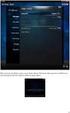 Nederlands Stap 1: Installatie Zorg dat u toegang heeft tot uw router (max. 3 meter afstand). Verbind de Centrale module met uw (DHCP-) router met behulp van de ethernet-netwerkkabel. Verbind de Centrale
Nederlands Stap 1: Installatie Zorg dat u toegang heeft tot uw router (max. 3 meter afstand). Verbind de Centrale module met uw (DHCP-) router met behulp van de ethernet-netwerkkabel. Verbind de Centrale
PEGASO B CJA AUTO EEEEE. Assortiment.
 PLUS Beheerssysteem van de eindaanslagen voor het stoppen en tussenstanden gebaseerd op technologie met absolute encoder met regelbare nulpositie. Bedieningscentrale "persoon aanwezig"gemonteerd aan boord
PLUS Beheerssysteem van de eindaanslagen voor het stoppen en tussenstanden gebaseerd op technologie met absolute encoder met regelbare nulpositie. Bedieningscentrale "persoon aanwezig"gemonteerd aan boord
ESP Modular Controller
 Programmateur ESP modulaire Programador Modular ESP Steuergerät ESP Modular ESP Modular Controller Programmatore ESP Modulare Programador ESP Modular ESP Σ στημα Ελέγχου ESP Modüler Kumanda Cihaz Guide
Programmateur ESP modulaire Programador Modular ESP Steuergerät ESP Modular ESP Modular Controller Programmatore ESP Modulare Programador ESP Modular ESP Σ στημα Ελέγχου ESP Modüler Kumanda Cihaz Guide
Rhythm of Light. Susanne de Graef, Montagehandleiding / Instruction manual
 Rhythm of Light Susanne de Graef, 2016 Montagehandleiding / Instruction manual GELEVERD MATERIAAL / SUPPLIED MATERIAL B. C. D. A. E. F. A. B. C. D. E. F. armatuur / fixture fitting lange staalkabels (3)
Rhythm of Light Susanne de Graef, 2016 Montagehandleiding / Instruction manual GELEVERD MATERIAAL / SUPPLIED MATERIAL B. C. D. A. E. F. A. B. C. D. E. F. armatuur / fixture fitting lange staalkabels (3)
Water Leak Sensor Add-on Device Quickstart Guide
 Water Leak Sensor Add-on Device Quickstart Guide Model No. WLS1300 What s inside: 1x Water Leak Sensor 2x Double-Sided Tapes 1x Battery (CR123A) Mounting Accessories All Home8 add-on devices have to work
Water Leak Sensor Add-on Device Quickstart Guide Model No. WLS1300 What s inside: 1x Water Leak Sensor 2x Double-Sided Tapes 1x Battery (CR123A) Mounting Accessories All Home8 add-on devices have to work
Fall Detector Add-on Device Quickstart Guide
 Fall Detector Add-on Device Quickstart Guide Model No. FDS1300 What s inside: 1x Fall Detector 1x Lanyard 1x Power Cable All Home8 add-on devices have to work with Home8 systems. Nederlands Stap 1: Apparaat
Fall Detector Add-on Device Quickstart Guide Model No. FDS1300 What s inside: 1x Fall Detector 1x Lanyard 1x Power Cable All Home8 add-on devices have to work with Home8 systems. Nederlands Stap 1: Apparaat
Limpid Light. design Esther Jongsma & Sam van Gurp, Montagehandleiding / Assembly Instructions
 Limpid Light design Esther Jongsma & Sam van Gurp, 05 Montagehandleiding / Assembly Instructions GELEVERD MATERIAAL / SUPPLIED MATERIAL A. A. B. B. C. D. E. F. G. G. H. I. J. K. / / ophanging / suspension:
Limpid Light design Esther Jongsma & Sam van Gurp, 05 Montagehandleiding / Assembly Instructions GELEVERD MATERIAAL / SUPPLIED MATERIAL A. A. B. B. C. D. E. F. G. G. H. I. J. K. / / ophanging / suspension:
ATOS Viewer for Dental Frameworks User Manual
 ATOS Viewer for Dental Frameworks User Manual www.dentwise.eu Inhoud Content NEDERLANDS... 2 1. Installatie... 2 2. Algemene Functies... 2 3. Afstanden Meten... 3 4. Doorsneden Maken... 4 5. Weergave Aanpassen...
ATOS Viewer for Dental Frameworks User Manual www.dentwise.eu Inhoud Content NEDERLANDS... 2 1. Installatie... 2 2. Algemene Functies... 2 3. Afstanden Meten... 3 4. Doorsneden Maken... 4 5. Weergave Aanpassen...
FON. CombiView. Principaux avantages. CombiSerie. Applications. Données techniques. Entrée. Relais. Affichage. Données CEM
 CombiView e Principaux avantages CombiSerie Applications Données techniques Entrée Données configurables par l'utilisateur Relais Affichage Données CEM Communication Conditions d'essai Conformité Conforme
CombiView e Principaux avantages CombiSerie Applications Données techniques Entrée Données configurables par l'utilisateur Relais Affichage Données CEM Communication Conditions d'essai Conformité Conforme
SPL D2 MKII GEBRUIKSAANWIJZING USER MANUAL
 SPL D2 MKII GEBRUIKSAANWIJZING USER MANUAL Spl-D2 Next generation Inleiding De SPL5-D2 unit is een geluidsdrukmeter die gekoppeld kan worden aan de SPL5. Het apparaat kan ook als losse geluidsdrukmeter
SPL D2 MKII GEBRUIKSAANWIJZING USER MANUAL Spl-D2 Next generation Inleiding De SPL5-D2 unit is een geluidsdrukmeter die gekoppeld kan worden aan de SPL5. Het apparaat kan ook als losse geluidsdrukmeter
FOR DUTCH STUDENTS! ENGLISH VERSION NEXT PAGE. Toets Inleiding Kansrekening 1 8 februari 2010
 FOR DUTCH STUDENTS! ENGLISH VERSION NEXT PAGE Toets Inleiding Kansrekening 1 8 februari 2010 Voeg aan het antwoord van een opgave altijd het bewijs, de berekening of de argumentatie toe. Als je een onderdeel
FOR DUTCH STUDENTS! ENGLISH VERSION NEXT PAGE Toets Inleiding Kansrekening 1 8 februari 2010 Voeg aan het antwoord van een opgave altijd het bewijs, de berekening of de argumentatie toe. Als je een onderdeel
Medication Tracking Sensor Add-on Device Quickstart Guide
 Medication Tracking Sensor Add-on Device Quickstart Guide Model No. ADS1302 What s inside: 1x Medication Tracking Sensor All Home8 add-on devices have to work with Home8 systems. Nederlands Stap 1: Apparaat
Medication Tracking Sensor Add-on Device Quickstart Guide Model No. ADS1302 What s inside: 1x Medication Tracking Sensor All Home8 add-on devices have to work with Home8 systems. Nederlands Stap 1: Apparaat
SPID Azimuth & Elevation antenna rotator Type: BIG-RAS/HR
 Gauke Boelensstraat 108 NL-9203 RS Drachten The Netherlands Tel: +31 (0) 512 354 126 GSM: +31 (0) 650 882 889 Fax: +31 (0) 847 187 776 www.rfhamdesign.com E-mail: info@rfhamdesign.com SPID Azimuth & Elevation
Gauke Boelensstraat 108 NL-9203 RS Drachten The Netherlands Tel: +31 (0) 512 354 126 GSM: +31 (0) 650 882 889 Fax: +31 (0) 847 187 776 www.rfhamdesign.com E-mail: info@rfhamdesign.com SPID Azimuth & Elevation
Handleiding NL pagina 2. Manual UK page 6. Network Settings
 Handleiding NL pagina 2 Manual UK page 6 Network Settings 2 NEDERLANDS Netwerkinstellingen Inhoudsopgave Netwerkinstellingen voor Windows 98 en ME... 2 Netwerkinstellingen voor Windows 2000 en XP... 3
Handleiding NL pagina 2 Manual UK page 6 Network Settings 2 NEDERLANDS Netwerkinstellingen Inhoudsopgave Netwerkinstellingen voor Windows 98 en ME... 2 Netwerkinstellingen voor Windows 2000 en XP... 3
Fire + CO Alarm Sensor Add-on Device Quickstart Guide
 Fire + CO Alarm Sensor Add-on Device Quickstart Guide Model No. SNH1300 What s inside: 1x Fire + CO Alarm Sensor 2x Double-Sided Tapes 1x Battery (CR123A) Mounting Accessories All Home8 add-on devices
Fire + CO Alarm Sensor Add-on Device Quickstart Guide Model No. SNH1300 What s inside: 1x Fire + CO Alarm Sensor 2x Double-Sided Tapes 1x Battery (CR123A) Mounting Accessories All Home8 add-on devices
WIJ ZIJN IN-LITE. In deze stand ziet u de LED buitenverlichting van in-lite. Eenvoudig te installeren, veilig en energiezuinig.
 WIJ ZIJN IN-LITE In deze stand ziet u de LED buitenverlichting van in-lite. Eenvoudig te installeren, veilig en energiezuinig. HET IN-LITE SYSTEEM Alle in-lite verlichting is gebaseerd op laagspanning
WIJ ZIJN IN-LITE In deze stand ziet u de LED buitenverlichting van in-lite. Eenvoudig te installeren, veilig en energiezuinig. HET IN-LITE SYSTEEM Alle in-lite verlichting is gebaseerd op laagspanning
Plotten. technisch tekenwerk AUTOCAD 2000
 Inleiding Voor het plotten van uw bent u bij Lifoka aan het juiste adres. Snel, betrouwbaar en dat in grote of kleine oplagen. Niet alleen het plotten, maar ook vergaren en verzenden kan Lifoka voor u
Inleiding Voor het plotten van uw bent u bij Lifoka aan het juiste adres. Snel, betrouwbaar en dat in grote of kleine oplagen. Niet alleen het plotten, maar ook vergaren en verzenden kan Lifoka voor u
NGI Vision Debat
 NGI Vision 2030 Debat Résultats que nous voulons obtenir Les sources authentiques de données géographiques sont des données de qualité et mises à jour, à disposition comme «données ouvertes». Les services
NGI Vision 2030 Debat Résultats que nous voulons obtenir Les sources authentiques de données géographiques sont des données de qualité et mises à jour, à disposition comme «données ouvertes». Les services
Wi-Fi 3-in-1 Trio Sensor Add-on Device Quickstart Guide
 Wi-Fi 3-in-1 Trio Sensor Add-on Device Quickstart Guide Model No. WTS3100 What s inside: 1 x Wi-Fi 3-in-1 Trio Sensor 7 x Double-sided Tapes 4 x Mounting Screws 1 x Battery (CR123A) All Home8 add-on devices
Wi-Fi 3-in-1 Trio Sensor Add-on Device Quickstart Guide Model No. WTS3100 What s inside: 1 x Wi-Fi 3-in-1 Trio Sensor 7 x Double-sided Tapes 4 x Mounting Screws 1 x Battery (CR123A) All Home8 add-on devices
Infrared Motion Sensor Add-on Device Quickstart Guide
 Infrared Motion Sensor Add-on Device Quickstart Guide Model No. PIR1301 What s inside: 1x Infrared Motion Sensor 1x Double-Sided Tape 1x Battery (CR123A) All Home8 add-on devices have to work with Home8
Infrared Motion Sensor Add-on Device Quickstart Guide Model No. PIR1301 What s inside: 1x Infrared Motion Sensor 1x Double-Sided Tape 1x Battery (CR123A) All Home8 add-on devices have to work with Home8
