LUVION Premium Baby products SUPREME CONNECT HANDLEIDING INSTRUCTION MANUAL
|
|
|
- Helena Vera van de Veen
- 8 jaren geleden
- Aantal bezoeken:
Transcriptie
1 LUVION Premium Baby products 1 SUPREME CONNECT HANDLEIDING INSTRUCTION MANUAL
2 2 HANDLEIDING INHOUDSOPGAVE INTRODUCTIE 2 VEILIGHEIDSINSTRUCTIES 2 INHOUD VAN DIT PAKKET 3 ACCESSOIRES 3 OVERZICHT OUDER UNIT (MONITOR) 4 OVERZICHT BABY UNIT (CAMERA) 7 KLAARMAKEN VOOR GEBRUIK 9 MENU 13 PAIRING 19 PLAYBACK 21 PROBLEEM & OPLOSSING 22 TECHNICAL SPECIFICATIONS 23 INTRODUCTIE Hartelijk dank voor uw aanschaf van de Luvion Supreme Connect. Vanaf nu kunt u uw baby horen én zien, zelfs tot 4 camera s tegelijk. Zorg ervoor dat u altijd uw originele aankoopbewijs bewaart. Voor garantiegevallen zal u altijd gevraagd worden om een kopie van uw aankoopbewijs te tonen. Voor garantiegevallen kunt u contact opnemen met de Luvion dealer, of met de lokale Luvion vertegenwoordiger. Meer informatie kunt u vinden op Deze handleiding verzorgt alle nodige informatie om veilig en met plezier gebruik te kunnen maken van deze Luvion Supreme Connect babyfoon. Voordat u de babyfoon gebruikt adviseren wij u deze handleiding aandachtig door te lezen. Wij vragen uw extra aandacht voor de veiligheidsinstructies. LUVION Delft, Nederland www. luvion.com VEILIGHEIDSINSTRUCTIES - Houd kleine onderdelen weg van kinderen. - Dit product is geen speelgoed. Laat kinderen er niet mee spelen. - De babyfoon is geen vervanging van ouderlijk toezicht. - Gebruik alleen de oorspronkelijk meegeleverde adapters. - Gebruik de babyfoon niet in een vochtige omgeving of nabij water. - Zorg dat de babyunit en het snoer van de adapter altijd minimaal 1,5 meter van de baby - verwijderd zijn. - Gebruik de babyfoon bij een temperatuur tussen 10 C en 35 C - Demonteer nooit zelf de ouder- of babyunit. Dit dient door gekwalificeerd personeel te gebeuren Batterijen: - Zorg ervoor dat bij het eerste gebruik de Supreme Connect volledig is opgeladen. Dit garandeert een optimale levensduur van de batterij.
3 LUVION Premium Baby products 3 INHOUD VAN DIT PAKKET De Supreme Connect bevat de volgende onderdelen: - 1 x ouder unit (monitor) - 1 x baby unit (camera) - 1 x adapter voor de ouder unit - 1 x adapter voor de baby unit - 1x baby unit montageframe - 1 x set muur pluggen and schroeven - 1 x RCA kabel (TV-Out) Controleer of in uw pakket alle onderdelen aanwezig zijn. RCA kabel Baby Unit (Camera) Ouder Unit (Monitor) Adapters Pluggen, schroeven & montageframe ACCESSOIRES De volgende accessoires zijn teven beschikbaar voor de Luvion Supreme Connect: WI-FI BRIDGE* De Luvion Supreme Connect WIFI Bridge geeft u de mogelijkheid om de monitor aan het internet te verbinden. Zo kunt u video ontvangen overal en waar u maar wilt; op uw pc, laptop of telefoon. EXTRA CAMERA S De Luvion Supreme Connect ondersteund het gelijktijdige gebruik tot vier camera s. Zo kunt u meerdere kinderen of kamers tegelijk in de gaten houden. *nog niet beschikbaar
4 4 OVERZICHT OUDER UNIT (MONITOR) TALK 4 ZOOM 5 CAM MENU VOORAANZICHT ACHTERAANZICHT
5 LUVION Premium Baby products 5 1. Power LED - Geeft aan of de monitor stroom krijgt. Indien de unit aan is, zal deze groen zijn. De LED zal gaan knipperen wanneer de batterijen bijna op zijn. Gebruik de bijgeleverde adapter om de monitor weer op te laden. 2. Geluidsindicator- Deze LED s geven het geluidsniveau aan dat gedecteerd wordt door de camera. De hoeveelheid LED s geven het geluidsniveau aan. Zo kunt u het geluidsniveau in de kamer van uw kind in de gaten houden, zelfs als het geluid van de ouder unit uitgeschakeld is. 3. Scherm - 4,3 TFT LCD Screen. 4. Talk-optie - Houd deze knop ingedrukt om te spreken via de baby unit met uw kind, bijvoorbeeld om hem/haar gerust te stellen. Zodra het spreek icoon zichtbaar is, kunt u beginnen met spreken. U kunt het volume verhogen door gebruik te maken van het volumewiel op de baby unit. Indien u gebruik maakt van meerdere camera s, dan zal u spreken door de unit die op dat moment op uw scherm weergegeven wordt. 5. Zoomknop- Druk op deze knop om in te zoomen op uw scherm, waarna het beeld 2 keer wordt uitvergroot. Wanneer de video is uitvergroot kunt u met de joystick navigeren. Druk weer op zoom om de zoom modus te verlaten. LET OP: Het is niet mogelijk om met de camera te navigeren met de joystick wanneer u hebt ingezoomd (te herkennen aan het 2X symbool). Druk weer op zoom om deze modus te verlaten. 6. Camknop - Druk op de Cam knop om tussen verschillende, aangesloten camera s te wisselen. De kanaalindicator geeft een nummer aan elk signaal. 7. Menuknop - Gebruik de menuknop om het hoofdmenu weer te geven. Druk op de knop om het menu weer te sluiten (of een niveau hoger te gaan in het menu) zonder gegevens op te slaan. 8. Microfoon - Ontvangt het geluid rondom de monitor en stuurt het naar de baby unit (camera) wanneer de Talk knop is ingedrukt. 9. Joystick - Gebruik de joystick om de camera van de babyunit te bewegen of te navigeren binnen het menu. Druk op de joystick om een selectie te bevestigen en uw instellingen te bewaren. BOVENAANZICHT ONDERAANZICHT 19 20
6 6 10. Batterijcompartement - U mag de batterij alleen vervangen met een officiele Luvion Supreme Connect batterij. Uw garantie komt te vervallen als u een andere batterij gebruikt. 11. Speaker - Verzorgt het geluid dat wordt ontvangen van de babyunit. Gebruik de volumeknoppen (27) om het volume te veranderen. 12. Voet U kunt de voet gebruiken om de monitor rechtop te houden. 13. Resetknop Gebruik een paperclip om deze knop in te drukken in het geval dat uw ouder unit vastloopt. Gebruik vervolgens de Aan/Uit knop om de ouder unit te resetten. 14. Antenne - Stuurt/Ontvangt signaal van de babyunit. 15. Aan/Uitknop - Druk en houd deze knop in om de ouderunit aan/uit te zetten. Druk kort op deze knop wanneer de ouder unit aan staat om de audio-only modus te activeren. (Zet het scherm uit om batterij te sparen). 16. Nachtlichtjeknop - Onze baby units zijn uitgerust met een speciaal nachtlichtje voor uw kind. Druk op de -knop om op afstand het nachtlichtje van de baby unit te (de-)activeren (wanneer er meerdere camera s in gebruik zijn zal het nachtlichtje geactiveerd worden van de unit die op dat moment op uw scherm weergeven wordt). Het nachtlicht-icoon ( ) verschijnt op uw scherm wanneer deze geactiveerd is. 17. Recorder - Gebruik deze knop om een video recording te starten. Een micro SD-card is vereist om deze op te slaan. Wanneer men aan het opnemen is zal er een recorder icoon op het scherm verschijnen. 18. Snapshotknop - Gebruik deze knop om een foto te maken. Een micro SD-card is vereist om deze op te SIDE VIEW SIDE VIEW slaan. 19. Wi-fi Bridge connectors - Zorgt ervoor dat de ouder unit correct geplaatst kan worden in de optionele Wi-fi Bridge. 20. Mini USB port - Verbinding voor de optionele Wi-fi Bridge. 21. Blokkeerknop - Blokkeert de touch interface op de voorkant van de ouderunit (monitor) om onbedoelde veranderingen te voorkomen. Een sloticoon verschijnt op uw scherm indien actief.
7 LUVION Premium Baby products Quad/Auto knop - De ouder unit is uitgerust met een quad-camera functie. Deze functie maakt het mogelijk om gelijktijd 4 baby units (camera s) te volgen. Druk eenmalig om te activeren. Druk nogmaals om automatisch elke 3 seconden tussen baby units te wisselen. LET OP: Er is geen geluid beschikbaar wanneer de monitor in Quad/Auto mode staat. 23. AV-Out - De Audio / Video socket maakt het mogelijk om de ouder unit aan te sluiten op uw televisie met behulp van de bijgeleverde kabels. 24. Service-Port - Verbindt de ouder unit met uw computer via een USB-kabel voor eventuele firmware updates. 25. Power input - Input voor de bijgeleverde Luvion adapter 5V-1.5A. 26. Oplader LED - Wordt rood wanneer de batterij opgeladen wordt. Wanneer deze opgeladen is, zal hij naar groen springen. 27. Volume knop - Zet het geluid van ouder unit Luider/Zachter. 28. Play/Pause / - Play/Stop een melodie, de baby unit speelt automatisch alle melodietjes af. 29. Next Song button - Hiermee kiest u het volgende slaapliedje. 30. Micro SD Slot - Druk een Micro SD card (Niet bijgeleverd) in dit slot om zo de video en foto mogelijkheden te activeren. De ouder unit ondersteunt Micro SD cards tot 32 GB geheugen. OVERZICHT BABY UNIT (CAMERA) LUVION FRONT VIEW BACK VIEW 1. Temperatuursensor - De gemeten temperatuur wordt weergeven op het scherm van de ouderunit. 2. Lichtsensor - Corrigeert het beeld wanneer het licht van de omgeving verandert. 3. Cameralens - Registreert het beeld. 4. Microfoon - Ontvangt het geluid. 5. Speaker - Maakt het mogelijk om met uw kind op afstand te praten. 6. IR LED s - Geeft 5m nachtzicht. De LED s worden automatisch geactiveerd in een donkere omgeving. 7. Antenne - Stuurt en ontvangt data van de ouder unit. 8. Power input - Input voor de Luvion adapter 5V 1.5A 9. Volume - Wiel om het door de baby unit geproduceerde geluid aan te passen.heeft alleen effect op de baby unit, bv. het volume van een melodietje of de Talk -functie.
8 PAIR 10 SIDE VIEW BOTTOM VIEW 10. On/Off knop - Houd deze knop ingedrukt om de baby unit aan of uit te zetten. 11. Power LED (Groen) - Geeft aan of de camera aan staat. 12. Mounting frame connectoren - Verbindt de baby unit met de bijgeleverde mounting frame welke bevestigd kan worden aan muur of plafond. 13. Plafond switch - Zet het beeld ondersteboven. Gebruik deze schuifknop als u de baby unit op zijn kop gebruikt, bv bij bevestiging aan het plafond. 14. Pairing button -Maakt een nieuwe verbinding tussen de baby unit en ouder unit wanneer het pairing proces in werking gesteld is. Pairing wordt gebruikt bij het toevoegen van een extra camera, of wanneer de ouderunit de babyunit niet kan vinden (Buiten Bereik). Zie het Pairing hoofdstuk voor meer informatie.
9 LUVION Premium Baby products 9 KLAARMAKEN VOOR GEBRUIK OUDER UNIT (MONITOR) 1. Haal voorzichtig de ouder unit (monitor) uit de verpakking. 2. Verbind de monitor met de bijgeleverde adapter, waarna de ouder unit zich zal opladen. Indien juist aangesloten, zal de Oplader-LED rood branden. Deze Led zal op groen springen zodra de ouder unit volledig is opgeladen. Laad de ouder unit bij het eerste gebruik volledig op. LET OP: Laad de ouder unit volledig op bij eerste gebruik. 3. Houd de aan/uit knop ingedrukt. Het scherm zal nu het Luvion logo weergeven. LUVION BABY UNIT (CAMERA) Bepaal eerst goed waar u de baby unit plaatst voordat u de unit gaat gebruiken. Probeer rekening te houden met de lengte van de adapter snoeren en een beschikbaar stopcontact om zo de camera van stroom te voorzien. 1. Haal de baby unit voorzichtig uit de verpakking. 2. Plaats of bevestig de baby unit. U kunt de baby unit plaatsen op een tafel of kastje of hem bevestigen aan een muur of plafond met de bijgeleverde mounting frame, plugs en schroeven. LET OP: Wees er zeker van, voordat u de baby unit permanent bevestigt, dat de draadloze verbinding tussen de baby unit en de ouder unit voldoende is.controleer dit door beide units te plaatsen op plek waar u ze wilt gebruiken. LET OP: Probeer dikke muren of andere obstructies to mijden tussen de baby- en ouderunit. Voor een goede geluidsgevoeligheid en beeld raden wij aan om een afstand van minimaal 1,5 meter tussen kind en camera te houden.
10 10 Muurbevestiging Plafondbevestiging Plafondbevestiging (Op zijn kop) LET OP: Als u de baby unit op zijn kop aan het plafond wilt monteren, gebruik dan eerst het plafond switch aan de onderkant van de camera om het beeld te corrigeren. 3. Verbind de adapter met de powerinput van de baby unit. 4. Houd de aan/uit knop ingedrukt. De Power-LED zal groen branden indien de unit aan staat. De ouderunit zal de video weergeven van de babyunit indien beide aan staan en binnen bereik van elkaar staan. Het bericht Buiten Bereik wordt weergeven op het scherm van de ouderunit wanneer de babyunit buiten bereik staat, uit staat of wanneer de units elkaar niet herkennen. (Zie pairing hoofdstuk)
11 LUVION Premium Baby products 11 GEBRUIK Het beeld van de baby unit wordt weergeven als beiden aan staan. De iconen op het scherm worden hier beneden uitgelegd Signaalindicator De signaalindicator geeft aan hoe sterk het ontvangen signaal is dat wordt ontvangen van de baby unit. Een of geen streepjes wijzen op een slecht signaal terwijl 4 streepjes wijzen op een sterk signaal (zie tabel) Overschrijven indicator; wanneer u ja hebt geselecteerd voor de SD-kaart overschrijffunctie, dan zal dit icoon verschijnen. Signal sterkte Perfect Indicator Waarschuwing Geen 3. Kanaalindicator De Goed Geen kanaalindicator geeft het huidige kanaal weer. Druk op de CAM -knop Redelijk Geen (pag. 4) om te wisselen tussen kanalen. Laag Buiten Bereik 4. SD-kaart indicator Het SD icoon zal Geen Signaal Buiten Bereik verschijnen wanneer een SD-kaart op de juiste manier in het SD-slot zit. 5. Volle SD-kaart indicator Dit icoon zal gaan knipperen wanneer het geheugen van uw SD-kaart vol is. Nieuw bestand indicator Dit icoon verschijnt en zal gaan knipperen wanneer er een nieuwe video is opgenomen maar nog niet bekeken is. 6. Temperature indicator Geeft de temperatuur gemeten door de baby unit weer. 7. Night-light indicator Geeft aan wanneer het nachtlichtje is geactiveerd. 8. Batterij-indicator Geeft aan hoe vol de batterij nog is. 9. Zoomindicator Geeft aan of de babyunit (camera) ingezoomd is. 10. Talk -indicator Verschijnt wanneer de Talk functie wordt ingedrukt, zolang u de knop inhoudt kunt u met uw kind praten via de microfoon. 11. Geluidsindicator Wanneer het volume naar 0 is gezet, zal dit icoon verschijnen. Gebruik de volumeknoppen aan de zijkant van de ouder unit om het geluid weer aan te zetten. 12. Melodie-indicator Wanneer er een melodie wordt afgespeeld zal dit icoon verschijnen.
12 Tijdsklokindicator Zal verschijnen wanneer er een timer is ingesteld. 14. Alarmtijd Laat de tijd zien totdat het alarm afgaat (in minuten). 15. Slotindicator Zal verschijnen wanneer de slotfunctie is ingeschakeld, dit zorgt ervoor dat de touch buttons op de voorkant van de ouderunit uitgeschakeld zijn. BUITEN BEREIK Wanneer de baby unit zich te ver van de ouder unit bevindt dan zal de waarschuwingsboodschap Buiten Bereik op het beeldscherm van de ouder unit verschijnen. Op het moment dat de ouder unit helemaal geen verbinding meer heeft met de baby unit dan wordt het beeldscherm zwart en blijft de boodschap Buiten Bereik in beeld. Om het bereik te verbeteren kunt u de antenne achterop de ouder unit uitklappen (zie afbeelding) BUITEN BEREIK LET OP: Als de ouder unit in alle gevallen buiten bereik blijft aangeven, controleer dan of de camera aan staat en probeer opnieuw te pairen, zie Pairing.
13 LUVION Premium Baby products 13 MENU Open het menu van de Luvion Supreme Connect om apparaatinstellingen te veranderen. > Raak de menu knop aan op de ouderunit om toegang tot het menu te krijgen. > Beweeg met de joystick om te navigeren binnen het menu. > Druk op joystick om een selectie, donkerblauw gekleurd, te bevestigen. MENU > ALARM De Luvion Supreme Connect heeft 2 verschillende alarmen, een temperatuur alarm en een timer. In het Alarm submenu kunt u een alarm of het volume instellen. > Beweeg de joystick op en neer om een selectie te maken. > Druk op de joystick om een selectie te bevestigen. MENU > ALARM > TEMP. ALARM De baby unit (camera) is uitgerust met een temperature sensor. U kunt een temperatuuralarm instellen om de temperatuur van de kamer te monitoren. Deze functie is niet bedoeld als een vervanging voor persoonlijke supervisie over uw kind. > Beweeg de joystick op en neer om te navigeren tussen de Min. Temperatuur en de Max. Temperatuur en de Aan/Uit knoppen. > Beweeg de joystick naar links/rechts om de temperatuurgrens te verlagen/verhogen. Wanneer uw keuze van temperatuur grenzen gemaakt is kunt u deze bevestigen: > Om het alarm te bevestigen, navigeer naar de Aan -knop met de joystick. Druk vervolgens op de joystick om het alarm te activeren. Om het
14 14 alarm uit te zetten, navigeer naar Uit en druk om te bevestigen. MENU > ALARM > TIMER U kunt ook een timer zetten op de ouder unit om u te herinneren aan uw baby s slaap- en voedingstijden. Stel de timer in als volgt: > Beweeg de joystick naar rechts/links om uren of minuten te selecteren. > Beweeg de joystick op en neer om de uren of minuten in te stellen. > Druk op de joystick om deze tijd te bevestigen. > Selecteer Aan of Uit. > Druk op de joystick om uw keuze te bevestigen. MENU > ALARM > ALARM VOLUME Het Alarm Volume geeft het volume van de Temperatuur Alarm en Timer weer. LET OP: Deze instelling verandert ook het volume dat u hoort wanneer u een Touch - knop aanraakt. > Beweeg de joystick naar links/rechts om het volume aan te passen. Maak alle balken grijs voor stille modus. Druk op de joystick om uw keuze te bevestigen. MENU > OPNEMEN In dit menu kunt u de instellingen voor de opnames veranderen. > Beweeg de joystick op en neer om een selectie te maken. > Druk op de joystick om een selectie te bevestigen en een submenu te openen.
15 LUVION Premium Baby products 15 MENU > OPNEMEN > VIDEO KWALITEIT In dit menu kunt u de resolutie van de videoopname instellen; TV of monitor kwaliteit. Kies voor monitor kwaliteit tenzij de unit aan een HD-televisie is aangesloten. > Beweeg de joystick op en neer om een selectie maken. > Druk op de joystick om uw selectie te bevestigen. MENU > OPNEMEN > OVERSCHRIJF BESTAND Deze optie zorgt ervoor dat u uw oude opnames overschrijft indien de SD-kaart vol is. > Beweeg de joystick op en neer om een selectie, donkerblauw gekleurd, te maken. > Druk op de joystick om deze te bevestigen. LET OP: Indien de overschrijf functie actief is, dan zal het overschrijf icoon verschijnen op het scherm. MENU > CAMERA In het Camera menu kunt u de instellingen voor de camera aanpassen. > Beweeg de joystick op en neer om een selectie te maken. > Druk op de joystick om een selectie te bevestigen en een submenu te openen. MENU > SETUP > BRIGHTNESS Hier kunt u de helderheid van de video aanpassen wanneer het beeld van de camera te donker of licht wordt weergegeven. De minimum helderheid is 0 blokjes en de maximum helderheid is 5 blokjes. > Beweeg de joystick op en neer om een selectie te maken. > Druk op de joystick om deze te bevestigen.
16 16 MENU > SETUP > PAIRING U kunt de pairing functie gebruiken om een nieuwe verbinding te maken of te herstellen tussen monitor en camera. Deze functie maakt het tevens mogelijk om tot 4 baby units te verbinden met uw ouder unit. N.B. Een camera kan maar aan één ouderunit tegelijk gekoppeld zijn. > Beweeg de joystick op en neer om een camera positie te selecteren. > Druk op de joystick om keuze te bevestigen. > De ouder unit zal nu aftellen. Druk nu kort op de pair knop aan de onderkant van de babyunit om te pairen. LET OP: Zorg ervoor dat de ouder- en baby unit verbonden zijn met elkaar voordat u de baby unit permanent hebt bevestigd. MENU > INSTELLINGEN In dit menu kunt u de instellingen van uw set veranderen. > Beweeg de joystick op en neer om een selectie te maken. > Druk op de joystick om uw selectie te bevestigen en een submenu te openen.
17 LUVION Premium Baby products 17 MENU > INSTELLINGEN > AV-UIT Gebruik de AV-kabel om uw ouder unit (monitor) te verbinden met uw TV. In dit menu kunt het juiste beeld format kiezen; NTSC (Noord-Amerika) of PAL (Europa). > Beweeg de joystick op en neer om het goede format te kiezen. > Druk op de joystick om uw selectie bevestigen. MENU > INSTELLINGEN > DEFAULT INSTELLINGEN Gebruik dit menu om de standaard instellingen te herstellen. > Beweeg de joystick om een selectie te maken. > Druk op de joystick om uw selectie te bevestigen. LET OP: Het herstellen van de default instellingen heeft geen effect op pairing. De baby unit(s) zullen in verbinding blijven met de ouder unit. MENU > INSTELLINGEN > EENHEDEN TEMPERATUUR DISPLAY De baby unit (camera) is uitgerust met een temperatuursensor. De gemeten temperatuur wordt weergegeven op de ouder unit (monitor). U kunt kiezen tussen graden Celsius of Fahrenheit. > Beweeg de joystick op en neer om een eenheid te selecteren. > Druk op de joystick om uw selectie te bevestigen. MENU > INSTELLINGEN > FORMATTEREN SD CARD Gebruik dit menu om alle data te wissen van de SD- Kaart die in de ouder unit is ingevoerd. > Beweeg de joystick op en neer om een selectie te maken (donkerblauw). > Druk op de joystick om uw selectie bevestigen.
18 18 MENU > INSTELLINGEN > DATUM & TIJD De Datum & Tijd worden gebruikt om opgenomen bestanden een naam te geven. > Beweeg de joystick rechts/links om een eenheid te selecteren. > Beweeg de joystick op of neer om de hoeveelheid te bepalen. > Druk op de joystick om selectie te bevestigen. MENU > INSTELLINGEN > TAAL De standaard taal van de Luvion Supreme Connect is Engels. Naast Nederlands is tevens Frans beschikbaar. > Beweeg de joystick op en neer om een taal te selecteren. > Druk op de joystick om uw selectie te bevestigen. MENU > BESPAAR ENERGIE De Bespaar Energie-mode zorgt voor minder batterijverbruik door het scherm uit te zitten wanneer de baby unit (camera) 3 minuten lang geen harde geluiden heeft geregistreerd. Het scherm zal aanspringen zodra er een hard geluid wordt geregistreerd. > Beweeg de joystick op en neer om Aan of Uit te selecteren. > Druk op de joystick om uw selectie te bevestigen.
19 LUVION Premium Baby products 19 PAIRING Gebruik Pairing om een baby unit (camera) te verbinden met de ouder unit (monitor). U kunt tot 4 baby units aan 1 monitor verbinden. Deze moeten gepaird worden op de verschillende kanalen. 1 Zet de baby unit (camera) aan door de aanknop ingedrukt te houden totdat de LED op de knop groen oplicht. 2 Houd de Aan/Uit Knop ingedrukt om de ouderunit aan te zetten. Wacht totdat het Luvion-logo verdwenen is. LUVION 3 Druk vervolgens op de MENU knop 4 Beweeg de joystick naar rechts of links om naar set. Druk op de joystick om het CAMERA menu te openen.
20 PAIR 20 5 Beweeg de joystick op of neer om naar Pairing te navigeren. Druk op de joystick om het pairing menu te openen. 6 Beweeg de joystick op of neer om het kanaal van uw voorkeur te selecteren. U kunt maar 1 camera per kanaal pairen. Bovendien kan een camera maar aan één monitor gepairt zijn. Druk op de joystick om het pairing menu te openen. De ouder unit zal nu gaan aftellen. Druk kort op de Pairing-knop aan de onderkant van de baby unit (camera) om deze te verbinden met de ouder unit. PLEASE PRESS PAIR KEY ON CAMERA SIDE 12 7
21 LUVION Premium Baby products 21 PLAYBACK OM UW BESTANDEN TE BEKIJKEN. > Druk op de joystick om het Playback menu te openen. > Beweeg de joystick op en neer om video of foto te selecteren (zie I.) Alle opgenomen videos zijn te vinden in de VIDEO map. Alle snapshots worden bewaard in de PICTURE map. > Druk op de joystick om een map te openen. > Beweeg de joystick op en neer om te navigeren. (img. II) I: Select Video or Picture folder NOTE: De mappen worden vernoemd naar maand/dag/jaar waarop deze is aangemaakt. Bijvoorbeeld: een map met de naam is aangemaakt op 4 februari Foto s en video s worden vernoemd naar het opnametijdstip (uu/mm/ss). > Druk op de joystick om een folder te openen. > Selecteer een bestand dat u wilt bekijken. (III) > Druk op de joystick om het bestand af te spelen. Bij video, beweeg rechts voor fast forward of links om terug te springen. II: Select folder by date Druk op de MENU knop om terug te gaan naar het bestand Selecteer om een map omhoog te gaan. VERWIJDEREN VAN BESTANDEN/MAPPEN > Selecteer het bestand of de map die u wilt verwijderen. > Beweeg de joystick naar rechts om de rode X te selecteren. > Druk op de joystick om het bestand te selecteren. > Selecteer JA en druk op de joystick om het bestand definitief te verwijderen. III: Select video by time LET OP: De Video/Picture mappen kunnen niet verwijderd worden.
22 22 PROBLEEM & OPLOSSING Mocht u tegen problemen aanlopen met de Luvion Supreme Connect dan is er vaak een snelle, simpele oplossing beschikbaar: Probleem Er is geen beeld op de ouder unit. Het beeld valt uit/ Ik heb constant weinig bereik/ Buiten Bereik Oplossing 1. Controleer de adapter van de baby unit. Controleer of de stekker aangesloten is en of de groene power LED aan is. 2. Controleer of de ouder unit aan staat 3. Breng de baby unit dichterbij de ouder unit om het bereik te versterken. 4. Controleer of de ouder unit in audio-only mode staat. (Druk kort op de power knop om uit audio-only mode te gaan) 5. Controleer of de ouder unit in power save mode staat. Ga naar menu > power save en schakel de power-save modus uit. 1. Breng de baby unit dichterbij de ouder unit. 2. Probeer de units uit de buurt van grote objecten of muren te plaatsen om het bereik te verbeteren. 3. Klap de antenne uit de ouder unit voor een betere ontvangst. 4. Probeer de units opnieuw te pairen (zie Pairing Hoofdstuk) Audio problemen 1. Controleer of het volume niet uit staat. Druk op de + volume knop aan de zijkant van de ouderunit. 2. Controleer of er wel geluid is in de omgeving van de baby unit. 3. Indien er een harde piep aanwezig is, breng de ouder unit verder weg van de baby unit. Het beeld hapert/ de resolutie is slecht De batterij loopt snel leeg De ouder unit loopt vast en reageert nergens op. Het beeld wordt op zijn kop getoond. 1. Probeer de units dichter bij elkaar te brengen. 2. Probeer de units uit de buurt van grote objecten of muren te plaatsen om het bereik te verbeteren 3. Klap de antenne uit de ouder unit voor een betere ontvangst. Gebruik de power save mode of probeer de Luvion batterij te vervangen. Luvion batterijen zijn bij uw lokale dealer verkrijgbaar. Gebruik de reset knop op de achterkant om de ouder unit uit te zetten. Gebruik de Aan/Uit knop om de unit weer te activeren. Gebruik de Plafondswitch aan de onderkant van de baby unit om het beeld te corrigeren. (zie Overzicht Baby Unit)
23 LUVION Premium Baby products 23 TECHNICAL SPECIFICATIONS Technische Specificaties Frequentiebereik Zendvermogen Ontvangst gevoeligheid Type Spread Spectrum Type Modulatie Data Snelheid Bereik MHz ~ 2.483,5 MHz 15 dbm Max -81 dbm FHSS 39 Channels GSFK 2 Mbps 300 m (Line of Sight) Baby unit (camera) Beeld Sensor Type 1/6 v 7660 Color CMOS Image Sensor Beeld resolutie H: 640 px, V: 480 px Framerate 20 fps Wit Balans Auto Lens 3.0 mm, F 2.8 Field of View 60 IR On/Off Lux Off, 5-15 Lux On IR LED Type/Nacht Visie 850 nm / 5 m Speaker Output 0.5 W Max Voedingsspanning 5 Vdc +/- 10% Verbruik 600mA+/-20mA Gebruikstemperatuur - 10 ~ 40 Max Luchtvochtigheid 80% HR Gebruiksomgeving alleen binnenshuis Dimensies 72*46*41mm Regulation Compliance FCC/CE Materiaal Behuizing Plastic Motor type Stappenmotor Bewegingshoeken Op 90 Neer 20 Links/Rechts 135
24 24 Parent unit (monitor) LCD Schermgrootte 4,3 / 10,9 cm LCD Resolutie H: 480 px, V: 272 px Kijkhoek H: 150 V: 130 A/V Out Resolution CCIR656 YUV640 Voedingsspanning 5 Vdc 1.5A +/- 5 % Vebruik 360mA Gebruikstemperatuur - 10 ~ 40 Luchtvochtigheid 0% ~ 85%
25 LUVION Premium Baby products 25
26 26 INSTRUCTION MANUAL TABLE OF CONTENTS INTRODUCTION 26 SAFETY INSTRUCTIONS 26 CONTENTS OF PACKAGE 27 ACCESSORIES 27 OVERVIEW OF PARENT UNIT (MONITOR) 28 OVERVIEW OF BABY UNIT (CAMERA) 31 GETTING STARTED 33 OUT OF RANGE WARNING 36 MENU 37 PAIRING 43 PLAYBACK 45 TROUBLESHOOTING 46 TECHNICAL SPECIFICATIONS 47 INTRODUCTION Thank you for purchasing the Luvion Supreme Connect. Now, you will be able to see and hear your baby (or even more babies/children by using up to three additional camera s) in and around the house. Please keep the original dated sales receipt for your administration and proof of warranty. For service and warranty issues, you will always be asked for a copy. For warranty issues, you may contact your Luvion dealer or your local Luvion distributor. More information can be found on our website: This user manual provides you with all information neccesary for a safe, pleasant, and easy use of the Luvion Supreme Connect. Before use, we ask you to thoroughly read this user manual. We ask for your special attention for the safety instructions below. LUVION Delft, The Netherlands www. luvion.com SAFETY INSTRUCTIONS - Keep small parts away from children. - This product is not intended as a toy. Please refrain children from playing with the product. - This product is not intended as a substitute for adult supervision. - Only use the original supplied power chargers. - Do not use the product in humid conditions or nearby water. - Only use the product between 10 C - 35 C. - Always keep the camera and any cords of the power adapters at least 1,5 meter away from the baby. - Do not attempt to open the product yourself or you may void your warranty, please contact your local dealer or distributor. Batteries: - Fully charge the monitor before first use, to ensure an optimal battery capacity. The battery is fully charged when the charging light, on the side of the monitor, turns green.
27 LUVION Premium Baby products 27 CONTENTS OF PACKAGE The system includes the following components: - 1 x parent unit (monitor) - 1 x baby unit (camera) - 1 x power adapter for the parent unit - 1 x power adapter for the baby unit - 1x baby unit mounting frame - 1 x wall plugs and screws - 1 x RCA cable (TV-Out) Check the package to confirm that you have received the complete system, including all components listed above. Baby Unit (Camera) Parent Unit (Monitor) Power Adapters RCA Cable Plugs, Screws & Mounting Frame ACCESSORIES The following accessories are available for the Luvion Supreme Connect: WI-FI BRIDGE* The Luvion Supreme Connect WIFI Bridge enables you to connect it to the internet. Now you can view live video of your child on your pc, laptop, tablet and phone; anytime, anywhere. ADDITIONAL CAMERAS The Luvion Supreme Connect supports the use of up to four cameras. Now you can monitor multiple children or rooms at the same time. *Available soon
28 28 OVERVIEW OF PARENT UNIT (MONITOR) TALK 4 ZOOM 5 CAM MENU FRONT VIEW BACK VIEW
29 LUVION Premium Baby products Power LED - This LED indicates whether the parent unit is switched on. When the parent unit is switched on, the Power LED will turn green. This LED will start blinking when the battery of the parent unit is running low. Please use the included power adapter to recharge the battery. 2. Sound Bar - These LED s indicate the level of sound detected by the baby unit. The amount of LED s that are lit up indicate the intensity of the detected sound. This enable you to keep an eye on the sound levels within your child s room, even when the sound of the parent unit is muted. 3. Screen - 4,3 TFT LCD Screen. 4. Talk button - Press this button to speak through the baby unit to your child. Wait before speaking until the Talk icon is displayed on the screen. You can increase the volume by using the volume button on the baby unit. When multiple cameras are used, you will speak only through the baby unit that is being displayed on the screen. 5. Zoom button - Press this button to zoom in on the video. The video will then be doubled in size. 2X will appear on the screen. When the video is magnified, you can use the joystick to navigate to parts of the video that are outside the range of the screen. Press zoom again to exit zoom mode. NOTE: It is not possible to move the baby unit lens with the joystick when the parent unit is zoomed in (2x is displayed on the screen). Zoom out to change the position of the baby unit lens. 6. Cam button - Press the Cam button to switch between the different cameras connected to the parent unit. The channel indicator identifies the different cameras. 7. Menu button - Use the Menu button to open the main menu. Use it in a menu to close a menu (or move up a level) without saving any new settings. 8. Microphone - The sounds detected by this microphone will be transmitted to the baby unit (camera) when the Talk button is pressed. 9. Joystick - Use the joystick to move the camera lens of the baby unit and within in the menu to change a selection. Press the joystick to confirm a selection and to save your setting. TOP VIEW BOTTOM VIEW 19 20
30 Battery compartment - Only replace the battery of your monitor with an authorized Luvion Supreme Connect battery. Using a different battery will cause you to void your warranty. 11. Speaker - Produces the sound received from the connected baby unit. Use the volume buttons (27) to decrease/increase the sound level. 12. Stand - You can use the stand to place the monitor in an upright position. 13. Reset button - Use a paperclip to press this button in the event of a frozen screen. You can then use the on/off button to switch the parent unit back on. 14. Antenna - Sends & receives data to the baby unit. 15. On/Off button - Press and hold this button to switch the parent unit on/off. Briefly press this button when the parent unit is on to go to the sound-only mode (Turning off your screen to save battery). 16. Night light button - Our baby units are fitted with a special night light to comfort your child. Press the -Button to remotely (de-)activate the night light of the baby unit (When multiple baby units are in use, the night light of the unit of which the video is currently displayed on the screen is controlled). The night light icon ( ) will appear on the screen when the night light of the baby unit is activated. 17. Record button - Use this button to capture a video recording. A micro SD-card (see 30, page 7) is required to capture a recording. When activated, the recording icon will now appear on the screen. 18. Snapshot button - Use this button to make a snapshot of the video. An SD card is required before any snaphots can be taken (see 30, page 7) SIDE VIEW SIDE VIEW 19. Wi-fi Bridge connectors - Ensures that the parent unit will be correctly placed on the optional Wi-fi Bridge. 20. Mini USB port - Connects to the optional Wi-fi bridge. 21. Lock button - Locks the frontal touch interface on the front of the parent unit (monitor) to prevent accidental changes within settings. A lock icon is begin displayed when active. 22. Quad/Auto button - The baby monitor is equipped with a quad-camera function. This function enables you to simultaneously observe 4 baby units (cameras). Press once to activate. Press again to auto-switch between connected baby units every 3 seconds.
31 LUVION Premium Baby products 31 NOTE: There is no sound available within quad mode. 23. AV-Out - The Audio / Video socket enables you to connect the parent unit to an analog connection on your television set. An RCA cable is included. 24. Service-Port - Connects the parent unit to your computer with an USB cable for firmware updates. 25. Power input - Input for the included Luvion power adapter 5V 1.5A. 26. Charging LED - Becomes red to indicate when the built-in battery is being charged. Once fully charged, the LED will turn green. 27. Volume button - Increase/decrease the volume of the parent unit speaker. 28. Play/Pause / - Play/Stop a lullaby, the unit will automatically play through all lullabies. 29. Next Song button - Skips to the next lullaby. 30. Micro SD Slot - Insert a Micro SD card (Not included) in this slot to enable the recording and snapshot functions. The parent unit supports Micro SD cards with memory up to 32 GB. OVERVIEW OF BABY UNIT (CAMERA) LUVION FRONT VIEW BACK VIEW 1. Temperature sensor - The measured ambient temperature is displayed on the screen of the parent unit. 2. Light Sensor - Allows the baby unit to correct itself under changing light conditions. 3. Camera lens - Detects the visual environment and sends this to the parent unit. 4. Microphone - Detects sound and sends this to the parent unit. 5. Speaker - Enables the ability to talk to your child over distance. 6. IR LED s - Allows for 5m distance of night vision, automatically activates within low lights conditions. 7. Antenna - Sends data to and receives data from the parent unit. 8. Power input - Input for the Luvion power adapter 5V 1.5A. 9. Volume - Rotary wheel to increase/decrease the volume produce form the baby unit speaker. This
32 PAIR 10 SIDE VIEW BOTTOM VIEW function only affects the baby unit, e.g. the svolume of playing lullabies or the talk back function. 10. On/Off button - Press and hold to switch the baby unit on/off. 11. Power LED (Green) - Indicates whether the baby unit is operational. 12. Mounting frame connectors - Connects the baby unit to the included mounting frame, which can be attached to a wall or ceiling. 13. Ceiling mounting switch - Flips the image of the video upside down. Enable this switch in case when the baby unit is mounted upside down, e.g. on a ceiling. 14. Pairing button - Establishes a new connection between the baby and parent unit during the pairing process. Pairing should be used when installing an additional camera or when the monitor does not recognize the baby unit ( Buiten Bereik ). Consult page 19 for more information on the pairing process.
33 LUVION Premium Baby products 33 GETTING STARTED INSTALLING THE PARENT UNIT (MONITOR) 1. Carefully unpack the parent unit (monitor). 2. Connect the power adapter to the parent unit and power socket. The parent unit will start charging; the indication LED will now light up (red). This LED will turn green when the parent unit is fully charged. During first use, please allow the unit to completely charge to ensure optimal battery capacity. NOTE: Charge the parent unit completely before first use. 3. Press and hold the on/off button. The screen will now show the Luvion introduction screen. LUVION INSTALLING THE BABY UNIT (CAMERA) Before you install the baby unit (camera), carefully plan where and how you want to position it. Make sure that you take in account the length of the power cable and the position of the power socket, because the baby unit (camera) needs to be connected to the power grid. 1. Carefully unpack the baby unit (camera). 2. Place the baby unit in the preferred position. You can place the baby unit on a table/cabinet, or you can mount it on a wall or ceiling. You can use the mounting frame to mount the camera on a wall or ceiling. With the provided plugs and screws. NOTE: Before permanently installing the baby unit (camera), make sure that the wireless connection between the baby unit and parent unit is sufficient. Verify this when both the parent unit and baby unit are placed in the positions from which you would like to use them. NOTE: Avoid installing the baby unit near walls or other obstruction between the baby and parent unit. For a good sound sensitivity and image it is recommended to place the baby unit between a 1,5-3m distance.
34 34 Wall mounted Ceiling mounted Wall mounted (upside down) NOTE: If you mount the baby unit on the ceiling (upside down), use the Ceiling mounting switch at the bottom of the camera to flip the video image of the camera. 3. Connect the power adapter to the baby unit and a power socket. 4. Press and hold the on/off button to switch the baby unit on. The power LED will now light up. The parent unit will display the video of the baby unit, when both are switched on and within range of each other. The message Buiten Bereik will be displayed on the screen of the parent unit when the baby unit is outside the range of the parent unit or when the baby unit is not switched on or recognized.
35 LUVION Premium Baby products 35 USING THE SYSTEM The video of the baby unit will be displayed on the screen of the parent unit when both are switched on. The icons on the screen are explained below Signal indicator The signal indicator shows the strength of the connection between units. no bars indicate a poor signal and 4 bars indicate the strongest signal (see table) Overwrite indicator; when you have selected yes for the SD-card overwrite function. The icon will be displayed on the screen Channel indicator The channel indicator displays the current channel. Press the CAM button (page 4) to switch between the different channels. 4. SD card indicator The SD icon will appear when an SD card has been properly inserted in the SD slot of the parent unit. Signal strength Indicator Warning Perfect None Good None Fair None Low Out of range No Signal Out of range 5. Full SD card indicator The SD icon will start to flash on screen when the SD card is full. New file indicator This icon will appear and flicker when a new video has been recorded but has not yet been watched. 6. Temperature indicator Displays the temperature measured by the baby unit. 7. Night light indicator Is being displayed when the night light on the baby unit is activated. 8. Battery indicator Indicates the battery life of the parent unit. 9. Zoom indicator Indicates that the video from the baby unit is zoomed in. 10. Talk indicator Appears when the talk button is pressed. You can now talk through the baby unit. 11. Sound indicator When the volume has been decreased to mute, the mute icon will be displayed on the screen. Press the volume button to increase the volume. 12. Lullaby indicator When the play lullaby button is pressed the lullaby indicator is displayed on the screen. Press next to switch between songs.
36 Time alarm indicator Will appear on the screen when the timer is activated. 14. Alarm time Displays the remaining time (in minutes) until alarm sounds 15. Lock indicator Will appear on the screen when the lock button is pressed to deactivate the touch buttons at the front of the parent unit. OUT OF RANGE WARNING When the baby unit is positioned too far away from the parent unit, the warning message Out of Range will appear on the screen of the parent unit and the video will start to flicker. When there is no connection between the baby and the parent unit, the screen of the parent unit will be black and display the warning message Out of Range. OUT OF RANGE To improve the range of the baby monitor, move the antenna of the baby monitor upwards. NOTE: If moving the baby and parent unit closer together does not help, try pairing the baby and parent unit. see Pairing chapter.
37 LUVION Premium Baby products 37 MENU Open the menu of the Luvion Supreme Connect to change device settings. > Press the menu button on the parent unit to open the menu. > Move the joystick to the left/right to select a submenu. > Press the Joystick to confirm a selection, marked dark blue, and open a submenu. MENU > ALARM The Luvion Supreme Connect has 2 different alarms, a temperature alert and a timer. Use this submenu to set an alarm and to change the volume of these alarms. > Move the joystick to the up/down to select a submenu. > Press the Joystick to confirm a selection, and open a submenu. MENU > ALARM > TEMP. ALERT RANGE The baby unit (camera) is equipped with a temperature sensor. You can set a temperature alert to get notified when the temperature is either too cold/hot. This feature is not intended as a substitute for adult supervision. > Move the joystick to the up and down to move between Low Temperature and High Temperature and the On and Off buttons. > Move the joystick to the right to increase the temperature and to the left to decrease it. When the Low and High Temperature are correctly set: > To set the alarm navigate to the On button and press the joystick. To turn off the alarm navigate to the Off button and press the joystick.
38 38 MENU > ALARM > TIMER You can set a timer on the parent unit to help you remind baby nap and feeding times. To set the timer: > Move the joystick to the left or right to select hours or minutes. > Move the joystick up and down to adjust the hours/minutes. > Press the joystick to set the time. > Select On to start the timer and Off to stop it. > Press the joystick to save your settings. MENU > ALARM > ALARM VOLUME The Alarm Volume sets the volume of the Temperature Alert and Timer. This volume setting will also change the volume of the beep you hear when a button is pressed. > Move the joystick to the left or right to increase/decrease the alarm volume. To mute, empty the bars all the way down. Press the joystick to save your setting. MENU > RECORDING You can change the recording settings in this menu. > Move the joystick to the up/down to select a submenu. > Press the Joystick to confirm a selection and to open a submenu.
39 LUVION Premium Baby products 39 MENU > RECORDING > VIDEO QUALITY You can set the resolution of the recorded videos in this menu. There are two options: For TV and For Baby Monitor. Unless connected to an HD, refrain to the For Baby Monitor -option. > Move the joystick up and down to select the preferred quality. > Press the joystick to confirm your selection. MENU > RECORDING > FILE OVERWRITE You can overwrite earlier recorded files when the memory SD card is full. > Move the joystick up and down to select Yes/ No. > Press the joystick to confirm your selection. NOTE: When the overwrite function is enabled the overwrite icon will appear on the screen. MENU > SETUP You can change the camera (baby monitor) setup in this menu. > Move the joystick to the up/down to select a submenu. > Press the Joystick to confirm a selection and to open a submenu. MENU > SETUP > BRIGHTNESS You can change the brightness of the baby unit video in this menu. When the image of the video is too dark, try to increase the brightness. The minimum Brightness is no bars and the maximum Brightness is 5 bars. > Move the joystick to the left or right to increase/decrease the brightness. > Press the joystick to confirm your setting.
40 40 MENU > SETUP > PAIRING You can use the pairing function to restore the connection/or make a new connection between the baby unit and parent unit. It also enables you to connect additional baby units to the parent unit. For more info see page 19. > Move the joystick up or down to change the camera channel you would like to pair. > Press the joystick to confirm your selection. > The parent unit will count down. Briefly press the pair button on the baby unit during this time. NOTE: It is highly recommended to pair the baby units to the parent unit before permanently mounting them. MENU > SETTINGS You can change the settings in this menu. > Move the joystick to the up/down/left/right to select a submenu. > Press the Joystick to confirm a selection and to open a submenu.
41 LUVION Premium Baby products 41 MENU > SETTINGS > AV OUTPUT Use the AV cable to connect the parent unit (monitor) to your TV. In this menu you can select the right format for your TV system. You can choose between NTSC (North America) and PAL (Europe). > Move the joystick up and down to select the right output format. > Press the joystick to confirm your selection. MENU > SETTINGS > DEFAULT SETTINGS Use this menu to restore the Default Settings (factory settings). > Move the joystick up and down to select Yes/No. > Press the joystick to confirm your selection. NOTE: Restoring the Default Settings will not affect the pairing settings. The baby unit(s) will remain paired with the parent unit. MENU > SETTINGS > TEMPERATURE DISPLAY UNIT The baby unit (camera) is equipped with a temperature sensor. This temperature is displayed on the parent unit (monitor). Use this menu to select the preferred unit. You can choose between Degrees Celsius or Fahrenheit. > Move the joystick up and down to select a temperature display unit > Press the joystick to confirm your selection. MENU > SETTINGS > FORMAT SD CARD Use this menu to delete all the data stored on the Micro SD card currently inserted in the parent unit (monitor). > Move the joystick up and down to select Yes/No. > Press the joystick to confirm your selection.
42 42 MENU > SETTINGS > DATE & TIME The Date & Time are used to name recorded videos. > Move the joystick left and right to select an input field. > Move the joystick up and down to change the value of the input field. > Press the joystick to confirm your selection. MENU > SETTINGS > LANGUAGE The default language of the menus of the parent unit is English. However, Dutch and French are also available. Use this menu to change the menu language. > Move the joystick up and down to select a language. > Press the joystick to confirm your selection. MENU > POWER SAVE The Power Save mode is a battery-conserving function that turns off the screen of the parent unit when the camera has not detected any loud sound for 3 minutes. When sound is detected, the parent unit will turn back on. > Move the joystick up and down to select On/Off. > Press the joystick to confirm your selection.
43 LUVION Premium Baby products 43 PAIRING Use the Pairing function to connect a baby unit (camera) to the parent unit (monitor). Up to 4 baby units can be connected to the monitor. They need to be paired on a different channel. 1 Switch the baby unit (camera) on by holding down the power button until the Power LED turns green. 2 Hold and press the On/Off button to switch the parent unit (monitor) on. LUVION 3 Press the MENU button 4 Move the joystick to the left or right to select SETUP. Press the joystick to open the SETUP menu.
44 PAIR 44 Move the joystick up or down to select pairing. 5 Press the joystick to open the pairing menu. 6 Move the joystick up or down to select the desired pairing channel. Press the joystick to confirm your selection. A countdown will be displayed on the screen. Briefly press the baby unit (camera) pair button to pair the baby unit (camera) to the parent unit (monitor). PLEASE PRESS PAIR KEY ON CAMERA SIDE 12 7 The video from the camera should now be displayed on screen.
45 LUVION Premium Baby products 45 PLAYBACK TO VIEW YOUR FILES > Press the joystick to enter the Playback menu > Move the joystick up/down to select the VIDEO or PICTURE folders. (img. I) All recorded videos are stored in the VIDEO folder. While all the snapshots that have been taken are stored in the PICTURE folder. > Press the joystick to open a folder. > Move the joystick up and down to select a folder from which you would like to see the videos. (img. II) I: Select Video or Picture folder NOTE: The folders are named by month/day/year For example a file named means that the file was created on the 4th of February (02) Photos and videos are named by the time (hhmmss) at which they were recorded. > Press the joystick to open a folder. > Select the video/photo you would like to see. > Press the joystick to play the video/show the photo. Press right to fast forward the video, or left to rewind it. (see img. III) II: Select folder by date Press the MENU button to go back to the folder. Select and press the joystick to go up a level. TO DELETE FILES AND FOLDERS > Press the joystick to enter the Playback menu. > Move the joystick up/down to move between files and folders. > Select the file of folder you wish to delete. > Move the joystick to the right to select the red X. > Press the joystick to confirm your selection. > Select YES and press the joystick to delete your selection. III: Select video by time NOTE: The Video/Picture folders cannot be deleted.
LUVION Premium Baby products SUPREME CONNECT. Instruction manual
 LUVION Premium Baby products 1 SUPREME CONNECT Handleiding Instruction manual 2 Handleiding Inhoudsopgave Introductie 2 Veiligheidsinstructies 2 Inhoud van dit pakket 3 ACCESSOiReS 3 Overzicht ouder UNIT
LUVION Premium Baby products 1 SUPREME CONNECT Handleiding Instruction manual 2 Handleiding Inhoudsopgave Introductie 2 Veiligheidsinstructies 2 Inhoud van dit pakket 3 ACCESSOiReS 3 Overzicht ouder UNIT
Quick start guide. Powerbank MI Mah. Follow Fast All rights reserved. Page 1
 Quick start guide Powerbank MI 16.000 Mah Follow Fast 2016 - All rights reserved. Page 1 ENGLISH The Mi 16000 Power Bank is a very good backup option for those on the move. It can keep you going for days
Quick start guide Powerbank MI 16.000 Mah Follow Fast 2016 - All rights reserved. Page 1 ENGLISH The Mi 16000 Power Bank is a very good backup option for those on the move. It can keep you going for days
Procedure Reset tv-toestellen:
 Procedure Reset tv-toestellen: Volgende procedure is te volgen wanneer er een tv-toestel, op een van de kamers niet meer werkt. TV Re-installation Factory Default Her-installeren van de TV Fabrieksinstellingen
Procedure Reset tv-toestellen: Volgende procedure is te volgen wanneer er een tv-toestel, op een van de kamers niet meer werkt. TV Re-installation Factory Default Her-installeren van de TV Fabrieksinstellingen
EM7680 Firmware Update by Micro SD card
 EM7680 Firmware Update by Micro SD card 2 NEDERLANDS/ENGLISH EM7680 Firmware update by Micro SD card Table of contents 1.0 (NL) Introductie... 2 2.0 (NL) Firmware installeren... 2 3.0 (NL) Opmerking...
EM7680 Firmware Update by Micro SD card 2 NEDERLANDS/ENGLISH EM7680 Firmware update by Micro SD card Table of contents 1.0 (NL) Introductie... 2 2.0 (NL) Firmware installeren... 2 3.0 (NL) Opmerking...
NEDERLANDS. Display Instructies. Knoppen. Geeft afwisselend Tijd, Datum en Temperatuur weer, kan ook ingesteld worden op enkel tijd
 NEDERLANDS Het ziet eruit als een simpel blokje hout, maar maak een geluid (knip met je vingers, kuch, klap in je handen, of tip op de bovenkant) en het geeft onmiddelijk en afwisselend tijd, datum en
NEDERLANDS Het ziet eruit als een simpel blokje hout, maar maak een geluid (knip met je vingers, kuch, klap in je handen, of tip op de bovenkant) en het geeft onmiddelijk en afwisselend tijd, datum en
EM7680 Firmware Update by OTA
 EM7680 Firmware Update by OTA 2 NEDERLANDS/ENGLISH EM7680 Firmware update by OTA Table of contents 1.0 (NL) Introductie... 3 2.0 (NL) Firmware installeren... 3 3.0 (NL) Release notes:... 3 4.0 (NL) Overige
EM7680 Firmware Update by OTA 2 NEDERLANDS/ENGLISH EM7680 Firmware update by OTA Table of contents 1.0 (NL) Introductie... 3 2.0 (NL) Firmware installeren... 3 3.0 (NL) Release notes:... 3 4.0 (NL) Overige
OUTDOOR HD BULLET IP CAMERA PRODUCT MANUAL
 OUTDOOR HD BULLET IP CAMERA PRODUCT MANUAL GB - NL GB PARTS & FUNCTIONS 1. 7. ---- 3. ---- 4. ---------- 6. 5. 2. ---- 1. Outdoor IP camera unit 2. Antenna 3. Mounting bracket 4. Network connection 5.
OUTDOOR HD BULLET IP CAMERA PRODUCT MANUAL GB - NL GB PARTS & FUNCTIONS 1. 7. ---- 3. ---- 4. ---------- 6. 5. 2. ---- 1. Outdoor IP camera unit 2. Antenna 3. Mounting bracket 4. Network connection 5.
OUTDOOR HD DOME IP CAMERA PRODUCT MANUAL GB - NL
 OUTDOOR HD DOME IP CAMERA PRODUCT MANUAL GB - NL GB PARTS & FUNCTIONS 2. ---- 1. ---- 3. ---- 7. ---------- 5. 4. 6. 1. Outdoor IP camera unit 2. Antenna 3. Mounting bracket 4. Network connection 5. Power
OUTDOOR HD DOME IP CAMERA PRODUCT MANUAL GB - NL GB PARTS & FUNCTIONS 2. ---- 1. ---- 3. ---- 7. ---------- 5. 4. 6. 1. Outdoor IP camera unit 2. Antenna 3. Mounting bracket 4. Network connection 5. Power
Settings for the C100BRS4 MAC Address Spoofing with cable Internet.
 Settings for the C100BRS4 MAC Address Spoofing with cable Internet. General: Please use the latest firmware for the router. The firmware is available on http://www.conceptronic.net! Use Firmware version
Settings for the C100BRS4 MAC Address Spoofing with cable Internet. General: Please use the latest firmware for the router. The firmware is available on http://www.conceptronic.net! Use Firmware version
EM7580 Firmware Update by Micro SD card
 EM7580 Firmware Update by Micro SD card 2 NEDERLANDS/ENGLISH EM7580 Firmware update by Micro SD card Table of contents 1.0 (NL) Introductie... 3 2.0 (NL) Firmware installeren... 3 3.0 (NL) Opmerking...
EM7580 Firmware Update by Micro SD card 2 NEDERLANDS/ENGLISH EM7580 Firmware update by Micro SD card Table of contents 1.0 (NL) Introductie... 3 2.0 (NL) Firmware installeren... 3 3.0 (NL) Opmerking...
EM7680 Firmware Update by Micro SD card or USB stick
 EM7680 Firmware Update by Micro SD card or USB stick 2 NEDERLANDS/ENGLISH EM7680 Firmware update by Micro SD card or USB stick Table of contents 1.0 (NL) Introductie... 3 2.0 (NL) Firmware installeren...
EM7680 Firmware Update by Micro SD card or USB stick 2 NEDERLANDS/ENGLISH EM7680 Firmware update by Micro SD card or USB stick Table of contents 1.0 (NL) Introductie... 3 2.0 (NL) Firmware installeren...
EM6250 Firmware update V030507
 EM6250 Firmware update V030507 EM6250 Firmware update 2 NEDERLANDS/ENGLISH Table of contents 1.0 (NL) Introductie... 3 2.0 (NL) Firmware installeren... 3 3.0 (NL) Release notes:... 5 1.0 (UK) Introduction...
EM6250 Firmware update V030507 EM6250 Firmware update 2 NEDERLANDS/ENGLISH Table of contents 1.0 (NL) Introductie... 3 2.0 (NL) Firmware installeren... 3 3.0 (NL) Release notes:... 5 1.0 (UK) Introduction...
EM7680 Firmware Update by Micro SD card or USB
 EM7680 Firmware Update by Micro SD card or USB 2 NEDERLANDS/ENGLISH EM7680 Firmware update by Micro SD card or USB Table of contents 1.0 (NL) Introductie... 3 2.0 (NL) Firmware installeren... 3 3.0 (NL)
EM7680 Firmware Update by Micro SD card or USB 2 NEDERLANDS/ENGLISH EM7680 Firmware update by Micro SD card or USB Table of contents 1.0 (NL) Introductie... 3 2.0 (NL) Firmware installeren... 3 3.0 (NL)
MyDHL+ Van Non-Corporate naar Corporate
 MyDHL+ Van Non-Corporate naar Corporate Van Non-Corporate naar Corporate In MyDHL+ is het mogelijk om meerdere gebruikers aan uw set-up toe te voegen. Wanneer er bijvoorbeeld meerdere collega s van dezelfde
MyDHL+ Van Non-Corporate naar Corporate Van Non-Corporate naar Corporate In MyDHL+ is het mogelijk om meerdere gebruikers aan uw set-up toe te voegen. Wanneer er bijvoorbeeld meerdere collega s van dezelfde
Shipment Centre EU Quick Print Client handleiding [NL]
![Shipment Centre EU Quick Print Client handleiding [NL] Shipment Centre EU Quick Print Client handleiding [NL]](/thumbs/78/76906513.jpg) Shipment Centre EU Quick Print Client handleiding [NL] Please scroll down for English. Met de Quick Print Client kunt u printers in Shipment Centre EU configureren. De Quick Print Client kan alleen op
Shipment Centre EU Quick Print Client handleiding [NL] Please scroll down for English. Met de Quick Print Client kunt u printers in Shipment Centre EU configureren. De Quick Print Client kan alleen op
IOS and Android APP instruction
 IOS and Android APP instruction - Open de APP Store of Google Play op uw toestel - Open the APP Store or Google Play on your device IOS Android - Download de Eurom Heating APP: - Download the Eurom Heating
IOS and Android APP instruction - Open de APP Store of Google Play op uw toestel - Open the APP Store or Google Play on your device IOS Android - Download de Eurom Heating APP: - Download the Eurom Heating
Handleiding Digipass DP310
 Handleiding Digipass DP310 Deze handleiding geeft u uitleg over het activeren en gebruik maken van uw Digipass. Toetsen van de Digipass OK: voor het aan- of uitschakelen van het apparaat of om een handeling
Handleiding Digipass DP310 Deze handleiding geeft u uitleg over het activeren en gebruik maken van uw Digipass. Toetsen van de Digipass OK: voor het aan- of uitschakelen van het apparaat of om een handeling
MyDHL+ ProView activeren in MyDHL+
 MyDHL+ ProView activeren in MyDHL+ ProView activeren in MyDHL+ In MyDHL+ is het mogelijk om van uw zendingen, die op uw accountnummer zijn aangemaakt, de status te zien. Daarnaast is het ook mogelijk om
MyDHL+ ProView activeren in MyDHL+ ProView activeren in MyDHL+ In MyDHL+ is het mogelijk om van uw zendingen, die op uw accountnummer zijn aangemaakt, de status te zien. Daarnaast is het ook mogelijk om
EM7680 Firmware Auto-Update for Kodi 17.2
 EM7680 Firmware Auto-Update for Kodi 17.2 2 NEDERLANDS/ENGLISH EM7680 Firmware Auto-update for Kodi 17.2 Table of contents 1.0 (NL) Introductie... 3 2.0 (NL) Firmware installeren... 3 3.0 (NL) Opmerking...
EM7680 Firmware Auto-Update for Kodi 17.2 2 NEDERLANDS/ENGLISH EM7680 Firmware Auto-update for Kodi 17.2 Table of contents 1.0 (NL) Introductie... 3 2.0 (NL) Firmware installeren... 3 3.0 (NL) Opmerking...
LUVION Premium Babyproducts 1 PLATINUM 2 INSTRUCTION MANUAL HANDLEIDING
 LUVION Premium Babyproducts 1 PLATINUM 2 INSTRUCTION MANUAL HANDLEIDING 2 INSTRUCTION MANUAL TABLE OF CONTENTS INTRODUCTION... 2 SAFETY INSTRUCTIONS... 2 CONTENTS OF PACKAGE... 3 OVERVIEW OF PARENT UNIT...
LUVION Premium Babyproducts 1 PLATINUM 2 INSTRUCTION MANUAL HANDLEIDING 2 INSTRUCTION MANUAL TABLE OF CONTENTS INTRODUCTION... 2 SAFETY INSTRUCTIONS... 2 CONTENTS OF PACKAGE... 3 OVERVIEW OF PARENT UNIT...
Handleiding Zuludesk Parent
 Handleiding Zuludesk Parent Handleiding Zuludesk Parent Met Zuludesk Parent kunt u buiten schooltijden de ipad van uw kind beheren. Hieronder vind u een korte handleiding met de mogelijkheden. Gebruik
Handleiding Zuludesk Parent Handleiding Zuludesk Parent Met Zuludesk Parent kunt u buiten schooltijden de ipad van uw kind beheren. Hieronder vind u een korte handleiding met de mogelijkheden. Gebruik
Gebruiksaanwijzing Samsung PV 210 Tablet PC. Inhoudsopgave
 Gebruiksaanwijzing Samsung PV 210 Tablet PC Inhoudsopgave 1 Introductie van uw TABLET...2 2 Accu...2 4 Interface en applicaties...4 5 HDMI & Host...5 6 Taal & keyboard...6 7 Beheren van Applicaties...7
Gebruiksaanwijzing Samsung PV 210 Tablet PC Inhoudsopgave 1 Introductie van uw TABLET...2 2 Accu...2 4 Interface en applicaties...4 5 HDMI & Host...5 6 Taal & keyboard...6 7 Beheren van Applicaties...7
Alistair LED stairwell luminaire Handleiding Alistair (Emergency UC03 sensor)
 Alistair LED stairwell luminaire Handleiding Alistair (Emergency UC03 sensor) Let op: Als het flexibele draad van dit licht beschadigd is, dient het te worden vervangen door iemand van de technische service,
Alistair LED stairwell luminaire Handleiding Alistair (Emergency UC03 sensor) Let op: Als het flexibele draad van dit licht beschadigd is, dient het te worden vervangen door iemand van de technische service,
Flybye. Ernst Koning, Montagehandleiding / Instruction manual
 Flybye Ernst Koning, 2018 Montagehandleiding / Instruction manual GELEVERD MATERIAAL / MATERIALS SUPPLIED A. B. C. D. E. F. G. A. B. C. D. E. F. G. H. H. lichtbuis / lighting tube plafondkap / ceiling
Flybye Ernst Koning, 2018 Montagehandleiding / Instruction manual GELEVERD MATERIAAL / MATERIALS SUPPLIED A. B. C. D. E. F. G. A. B. C. D. E. F. G. H. H. lichtbuis / lighting tube plafondkap / ceiling
PIR DC-SWITCH. DC Passive infra-red Detector. Model No. PDS-10 GEBRUIKSAANWIJZING/INSTRUCTION MANUAL
 PIR DC-SWITCH DC Passive infra-red Detector Model No. PDS-10 GEBRUIKSAANWIJZING/INSTRUCTION MANUAL Please read this manual before operating your DETECTOR PIR DC-Switch (PDS-10) De PDS-10 is een beweging
PIR DC-SWITCH DC Passive infra-red Detector Model No. PDS-10 GEBRUIKSAANWIJZING/INSTRUCTION MANUAL Please read this manual before operating your DETECTOR PIR DC-Switch (PDS-10) De PDS-10 is een beweging
Het beheren van mijn Tungsten Network Portal account NL 1 Manage my Tungsten Network Portal account EN 14
 QUICK GUIDE C Het beheren van mijn Tungsten Network Portal account NL 1 Manage my Tungsten Network Portal account EN 14 Version 0.9 (June 2014) Per May 2014 OB10 has changed its name to Tungsten Network
QUICK GUIDE C Het beheren van mijn Tungsten Network Portal account NL 1 Manage my Tungsten Network Portal account EN 14 Version 0.9 (June 2014) Per May 2014 OB10 has changed its name to Tungsten Network
ICARUS Illumina E653BK on Windows 8 (upgraded) how to install USB drivers
 ICARUS Illumina E653BK on Windows 8 (upgraded) how to install USB drivers English Instructions Windows 8 out-of-the-box supports the ICARUS Illumina (E653) e-reader. However, when users upgrade their Windows
ICARUS Illumina E653BK on Windows 8 (upgraded) how to install USB drivers English Instructions Windows 8 out-of-the-box supports the ICARUS Illumina (E653) e-reader. However, when users upgrade their Windows
PLL CIRCUIT. 2.4 GHz MIC BUILT-IN LCD TFT VID-TRANS300 VID-TRANS310 VID-TRANS320 NIGHT VISION IR LED NEDERLANDS PAN & TILT GEBRUIKSAANWIJZING UNIT
 VID-TRANS300 VID-TRANS310 VID-TRANS320 2.4 GHz LCD TFT RC UNIT PAN & TILT NIGHT VISION IR LED 3 CHANNELS PLL CIRCUIT MIC BUILT-IN OBSERVATION & SECURITY GEBRUIKSAANWIJZING NEDERLANDS Systemen: VID-TRANS300
VID-TRANS300 VID-TRANS310 VID-TRANS320 2.4 GHz LCD TFT RC UNIT PAN & TILT NIGHT VISION IR LED 3 CHANNELS PLL CIRCUIT MIC BUILT-IN OBSERVATION & SECURITY GEBRUIKSAANWIJZING NEDERLANDS Systemen: VID-TRANS300
GRAND ELITE. MOD- EL: Grand. LUVION Premium Babyproducts INSTRUCTION MANUAL HANDLEIDING
 GRAND ELITE INSTRUCTION MANUAL HANDLEIDING MOD- EL: Grand 1 INSTRUCTION MANUAL TABLE OF CONTENTS SAFETY INSTRUCTIONS 2 INTRODUCTION 3 CONTENTS OF PACKAGE 3 OVERVIEW PARENT UNIT 4 OVERVIEW BABY UNIT 5 GETTING
GRAND ELITE INSTRUCTION MANUAL HANDLEIDING MOD- EL: Grand 1 INSTRUCTION MANUAL TABLE OF CONTENTS SAFETY INSTRUCTIONS 2 INTRODUCTION 3 CONTENTS OF PACKAGE 3 OVERVIEW PARENT UNIT 4 OVERVIEW BABY UNIT 5 GETTING
WWW.EMINENT-ONLINE.COM
 WWW.EMINENT-ONLINE.COM NL HANDLEIDING USERS MANUAL EM1033 HANDLEIDING NL EM1033 TWEE POORTS AUTOMATISCHE KVM SWITCH INHOUDSOPGAVE: PAGINA 1.0 Introductie.... 2 1.1 Functies en kenmerken.... 2 1.2 Inhoud
WWW.EMINENT-ONLINE.COM NL HANDLEIDING USERS MANUAL EM1033 HANDLEIDING NL EM1033 TWEE POORTS AUTOMATISCHE KVM SWITCH INHOUDSOPGAVE: PAGINA 1.0 Introductie.... 2 1.1 Functies en kenmerken.... 2 1.2 Inhoud
 www.smartwatchbydexclusives.nl DexOne NEDERLANDS Veel plezier met de DexOne! Alle activiteiten worden weergegeven op de app nadat de gegevens van de polsband gesynchroniseerd zijn. Lees deze handleiding
www.smartwatchbydexclusives.nl DexOne NEDERLANDS Veel plezier met de DexOne! Alle activiteiten worden weergegeven op de app nadat de gegevens van de polsband gesynchroniseerd zijn. Lees deze handleiding
WWW.EMINENT-ONLINE.COM
 WWW.EMINENT-OINE.COM HNDLEIDING USERS MNUL EM1016 HNDLEIDING EM1016 USB NR SERIEEL CONVERTER INHOUDSOPGVE: PGIN 1.0 Introductie.... 2 1.1 Functies en kenmerken.... 2 1.2 Inhoud van de verpakking.... 2
WWW.EMINENT-OINE.COM HNDLEIDING USERS MNUL EM1016 HNDLEIDING EM1016 USB NR SERIEEL CONVERTER INHOUDSOPGVE: PGIN 1.0 Introductie.... 2 1.1 Functies en kenmerken.... 2 1.2 Inhoud van de verpakking.... 2
Firewall van de Speedtouch 789wl volledig uitschakelen?
 Firewall van de Speedtouch 789wl volledig uitschakelen? De firewall van de Speedtouch 789 (wl) kan niet volledig uitgeschakeld worden via de Web interface: De firewall blijft namelijk op stateful staan
Firewall van de Speedtouch 789wl volledig uitschakelen? De firewall van de Speedtouch 789 (wl) kan niet volledig uitgeschakeld worden via de Web interface: De firewall blijft namelijk op stateful staan
Nederlands. Stap 1: Installatie. Stap 2: Uw Smartphone instellen
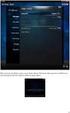 Nederlands Stap 1: Installatie Zorg dat u toegang heeft tot uw router (max. 3 meter afstand). Verbind de Centrale module met uw (DHCP-) router met behulp van de ethernet-netwerkkabel. Verbind de Centrale
Nederlands Stap 1: Installatie Zorg dat u toegang heeft tot uw router (max. 3 meter afstand). Verbind de Centrale module met uw (DHCP-) router met behulp van de ethernet-netwerkkabel. Verbind de Centrale
Function checklist for the ML-350 or XL-350 with a print set. Missing loop.
 Function checklist for the ML-350 or XL-350 with a 260217 print set. Below mentioned check-point should resolve function problems of the lift systems. Missing loop. When a lift is connected to an external
Function checklist for the ML-350 or XL-350 with a 260217 print set. Below mentioned check-point should resolve function problems of the lift systems. Missing loop. When a lift is connected to an external
LUVION Premium Babyproducts
 1 PRESTIGE TOUCH INSTRUCTION MANUAL HANDLEIDING 2 INSTRUCTION MANUAL TABLE OF CONTENTS INTRODUCTION... 2 SAFETY INSTRUCTIONS... 2 CONTENTS OF PACKAGE... 3 OVERVIEW OF PARENT UNIT... 6 OVERVIEW BABY UNIT...
1 PRESTIGE TOUCH INSTRUCTION MANUAL HANDLEIDING 2 INSTRUCTION MANUAL TABLE OF CONTENTS INTRODUCTION... 2 SAFETY INSTRUCTIONS... 2 CONTENTS OF PACKAGE... 3 OVERVIEW OF PARENT UNIT... 6 OVERVIEW BABY UNIT...
Rhythm of Light. Susanne de Graef, Montagehandleiding / Instruction manual
 Rhythm of Light Susanne de Graef, 2016 Montagehandleiding / Instruction manual GELEVERD MATERIAAL / SUPPLIED MATERIAL B. C. D. A. E. F. A. B. C. D. E. F. armatuur / fixture fitting lange staalkabels (3)
Rhythm of Light Susanne de Graef, 2016 Montagehandleiding / Instruction manual GELEVERD MATERIAAL / SUPPLIED MATERIAL B. C. D. A. E. F. A. B. C. D. E. F. armatuur / fixture fitting lange staalkabels (3)
Automatic Medication Dispenser Add-on Device Quickstart Guide
 Automatic Medication Dispenser Add-on Device Quickstart Guide Model No. WMD1201 What s inside: 1x Automatic Medication Dispenser 6x Dosage Templates 1x Key 4x AA Battery All Home8 add-on devices have to
Automatic Medication Dispenser Add-on Device Quickstart Guide Model No. WMD1201 What s inside: 1x Automatic Medication Dispenser 6x Dosage Templates 1x Key 4x AA Battery All Home8 add-on devices have to
SPL D2 MKII GEBRUIKSAANWIJZING USER MANUAL
 SPL D2 MKII GEBRUIKSAANWIJZING USER MANUAL Spl-D2 Next generation Inleiding De SPL5-D2 unit is een geluidsdrukmeter die gekoppeld kan worden aan de SPL5. Het apparaat kan ook als losse geluidsdrukmeter
SPL D2 MKII GEBRUIKSAANWIJZING USER MANUAL Spl-D2 Next generation Inleiding De SPL5-D2 unit is een geluidsdrukmeter die gekoppeld kan worden aan de SPL5. Het apparaat kan ook als losse geluidsdrukmeter
AlarmShield Interactive Security System Quickstart Guide. Model No. OPG2204
 AlarmShield Interactive Security System Quickstart Guide Model No. OPG2204 Nederlands Stap 1: Installatie Zorg dat u toegang heeft tot uw router (max. 3 meter afstand). Verbind de Security Shuttle met
AlarmShield Interactive Security System Quickstart Guide Model No. OPG2204 Nederlands Stap 1: Installatie Zorg dat u toegang heeft tot uw router (max. 3 meter afstand). Verbind de Security Shuttle met
Nederlands. Stap 1: Installatie. Stap 2: Uw Smartphone instellen
 Nederlands Stap 1: Installatie Zorg dat u toegang heeft tot uw router (max. 3 meter afstand). Verbind de Centrale module met uw (DHCP-) router met behulp van de ethernet-netwerkkabel. Sluit de Centrale
Nederlands Stap 1: Installatie Zorg dat u toegang heeft tot uw router (max. 3 meter afstand). Verbind de Centrale module met uw (DHCP-) router met behulp van de ethernet-netwerkkabel. Sluit de Centrale
Hoe te verbinden met NDI Remote Office (NDIRO): Apple OS X How to connect to NDI Remote Office (NDIRO): Apple OS X
 Handleiding/Manual Hoe te verbinden met (NDIRO): Apple OS X How to connect to (NDIRO): Apple OS X Inhoudsopgave / Table of Contents 1 Verbinden met het gebruik van Apple OS X (Nederlands)... 3 2 Connect
Handleiding/Manual Hoe te verbinden met (NDIRO): Apple OS X How to connect to (NDIRO): Apple OS X Inhoudsopgave / Table of Contents 1 Verbinden met het gebruik van Apple OS X (Nederlands)... 3 2 Connect
2019 SUNEXCHANGE USER GUIDE LAST UPDATED
 2019 SUNEXCHANGE USER GUIDE LAST UPDATED 0 - -19 1 WELCOME TO SUNEX DISTRIBUTOR PORTAL This user manual will cover all the screens and functions of our site. MAIN SCREEN: Welcome message. 2 LOGIN SCREEN:
2019 SUNEXCHANGE USER GUIDE LAST UPDATED 0 - -19 1 WELCOME TO SUNEX DISTRIBUTOR PORTAL This user manual will cover all the screens and functions of our site. MAIN SCREEN: Welcome message. 2 LOGIN SCREEN:
Wi-Fi Range Extender Add-on Device Quickstart Guide
 Wi-Fi Range Extender Add-on Device Quickstart Guide Model No. WRP1220 What s inside: 1x Wi-Fi Range Extender 1x Power Adapter All Home8 add-on devices have to work with Home8 systems. Nederlands Stap 1:
Wi-Fi Range Extender Add-on Device Quickstart Guide Model No. WRP1220 What s inside: 1x Wi-Fi Range Extender 1x Power Adapter All Home8 add-on devices have to work with Home8 systems. Nederlands Stap 1:
Fire + CO Alarm Sensor Add-on Device Quickstart Guide
 Fire + CO Alarm Sensor Add-on Device Quickstart Guide Model No. SNH1300 What s inside: 1x Fire + CO Alarm Sensor 2x Double-Sided Tapes 1x Battery (CR123A) Mounting Accessories All Home8 add-on devices
Fire + CO Alarm Sensor Add-on Device Quickstart Guide Model No. SNH1300 What s inside: 1x Fire + CO Alarm Sensor 2x Double-Sided Tapes 1x Battery (CR123A) Mounting Accessories All Home8 add-on devices
MyDHL+ Uw accountnummer(s) delen
 MyDHL+ Uw accountnummer(s) delen met anderen Uw accountnummer(s) delen met anderen in MyDHL+ In MyDHL+ is het mogelijk om uw accountnummer(s) te delen met anderen om op uw accountnummer een zending te
MyDHL+ Uw accountnummer(s) delen met anderen Uw accountnummer(s) delen met anderen in MyDHL+ In MyDHL+ is het mogelijk om uw accountnummer(s) te delen met anderen om op uw accountnummer een zending te
Nederlands. Stap 1: Installatie. Stap 2: Uw Smartphone instellen
 Nederlands Stap 1: Installatie Zorg dat u toegang heeft tot uw router (max. 3 meter afstand). Verbind de Centrale module met uw (DHCP-) router met behulp van de ethernet-netwerkkabel. Sluit de Centrale
Nederlands Stap 1: Installatie Zorg dat u toegang heeft tot uw router (max. 3 meter afstand). Verbind de Centrale module met uw (DHCP-) router met behulp van de ethernet-netwerkkabel. Sluit de Centrale
How to install and use dictionaries on the ICARUS Illumina HD (E652BK)
 (for Dutch go to page 4) How to install and use dictionaries on the ICARUS Illumina HD (E652BK) The Illumina HD offers dictionary support for StarDict dictionaries.this is a (free) open source dictionary
(for Dutch go to page 4) How to install and use dictionaries on the ICARUS Illumina HD (E652BK) The Illumina HD offers dictionary support for StarDict dictionaries.this is a (free) open source dictionary
Product Garantie Dit product is goedgekeurd door ISO9001: 2000 International Quality Standard en gecertificeerd aan de FCC, CE en SGS.
 Handleiding EP-HD001 Instructies voor gebruik In deze handleiding wordt het gebruik van dit product beschreven, inclusief het gebruik, de werking, installatie-instructies en specificatie, enz. Gelieve
Handleiding EP-HD001 Instructies voor gebruik In deze handleiding wordt het gebruik van dit product beschreven, inclusief het gebruik, de werking, installatie-instructies en specificatie, enz. Gelieve
EU Declaration of Conformity and safety instructions EU Conformiteitsverklaring en veiligheidsinstructies
 EU Declaration of Conformity and safety instructions EU Conformiteitsverklaring en veiligheidsinstructies Battery operated UNICOM 300 N51 UNICOM 300 met batterijvoeding N51 Explosion safety instructions
EU Declaration of Conformity and safety instructions EU Conformiteitsverklaring en veiligheidsinstructies Battery operated UNICOM 300 N51 UNICOM 300 met batterijvoeding N51 Explosion safety instructions
EM4594 Firmware update
 EM4594 Firmware update EM4594 Firmware update 2 NEDERLANDS/ENGLISH Table of contents 1.0 (NL) Introductie... 3 2.0 (NL) Firmware installeren... 3 4.0 (NL) Overige informatie:... 7 1.0 (UK) Introduction...
EM4594 Firmware update EM4594 Firmware update 2 NEDERLANDS/ENGLISH Table of contents 1.0 (NL) Introductie... 3 2.0 (NL) Firmware installeren... 3 4.0 (NL) Overige informatie:... 7 1.0 (UK) Introduction...
Alistair LED stairwell luminaire Handleiding Alistair (UC03 sensor)
 Alistair LED stairwell luminaire Handleiding Alistair (UC03 sensor) Let op: Als het flexibele draad van dit licht beschadigd is, dient het te worden vervangen door iemand van de technische service, of
Alistair LED stairwell luminaire Handleiding Alistair (UC03 sensor) Let op: Als het flexibele draad van dit licht beschadigd is, dient het te worden vervangen door iemand van de technische service, of
ATOS Viewer for Dental Frameworks User Manual
 ATOS Viewer for Dental Frameworks User Manual www.dentwise.eu Inhoud Content NEDERLANDS... 2 1. Installatie... 2 2. Algemene Functies... 2 3. Afstanden Meten... 3 4. Doorsneden Maken... 4 5. Weergave Aanpassen...
ATOS Viewer for Dental Frameworks User Manual www.dentwise.eu Inhoud Content NEDERLANDS... 2 1. Installatie... 2 2. Algemene Functies... 2 3. Afstanden Meten... 3 4. Doorsneden Maken... 4 5. Weergave Aanpassen...
Fall Detector Add-on Device Quickstart Guide
 Fall Detector Add-on Device Quickstart Guide Model No. FDS1300 What s inside: 1x Fall Detector 1x Lanyard 1x Power Cable All Home8 add-on devices have to work with Home8 systems. Nederlands Stap 1: Apparaat
Fall Detector Add-on Device Quickstart Guide Model No. FDS1300 What s inside: 1x Fall Detector 1x Lanyard 1x Power Cable All Home8 add-on devices have to work with Home8 systems. Nederlands Stap 1: Apparaat
DALISOFT. 33. Configuring DALI ballasts with the TDS20620V2 DALI Tool. Connect the TDS20620V2. Start DALISOFT
 TELETASK Handbook Multiple DoIP Central units DALISOFT 33. Configuring DALI ballasts with the TDS20620V2 DALI Tool Connect the TDS20620V2 If there is a TDS13620 connected to the DALI-bus, remove it first.
TELETASK Handbook Multiple DoIP Central units DALISOFT 33. Configuring DALI ballasts with the TDS20620V2 DALI Tool Connect the TDS20620V2 If there is a TDS13620 connected to the DALI-bus, remove it first.
Mobile Watch Snelle Handleiding. Bezoek voor meer informatie
 Mobile Watch Snelle Handleiding Ⅰ. Software installatie - Software download: Zoek voor "360Eye"in de Iphone App Store en installeer de applicatie. Of scan de QR Code aan de rechterzeide. Voor meer details
Mobile Watch Snelle Handleiding Ⅰ. Software installatie - Software download: Zoek voor "360Eye"in de Iphone App Store en installeer de applicatie. Of scan de QR Code aan de rechterzeide. Voor meer details
Wi-Fi 3-in-1 Trio Sensor Add-on Device Quickstart Guide
 Wi-Fi 3-in-1 Trio Sensor Add-on Device Quickstart Guide Model No. WTS3100 What s inside: 1 x Wi-Fi 3-in-1 Trio Sensor 7 x Double-sided Tapes 4 x Mounting Screws 1 x Battery (CR123A) All Home8 add-on devices
Wi-Fi 3-in-1 Trio Sensor Add-on Device Quickstart Guide Model No. WTS3100 What s inside: 1 x Wi-Fi 3-in-1 Trio Sensor 7 x Double-sided Tapes 4 x Mounting Screws 1 x Battery (CR123A) All Home8 add-on devices
SPX Model A-360 Azimuth Antenna Rotor Model 1 & 2
 Gauke Boelensstraat 108 NL-9203 RS Drachten The Netherlands Tel: +31 (0) 512 354 126 GSM: +31 (0) 650 882 889 Fax: +31 (0) 847 187 776 www.rfhamdesign.com E-mail: info@rfhamdesign.com Model A-360 Azimuth
Gauke Boelensstraat 108 NL-9203 RS Drachten The Netherlands Tel: +31 (0) 512 354 126 GSM: +31 (0) 650 882 889 Fax: +31 (0) 847 187 776 www.rfhamdesign.com E-mail: info@rfhamdesign.com Model A-360 Azimuth
Water Leak Sensor Add-on Device Quickstart Guide
 Water Leak Sensor Add-on Device Quickstart Guide Model No. WLS1300 What s inside: 1x Water Leak Sensor 2x Double-Sided Tapes 1x Battery (CR123A) Mounting Accessories All Home8 add-on devices have to work
Water Leak Sensor Add-on Device Quickstart Guide Model No. WLS1300 What s inside: 1x Water Leak Sensor 2x Double-Sided Tapes 1x Battery (CR123A) Mounting Accessories All Home8 add-on devices have to work
Downloaded from
 GARMIN DASH CAM 10 & 20 Aan de Slag WAARSCHUWING Bekijk ook de Veiligheids en Productinformatie Gids in de verpakking voor belangrijke bijkomende info. Een geheugenkaart plaatsen Het toestel ondersteunt
GARMIN DASH CAM 10 & 20 Aan de Slag WAARSCHUWING Bekijk ook de Veiligheids en Productinformatie Gids in de verpakking voor belangrijke bijkomende info. Een geheugenkaart plaatsen Het toestel ondersteunt
HANDLEIDING - ACTIEVE MOTORKRAAN
 M A N U A L HANDLEIDING - ACTIEVE MOTORKRAAN MANUAL - ACTIVE MOTOR VALVE Model E710877 E710878 E710856 E710972 E710973 www.tasseron.nl Inhoud / Content NEDERLANDS Hoofdstuk Pagina NL 1 ALGEMEEN 2 NL 1.1
M A N U A L HANDLEIDING - ACTIEVE MOTORKRAAN MANUAL - ACTIVE MOTOR VALVE Model E710877 E710878 E710856 E710972 E710973 www.tasseron.nl Inhoud / Content NEDERLANDS Hoofdstuk Pagina NL 1 ALGEMEEN 2 NL 1.1
DASH CAM, HD Handleiding
 DASH CAM, HD Handleiding 87231 Lees deze handleiding vóór ingebruikname a.u.b. zorgvuldig door, zodat u alle functies van deze Auto-DVR optimaal weet te gebruiken. Opgelet 1. Steek de geheugenkaart a.u.b.
DASH CAM, HD Handleiding 87231 Lees deze handleiding vóór ingebruikname a.u.b. zorgvuldig door, zodat u alle functies van deze Auto-DVR optimaal weet te gebruiken. Opgelet 1. Steek de geheugenkaart a.u.b.
veranderen van bridge wachtwoord veranderen van video kwaliteit
 SUPREME CONNECT 2 Handleiding Inhoudsopgave Introductie 2 Veiligheidsinstructies 3 inhoud van dit pakket 3 Overzicht Bridge 4 Ondersteunde Mobiele Platformen 4 Belangrijk om te weten 5 Aan de slag 5 iphone/ipad
SUPREME CONNECT 2 Handleiding Inhoudsopgave Introductie 2 Veiligheidsinstructies 3 inhoud van dit pakket 3 Overzicht Bridge 4 Ondersteunde Mobiele Platformen 4 Belangrijk om te weten 5 Aan de slag 5 iphone/ipad
Automatische opname inrichting Collegezaal
 Automatische opname inrichting Collegezaal Onderstaande beschrijving legt uit hoe de automatische opname inrichting in de Collegezaal voor media recording is ingericht bij de School of Business and Economics
Automatische opname inrichting Collegezaal Onderstaande beschrijving legt uit hoe de automatische opname inrichting in de Collegezaal voor media recording is ingericht bij de School of Business and Economics
Infrared Motion Sensor Add-on Device Quickstart Guide
 Infrared Motion Sensor Add-on Device Quickstart Guide Model No. PIR1301 What s inside: 1x Infrared Motion Sensor 1x Double-Sided Tape 1x Battery (CR123A) All Home8 add-on devices have to work with Home8
Infrared Motion Sensor Add-on Device Quickstart Guide Model No. PIR1301 What s inside: 1x Infrared Motion Sensor 1x Double-Sided Tape 1x Battery (CR123A) All Home8 add-on devices have to work with Home8
Cameramanager LSU Installation Guide
 Cameramanager LSU Installation Guide Network based video surveillance server Version 1.1 / August 2009 Copyright 2010 - Cameramanager.com Page 1 LSU installation guide index 1. Connecting the LSU to your
Cameramanager LSU Installation Guide Network based video surveillance server Version 1.1 / August 2009 Copyright 2010 - Cameramanager.com Page 1 LSU installation guide index 1. Connecting the LSU to your
Limpid Light. design Esther Jongsma & Sam van Gurp, Montagehandleiding / Assembly Instructions
 Limpid Light design Esther Jongsma & Sam van Gurp, 05 Montagehandleiding / Assembly Instructions GELEVERD MATERIAAL / SUPPLIED MATERIAL A. A. B. B. C. D. E. F. G. G. H. I. J. K. / / ophanging / suspension:
Limpid Light design Esther Jongsma & Sam van Gurp, 05 Montagehandleiding / Assembly Instructions GELEVERD MATERIAAL / SUPPLIED MATERIAL A. A. B. B. C. D. E. F. G. G. H. I. J. K. / / ophanging / suspension:
Leeftijdcheck (NL) Age Check (EN)
 Leeftijdcheck (NL) Age Check (EN) [Type text] NL: Verkoopt u producten die niet aan jonge bezoekers verkocht mogen worden of heeft uw webwinkel andere (wettige) toelatingscriteria? De Webshophelpers.nl
Leeftijdcheck (NL) Age Check (EN) [Type text] NL: Verkoopt u producten die niet aan jonge bezoekers verkocht mogen worden of heeft uw webwinkel andere (wettige) toelatingscriteria? De Webshophelpers.nl
Distributed in Canada by Gentec International gentec-intl.com
 Distributed in Canada by Gentec International gentec-intl.com WARNING 1. This is a sensitive piece of electronic equipment, please take care of your camera and do not let it fall. 2. Avoid having your
Distributed in Canada by Gentec International gentec-intl.com WARNING 1. This is a sensitive piece of electronic equipment, please take care of your camera and do not let it fall. 2. Avoid having your
e-dr DISPLAY GEBRUIKERS HANDLEIDING Makes you want to /crystalyteeu drive electric www.crystalyte-europe.com you electric Makes want to drive
 e-dr DISPLAY GEBRUIKERS HANDLEIDING www.crystalyte-europe.com to /crystalyteeu drive @crystalyteeu Om de elektrische fiets op de juiste manier te gebruiken wordt u verzocht de handleiding aandachtig te
e-dr DISPLAY GEBRUIKERS HANDLEIDING www.crystalyte-europe.com to /crystalyteeu drive @crystalyteeu Om de elektrische fiets op de juiste manier te gebruiken wordt u verzocht de handleiding aandachtig te
Nederlands. Inhoud verpakking. Uw Camera. G-Shot D610. Voorzijde. Achterzijde -1-
 Nederlands G-Shot D610 Inhoud verpakking Controleer de verpakking op de volgende inhoud: CD-ROM (incl. Camera Driver) Camera hoes Pols band 2 x AA Alkaline Batterijen USB kabel TV OUT kabel Handleiding
Nederlands G-Shot D610 Inhoud verpakking Controleer de verpakking op de volgende inhoud: CD-ROM (incl. Camera Driver) Camera hoes Pols band 2 x AA Alkaline Batterijen USB kabel TV OUT kabel Handleiding
1. PRODUCTAFBEELDING MET UITLEG: 3
 GEBRUIKSAANWIJZING INHOUDSOPGAVE 1. PRODUCTAFBEELDING MET UITLEG: 3 2.HET MONTEREN EN AANSLUITEN VAN DE DEURBEL OP STROOM 4 2.1 Deurbel krijgt spanning via batterijen 4 2.2 Deurbel krijgt spanning via
GEBRUIKSAANWIJZING INHOUDSOPGAVE 1. PRODUCTAFBEELDING MET UITLEG: 3 2.HET MONTEREN EN AANSLUITEN VAN DE DEURBEL OP STROOM 4 2.1 Deurbel krijgt spanning via batterijen 4 2.2 Deurbel krijgt spanning via
NL Gebruiksaanwijzing 2 EN Instruction manual 13 SPKSB45-W. Bluetooth Sound-Bar
 NL Gebruiksaanwijzing 2 EN Instruction manual 13 SPKSB45-W Bluetooth Sound-Bar 1 Inhoud Checklist alle onderdelen 3 Sound-Bar plaatsen 4 Verticale wandmontage Sound-Bar 5 Horizontale wandmontage Sound-Bar
NL Gebruiksaanwijzing 2 EN Instruction manual 13 SPKSB45-W Bluetooth Sound-Bar 1 Inhoud Checklist alle onderdelen 3 Sound-Bar plaatsen 4 Verticale wandmontage Sound-Bar 5 Horizontale wandmontage Sound-Bar
Alistair LED stairwell luminaire Handleiding Alistair (UC03 sensor)
 Alistair LED stairwell luminaire Handleiding Alistair (UC03 sensor) Let op: Als het flexibele draad van dit licht beschadigd is, dient het te worden vervangen door iemand van de technische service, of
Alistair LED stairwell luminaire Handleiding Alistair (UC03 sensor) Let op: Als het flexibele draad van dit licht beschadigd is, dient het te worden vervangen door iemand van de technische service, of
BathySurvey. A Trimble Access hydrographic survey module
 BathySurvey A Trimble Access hydrographic survey module Contents 1. Introduction... 3 2. Installation... 4 3. Main Screen... 5 4. Device... 6 5. Jobs... 7 6. Settings Odom Echotrac... 8 7. Settings Ohmex
BathySurvey A Trimble Access hydrographic survey module Contents 1. Introduction... 3 2. Installation... 4 3. Main Screen... 5 4. Device... 6 5. Jobs... 7 6. Settings Odom Echotrac... 8 7. Settings Ohmex
L.Net s88sd16-n aansluitingen en programmering.
 De L.Net s88sd16-n wordt via één van de L.Net aansluitingen aangesloten op de LocoNet aansluiting van de centrale, bij een Intellibox of Twin-Center is dat de LocoNet-T aansluiting. L.Net s88sd16-n aansluitingen
De L.Net s88sd16-n wordt via één van de L.Net aansluitingen aangesloten op de LocoNet aansluiting van de centrale, bij een Intellibox of Twin-Center is dat de LocoNet-T aansluiting. L.Net s88sd16-n aansluitingen
FAAC DRIVER. Driver install procedure for FAAC boards. Installatieprocedure voor driver voor FAAC-kaarten.
 FAAC DRIVER Driver install procedure for FAAC boards Installatieprocedure voor driver voor FAAC-kaarten www.record-toegangstechniek.nl 1 When a FAAC board (E124 or E145) is connected to the USB port, it
FAAC DRIVER Driver install procedure for FAAC boards Installatieprocedure voor driver voor FAAC-kaarten www.record-toegangstechniek.nl 1 When a FAAC board (E124 or E145) is connected to the USB port, it
INSTALATIEGIDS VIDEOWALL
 INSTALATIEGIDS VIDEO 1. Bereken de hoogte van de rails door te meten hoeveel lager het onderste scherm zal uitkomen. Je kan dit meten aan de achterkant van de display, waar de beugels op gemonteerd zijn.
INSTALATIEGIDS VIDEO 1. Bereken de hoogte van de rails door te meten hoeveel lager het onderste scherm zal uitkomen. Je kan dit meten aan de achterkant van de display, waar de beugels op gemonteerd zijn.
User manual Gebruikershandleiding. Version 1.0 March
 User Manual Hotel Safe GB NL User manual Gebruikershandleiding 1 User Manual Overview LED display Override key cover * button # button General Thank you for choosing a SafetyFirst Hotel Safe. Before operating
User Manual Hotel Safe GB NL User manual Gebruikershandleiding 1 User Manual Overview LED display Override key cover * button # button General Thank you for choosing a SafetyFirst Hotel Safe. Before operating
Hoe met Windows 8 te verbinden met NDI Remote Office (NDIRO) How to connect With Windows 8 to NDI Remote Office (NDIRO
 Handleiding/Manual Hoe met Windows 8 te verbinden met NDI Remote Office (NDIRO) How to connect With Windows 8 to NDI Remote Office (NDIRO Inhoudsopgave / Table of Contents 1 Verbinden met het gebruik van
Handleiding/Manual Hoe met Windows 8 te verbinden met NDI Remote Office (NDIRO) How to connect With Windows 8 to NDI Remote Office (NDIRO Inhoudsopgave / Table of Contents 1 Verbinden met het gebruik van
Medication Tracking Sensor Add-on Device Quickstart Guide
 Medication Tracking Sensor Add-on Device Quickstart Guide Model No. ADS1302 What s inside: 1x Medication Tracking Sensor All Home8 add-on devices have to work with Home8 systems. Nederlands Stap 1: Apparaat
Medication Tracking Sensor Add-on Device Quickstart Guide Model No. ADS1302 What s inside: 1x Medication Tracking Sensor All Home8 add-on devices have to work with Home8 systems. Nederlands Stap 1: Apparaat
Introductie in flowcharts
 Introductie in flowcharts Flow Charts Een flow chart kan gebruikt worden om: Processen definieren en analyseren. Een beeld vormen van een proces voor analyse, discussie of communicatie. Het definieren,
Introductie in flowcharts Flow Charts Een flow chart kan gebruikt worden om: Processen definieren en analyseren. Een beeld vormen van een proces voor analyse, discussie of communicatie. Het definieren,
Point of View Android 2.3 Tablet - User s Manual PlayTab Pro
 Inhoud 1. Note... 2 2. Inhoud van de verpakking... 2 3. Product aanzichten... 3 4. Opstarten en afsluiten... 4 5. Desktop... 4 6. Knoppen... 4 7. Systeem instellingen... 5 8. HDMI... 7 9. Installeren,
Inhoud 1. Note... 2 2. Inhoud van de verpakking... 2 3. Product aanzichten... 3 4. Opstarten en afsluiten... 4 5. Desktop... 4 6. Knoppen... 4 7. Systeem instellingen... 5 8. HDMI... 7 9. Installeren,
Handleiding Blackview Dual Dashcam GPS dashcam
 Handleiding Blackview Dual Dashcam GPS dashcam Gefeliciteerd met de aankoop van uw dashcam! U heeft hiermee een kwaliteitsproduct aangeschaft waar u, mits u de dashcam verantwoord gebruikt, nog vele jaren
Handleiding Blackview Dual Dashcam GPS dashcam Gefeliciteerd met de aankoop van uw dashcam! U heeft hiermee een kwaliteitsproduct aangeschaft waar u, mits u de dashcam verantwoord gebruikt, nog vele jaren
QUICK START. IP cam viewer.
 QUICK START IP cam viewer www.profile.eu 1 Hardware Installation Verbind de camera met de stroom via de meegeleverde adaptor Verbind de camera met uw router via de meegeleverde netwerkkabel Verbind de
QUICK START IP cam viewer www.profile.eu 1 Hardware Installation Verbind de camera met de stroom via de meegeleverde adaptor Verbind de camera met uw router via de meegeleverde netwerkkabel Verbind de
Veiligheidsvoorschrift
 Waarschuwing Om schade aan de kaart of het toestel te voorkomen, moet u de stroom uitschakelen voor u de kaart verwijderd of plaatst Veiligheidsvoorschrift 1) Gebruik een 12V DC stroom adapter. 2) Zorg
Waarschuwing Om schade aan de kaart of het toestel te voorkomen, moet u de stroom uitschakelen voor u de kaart verwijderd of plaatst Veiligheidsvoorschrift 1) Gebruik een 12V DC stroom adapter. 2) Zorg
1. PRODUCTAFBEELDING MET UITLEG: 3
 GEBRUIKSAANWIJZING INHOUDSOPGAVE 1. PRODUCTAFBEELDING MET UITLEG: 3 2.HET MONTEREN EN AANSLUITEN VAN DE DEURBEL OP STROOM 4 2.1 Deurbel krijgt spanning via batterijen 4 2.2 Deurbel krijgt spanning via
GEBRUIKSAANWIJZING INHOUDSOPGAVE 1. PRODUCTAFBEELDING MET UITLEG: 3 2.HET MONTEREN EN AANSLUITEN VAN DE DEURBEL OP STROOM 4 2.1 Deurbel krijgt spanning via batterijen 4 2.2 Deurbel krijgt spanning via
LUVION Premium Babyproducts HANDLEIDING. MODEL: Grand Elite
 LUVION Premium Babyproducts HANDLEIDING MODEL: Grand Elite LUVION Premium Babyproducts 1 Inhoudsopgave VEILIGHEIDSINSTRUCTIES 2 VOORWOORD 3 PAKKET INHOUD 3 OVERZICHT VAN UW OUDER UNIT 4 OVERZICHT VAN UW
LUVION Premium Babyproducts HANDLEIDING MODEL: Grand Elite LUVION Premium Babyproducts 1 Inhoudsopgave VEILIGHEIDSINSTRUCTIES 2 VOORWOORD 3 PAKKET INHOUD 3 OVERZICHT VAN UW OUDER UNIT 4 OVERZICHT VAN UW
B1 Woordkennis: Spelling
 B1 Woordkennis: Spelling Bestuderen Inleiding Op B1 niveau gaan we wat meer aandacht schenken aan spelling. Je mag niet meer zoveel fouten maken als op A1 en A2 niveau. We bespreken een aantal belangrijke
B1 Woordkennis: Spelling Bestuderen Inleiding Op B1 niveau gaan we wat meer aandacht schenken aan spelling. Je mag niet meer zoveel fouten maken als op A1 en A2 niveau. We bespreken een aantal belangrijke
HANDLEIDING INHOUDSOPGAVE
 2 HANDLEIDING INHOUDSOPGAVE INTRODUCTIE 2 VEILIGHEIDSINSTRUCTIES 3 INHOUD VAN DIT PAKKET 3 OVERZICHT BRIDGE 4 ONDERSTEUNDE MOBIELE PLATFORMEN 4 BELANGRIJK OM TE WETEN 5 AAN DE SLAG 5 IPHONE/IPAD ETHERNET
2 HANDLEIDING INHOUDSOPGAVE INTRODUCTIE 2 VEILIGHEIDSINSTRUCTIES 3 INHOUD VAN DIT PAKKET 3 OVERZICHT BRIDGE 4 ONDERSTEUNDE MOBIELE PLATFORMEN 4 BELANGRIJK OM TE WETEN 5 AAN DE SLAG 5 IPHONE/IPAD ETHERNET
Recom PDA service software Remeha Avanta
 Live monitoring Boiler parameters Gebruikersinstructie Short reference guide Recom PDA service software Remeha Avanta Lock-outs Shutdowns Exit Recom PDA Inleiding De Remeha Recom PDA service software biedt
Live monitoring Boiler parameters Gebruikersinstructie Short reference guide Recom PDA service software Remeha Avanta Lock-outs Shutdowns Exit Recom PDA Inleiding De Remeha Recom PDA service software biedt
Activant Prophet 21. Prophet 21 Version 12.0 Upgrade Information
 Activant Prophet 21 Prophet 21 Version 12.0 Upgrade Information This class is designed for Customers interested in upgrading to version 12.0 IT staff responsible for the managing of the Prophet 21 system
Activant Prophet 21 Prophet 21 Version 12.0 Upgrade Information This class is designed for Customers interested in upgrading to version 12.0 IT staff responsible for the managing of the Prophet 21 system
Innovatief monitoren van sportvelden. 31 mei 2018
 Innovatief monitoren van sportvelden 31 mei 2018 31 mei 2018 Met Intelligent Play een gegarandeerde levensduur en exploitatie van sportsportvelden Wim Glaap, Newae Alex Talton, Intelligent Play Sportvelden
Innovatief monitoren van sportvelden 31 mei 2018 31 mei 2018 Met Intelligent Play een gegarandeerde levensduur en exploitatie van sportsportvelden Wim Glaap, Newae Alex Talton, Intelligent Play Sportvelden
1. Voor het installeren wordt geadviseerd een backup te maken van uw database en bestanden.
 NL: KiyOh.nl gebruikers kunnen met deze plug in automatisch klantbeoordelingen verzamelen, publiceren en delen in social media. Wanneer een klant een bestelling heeft gemaakt in uw Magento Shop, wordt
NL: KiyOh.nl gebruikers kunnen met deze plug in automatisch klantbeoordelingen verzamelen, publiceren en delen in social media. Wanneer een klant een bestelling heeft gemaakt in uw Magento Shop, wordt
NL Gebruiksaanwijzing 2 EN Instruction manual 13 SPKSB45-W. Bluetooth Sound-Bar
 NL Gebruiksaanwijzing 2 EN Instruction manual 13 SPKSB45-W Bluetooth Sound-Bar 1 Inhoud Checklist alle onderdelen 3 Sound-Bar plaatsen 4 Verticale wandmontage Sound-Bar 5 Horizontale wandmontage Sound-Bar
NL Gebruiksaanwijzing 2 EN Instruction manual 13 SPKSB45-W Bluetooth Sound-Bar 1 Inhoud Checklist alle onderdelen 3 Sound-Bar plaatsen 4 Verticale wandmontage Sound-Bar 5 Horizontale wandmontage Sound-Bar
Nederlandse versie. Inleiding. Inhoud van de verpakking. Belangrijk! WC040 Sweex Motion Tracking Webcam 1.3 Megapixel
 WC040 Sweex Motion Tracking Webcam 1.3 Megapixel Inleiding Allereerst hartelijk dank voor de aanschaf van de Sweex Motion Tracking Webcam 1.3 Megapixel. Met deze webcam kun je gemakkelijk video- en audiochatten
WC040 Sweex Motion Tracking Webcam 1.3 Megapixel Inleiding Allereerst hartelijk dank voor de aanschaf van de Sweex Motion Tracking Webcam 1.3 Megapixel. Met deze webcam kun je gemakkelijk video- en audiochatten
FOR DUTCH STUDENTS! ENGLISH VERSION NEXT PAGE. Toets Inleiding Kansrekening 1 8 februari 2010
 FOR DUTCH STUDENTS! ENGLISH VERSION NEXT PAGE Toets Inleiding Kansrekening 1 8 februari 2010 Voeg aan het antwoord van een opgave altijd het bewijs, de berekening of de argumentatie toe. Als je een onderdeel
FOR DUTCH STUDENTS! ENGLISH VERSION NEXT PAGE Toets Inleiding Kansrekening 1 8 februari 2010 Voeg aan het antwoord van een opgave altijd het bewijs, de berekening of de argumentatie toe. Als je een onderdeel
ANT S KINGDOM Here is some advice for setting up your Master Ant Farm!
 ANT S KINGDOM Master NL EN Instructies Mierenboerderij Master Bedankt voor je bestelling van de Mierenboerderij Master. De beste keus! Installatie NL Naast de informatie die te lezen is in ons boekje
ANT S KINGDOM Master NL EN Instructies Mierenboerderij Master Bedankt voor je bestelling van de Mierenboerderij Master. De beste keus! Installatie NL Naast de informatie die te lezen is in ons boekje
/ /
 Cookie statement / www.temagroningen.nl / board@temagroningen.nl / www.temagroningen.nl / board@temagroningen.nl Dutch hospitality is a cookie with your coffee or tea. Digital hospitality is a cookie for
Cookie statement / www.temagroningen.nl / board@temagroningen.nl / www.temagroningen.nl / board@temagroningen.nl Dutch hospitality is a cookie with your coffee or tea. Digital hospitality is a cookie for
