LUVION Premium Babyproducts 1 PLATINUM 2 INSTRUCTION MANUAL HANDLEIDING
|
|
|
- Augusta de Vos
- 8 jaren geleden
- Aantal bezoeken:
Transcriptie
1 LUVION Premium Babyproducts 1 PLATINUM 2 INSTRUCTION MANUAL HANDLEIDING
2 2 INSTRUCTION MANUAL TABLE OF CONTENTS INTRODUCTION... 2 SAFETY INSTRUCTIONS... 2 CONTENTS OF PACKAGE... 3 OVERVIEW OF PARENT UNIT... 6 OVERVIEW BABY UNIT... 7 GETTING STARTED... 8 USING THE SYSTEM... 9 MENU OPTIONS BABY UNIT PAIRING QUAD FUNCTION SD CARD RECORDING TROUBLESHOOTING TECHNICAL SPECIFICATIONS INTRODUCTION Thank you for purchasing the Luvion Platinum 2. Now you can see and hear your baby or even more babies/children by using up to three additional camera s. Please retain the original dated sales receipt for your administration. For service and warranty issues you will always be asked for a copy of the receipt. For warranty issues you can contact your Luvion dealer or your local Luvion distributor. More information can be found on This user manual provides you with all information for a safe and easy use of this baby monitor. Before using the Luvion Platinum 2 we ask you to thoroughly read this user manual. We ask for your special attention for the safety instructions. SAFETY INSTRUCTIONS LUVION Delft, The Netherlands www. luvion.com Keep small parts away from children. This product is not a toy. Do not allow children to play with it. This product is not intended as a substitute for adult supervision. Only use the original supplied power chargers. Do not use the product in humid conditions or nearby water. Only use the product between 10 C en 35 C. Always keep the cords of the power adapters at least 1 meter away from the baby. Do not try to open the product. This must be done by a qualified person.
3 LUVION Premium Babyproducts 3 Batteries Charge the battery of the parent unit for some hours until it s fully loaded. The battery is fully loaded when the charging light colours green. We advise you always to use the main power for the baby unit. Should there be no main power around, we advise you to use non-rechargable batteries. Should you decide to use rechargeable batteries for the baby unit/camera, make sure that the power adapter is not connected to the camera. The baby unit has no charging function. To avoid damage to your batteries, please do not expose the baby monitor to temperatures higher than 35 C. Please remove the optional batteries from the baby unit if you do not use the product for more than 1 month. CONTENTS OF PACKAGE The system includes the following components: - 1 x parent unit (monitor) - 1 x baby unit (camera) - 1 x docking station - 1 x power adapter for the parent unit - 1 x power adapter for the baby unit - 1 x wall plugs and screws Check your package to confirm that you have received the complete system, including all components listed above. Baby unit Parent unit Docking station Power adapters (parent unit & baby unit) Screws & plugs
4 4 OVERVIEW OF PARENT UNIT (MONITOR) Side View LUVION 10 Side View 11 P L A T I N U M MENU SOUND ONLY 9 Front View
5 LUVION Premium Babyproducts 5 OVERVIEW OF BABY UNIT (CAMERA) P L A T I N U M 2 Side View Front View Side View 12 Back View
6 6 OVERVIEW OF PARENT UNIT 1. Antenna Receives the video and sound from the baby unit. 2. Antenna Locking Switch Slide the switch to the unlock position, to make the antenna pop 3. up. This will improve reception. 4. On/Off button Turns the parent unit ON or OFF. 5. Talk Button Press this button to speak through the baby unit. When multiple baby units are used, you will speak through the unit currently being displayed on the screen. When you hold the talk button the talk icon will appear on screen. 6. Charging indication LED The LED is red when the built-in battery is being charged and turns green when it is fully charged. 7. DC in Connect the included DC 5V power adapter to power and/or charge the parent unit. 8. Battery compartment Screw open this compartment to replace the battery. Only replace this battery with an official Luvion Platinum 2 battery. 9. Menu button Press this button to enter the main menu. 10. Navigation buttons The navigation buttons can be used when the system is in normal use and/or when you are in the menu. Normal use Press left (A) to automatically switch between multiple cameras. The screen changes channel every 3 seconds. Press right (M) to switch manually between multiple cameras. Press up (+) to increase the volume. Press down (-) to decrease the volume. Press the OK button to go to the play list (when there is an SD card in the monitor). Use in the menu Press the buttons to navigate in the menu. To confirm your selection press OK. 11. Coloured LEDs The first green LED indicates that the monitor is switched on. The other green/red LEDs indicate the volume level of the camera (from low to high). 12. LCD screen Displays the video from the baby unit. 13. Sound only button Press this button to switch to the sound only mode, or to return from the sound only mode to the audio and video mode. Note: When the Automute (sound activation) function is on there will be no sound until noise activates the parent unit (see section Automute). For an open channel deactivate the Automute function by pressing NO. 14. Record button Press this button to start recording, press the button again to stop. 15. Quad button Press this button to display the video of all 4 cameras simultaneously. In the Quad mode, the screen displays cam 1, cam 2, cam 3 and cam 4 for each channel. Please note that there is no sound in this mode. When there is no signal from the 1 2 baby unit or the signal is too weak the screen will display out of range on the 3 4 corresponding channel. 16. Next button Play the next lullaby. 17. Play/Stop button Press this button to start or stop playing a lullaby. 18. Nightlight button Press this button on the parent unit to remotely turn on/off the
7 LUVION Premium Babyproducts 7 nightlight on the baby unit. When the nightlight is turned on the nightlight icon will appear on screen. 19. Micro SD card slot Place a Micro SD card in this slot for video and audio recording. When an SD card is placed in the parent unit the SD card icon will appear on screen. OVERVIEW OF BABY UNIT 1. Temperature sensor Measures the temperature. 2. Pair button The pair button is located at the back of the baby unit. It enables you to reconnect the baby and parent unit or to add additional baby units. See chapter on baby unit pairing for further information. 3. Camera antenna Sends and receives signals to/from the parent unit. 4. Lens / Infrared light These LEDs are automatically activated when the room gets darker and enable you to monitor the baby under no/low light conditions. The infrared LEDs do use a lot of energy and can therefore empty the batteries more quickly. 5. ON/OFF button Turns the baby unit ON or OFF. 6. Microphone Receives sounds from the area near the baby unit and transmits it to the parent unit. 7. Night light Press this button to turn on the night light. The night light can also be turned on/off remotely with the parent unit s night light button. 8. Sensitivity To adjust the sensitivity of the camera. A lower sensitivity means that sounds received by the baby unit need to be louder to be transmitted to the parent unit. A higher sensitivity means that at a low sound level the sounds will be transmitted to the parent unit. Note: If you wish to monitor every sound. Go to Menu Automute and select NO. This will activate an open channel. 9. ECO switch Allows you to set a lower transmitting power. This will save energy. 10. Volume To increase or decrease the volume of the lullabies. 11. DC 5V power adapter Enables you to connect the baby unit to the electricity grid. Note: The baby unit can also be powered by 4 AA batteries (not included). The batteries are intended for short term, portable camera use. Do not leave the batteries in the baby unit when you use it with the power adapter. 12. Battery compartment Open this compartment to place 4AA batteries to power the baby unit.
8 8 GETTING STARTED Parent unit (monitor) Determine whether you will be using the docking station, or connecting the cables directly to the parent unit before installation. 1. Carefully unpack the parent unit. 2. Place the parent unit in a place that has clear reception with the baby unit. 3. Plug the DC 5V power adapter into the DC 5V input at the side of the parent unit. Plug the power adapter in the wall socket. The parent unit will start to charge; the charging indication LED will now turn red. 4. Leave the parent unit to charge prior to the first time use until the built-in rechargeable battery is fully charged. The charging indication LED will turn green when the battery is fully charged. Note: Do not remove the power adapter during the initial charging process. After the initial charge, charge the parent unit as required. Baby unit (camera) Before installing the baby unit, carefully plan where and how it will be positioned, and where you will route the cable of the power adapter. Before starting permanent installation, verify the reception of the baby unit video on the parent unit. Verify this when both the baby unit and the parent unit are placed in their preferred positions. 1. Carefully unpack the baby unit. Note: If you are installing baby units that do not come with the initial system (separately sold baby units), please look at the pairing baby units section of this manual for details on installation. 2. Mount the baby unit on the wall or put it on a cabinet, table or shelf. To mount the baby unit on the wall, mark the position of the 2 screw holes on the wall. Drill the holes and insert the included wall plugs and screws. Firmly attach the baby unit on the wall by placing the base over the screws and pushing it downwards. 3. Point the camera of the baby unit towards the area you want to monitor. Note: Select a location for the camera that provides a clear view of the area you want to monitor, which is free from dust, and is not in line-of sight to a strong light source or direct sunlight. The baby unit can be powered by the included power adapter or by 4AA batteries (not included).
9 LUVION Premium Babyproducts 9 Power adapter Connect the DC 5V power adapter to the DC 5V input at the back of the baby unit. Plug the power adapter in the wall socket. Batteries Remove the battery pack cover off the base of the baby unit. Place 4AA batteries into the battery pack. Make sure to correctly line up the positive and negative poles of the batteries. Place the battery pack cover back on. Note: We advise you always to use the main power for the baby unit. Should there be no main power around, we advise you to use non-rechargable batteries. Note: Should you decide to use batteries, make sure that the power adapter is not connected to the camera! USING THE SYSTEM The video of the baby unit will be displayed on the screen of the parent unit when both are switched on. 1. Signal indicator The signal indicator shows the strength of the signal being recieved from the baby unit. One or no bars indicate a poor signal and 4 bars indicate a strong signal Cam1 25 C OW BRAHMS 2. Channel indicator The channel indicator displays the current channel. Press the button to switch between the available baby units. To automatically switch between the channels press the button. 3. Temperature indicator Displays the temperature measured by the baby unit. 4. Nightlight indicator The nightlight indicator is displayed when the nightlight on the baby unit is turned on. Signal strength Indicator Warning Perfect None Good None Fair None Low Out Of Range No Signal Out Of Range 5. Overwrite OW indicator When you have selected yes for the overwrite function. The letters OW will be displayed on the screen.
10 10 6. Sound indicator When the volume has been decreased to mute, the mute icon will be displayed on the screen. Use the button to increase the volume. 7. Talk indicator This icon appears when the talk button is pressed. You can now talk through the baby unit. 8. SD card indicator The SD icon will appear when an SD card has been inserted in the SD slot of the parent unit. 9. Unread file indicator This icon will appear when a video has been recorded but has not yet been watched. 10. Lullaby indicator When the play lullaby button is pressed the name of the song is displayed on the screen. Press next to switch between songs. OUT OF RANGE WARNING When the baby unit is positioned too far from the parent unit, the warning message Out of Range will appear on the screen of the parent unit and the video will start to flicker. When there is no connection between the baby and the parent unit, the screen of the parent unit will be black and display the warning message Out of Range. Out Of Range Note: If moving the baby and parent unit closer together does not help, try pairing the baby and parent unit. ADJUST THE VOLUME The baby unit volume can be adjusted by using the buttons when viewing the video of the baby unit. Cam1 Press the button to decrease the volume, and press the arrow to increase the volume. When the volume is set to one bar (lowest setting) the volume is muted. The sound icon will then appear on screen. The volume indicator will be displayed when you change the volume. Volume indicator MENU OPTIONS Press the menu button on the parent unit to display the menu on the screen. Use the buttons to navigate through the menu. Press the OK button to confirm a setting.
11 LUVION Premium Babyproducts 11 MAIN MENU The main menu contains 4 submenus: - Pairing - Use the pairing menu to add (extra) baby units to the parent unit or to reconnect the baby unit with the parent unit. - Brightness - In this submenu you can adjust brightness of the screen. - Auto Mute - Auto mute is a feature where you can choose between a so called open channel, or the sound activated option. Using the sound activated mode, you will only hear you baby when there is a certain level of sound. The sensitivity for this level of sound detection can be adjusted at the side of the baby unit. - Settings - In this submenu you can set date and time,, temperature alert parameters, temperature display unit, format the SD card and overwrite existing files. It is also possible to reset the parent unit to default factory settings. PAIRING The system comes with a baby unit that has already been paired with the parent unit. The pairing function gives each baby unit a separate channel on the parent unit (with a maximum of 4 baby units) this is necessary for configuring additional baby units. Use the buttons to select the desired pairing channel, and press the OK button to begin the pairing process. Note: It is highly recommended to pair the baby units to the parent unit before permanently mounting them. BRIGHTNESS The brightness of the screen can be adjusted with the buttons. The button makes the screen lighter and the button makes the screen darker.
12 12 AUTOMUTE Auto mute is a feature where you can choose between a so called open channel, or for the sound activated option. Using the sound activated mode, you will only hear you baby when there is a certain amount of sound. The sensitivity of for this level of sound detection can be adjusted on the side of the baby unit. The advantage of the sound activated mode is that you will not hear any background sound and that you will only be alerted if there is a certain level of sound in the baby room. Should you prefer to hear the sound of the baby room continuously, a so called open channel, then this option can be chosen in this menu by selecting NO. SETTINGS The settings menu contains 6 submenus: 1. Date & Time 4. Format Memory 2. Temperature Alert 5. Overwrite 3. Temperature Display 6. Default 1. Date & Time You can display the time on the screen by setting it in this submenu. The date and time have the following value YY/ MM/DD HH:MM:SS. 2. Temperature Alert You can use this menu to set the temperature range of the temperature alert. When the temperature is outside this range, a warning sound will be emitted. Use the buttons to select the minimum and maximum temperature, then use the buttons to set the temperature value. After successfully setting the temperature range, select On and then press OK to confirm the settings. Select OFF to disable the temperature alert.
13 LUVION Premium Babyproducts Temperature display Select the temperature unit you want to use. You can choose between degrees Celsius or degrees Fahrenheit. Note: Because the temperature sensor is located next to the (warm) camera, the measured temperature can deviate slightly from the room temperature. The temperature displayed on the screen is about 1-2 degrees Celsius higher than the room temperature. 4. Format Memory Select Yes to format the Micro SD card. Formatting will delete all the data stored on the Micro SD card. Note: Use with caution! 5. Overwrite Decide whether to record over earlier recorded files when the memory of the Micro SD card is full. When overwrite is activated the OW indicator will appear on screen. 6. Default Select Yes to reset the parent unit to factory default settings. All menu settings will then be reset. Note: Pairing settings will not be affected by a reset. Baby unit(s) will remain paired with the parent unit.
14 14 BABY UNIT PAIRING The system comes with a baby unit that has already been paired with the parent unit. These units will communicate with each other once they are switched on. The pairing function gives each baby unit a seperate channel on the parent unit (with a maximum of 4 baby units) this is necessary for configuring additional baby units. Note: It is highly recommended to pair the baby units to the parent unit before permanently mounting them. 1. Switch the baby unit on. 2. Switch the parent unit on. 3. Press the MENU button on the parent unit. Navigate to the Pairing menu using the buttons. Press the OK button to enter the Pairing menu. 4. Select a channel using the buttons. Press OK to accept the channel. 5. A message will be displayed on the parent unit screen. The parent unit will count down from 30 to 0. You have to (shortly) press the Pair button on the baby unit within this time to successfully pair it to the parent unit. If the Pair button on the back of the baby unit is not pressed within this time, the units will not be paired. When the baby and parent unit have been paired, the video from the baby unit will be directly displayed on the screen of the parent unit. QUAD FUNCTION The system comes with a quad function. This function enables you to watch the video from 4 cameras at the same time. When the quad function is used the sound is switched off. Press the quad button to switch to the quad mode
15 LUVION Premium Babyproducts 15 SD CARD RECORDING The system is designed for SD Card recording. Before recording, you need to insert an SD Card into the SD Card slot. The system supports SD Cards of up to 32 GB. Note: To use the recording function, make sure an SD Card is inserted in the SD Card slot. RECORDING Press the Record button on the parent unit to start recording. Every ten minutes a file is made of the recorded video. Press the button again to stop recording. In the recording mode only the Talk button and Sound only button are available. Other functions are disabled. PLAYBACK When a new file is recorded, the yellow new file indication icon will appear flashing on the LCD screen. When the SD Card is full, the red indication icon on.. the LCD screen will flash Follow the next steps to play recorded files: 1. In viewing mode, press the OK button on the parent unit to enter the recording interface. In the recording mode press record, to stop recording, and press ok to enter the recording interface. 2. Press the arrows to select the folder VIDEO and press OK. You will see some folders named after to the date on which they were recorded. For example means the videos in this folder were recorded on January 1st Press the arrow to browse to the next page and press the arrow to go to the previous page. Select the main file and press OK to go back to the previous menu. 3. Select a folder and press OK to enter the submenu. You will see the recorded files named by time. For example _1 means that video was recorded at 10:10:24 with camera 1. Press the arrow to browse to the next page or the arrow to browse to the previous page. Select the main file and press OK to go back to the previous menu _1 1024B _1 1024B.. Del _1? YES NO In this interface, you can select a file and press the SOUND ONLY button, to delete a file. You will be asked to confirm your request before the file is deleted. 4. Select the video you want to view and press the OK button. The video will then be played on the LCD screen. You can use the navigation buttons to pause ( ), stop( ), go forward ( ) and go backward ( ). Press the MENU button to exit the video.
16 16 5. Press MENU button on the parent unit to exit the playback function. TROUBLESHOOTING If you have any problems with the Platinum 2, there is often a quick and simple solution. Please try the following: Problem No video from the baby unit The video is dropping/ Out of Range message Audio problems The video is or has become choppy The battery of the parent unit runs out very fast Solution 1. Check all connections to the baby unit. Make sure the power adapter is plugged in. 2. Make sure that both the baby and parent unit are switched on. 3. Make sure that the baby unit is in range of the parent unit. 4. When you are using batteries, try replacing them. 1. Move the baby unit closer to the parent unit. 2. Try repositioning the baby and/or parent unit to improve the reception. 3. Place the antenna of the parent unit in the vertical position. 4. Pair the parent unit with the baby unit (see chapter on pairing) 1. Make sure that the volume on the TV is switched on. 2. Make sure that there is sound within range of the baby unit microphone. 3. If the unit emits a loud screeching noise, move the baby and parent unit further apart. The video may become choppy when a lower frame rate is experienced (i.e. 10 frames per second instead of 20 frames per second). 1. Try moving the baby unit closer to the parent unit. 2. Remove obstructions between the baby and parent unit. 3. Place the antenna of the parent unit in the vertical position. Replace the battery with a new one. New batteries can be acquired at your local luvion dealer. TECHNICAL SPECIFICATIONS Parent unit Recieving frequency range 2.400GHz ~ 2.485GHz Data rate 2 Mbps Recieving sensitivity -81dBm Demodulation type GFSK with FHSS Resolution H: 320 V: 240 Viewing angle H: 120 V: 100 A/V Output / Resolution QVGA 320x240 / 30FPS Alarm sensitivity 80dB ±10% (1M) Power requirement 5V DC ±5%
17 LUVION Premium Babyproducts 17 Power consumption Operating temp range Operating humidity 400mA Max without charging 800mA with charging -10 ~ 60 C (14 F ~ 140 F) 0 ~ 85% RH Baby unit Transmit frequency range 2.400GHz~2.485GHz Data rate 2 Mbps Transmitting power 14dBm (TYP) Modulation type GFSK with FHSS Transmitting distance 300m (50 m in-house) Image sensor type 1/5 Color CMOS Image Sensor Effective Pixels H: 640 V: 480 Image processing Motion JPEG Image resolution / frame rate H: 320 V: 240 / 30FPS Max AES On 1/2000 ~ 1/20 sec White balance Auto AGC / Range On / 0dB~24dB Lens 4.9mm / F2.8 Viewing angle (diagonal) 45 Minimum illumination 15 LUX (IR Off), 8 LUX (IR On) IR LED / Night vision range 8 LEDs / 850nm, 5m (with IR LEDs) Power requirement 5V DC ±5% Power consumption 300mA without (Night Light/IR/Lullaby Playing) 830mA MAX (with all functions on) Operating temperature -10 C ~ 35 C (14 F ~ 95 F) Operating humidity 0% ~ 85% Environmental rating -10 C ~ 60 C (14 F ~ 140 F)
18 18 GEBRUIKSHANDLEIDING INHOUDSOPGAVE VOORWOORD VEILIGHEIDSINSTRUCTIES PAKKET INHOUD OVERZICHT VAN UW OUDERUNIT OVERZICHT VAN UW BABYUNIT KLAARMAKEN VOOR GEBRUIK GEBRUIK MENU OPTIES BABY UNIT PAIRING QUAD FUNCTIE MICRO SD KAART OPNAME PROBLEEM & OPLOSSING TECHNISCHE SPECIFICATIES VOORWOORD Hartelijk dank voor de aanschaf van deze Luvion Platinum 2 beeldbabyfoon. Vanaf nu kunt u uw baby horen én zien en/of zelfs meerdere kinderen monitoren. Zorgt u ervoor dat u altijd uw originele aankoopbewijs bewaart. Voor garantiegevallen zal u altijd gevraagd worden om een kopie van uw aankoopbewijs. Voor garantiegevallen kunt u contact opnemen met de Luvion dealer, of met de lokale Luvion vertegenwoordiging. Meer informatie vind u op Deze handleiding verzorgt alle nodige informatie om veilig en met plezier gebruik te kunnen maken van deze Luvion Platinum 2 babyfoon. Voordat u de babyfoon gebruikt adviseren wij u deze handleiding aandachtig door te lezen. Wij vragen uw extra aandacht voor de veiligheidsinstructies. VEILIGHEIDSINSTRUCTIES LUVION Delft, The Netherlands www. luvion.com Houdt kleine onderdelen weg van kinderen. Dit product is geen speelgoed. Laat kinderen er niet mee spelen. De babyfoon is geen vervanging van ouderlijk toezicht. Gebruik alleen de oorspronkelijk meegeleverde adapters. Gebruik de babyfoon niet in een vochtige omgeving of nabij water. Zorg dat de babyunit en het snoer van de adapter altijd minimaal 1 meter van de baby verwijderd zijn. Gebruik de babyfoon bij een temperatuur tussen 10 C en 35 C.
19 LUVION Premium Babyproducts 19 Demonteer nooit zelf de ouder- of babyunit. Dit dient door gekwalificeerd personeel te gebeuren. Accu/batterijen Laad de accu van de ouder unit voor het eerste gebruik helemaal op. Dit duurt enkele uren. Als de accu volledig opgeladen is dan kleurt het LED oplaadlampje groen. Indien mogelijk adviseren wij te allen tijde de baby unit met netstroom te gebruiken. Mocht u toch batterijen gaan gebruiken dan adviseren wij om niet-oplaadbare batterijen te gebruiken. Indien u batterijen in de babyunit plaatst, zorg er dan voor dat de adapter niet is aangesloten. De babyunit heeft geen oplaadfunctie. Om schade aan de batterijen te voorkomen adviseren wij u de babyfoon niet bloot te stellen aan temperaturen boven de 35 C en haalt u de batterijen uit de babyunit indien u deze langer dan 1 maand niet gebruikt. PAKKET INHOUD Het systeem wordt geleverd met de volgende componenten: - 1 x ouderunit (monitor) - 1 x babyunit (camera) - 1 x dockingstation - 1 x voedingsadapter voor de ouderunit - 1 x voedingsadapter voor de babyunit - 1 x pluggen en schroeven. Controleert u a.u.b. of bovenstaande items in het pakket aanwezig zijn. Babyunit Ouderunit Dockingstation Voedingsadapters (ouder unit & baby unit) Schroeven & pluggen
20 20 OVERZICHT VAN DE OUDERUNIT (MONITOR) Zijaanzicht LUVION 10 Zijaanzicht 11 P L A T I N U M MENU SOUND ONLY 9 Vooraanzicht
21 LUVION Premium Babyproducts 21 OVERZICHT VAN DE BABYUNIT (CAMERA) P L A T I N U M 2 Zijaanzicht Vooraanzicht Zijaanzicht 12 Achteraanzicht
22 22 OVERZICHT VAN DE OUDERUNIT 1. Antenne Ontvangt de beelden en het geluid van de babyunit. 2. Antenne vergrendeling Schuif het knopje uit de vergrendeling en de antenne zal omhoog komen voor een betere ontvangst. 3. Power knop Hiermee kunt u de monitor aan- en uitzetten. 4. Terugspreek knop Houdt het knopje ingedrukt om te spreken naar de babyunit. Het terugspreek icoontje verschijnt dan op het scherm. Wacht met spreken totdat het icoontje verschijnt. Wanneer meerdere babyunits gebruikt worden dan zal er gesproken worden naar de baby unit waarvan het beeld op het scherm wordt weergegeven. 5. LED oplaadlampje Het LED lampje is rood wanneer het opgeladen wordt, en wordt groen zodra de monitor volledig is opgeladen. 6. DC 5 voedingsadapter Hiermee kunt u de monitor via de voedingsadapter opladen. 7. Accu compartiment Schroef dit compartiment open om de accu te vervangen. Vervang de accu alleen met een echte Luvion Platinum 2 accu. 8. Menuknop Druk op deze knop om in het menu te gaan. 9. Navigatieknoppen De navigatieknop wordt gebruikt indien u de ouder unit normaal gebruikt en indien u in het menu zit. Normaal gebruik Druk links (A) voor het automatisch schakelen tussen meerdere camera s. Het beeld verspringt om de 3 seconden. Druk rechts (M) voor het handmatig schakelen tussen meerdere camera s. Druk omhoog (+) om het volume te verhogen. Druk omlaag (-) om het volume te verlagen. Druk de OK knop in om naar de playlist te gaan (als er een SD kaart in de ouderunit is geplaatst. Gebruik in het menu Druk de knoppen om te navigeren in het menu. Om een keuze te bevestigen drukt u op OK. 10. Gekleurde LEDs Het eerste groene LED-lampje geeft aan dat de monitor aan staat. De andere groene/rode LED-lampjes geven het geluidsniveau van de camera aan (van laag naar hoog). 11. LCD scherm Geeft het camerabeeld weer. 12. Alleen geluid knop Druk op deze knop om de alleen geluid modus te activeren. Druk nogmaals op de knop om terug te keren naar de geluid en video modus. Let op: Als Automute aan staat dan zal er geen geluid te horen zijn totdat een geluid de ouder unit activeert. Zet voor een open kanaal Automute uit door in het Automute menu voor NO te kiezen (zie sectie over Automute). 13. Opname knop Druk op deze knop om de video opname te beginnen. Druk de knop nogmaals in om de video opname te beëindigen. 14. Quad knop Druk op deze knop om tegelijkertijd naar het beel van 4 verschillende cameras te kijken
23 LUVION Premium Babyproducts 23 In de Quad modus, zal op het scherm cam1, cam 2, cam 3 en cam 4 verschijnen voor ieder camera kanaal. Als er voor een kanaal geen signaal is van een baby unit of het signaal te zwak is dan zal de boodschap out of range op verschijnen. 15. Volgende knop Hiermee kiest u het volgende slaapliedje. 16. Play/Stop knop Druk op deze knop om een slaapliedje af te spelen of te stoppen. 17. Nachtlamp knop Hiermee kunt u op afstand het nachtlampje op de camera activeren en deactiveren. Wanneer het nachtlampje is ingeschakeld dan verschijnt het nachtlamp icoontje op het scherm. 18. Micro SD kaart ingang Plaats een Micro SD kaart in deze ingang. Wanneer een Micro SD kaar is geplaatst in de ouder unit dan verschijnt het SD kaart icoontje op het scherm. OVERZICHT VAN DE BABYUNIT 1. Temperatuur sensor Meet de temperatuur. 2. Pair knop De pair knop zit achterop de baby unit. Hiermee kunnen de ouder- en babyunit opnieuw verbonden worden, of extra babyunits aangesloten worden. 3. Camera antenne Zendt en ontvangt signalen van en naar de ouderunit. 4. Lens / Infrarood licht Deze led lampjes worden automatisch geactiveerd indien de kamer donkerder wordt. De infraroodlampjes gebruiken in het donker veel energie. Batterijen lopen hierdoor sneller leeg. 5. ON/OFF knop Hiermee kan de babyunit aan- en uitgeschakeld worden. 6. Microfoon Ontvangt geluid rondom de camera. 7. Nachtlamp Druk op deze knop om het nachtlampje te activeren. Dit is eveneens mogelijk vanaf de monitor. 8. Gevoeligheid (sensitivity) Hiermee kunt u de gevoeligheid van de camera instellen. Bij een lagere gevoeligheid worden geluiden vanuit de babykamer minder snel doorgegeven. Bij een hogere gevoeligheid worden geluiden vanuit de babykamer sneller doorgegeven. Let op: Indien u wenst dat de monitor altijd ieder geluid weergeeft kiest u in het menu voor Auto mute. Hiermee activeert u een open kanaal. Selecteer NO om deze functie uit te schakelen. Hiermee activeert u een open kanaal. 9. ECO switch Met deze switch kunt u kiezen voor een lager zendvermogen en minder energieverbruik. 10. Volume Met deze knop kunt u het volume van de slaapliedjes aanpassen. 11. DC 5V voedingsadapter Hiermee kunt u de babyunit via de adapter aan het lichtnet koppelen. Let op: De camera kan ook werken op 4xAA batterijen (niet meegeleverd). De batterijen zijn bedoeld voor korte termijn gebruik. Laat de batterijen niet in de camera zitten indien de camera via de adapter gebruikt wordt. 12. Batterij compartiment Open dit compartiment om 4 AA batterijen te plaatsen.
24 24 KLAARMAKEN VOOR GEBRUIK Ouderunit Beslis of u de ouderunit gaat gebruiken met of zonder het dockingstation. 1. Haal de ouderunit voorzichtig uit de verpakking. 2. Plaats de ouder unit (eventueel met het dockingstation) op een plaats waar u goed bereik heeft met de babyunit. 3. Verbindt de DC 5V voedingsadapter met de DC 5V aansluiting aan de zijkant van de ouderunit of de achterkant van het dockingstation. Stop de stekker van de voedingsadapter in het stopcontact. Wanneer u het dockingstation gebruikt, dan plaatst u de ouderunit in het dockingstation. De ouderunit wordt nu opgeladen; het LED oplaadlampje is nu rood. 4. Laad de ouderunit op voordat u het systeem voor de eerste keer gaat gebruiken, zodat de oplaadbare batterij compleet is opgeladen; het LED oplaadlampje is nu groen. Let op: Verwijder tijdens de eerste keer opladen de voedingsadapter niet. Na de eerste keer kunt u de ouderunit opladen zolang en zo vaak u wenst. Babyunit Bepaal eerst waar u de babyunit wilt hebben staan en in welke positie, voordat u de unit installeert. Bepaal tevens waar u de snoeren van de voedingsadapter wilt plaatsen. Controleer of de beelden van de camera goed zijn, voordat u de camera permanent installeert. Test dit op de plaats waar u de camera wilt hebben staan. Zet de ouderunit dan op de plaats waar u verwacht deze het meest te gebruiken. 1. Haal de babyunit voorzichtig uit de verpakking Let op: Indien u een babyunit gebruikt die niet in dezelfde verpakking zit als de monitor (apart gekochte babyunits) dan dient u deze eerst te pairen. Kijkt u hiervoor a.u.b. naar het hoofdstuk over pairing in deze handleiding. 2. Bevestig de babyunit op een muur of zet deze op een kast, tafel of plank. Voor het bevestigen van de camera op een muur; markeer met een potlood de 2 schroefingangen en boor de gaten in de muur. Plaats de bijgleverde pluggen in de gaten en bevestig de 2 bijgeleverde schroeven. Draai deze schroeven goed aan. Plaats de babyunit op de schroeven en duw de unit naar beneden voor een goede bevestiging. Richt de camera van de babyunit op het gebied dat u wilt monitoren. Let op: Kies een locatie voor de babyunit die goed zicht geeft op het gebied dat u wilt bekijken. Zorg dat deze locatie stofvrij is en dat de lens niet direct in het zicht staat van een sterke lichtbron of direct zonlicht.
25 LUVION Premium Babyproducts 25 De babyunit kan zowel worden gevoed door de meegeleverde voedingsadapter, als door 4AA batterijen (niet bijgesloten). Voedingsadapter Verbind de DC 5V voedingsadapter met de DC 5V aansluiting aan de achterkant van de babyunit. Stop de stekker van de voedingsadapter in het stopcontact. Batterijen Verwijder het klepje van de onderkant van de babyunit. Plaats de 4 AA batterijen in het batterijvak. Zorg ervoor dat u de plus en de minus goed bevestigt. Bevestig het klepje weer aan de onderkant van de babyunit, zodat de batterijen er niet uit kunnen vallen. Let op: We adviseren u om altijd gebruik te maken van netstroom. Mocht u toch besluiten om batterijen te gebruiken dan adviseren we u om niet-oplaadbare batterijen te gebruiken. Let op: Als u ervoor kiest om batterijen te gebruiken zorg er dan voor dat de voedingsadapter niet aangesloten is! GEBRUIK De videobeelden van de babyunit verschijnen op het beeldscherm van de ouderunit als beide zijn ingeschakeld. 1. Signaal indicator De signaal indicator geeft aan hoe sterk het signaal is dat wordt ontvangen van de babyunit. Een of geen streepje wijst op een slecht signaal en 4 streepjes wijzen op een sterk signaal Cam1 25 C OW BRAHMS 2. Kanaal indicator De kanaal indicator geeft het huidige kanaal nummer aan. Druk op het knopje op de ouderunit om te schakelen tussen de verschillende babyunits. Druk op het knopje om automatisch te schakelen tussen de verschillende kanalen. 3. Temperatuur indicator Geeft de door de babyunit gemeten temperatuur weer. 4. Nachtlamp indicator De nachtlamp indicator wordt weergegeven wanneer het nachtlampje op de babyunit ingeschakeld is. Signaal sterkte Indicator Waarschuwing Perfect Geen Goed Geen Redelijk Geen Slecht Out Of Range Geen Signaal Out Of Range
26 26 5. Overwrite OW indicator Als de overwrite functie geactiveerd is dan zal dit icoontje op het beeldscherm verschijnen. 6. Geluid indicator Als het volume verlaagd is tot mute, dan zal het mute icoontje op het scherm verschijnen. Gebruik de knop om het volume te verhogen. 7. Terugspreek indicator Dit icoontje verschijnt op het moment dat de terugspreekknop ingedrukt is. U kunt nu praten. 8. SD kaart indicator Het SD icoontje zal op het beeld verschijnen als er een SD kaart in de ouder unit geplaatst is. 9. Ongelezen file indicator Dit icoontje zal verschijnen op het moment dat er een nieuwe file is opgenomen maar nog niet is bekeken. 10. Slaapliedje indicator Wanneer de play knop ingedrukt wordt zal de naam van het afgespeelde slaapliedje op het beeld verschijnen. OUT OF RANGE WAARSCHUWING Wanneer de babyunit zich te ver van de ouderunit bevindt dan zal de waarschuwingsboodschap Out Of Range op het beeldscherm van de ouderunit verschijnen en begint het beeld te knipperen. Op het moment dat de ouderunit helemaal geen verbinding meer heeft met de babyunit dan wordt het beeldscherm zwart en blijft de boodschap Out Of Range in beeld. Out Of Range Let op: Als het dichter bij elkaar brengen van de baby- en ouderunit niet helpt. Probeer dan om ze opnieuw te pairen. VOLUME AANPASSEN U kunt het volume van de ouderunit aanpassen door op de knopjes te drukken op het moment dat u naar de camerabeelden van de babyunit kijkt. Druk op de knop om het volume zachter te zetten en druk op de knop om het volume harder te zetten. Wanneer de volume indicator nog maar één streepje aangeeft dan is het volume uit. De volume indicator verschijnt op het moment dat u het volume aanpast. Cam1 Volume indicator MENU OPTIES Druk op de menuknop op de ouderunit om het menu in beeld te brengen. Gebruik de
27 LUVION Premium Babyproducts 27 slaan. knopjes om te navigeren in het menu. Druk de OK knop in om een verandering op te MAIN MENU Het hoofdmenu bevat 4 submenu s - Pairing - Gebruk het pairing menu om (extra) babyunits te koppelen aan de ouderunit. - Brightness - In dit menu kunt u de helderheid van het scherm aanpassen. - Auto Mute - Auto mute is een functie waarbij u kunt kiezen voor een zgn. open kanaal of voor de geluids activerende optie. Bij de geluids activerende optie hoort u alleen de baby indien deze een bepaalde hoeveelheid geluid maakt. De hoogte (gevoeligheid) van dit geluid kunt u zelf aan de zijkant van de babyunit bepalen. - Settings - In dit submenu kunt u de tijd en datum, helderheid van het beeldscherm, temperatuur waarschuwingsparameters en camera vergroting instellen. Ook kunnen de instellingen naar de fabrieksstandaard gezet worden. PAIRING Het systeem wordt geleverd met een babyunit die al gepaird is met de ouder unit. De pairing functie geeft iedere babyunit een apart kanaal op de ouderunit (maximaal 4 babyunits per ouder unit) dit is noodzakelijk om deze extra babyunits te configureren. Gebruik de knopjes om het gewenste kanaal te selecteren. Druk op de OK knop om het pairing proces met een baby unit te starten. Let op: Het wordt aangeraden om de babyunit en de ouderunit met elkaar te pairen voordat de babyunit pemanent gefixeerd wordt. BRIGHTNESS De helderheid van het beeldscherm kan worden aangepast met de knopjes. Met het knopje maakt u het beeldscherm lichter en met het knopje donkerder.
28 28 AUTOMUTE Auto mute is een functie waarbij u kunt kiezen voor een zgn. open kanaal of voor de geluids activerende optie. Bij de geluids activerende optie hoort u alleen de baby indien deze een bepaalde hoeveelheid geluid maakt. De hoogte (gevoeligheid) van dit geluid kunt u zelf aan de zijkant van de babyunit bepalen. Het voordeel van de geluids activerende optie is dat u achtergronden/ruizen niet hoort en alleen iets hoort wanneer er daadwerkelijk geluid wordt gemaakt. Indien u liever alles wilt horen, een zgn. open kanaal, dan kan dat ook u kunt dit in het submenu aanpassen door NO te selecteren. SETTINGS Het Settings menu bevat 6 submenu s 1. Date & Time 4. Format Memory 2. Temperature Alert 5. Overwrite 3. Temperature Display 6. Default 1. Date & Time U kunt de datum en tijd weergeven op het beeldscherm door deze in dit submenu in te stellen. De datum en tijd hebben de volgende waarden JJ/MM/DD UU:MM:SS. 2. Temperature Alert Dit menu kunt u gebruiken om het temperatuurbereik van het waarschuwingssysteem in te stellen. Wanneer de temperatuur buiten dit bereik valt dan zal de ouderunit u waarschuwen. Gebruik de knopjes om de minimale en maximale temperatuur te kiezen. Gebruik de knopjes om deze temperaturen aan te passen. Wanneer u het temperatuurbereik heeft ingesteld, kunt u deze bevestigen door ON te kiezen en daarna de OK knop in te drukken. Kies OFF om het temperatuuralarm uit te schakelen.
29 LUVION Premium Babyproducts Temperature display Kies hier de temperatuureenheid die u wilt gebruiken. U heeft de keuze uit graden Celcius of graden Fahrenheit. Let op: Doordat de temperatuur sensor dicht bij de (warme) camera geplaatst is, kan de temperatuur iets afwijken van de daadwerkelijke temperatuur in de babykamer. De temperatuur weergegeven op de monitor is doorgaans ongeveer 1-2 graden Celcius hoger dan de kamertemperatuur. 4. Format Memory Kies Yes om de Micro SD kaart te formatteren. Formatteren verwijdert alle data van de Micro SD kaart. Let op: Wees voorzichtig in het gebruik van deze functie. 5. Overwrite Hiermee kunt u instellen of eerdere opnames op de SD kaart overschreven dienen te worden op het moment dat de Micro SD kaart vol is. 6. Default Kies Yes om de fabrieksinstellingen te herstellen. Alle menu instellingen zullen dan gereset worden. Let op: Pairing instellingen zullen niet gereset worden met deze functie. Alle babyunits zullen gepaired blijven met de ouderunit.
30 30 BABY UNIT PAIRING Het systeem wordt geleverd met een babyunit die al gepaird is met de ouderunit. Deze units zullen met elkaar communiceren op het moment dat ze ingeschakeld zijn. De pairing functie geeft iedere babyunit een apart kanaal op de ouderunit (maximaal 4 babyunits per ouderunit) dit is nodig om extra babyunits te kunnen aansluiten. Let op: Het wordt aangeraden om de babyunit en de ouderunit met elkaar te pairen voordat de baby unit pemanent gefixeerd wordt. 1. Schakel de babyunit in. 2. Schakel de ouderunit in. 3. Druk op de MENU knop op de ouderunit. Navigeer naar de Pairing menu opties door op de knopjes te drukken. Druk op OK om het Pairing menu te openen. 4. Selecteer een kanaal door op de knopjes te drukken. Druk op OK om het kanaal te accepteren. 5. Op het beeldscherm zal een boodschap verschijnen. De ouderunit zal aftellen van 30 naar 0. U moet gedurende deze tijd (kort) op de Pair knop van de babyunit drukken om deze succesvol te pairen met de ouderunit. Als de Pair knop op de babyunit niet ingedrukt wordt dan zal er geen pairing plaatsvinden. Op het moment dat de ouder- en babyunit gepaird zijn dan zal het camerabeeld van de babyunit direct verschijnen op het beeldscherm van de ouderunit. QUAD FUNCTIE Het systeem heeft een quad functie. Deze functie stelt u in staat om tegelijk of gelijktijdig naar de beelden van 4 verschillende camera s te kijken. Als de quad functie is geactiveerd is er geen geluid. Druk op de Quad knop om de functie in of uit te schakelen
31 LUVION Premium Babyproducts 31 SD KAART OPNAME Het systeem is ontworpen voor SD kaart video opname. Voordat er video kan worden opgenomen moet er een SD kaart in de SD kaart opening geplaatst worden. Het systeem ondersteunt Micro SD kaarten tot 32 GB. Let op: Er moet een SD kaart in de ouderunit geplaatst worden voordat er video kan worden opgenomen. OPNAME Druk op de Record knop op de ouderunit om de opname te starten. Iedere tien minuten zal een file van de opgenomen video gemaakt worden. Druk nogmaals op de Record knop om de opname stop te zetten. In de record modus zijn alleen de Talk en Sound only functies beschikbaar. Andere functies zijn in de record modus niet beschikbaar. PLAYBACK Als een nieuw bestand is opgenomen, dan zal het gele nieuw bestand icoontje knipperend op het scherm verschijnen. Als de SD kaart vol is dan zal het rode indicatie icoontje op het scherm verschijnen Volg de hier onder beschreven stappen om de opgenomen bestanden af te spelen: 1. In de viewing modus, druk op de OK knop op de ouderunit om de recording interface te openen. Druk in de recording modus op de record knop om de opname te beeindigen en druk op OK om de recording interface te openen _1 1024B _1 1024B 2. Druk op de pijltjes om de map Video te selecteren en druk op OK. Nu zult u een aantal mappen zien die genoemd zijn naar de datum waarop ze zijn opgenomen. Bijvoorbeeld betekent dat de video is opgenomen op 1 januari Druk op het pijltje om naar de volgende pagina te gaan en druk op het pijltje om naar de vorige pagina te gaan. Selecteer de hoofdmap en druk op OK om terug te gaan naar het vorige menu. 3. Selecteer een map en druk op Ok om het submenu te openen. U zult nu een aantal opgenomen bestanden zien die zijn genoemd naar de tijd waarop ze zijn opgenomen. Bijvoorbeeld _1 betekent dat de video is opgenomen om 10:10:24 met camera 1. Druk op het pijltje om naar de volgende pagina te gaan en het pijltje om naar de vorige pagina te gaan. Selecteer de hoofdmap en druk op OK om terug te gaan naar het vorige menu... Del _1? YES NO
32 32 In deze interface kunt u een bestand selecteren en op de SOUND ONLY knop drukken om deze te verwijderen. U zal gevraagd worden om deze actie te bevestigen. 4. Selecteer de video die u wilt zien en druk op de OK knop. De video zal nu worden afgespeeld op het scherm. U kunt de navigatie knoppen gebruiken om de film te pauzeren ( ), te stoppen ( ), naar voren te spoelen ( ) en terug te spoelen ( ). Druk op de menu knop om de video te verlaten. 5. Druk op de MENU knop op de ouder unit om de playback functie te verlaten. PROBLEEM & OPLOSSING Als u problemen ervaart met de Platinum 2, dan is er vaak een snelle en simpele oplossing. Probeer a.u.b. de volgende oplossingen. Probleem Geen camerabeeld Het camerabeeld valt weg Out of Range Audio problemen Het beeld is schokkerig De accu van de ouder unit raakt snel leeg Oplossing 1. Controleer of de voedingsadapter aangesloten is. 2. Controleer of zowel de ouder- als babyunit zijn ingeschakeld. 3. Controleer of de babyunit in het bereik van de ouderunit is. 4. Wanneer u batterijen gebruikt, vervang deze. 1. Plaats de babyunit dichter bij de ouderunit. 2. Probeer de baby/ouderunit of beiden te herpositioneren om de ontvangst te verbeteren. 3. Plaats de antenne van de ouderunit in verticale positie. 4. Pair de ouder unit en de babyunit opnieuw (zie hoofdstuk over babyunit pairing) 1. Controleer of het volume van de TV aan staat. 2. Controleer of er geluid binnen het bereik van de microfoon van de babyunit is. 3. Als de unit een luid geruis maakt, plaats de ouder- en babyunit dan verder uit elkaar. Het beeld kan schokkerig worden wanneer er een lagere framerate is (bijvoorbeeld 10 frames per seconde in plaats van 20 frames per seconde). 1. Probeer de ouderunit en de babyunit dichter bij elkaar te plaatsen. 2. Verwijder eventuele obstructies tussen de ouder- en babyunit. 3. Plaats de antenne van de ouderunit in de verticale positie. Vervang de accu met een nieuwe. Nieuwe accu s kunnen worden verkregen via uw lokale Luvion dealer. TECHNISCHE SPECIFICATIES Ouderunit Frequentiebereik Data snelheid Ontvangstgevoeligheid Demodulatie type 2.400GHz ~ 2.485GHz 2 Mbps -81dBm GFSK met FHSS
33 LUVION Premium Babyproducts 33 Resolutie H: 320 V: 240 Kijkhoek H: 120 V: 100 A/V Uitgang / Resolutie QVGA 320x240 / 30FPS Alarmgevoeligheid 80dB ±10% (1M) Voedingsspanning 5V DC ±5% Energieverbruik Gebruikstemperatuur Luchtvochtigheid 400mA Max zonder opladen 800mA met opladen -10 ~ 60 C (14 F ~ 140 F) 0 ~ 85% RH Babyunit Frequentiebereik 2.400GHz~2.485GHz Data snelheid 2 Mbps Zendvermogen 14dBm (TYP) Modulatie type GFSK with FHSS Bereik 300m (50 m binnenshuis) Beeld sensor type 1/5 Color CMOS Image Sensor Effectieve pixels H: 640 V: 480 Beelweergave Motion JPEG Beeldresolutie/ Frame rate H: 320 V: 240 / 30FPS Max AES On 1/2000 ~ 1/20 sec Wit balans Auto AGC / Bereik On / 0dB~24dB Lens 4.9mm / F2.8 Kijkhoek (diagonaal) 45 Minimum lichtintensiteit 15 LUX (IR Off), 8 LUX (IR On) IR LED / Nightzicht bereik 8 LEDs / 850nm, 5m (with IR LEDs) Voedingsspanning 5V DC ±5% Energieverbruik 300mA zonder (Nachtlamp/IR/afspelen Slaapliedje) 830mA MAX (met alle functies ingeschakelt) Gebruikstemperatuur -10 C ~ 35 C (14 F ~ 95 F) Luchtvochtigheid 0% ~ 85% Omgevingstemperatuur -10 C ~ 60 C (14 F ~ 140 F)
NEDERLANDS. Display Instructies. Knoppen. Geeft afwisselend Tijd, Datum en Temperatuur weer, kan ook ingesteld worden op enkel tijd
 NEDERLANDS Het ziet eruit als een simpel blokje hout, maar maak een geluid (knip met je vingers, kuch, klap in je handen, of tip op de bovenkant) en het geeft onmiddelijk en afwisselend tijd, datum en
NEDERLANDS Het ziet eruit als een simpel blokje hout, maar maak een geluid (knip met je vingers, kuch, klap in je handen, of tip op de bovenkant) en het geeft onmiddelijk en afwisselend tijd, datum en
GRAND ELITE. MOD- EL: Grand. LUVION Premium Babyproducts INSTRUCTION MANUAL HANDLEIDING
 GRAND ELITE INSTRUCTION MANUAL HANDLEIDING MOD- EL: Grand 1 INSTRUCTION MANUAL TABLE OF CONTENTS SAFETY INSTRUCTIONS 2 INTRODUCTION 3 CONTENTS OF PACKAGE 3 OVERVIEW PARENT UNIT 4 OVERVIEW BABY UNIT 5 GETTING
GRAND ELITE INSTRUCTION MANUAL HANDLEIDING MOD- EL: Grand 1 INSTRUCTION MANUAL TABLE OF CONTENTS SAFETY INSTRUCTIONS 2 INTRODUCTION 3 CONTENTS OF PACKAGE 3 OVERVIEW PARENT UNIT 4 OVERVIEW BABY UNIT 5 GETTING
Quick start guide. Powerbank MI Mah. Follow Fast All rights reserved. Page 1
 Quick start guide Powerbank MI 16.000 Mah Follow Fast 2016 - All rights reserved. Page 1 ENGLISH The Mi 16000 Power Bank is a very good backup option for those on the move. It can keep you going for days
Quick start guide Powerbank MI 16.000 Mah Follow Fast 2016 - All rights reserved. Page 1 ENGLISH The Mi 16000 Power Bank is a very good backup option for those on the move. It can keep you going for days
Procedure Reset tv-toestellen:
 Procedure Reset tv-toestellen: Volgende procedure is te volgen wanneer er een tv-toestel, op een van de kamers niet meer werkt. TV Re-installation Factory Default Her-installeren van de TV Fabrieksinstellingen
Procedure Reset tv-toestellen: Volgende procedure is te volgen wanneer er een tv-toestel, op een van de kamers niet meer werkt. TV Re-installation Factory Default Her-installeren van de TV Fabrieksinstellingen
OUTDOOR HD BULLET IP CAMERA PRODUCT MANUAL
 OUTDOOR HD BULLET IP CAMERA PRODUCT MANUAL GB - NL GB PARTS & FUNCTIONS 1. 7. ---- 3. ---- 4. ---------- 6. 5. 2. ---- 1. Outdoor IP camera unit 2. Antenna 3. Mounting bracket 4. Network connection 5.
OUTDOOR HD BULLET IP CAMERA PRODUCT MANUAL GB - NL GB PARTS & FUNCTIONS 1. 7. ---- 3. ---- 4. ---------- 6. 5. 2. ---- 1. Outdoor IP camera unit 2. Antenna 3. Mounting bracket 4. Network connection 5.
OUTDOOR HD DOME IP CAMERA PRODUCT MANUAL GB - NL
 OUTDOOR HD DOME IP CAMERA PRODUCT MANUAL GB - NL GB PARTS & FUNCTIONS 2. ---- 1. ---- 3. ---- 7. ---------- 5. 4. 6. 1. Outdoor IP camera unit 2. Antenna 3. Mounting bracket 4. Network connection 5. Power
OUTDOOR HD DOME IP CAMERA PRODUCT MANUAL GB - NL GB PARTS & FUNCTIONS 2. ---- 1. ---- 3. ---- 7. ---------- 5. 4. 6. 1. Outdoor IP camera unit 2. Antenna 3. Mounting bracket 4. Network connection 5. Power
LUVION Premium Babyproducts
 1 PRESTIGE TOUCH INSTRUCTION MANUAL HANDLEIDING 2 INSTRUCTION MANUAL TABLE OF CONTENTS INTRODUCTION... 2 SAFETY INSTRUCTIONS... 2 CONTENTS OF PACKAGE... 3 OVERVIEW OF PARENT UNIT... 6 OVERVIEW BABY UNIT...
1 PRESTIGE TOUCH INSTRUCTION MANUAL HANDLEIDING 2 INSTRUCTION MANUAL TABLE OF CONTENTS INTRODUCTION... 2 SAFETY INSTRUCTIONS... 2 CONTENTS OF PACKAGE... 3 OVERVIEW OF PARENT UNIT... 6 OVERVIEW BABY UNIT...
Shipment Centre EU Quick Print Client handleiding [NL]
![Shipment Centre EU Quick Print Client handleiding [NL] Shipment Centre EU Quick Print Client handleiding [NL]](/thumbs/78/76906513.jpg) Shipment Centre EU Quick Print Client handleiding [NL] Please scroll down for English. Met de Quick Print Client kunt u printers in Shipment Centre EU configureren. De Quick Print Client kan alleen op
Shipment Centre EU Quick Print Client handleiding [NL] Please scroll down for English. Met de Quick Print Client kunt u printers in Shipment Centre EU configureren. De Quick Print Client kan alleen op
EM7680 Firmware Update by OTA
 EM7680 Firmware Update by OTA 2 NEDERLANDS/ENGLISH EM7680 Firmware update by OTA Table of contents 1.0 (NL) Introductie... 3 2.0 (NL) Firmware installeren... 3 3.0 (NL) Release notes:... 3 4.0 (NL) Overige
EM7680 Firmware Update by OTA 2 NEDERLANDS/ENGLISH EM7680 Firmware update by OTA Table of contents 1.0 (NL) Introductie... 3 2.0 (NL) Firmware installeren... 3 3.0 (NL) Release notes:... 3 4.0 (NL) Overige
EM7680 Firmware Update by Micro SD card
 EM7680 Firmware Update by Micro SD card 2 NEDERLANDS/ENGLISH EM7680 Firmware update by Micro SD card Table of contents 1.0 (NL) Introductie... 2 2.0 (NL) Firmware installeren... 2 3.0 (NL) Opmerking...
EM7680 Firmware Update by Micro SD card 2 NEDERLANDS/ENGLISH EM7680 Firmware update by Micro SD card Table of contents 1.0 (NL) Introductie... 2 2.0 (NL) Firmware installeren... 2 3.0 (NL) Opmerking...
LUVION Premium Babyproducts HANDLEIDING. MODEL: Grand Elite
 LUVION Premium Babyproducts HANDLEIDING MODEL: Grand Elite LUVION Premium Babyproducts 1 Inhoudsopgave VEILIGHEIDSINSTRUCTIES 2 VOORWOORD 3 PAKKET INHOUD 3 OVERZICHT VAN UW OUDER UNIT 4 OVERZICHT VAN UW
LUVION Premium Babyproducts HANDLEIDING MODEL: Grand Elite LUVION Premium Babyproducts 1 Inhoudsopgave VEILIGHEIDSINSTRUCTIES 2 VOORWOORD 3 PAKKET INHOUD 3 OVERZICHT VAN UW OUDER UNIT 4 OVERZICHT VAN UW
PIR DC-SWITCH. DC Passive infra-red Detector. Model No. PDS-10 GEBRUIKSAANWIJZING/INSTRUCTION MANUAL
 PIR DC-SWITCH DC Passive infra-red Detector Model No. PDS-10 GEBRUIKSAANWIJZING/INSTRUCTION MANUAL Please read this manual before operating your DETECTOR PIR DC-Switch (PDS-10) De PDS-10 is een beweging
PIR DC-SWITCH DC Passive infra-red Detector Model No. PDS-10 GEBRUIKSAANWIJZING/INSTRUCTION MANUAL Please read this manual before operating your DETECTOR PIR DC-Switch (PDS-10) De PDS-10 is een beweging
LUVION LUVION PLATINUM HANDLEIDING. Premium Babyproducts 1
 LUVION PLATINUM HANDLEIDING LUVION Premium Babyproducts 1 2 Nederlands 3 Inhoudsopgave 4 Voorwoord 5 Specificaties 6 Installatie monitor 7 Functieknoppen monitor voor- en achterkant 8 Functieknoppen monitor
LUVION PLATINUM HANDLEIDING LUVION Premium Babyproducts 1 2 Nederlands 3 Inhoudsopgave 4 Voorwoord 5 Specificaties 6 Installatie monitor 7 Functieknoppen monitor voor- en achterkant 8 Functieknoppen monitor
MyDHL+ Van Non-Corporate naar Corporate
 MyDHL+ Van Non-Corporate naar Corporate Van Non-Corporate naar Corporate In MyDHL+ is het mogelijk om meerdere gebruikers aan uw set-up toe te voegen. Wanneer er bijvoorbeeld meerdere collega s van dezelfde
MyDHL+ Van Non-Corporate naar Corporate Van Non-Corporate naar Corporate In MyDHL+ is het mogelijk om meerdere gebruikers aan uw set-up toe te voegen. Wanneer er bijvoorbeeld meerdere collega s van dezelfde
Settings for the C100BRS4 MAC Address Spoofing with cable Internet.
 Settings for the C100BRS4 MAC Address Spoofing with cable Internet. General: Please use the latest firmware for the router. The firmware is available on http://www.conceptronic.net! Use Firmware version
Settings for the C100BRS4 MAC Address Spoofing with cable Internet. General: Please use the latest firmware for the router. The firmware is available on http://www.conceptronic.net! Use Firmware version
Flybye. Ernst Koning, Montagehandleiding / Instruction manual
 Flybye Ernst Koning, 2018 Montagehandleiding / Instruction manual GELEVERD MATERIAAL / MATERIALS SUPPLIED A. B. C. D. E. F. G. A. B. C. D. E. F. G. H. H. lichtbuis / lighting tube plafondkap / ceiling
Flybye Ernst Koning, 2018 Montagehandleiding / Instruction manual GELEVERD MATERIAAL / MATERIALS SUPPLIED A. B. C. D. E. F. G. A. B. C. D. E. F. G. H. H. lichtbuis / lighting tube plafondkap / ceiling
EM7580 Firmware Update by Micro SD card
 EM7580 Firmware Update by Micro SD card 2 NEDERLANDS/ENGLISH EM7580 Firmware update by Micro SD card Table of contents 1.0 (NL) Introductie... 3 2.0 (NL) Firmware installeren... 3 3.0 (NL) Opmerking...
EM7580 Firmware Update by Micro SD card 2 NEDERLANDS/ENGLISH EM7580 Firmware update by Micro SD card Table of contents 1.0 (NL) Introductie... 3 2.0 (NL) Firmware installeren... 3 3.0 (NL) Opmerking...
EM6250 Firmware update V030507
 EM6250 Firmware update V030507 EM6250 Firmware update 2 NEDERLANDS/ENGLISH Table of contents 1.0 (NL) Introductie... 3 2.0 (NL) Firmware installeren... 3 3.0 (NL) Release notes:... 5 1.0 (UK) Introduction...
EM6250 Firmware update V030507 EM6250 Firmware update 2 NEDERLANDS/ENGLISH Table of contents 1.0 (NL) Introductie... 3 2.0 (NL) Firmware installeren... 3 3.0 (NL) Release notes:... 5 1.0 (UK) Introduction...
EM7680 Firmware Update by Micro SD card or USB stick
 EM7680 Firmware Update by Micro SD card or USB stick 2 NEDERLANDS/ENGLISH EM7680 Firmware update by Micro SD card or USB stick Table of contents 1.0 (NL) Introductie... 3 2.0 (NL) Firmware installeren...
EM7680 Firmware Update by Micro SD card or USB stick 2 NEDERLANDS/ENGLISH EM7680 Firmware update by Micro SD card or USB stick Table of contents 1.0 (NL) Introductie... 3 2.0 (NL) Firmware installeren...
EM7680 Firmware Auto-Update for Kodi 17.2
 EM7680 Firmware Auto-Update for Kodi 17.2 2 NEDERLANDS/ENGLISH EM7680 Firmware Auto-update for Kodi 17.2 Table of contents 1.0 (NL) Introductie... 3 2.0 (NL) Firmware installeren... 3 3.0 (NL) Opmerking...
EM7680 Firmware Auto-Update for Kodi 17.2 2 NEDERLANDS/ENGLISH EM7680 Firmware Auto-update for Kodi 17.2 Table of contents 1.0 (NL) Introductie... 3 2.0 (NL) Firmware installeren... 3 3.0 (NL) Opmerking...
Het beheren van mijn Tungsten Network Portal account NL 1 Manage my Tungsten Network Portal account EN 14
 QUICK GUIDE C Het beheren van mijn Tungsten Network Portal account NL 1 Manage my Tungsten Network Portal account EN 14 Version 0.9 (June 2014) Per May 2014 OB10 has changed its name to Tungsten Network
QUICK GUIDE C Het beheren van mijn Tungsten Network Portal account NL 1 Manage my Tungsten Network Portal account EN 14 Version 0.9 (June 2014) Per May 2014 OB10 has changed its name to Tungsten Network
Alistair LED stairwell luminaire Handleiding Alistair (Emergency UC03 sensor)
 Alistair LED stairwell luminaire Handleiding Alistair (Emergency UC03 sensor) Let op: Als het flexibele draad van dit licht beschadigd is, dient het te worden vervangen door iemand van de technische service,
Alistair LED stairwell luminaire Handleiding Alistair (Emergency UC03 sensor) Let op: Als het flexibele draad van dit licht beschadigd is, dient het te worden vervangen door iemand van de technische service,
EM7680 Firmware Update by Micro SD card or USB
 EM7680 Firmware Update by Micro SD card or USB 2 NEDERLANDS/ENGLISH EM7680 Firmware update by Micro SD card or USB Table of contents 1.0 (NL) Introductie... 3 2.0 (NL) Firmware installeren... 3 3.0 (NL)
EM7680 Firmware Update by Micro SD card or USB 2 NEDERLANDS/ENGLISH EM7680 Firmware update by Micro SD card or USB Table of contents 1.0 (NL) Introductie... 3 2.0 (NL) Firmware installeren... 3 3.0 (NL)
Rhythm of Light. Susanne de Graef, Montagehandleiding / Instruction manual
 Rhythm of Light Susanne de Graef, 2016 Montagehandleiding / Instruction manual GELEVERD MATERIAAL / SUPPLIED MATERIAL B. C. D. A. E. F. A. B. C. D. E. F. armatuur / fixture fitting lange staalkabels (3)
Rhythm of Light Susanne de Graef, 2016 Montagehandleiding / Instruction manual GELEVERD MATERIAAL / SUPPLIED MATERIAL B. C. D. A. E. F. A. B. C. D. E. F. armatuur / fixture fitting lange staalkabels (3)
LUVION Premium Baby products SUPREME CONNECT. Instruction manual
 LUVION Premium Baby products 1 SUPREME CONNECT Handleiding Instruction manual 2 Handleiding Inhoudsopgave Introductie 2 Veiligheidsinstructies 2 Inhoud van dit pakket 3 ACCESSOiReS 3 Overzicht ouder UNIT
LUVION Premium Baby products 1 SUPREME CONNECT Handleiding Instruction manual 2 Handleiding Inhoudsopgave Introductie 2 Veiligheidsinstructies 2 Inhoud van dit pakket 3 ACCESSOiReS 3 Overzicht ouder UNIT
Handleiding Digipass DP310
 Handleiding Digipass DP310 Deze handleiding geeft u uitleg over het activeren en gebruik maken van uw Digipass. Toetsen van de Digipass OK: voor het aan- of uitschakelen van het apparaat of om een handeling
Handleiding Digipass DP310 Deze handleiding geeft u uitleg over het activeren en gebruik maken van uw Digipass. Toetsen van de Digipass OK: voor het aan- of uitschakelen van het apparaat of om een handeling
How to install and use dictionaries on the ICARUS Illumina HD (E652BK)
 (for Dutch go to page 4) How to install and use dictionaries on the ICARUS Illumina HD (E652BK) The Illumina HD offers dictionary support for StarDict dictionaries.this is a (free) open source dictionary
(for Dutch go to page 4) How to install and use dictionaries on the ICARUS Illumina HD (E652BK) The Illumina HD offers dictionary support for StarDict dictionaries.this is a (free) open source dictionary
2019 SUNEXCHANGE USER GUIDE LAST UPDATED
 2019 SUNEXCHANGE USER GUIDE LAST UPDATED 0 - -19 1 WELCOME TO SUNEX DISTRIBUTOR PORTAL This user manual will cover all the screens and functions of our site. MAIN SCREEN: Welcome message. 2 LOGIN SCREEN:
2019 SUNEXCHANGE USER GUIDE LAST UPDATED 0 - -19 1 WELCOME TO SUNEX DISTRIBUTOR PORTAL This user manual will cover all the screens and functions of our site. MAIN SCREEN: Welcome message. 2 LOGIN SCREEN:
Activant Prophet 21. Prophet 21 Version 12.0 Upgrade Information
 Activant Prophet 21 Prophet 21 Version 12.0 Upgrade Information This class is designed for Customers interested in upgrading to version 12.0 IT staff responsible for the managing of the Prophet 21 system
Activant Prophet 21 Prophet 21 Version 12.0 Upgrade Information This class is designed for Customers interested in upgrading to version 12.0 IT staff responsible for the managing of the Prophet 21 system
MyDHL+ ProView activeren in MyDHL+
 MyDHL+ ProView activeren in MyDHL+ ProView activeren in MyDHL+ In MyDHL+ is het mogelijk om van uw zendingen, die op uw accountnummer zijn aangemaakt, de status te zien. Daarnaast is het ook mogelijk om
MyDHL+ ProView activeren in MyDHL+ ProView activeren in MyDHL+ In MyDHL+ is het mogelijk om van uw zendingen, die op uw accountnummer zijn aangemaakt, de status te zien. Daarnaast is het ook mogelijk om
LUVION Premium Baby products SUPREME CONNECT HANDLEIDING INSTRUCTION MANUAL
 LUVION Premium Baby products 1 SUPREME CONNECT HANDLEIDING INSTRUCTION MANUAL 2 HANDLEIDING INHOUDSOPGAVE INTRODUCTIE 2 VEILIGHEIDSINSTRUCTIES 2 INHOUD VAN DIT PAKKET 3 ACCESSOIRES 3 OVERZICHT OUDER UNIT
LUVION Premium Baby products 1 SUPREME CONNECT HANDLEIDING INSTRUCTION MANUAL 2 HANDLEIDING INHOUDSOPGAVE INTRODUCTIE 2 VEILIGHEIDSINSTRUCTIES 2 INHOUD VAN DIT PAKKET 3 ACCESSOIRES 3 OVERZICHT OUDER UNIT
Handleiding Zuludesk Parent
 Handleiding Zuludesk Parent Handleiding Zuludesk Parent Met Zuludesk Parent kunt u buiten schooltijden de ipad van uw kind beheren. Hieronder vind u een korte handleiding met de mogelijkheden. Gebruik
Handleiding Zuludesk Parent Handleiding Zuludesk Parent Met Zuludesk Parent kunt u buiten schooltijden de ipad van uw kind beheren. Hieronder vind u een korte handleiding met de mogelijkheden. Gebruik
DALISOFT. 33. Configuring DALI ballasts with the TDS20620V2 DALI Tool. Connect the TDS20620V2. Start DALISOFT
 TELETASK Handbook Multiple DoIP Central units DALISOFT 33. Configuring DALI ballasts with the TDS20620V2 DALI Tool Connect the TDS20620V2 If there is a TDS13620 connected to the DALI-bus, remove it first.
TELETASK Handbook Multiple DoIP Central units DALISOFT 33. Configuring DALI ballasts with the TDS20620V2 DALI Tool Connect the TDS20620V2 If there is a TDS13620 connected to the DALI-bus, remove it first.
PLUS & PRO. Addendum installatie aanvullende MID 65A kwh-meter - Addendum installation additional MID 65A kwh-meter SET
 PLUS & PRO Addendum installatie aanvullende MID 65A kwh-meter - Addendum installation additional MID 65A kwh-meter 1 Aansluiten MID 65A kwh-meter Adres instellen MID 65A kwh-meter Maxem kan verschillende
PLUS & PRO Addendum installatie aanvullende MID 65A kwh-meter - Addendum installation additional MID 65A kwh-meter 1 Aansluiten MID 65A kwh-meter Adres instellen MID 65A kwh-meter Maxem kan verschillende
PLL CIRCUIT. 2.4 GHz MIC BUILT-IN LCD TFT VID-TRANS300 VID-TRANS310 VID-TRANS320 NIGHT VISION IR LED NEDERLANDS PAN & TILT GEBRUIKSAANWIJZING UNIT
 VID-TRANS300 VID-TRANS310 VID-TRANS320 2.4 GHz LCD TFT RC UNIT PAN & TILT NIGHT VISION IR LED 3 CHANNELS PLL CIRCUIT MIC BUILT-IN OBSERVATION & SECURITY GEBRUIKSAANWIJZING NEDERLANDS Systemen: VID-TRANS300
VID-TRANS300 VID-TRANS310 VID-TRANS320 2.4 GHz LCD TFT RC UNIT PAN & TILT NIGHT VISION IR LED 3 CHANNELS PLL CIRCUIT MIC BUILT-IN OBSERVATION & SECURITY GEBRUIKSAANWIJZING NEDERLANDS Systemen: VID-TRANS300
IOS and Android APP instruction
 IOS and Android APP instruction - Open de APP Store of Google Play op uw toestel - Open the APP Store or Google Play on your device IOS Android - Download de Eurom Heating APP: - Download the Eurom Heating
IOS and Android APP instruction - Open de APP Store of Google Play op uw toestel - Open the APP Store or Google Play on your device IOS Android - Download de Eurom Heating APP: - Download the Eurom Heating
User manual Gebruikershandleiding. Version 1.0 March
 User Manual Hotel Safe GB NL User manual Gebruikershandleiding 1 User Manual Overview LED display Override key cover * button # button General Thank you for choosing a SafetyFirst Hotel Safe. Before operating
User Manual Hotel Safe GB NL User manual Gebruikershandleiding 1 User Manual Overview LED display Override key cover * button # button General Thank you for choosing a SafetyFirst Hotel Safe. Before operating
WWW.EMINENT-ONLINE.COM
 WWW.EMINENT-ONLINE.COM NL HANDLEIDING USERS MANUAL EM1033 HANDLEIDING NL EM1033 TWEE POORTS AUTOMATISCHE KVM SWITCH INHOUDSOPGAVE: PAGINA 1.0 Introductie.... 2 1.1 Functies en kenmerken.... 2 1.2 Inhoud
WWW.EMINENT-ONLINE.COM NL HANDLEIDING USERS MANUAL EM1033 HANDLEIDING NL EM1033 TWEE POORTS AUTOMATISCHE KVM SWITCH INHOUDSOPGAVE: PAGINA 1.0 Introductie.... 2 1.1 Functies en kenmerken.... 2 1.2 Inhoud
L.Net s88sd16-n aansluitingen en programmering.
 De L.Net s88sd16-n wordt via één van de L.Net aansluitingen aangesloten op de LocoNet aansluiting van de centrale, bij een Intellibox of Twin-Center is dat de LocoNet-T aansluiting. L.Net s88sd16-n aansluitingen
De L.Net s88sd16-n wordt via één van de L.Net aansluitingen aangesloten op de LocoNet aansluiting van de centrale, bij een Intellibox of Twin-Center is dat de LocoNet-T aansluiting. L.Net s88sd16-n aansluitingen
BathySurvey. A Trimble Access hydrographic survey module
 BathySurvey A Trimble Access hydrographic survey module Contents 1. Introduction... 3 2. Installation... 4 3. Main Screen... 5 4. Device... 6 5. Jobs... 7 6. Settings Odom Echotrac... 8 7. Settings Ohmex
BathySurvey A Trimble Access hydrographic survey module Contents 1. Introduction... 3 2. Installation... 4 3. Main Screen... 5 4. Device... 6 5. Jobs... 7 6. Settings Odom Echotrac... 8 7. Settings Ohmex
ANT S KINGDOM Here is some advice for setting up your Master Ant Farm!
 ANT S KINGDOM Master NL EN Instructies Mierenboerderij Master Bedankt voor je bestelling van de Mierenboerderij Master. De beste keus! Installatie NL Naast de informatie die te lezen is in ons boekje
ANT S KINGDOM Master NL EN Instructies Mierenboerderij Master Bedankt voor je bestelling van de Mierenboerderij Master. De beste keus! Installatie NL Naast de informatie die te lezen is in ons boekje
Cameramanager LSU Installation Guide
 Cameramanager LSU Installation Guide Network based video surveillance server Version 1.1 / August 2009 Copyright 2010 - Cameramanager.com Page 1 LSU installation guide index 1. Connecting the LSU to your
Cameramanager LSU Installation Guide Network based video surveillance server Version 1.1 / August 2009 Copyright 2010 - Cameramanager.com Page 1 LSU installation guide index 1. Connecting the LSU to your
FAAC DRIVER. Driver install procedure for FAAC boards. Installatieprocedure voor driver voor FAAC-kaarten.
 FAAC DRIVER Driver install procedure for FAAC boards Installatieprocedure voor driver voor FAAC-kaarten www.record-toegangstechniek.nl 1 When a FAAC board (E124 or E145) is connected to the USB port, it
FAAC DRIVER Driver install procedure for FAAC boards Installatieprocedure voor driver voor FAAC-kaarten www.record-toegangstechniek.nl 1 When a FAAC board (E124 or E145) is connected to the USB port, it
WWW.EMINENT-ONLINE.COM
 WWW.EMINENT-OINE.COM HNDLEIDING USERS MNUL EM1016 HNDLEIDING EM1016 USB NR SERIEEL CONVERTER INHOUDSOPGVE: PGIN 1.0 Introductie.... 2 1.1 Functies en kenmerken.... 2 1.2 Inhoud van de verpakking.... 2
WWW.EMINENT-OINE.COM HNDLEIDING USERS MNUL EM1016 HNDLEIDING EM1016 USB NR SERIEEL CONVERTER INHOUDSOPGVE: PGIN 1.0 Introductie.... 2 1.1 Functies en kenmerken.... 2 1.2 Inhoud van de verpakking.... 2
AlarmShield Interactive Security System Quickstart Guide. Model No. OPG2204
 AlarmShield Interactive Security System Quickstart Guide Model No. OPG2204 Nederlands Stap 1: Installatie Zorg dat u toegang heeft tot uw router (max. 3 meter afstand). Verbind de Security Shuttle met
AlarmShield Interactive Security System Quickstart Guide Model No. OPG2204 Nederlands Stap 1: Installatie Zorg dat u toegang heeft tot uw router (max. 3 meter afstand). Verbind de Security Shuttle met
Hoe te verbinden met NDI Remote Office (NDIRO): Apple OS X How to connect to NDI Remote Office (NDIRO): Apple OS X
 Handleiding/Manual Hoe te verbinden met (NDIRO): Apple OS X How to connect to (NDIRO): Apple OS X Inhoudsopgave / Table of Contents 1 Verbinden met het gebruik van Apple OS X (Nederlands)... 3 2 Connect
Handleiding/Manual Hoe te verbinden met (NDIRO): Apple OS X How to connect to (NDIRO): Apple OS X Inhoudsopgave / Table of Contents 1 Verbinden met het gebruik van Apple OS X (Nederlands)... 3 2 Connect
Automatic Medication Dispenser Add-on Device Quickstart Guide
 Automatic Medication Dispenser Add-on Device Quickstart Guide Model No. WMD1201 What s inside: 1x Automatic Medication Dispenser 6x Dosage Templates 1x Key 4x AA Battery All Home8 add-on devices have to
Automatic Medication Dispenser Add-on Device Quickstart Guide Model No. WMD1201 What s inside: 1x Automatic Medication Dispenser 6x Dosage Templates 1x Key 4x AA Battery All Home8 add-on devices have to
Limpid Light. design Esther Jongsma & Sam van Gurp, Montagehandleiding / Assembly Instructions
 Limpid Light design Esther Jongsma & Sam van Gurp, 05 Montagehandleiding / Assembly Instructions GELEVERD MATERIAAL / SUPPLIED MATERIAL A. A. B. B. C. D. E. F. G. G. H. I. J. K. / / ophanging / suspension:
Limpid Light design Esther Jongsma & Sam van Gurp, 05 Montagehandleiding / Assembly Instructions GELEVERD MATERIAAL / SUPPLIED MATERIAL A. A. B. B. C. D. E. F. G. G. H. I. J. K. / / ophanging / suspension:
Alistair LED stairwell luminaire Handleiding Alistair (UC03 sensor)
 Alistair LED stairwell luminaire Handleiding Alistair (UC03 sensor) Let op: Als het flexibele draad van dit licht beschadigd is, dient het te worden vervangen door iemand van de technische service, of
Alistair LED stairwell luminaire Handleiding Alistair (UC03 sensor) Let op: Als het flexibele draad van dit licht beschadigd is, dient het te worden vervangen door iemand van de technische service, of
Nederlands. Stap 1: Installatie. Stap 2: Uw Smartphone instellen
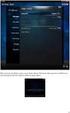 Nederlands Stap 1: Installatie Zorg dat u toegang heeft tot uw router (max. 3 meter afstand). Verbind de Centrale module met uw (DHCP-) router met behulp van de ethernet-netwerkkabel. Verbind de Centrale
Nederlands Stap 1: Installatie Zorg dat u toegang heeft tot uw router (max. 3 meter afstand). Verbind de Centrale module met uw (DHCP-) router met behulp van de ethernet-netwerkkabel. Verbind de Centrale
Cameramanager LSU Installation Guide
 Cameramanager LSU Installation Guide Network based video surveillance server Version 1.3 / November 2011 Copyright 2011 - Cameramanager.com Page 1 LSU installation guide index 1. Connecting the LSU to
Cameramanager LSU Installation Guide Network based video surveillance server Version 1.3 / November 2011 Copyright 2011 - Cameramanager.com Page 1 LSU installation guide index 1. Connecting the LSU to
 www.smartwatchbydexclusives.nl DexOne NEDERLANDS Veel plezier met de DexOne! Alle activiteiten worden weergegeven op de app nadat de gegevens van de polsband gesynchroniseerd zijn. Lees deze handleiding
www.smartwatchbydexclusives.nl DexOne NEDERLANDS Veel plezier met de DexOne! Alle activiteiten worden weergegeven op de app nadat de gegevens van de polsband gesynchroniseerd zijn. Lees deze handleiding
SPX Model A-360 Azimuth Antenna Rotor Model 1 & 2
 Gauke Boelensstraat 108 NL-9203 RS Drachten The Netherlands Tel: +31 (0) 512 354 126 GSM: +31 (0) 650 882 889 Fax: +31 (0) 847 187 776 www.rfhamdesign.com E-mail: info@rfhamdesign.com Model A-360 Azimuth
Gauke Boelensstraat 108 NL-9203 RS Drachten The Netherlands Tel: +31 (0) 512 354 126 GSM: +31 (0) 650 882 889 Fax: +31 (0) 847 187 776 www.rfhamdesign.com E-mail: info@rfhamdesign.com Model A-360 Azimuth
Infrared Motion Sensor Add-on Device Quickstart Guide
 Infrared Motion Sensor Add-on Device Quickstart Guide Model No. PIR1301 What s inside: 1x Infrared Motion Sensor 1x Double-Sided Tape 1x Battery (CR123A) All Home8 add-on devices have to work with Home8
Infrared Motion Sensor Add-on Device Quickstart Guide Model No. PIR1301 What s inside: 1x Infrared Motion Sensor 1x Double-Sided Tape 1x Battery (CR123A) All Home8 add-on devices have to work with Home8
Gebruiksaanwijzing Samsung PV 210 Tablet PC. Inhoudsopgave
 Gebruiksaanwijzing Samsung PV 210 Tablet PC Inhoudsopgave 1 Introductie van uw TABLET...2 2 Accu...2 4 Interface en applicaties...4 5 HDMI & Host...5 6 Taal & keyboard...6 7 Beheren van Applicaties...7
Gebruiksaanwijzing Samsung PV 210 Tablet PC Inhoudsopgave 1 Introductie van uw TABLET...2 2 Accu...2 4 Interface en applicaties...4 5 HDMI & Host...5 6 Taal & keyboard...6 7 Beheren van Applicaties...7
Nederlands. Stap 1: Installatie. Stap 2: Uw Smartphone instellen
 Nederlands Stap 1: Installatie Zorg dat u toegang heeft tot uw router (max. 3 meter afstand). Verbind de Centrale module met uw (DHCP-) router met behulp van de ethernet-netwerkkabel. Sluit de Centrale
Nederlands Stap 1: Installatie Zorg dat u toegang heeft tot uw router (max. 3 meter afstand). Verbind de Centrale module met uw (DHCP-) router met behulp van de ethernet-netwerkkabel. Sluit de Centrale
Wi-Fi Range Extender Add-on Device Quickstart Guide
 Wi-Fi Range Extender Add-on Device Quickstart Guide Model No. WRP1220 What s inside: 1x Wi-Fi Range Extender 1x Power Adapter All Home8 add-on devices have to work with Home8 systems. Nederlands Stap 1:
Wi-Fi Range Extender Add-on Device Quickstart Guide Model No. WRP1220 What s inside: 1x Wi-Fi Range Extender 1x Power Adapter All Home8 add-on devices have to work with Home8 systems. Nederlands Stap 1:
Firewall van de Speedtouch 789wl volledig uitschakelen?
 Firewall van de Speedtouch 789wl volledig uitschakelen? De firewall van de Speedtouch 789 (wl) kan niet volledig uitgeschakeld worden via de Web interface: De firewall blijft namelijk op stateful staan
Firewall van de Speedtouch 789wl volledig uitschakelen? De firewall van de Speedtouch 789 (wl) kan niet volledig uitgeschakeld worden via de Web interface: De firewall blijft namelijk op stateful staan
Fall Detector Add-on Device Quickstart Guide
 Fall Detector Add-on Device Quickstart Guide Model No. FDS1300 What s inside: 1x Fall Detector 1x Lanyard 1x Power Cable All Home8 add-on devices have to work with Home8 systems. Nederlands Stap 1: Apparaat
Fall Detector Add-on Device Quickstart Guide Model No. FDS1300 What s inside: 1x Fall Detector 1x Lanyard 1x Power Cable All Home8 add-on devices have to work with Home8 systems. Nederlands Stap 1: Apparaat
L.Net s88sd16-n aansluitingen en programmering.
 De L.Net s88sd16-n wordt via één van de L.Net aansluitingen aangesloten op de LocoNet aansluiting van de centrale, bij een Intellibox of Twin-Center is dat de LocoNet-T aansluiting. L.Net s88sd16-n aansluitingen
De L.Net s88sd16-n wordt via één van de L.Net aansluitingen aangesloten op de LocoNet aansluiting van de centrale, bij een Intellibox of Twin-Center is dat de LocoNet-T aansluiting. L.Net s88sd16-n aansluitingen
Alistair LED stairwell luminaire Handleiding Alistair (UC03 sensor)
 Alistair LED stairwell luminaire Handleiding Alistair (UC03 sensor) Let op: Als het flexibele draad van dit licht beschadigd is, dient het te worden vervangen door iemand van de technische service, of
Alistair LED stairwell luminaire Handleiding Alistair (UC03 sensor) Let op: Als het flexibele draad van dit licht beschadigd is, dient het te worden vervangen door iemand van de technische service, of
QUICK START. IP cam viewer.
 QUICK START IP cam viewer www.profile.eu 1 Hardware Installation Verbind de camera met de stroom via de meegeleverde adaptor Verbind de camera met uw router via de meegeleverde netwerkkabel Verbind de
QUICK START IP cam viewer www.profile.eu 1 Hardware Installation Verbind de camera met de stroom via de meegeleverde adaptor Verbind de camera met uw router via de meegeleverde netwerkkabel Verbind de
Handleiding Installatie ADS
 Handleiding Installatie ADS Versie: 1.0 Versiedatum: 19-03-2014 Inleiding Deze handleiding helpt u met de installatie van Advantage Database Server. Zorg ervoor dat u bij de aanvang van de installatie
Handleiding Installatie ADS Versie: 1.0 Versiedatum: 19-03-2014 Inleiding Deze handleiding helpt u met de installatie van Advantage Database Server. Zorg ervoor dat u bij de aanvang van de installatie
Systeem Wand Samenstellings Applicatie. Cabinet configuration tool. Nederlandse handleiding
 Systeem Wand Samenstellings Applicatie Cabinet configuration tool Nederlandse handleiding 1 Handleiding bylsma wand configuratie tool... 2 1.1 Disclaimer... 2 2 Wand samenstellen... 2 2.1 Applicatie lay-out...
Systeem Wand Samenstellings Applicatie Cabinet configuration tool Nederlandse handleiding 1 Handleiding bylsma wand configuratie tool... 2 1.1 Disclaimer... 2 2 Wand samenstellen... 2 2.1 Applicatie lay-out...
EU Declaration of Conformity and safety instructions EU Conformiteitsverklaring en veiligheidsinstructies
 EU Declaration of Conformity and safety instructions EU Conformiteitsverklaring en veiligheidsinstructies Battery operated UNICOM 300 N51 UNICOM 300 met batterijvoeding N51 Explosion safety instructions
EU Declaration of Conformity and safety instructions EU Conformiteitsverklaring en veiligheidsinstructies Battery operated UNICOM 300 N51 UNICOM 300 met batterijvoeding N51 Explosion safety instructions
Automatische opname inrichting Collegezaal
 Automatische opname inrichting Collegezaal Onderstaande beschrijving legt uit hoe de automatische opname inrichting in de Collegezaal voor media recording is ingericht bij de School of Business and Economics
Automatische opname inrichting Collegezaal Onderstaande beschrijving legt uit hoe de automatische opname inrichting in de Collegezaal voor media recording is ingericht bij de School of Business and Economics
Nederlands. Stap 1: Installatie. Stap 2: Uw Smartphone instellen
 Nederlands Stap 1: Installatie Zorg dat u toegang heeft tot uw router (max. 3 meter afstand). Verbind de Centrale module met uw (DHCP-) router met behulp van de ethernet-netwerkkabel. Sluit de Centrale
Nederlands Stap 1: Installatie Zorg dat u toegang heeft tot uw router (max. 3 meter afstand). Verbind de Centrale module met uw (DHCP-) router met behulp van de ethernet-netwerkkabel. Sluit de Centrale
Downloaded from
 GARMIN DASH CAM 10 & 20 Aan de Slag WAARSCHUWING Bekijk ook de Veiligheids en Productinformatie Gids in de verpakking voor belangrijke bijkomende info. Een geheugenkaart plaatsen Het toestel ondersteunt
GARMIN DASH CAM 10 & 20 Aan de Slag WAARSCHUWING Bekijk ook de Veiligheids en Productinformatie Gids in de verpakking voor belangrijke bijkomende info. Een geheugenkaart plaatsen Het toestel ondersteunt
EM4594 Firmware update
 EM4594 Firmware update EM4594 Firmware update 2 NEDERLANDS/ENGLISH Table of contents 1.0 (NL) Introductie... 3 2.0 (NL) Firmware installeren... 3 4.0 (NL) Overige informatie:... 7 1.0 (UK) Introduction...
EM4594 Firmware update EM4594 Firmware update 2 NEDERLANDS/ENGLISH Table of contents 1.0 (NL) Introductie... 3 2.0 (NL) Firmware installeren... 3 4.0 (NL) Overige informatie:... 7 1.0 (UK) Introduction...
ICARUS Illumina E653BK on Windows 8 (upgraded) how to install USB drivers
 ICARUS Illumina E653BK on Windows 8 (upgraded) how to install USB drivers English Instructions Windows 8 out-of-the-box supports the ICARUS Illumina (E653) e-reader. However, when users upgrade their Windows
ICARUS Illumina E653BK on Windows 8 (upgraded) how to install USB drivers English Instructions Windows 8 out-of-the-box supports the ICARUS Illumina (E653) e-reader. However, when users upgrade their Windows
Distributed in Canada by Gentec International gentec-intl.com
 Distributed in Canada by Gentec International gentec-intl.com WARNING 1. This is a sensitive piece of electronic equipment, please take care of your camera and do not let it fall. 2. Avoid having your
Distributed in Canada by Gentec International gentec-intl.com WARNING 1. This is a sensitive piece of electronic equipment, please take care of your camera and do not let it fall. 2. Avoid having your
Recom PDA service software Remeha Avanta
 Live monitoring Boiler parameters Gebruikersinstructie Short reference guide Recom PDA service software Remeha Avanta Lock-outs Shutdowns Exit Recom PDA Inleiding De Remeha Recom PDA service software biedt
Live monitoring Boiler parameters Gebruikersinstructie Short reference guide Recom PDA service software Remeha Avanta Lock-outs Shutdowns Exit Recom PDA Inleiding De Remeha Recom PDA service software biedt
MyDHL+ Uw accountnummer(s) delen
 MyDHL+ Uw accountnummer(s) delen met anderen Uw accountnummer(s) delen met anderen in MyDHL+ In MyDHL+ is het mogelijk om uw accountnummer(s) te delen met anderen om op uw accountnummer een zending te
MyDHL+ Uw accountnummer(s) delen met anderen Uw accountnummer(s) delen met anderen in MyDHL+ In MyDHL+ is het mogelijk om uw accountnummer(s) te delen met anderen om op uw accountnummer een zending te
Fire + CO Alarm Sensor Add-on Device Quickstart Guide
 Fire + CO Alarm Sensor Add-on Device Quickstart Guide Model No. SNH1300 What s inside: 1x Fire + CO Alarm Sensor 2x Double-Sided Tapes 1x Battery (CR123A) Mounting Accessories All Home8 add-on devices
Fire + CO Alarm Sensor Add-on Device Quickstart Guide Model No. SNH1300 What s inside: 1x Fire + CO Alarm Sensor 2x Double-Sided Tapes 1x Battery (CR123A) Mounting Accessories All Home8 add-on devices
Function checklist for the ML-350 or XL-350 with a print set. Missing loop.
 Function checklist for the ML-350 or XL-350 with a 260217 print set. Below mentioned check-point should resolve function problems of the lift systems. Missing loop. When a lift is connected to an external
Function checklist for the ML-350 or XL-350 with a 260217 print set. Below mentioned check-point should resolve function problems of the lift systems. Missing loop. When a lift is connected to an external
Handleiding Blackview Dual Dashcam GPS dashcam
 Handleiding Blackview Dual Dashcam GPS dashcam Gefeliciteerd met de aankoop van uw dashcam! U heeft hiermee een kwaliteitsproduct aangeschaft waar u, mits u de dashcam verantwoord gebruikt, nog vele jaren
Handleiding Blackview Dual Dashcam GPS dashcam Gefeliciteerd met de aankoop van uw dashcam! U heeft hiermee een kwaliteitsproduct aangeschaft waar u, mits u de dashcam verantwoord gebruikt, nog vele jaren
BATTERY MONITOR. Intelligent Battery Watch OWNER S MANUAL / GEBRUIKSAANWIJZING. Model No. BW 01 BW 02
 BATTERY MONITOR Intelligent Battery Watch Model No. BW 01 BW 02 OWNER S MANUAL / GEBRUIKSAANWIJZING Please read this manual before operating your monitor BATTERY MONITOR WATCH De Battery Watch is een slim
BATTERY MONITOR Intelligent Battery Watch Model No. BW 01 BW 02 OWNER S MANUAL / GEBRUIKSAANWIJZING Please read this manual before operating your monitor BATTERY MONITOR WATCH De Battery Watch is een slim
General info on using shopping carts with Ingenico epayments
 Inhoudsopgave 1. Disclaimer 2. What is a PSPID? 3. What is an API user? How is it different from other users? 4. What is an operation code? And should I choose "Authorisation" or "Sale"? 5. What is an
Inhoudsopgave 1. Disclaimer 2. What is a PSPID? 3. What is an API user? How is it different from other users? 4. What is an operation code? And should I choose "Authorisation" or "Sale"? 5. What is an
Registratie- en activeringsproces voor de Factuurstatus Service NL 1 Registration and activation process for the Invoice Status Service EN 11
 QUICK GUIDE B Registratie- en activeringsproces voor de Factuurstatus Service NL 1 Registration and activation process for the Invoice Status Service EN 11 Version 0.14 (July 2015) Per May 2014 OB10 has
QUICK GUIDE B Registratie- en activeringsproces voor de Factuurstatus Service NL 1 Registration and activation process for the Invoice Status Service EN 11 Version 0.14 (July 2015) Per May 2014 OB10 has
Wi-Fi 3-in-1 Trio Sensor Add-on Device Quickstart Guide
 Wi-Fi 3-in-1 Trio Sensor Add-on Device Quickstart Guide Model No. WTS3100 What s inside: 1 x Wi-Fi 3-in-1 Trio Sensor 7 x Double-sided Tapes 4 x Mounting Screws 1 x Battery (CR123A) All Home8 add-on devices
Wi-Fi 3-in-1 Trio Sensor Add-on Device Quickstart Guide Model No. WTS3100 What s inside: 1 x Wi-Fi 3-in-1 Trio Sensor 7 x Double-sided Tapes 4 x Mounting Screws 1 x Battery (CR123A) All Home8 add-on devices
MANUAL / HANDLEIDING. Geschikt voor gebruik met de Marex draadloze beveiligingscamera s - 1
 MANUAL / HANDLEIDING Geschikt voor gebruik met de Marex draadloze beveiligingscamera s - 1 TABLE OF CONTENTS LIST OF FEATURES 3 CAMERA FEATURES 3 RECEIVER FEATURES 3 GETTING STARTED 4 WIRELESS RECEIVER
MANUAL / HANDLEIDING Geschikt voor gebruik met de Marex draadloze beveiligingscamera s - 1 TABLE OF CONTENTS LIST OF FEATURES 3 CAMERA FEATURES 3 RECEIVER FEATURES 3 GETTING STARTED 4 WIRELESS RECEIVER
Registratie- en activeringsproces voor de Factuurstatus Service NL 1 Registration and activation process for the Invoice Status Service EN 10
 QUICK GUIDE B Registratie- en activeringsproces voor de Factuurstatus Service NL 1 Registration and activation process for the Invoice Status Service EN 10 Version 0.19 (Oct 2016) Per May 2014 OB10 has
QUICK GUIDE B Registratie- en activeringsproces voor de Factuurstatus Service NL 1 Registration and activation process for the Invoice Status Service EN 10 Version 0.19 (Oct 2016) Per May 2014 OB10 has
Leeftijdcheck (NL) Age Check (EN)
 Leeftijdcheck (NL) Age Check (EN) [Type text] NL: Verkoopt u producten die niet aan jonge bezoekers verkocht mogen worden of heeft uw webwinkel andere (wettige) toelatingscriteria? De Webshophelpers.nl
Leeftijdcheck (NL) Age Check (EN) [Type text] NL: Verkoopt u producten die niet aan jonge bezoekers verkocht mogen worden of heeft uw webwinkel andere (wettige) toelatingscriteria? De Webshophelpers.nl
Introductie in flowcharts
 Introductie in flowcharts Flow Charts Een flow chart kan gebruikt worden om: Processen definieren en analyseren. Een beeld vormen van een proces voor analyse, discussie of communicatie. Het definieren,
Introductie in flowcharts Flow Charts Een flow chart kan gebruikt worden om: Processen definieren en analyseren. Een beeld vormen van een proces voor analyse, discussie of communicatie. Het definieren,
Water Leak Sensor Add-on Device Quickstart Guide
 Water Leak Sensor Add-on Device Quickstart Guide Model No. WLS1300 What s inside: 1x Water Leak Sensor 2x Double-Sided Tapes 1x Battery (CR123A) Mounting Accessories All Home8 add-on devices have to work
Water Leak Sensor Add-on Device Quickstart Guide Model No. WLS1300 What s inside: 1x Water Leak Sensor 2x Double-Sided Tapes 1x Battery (CR123A) Mounting Accessories All Home8 add-on devices have to work
1. PRODUCTAFBEELDING MET UITLEG: 3
 GEBRUIKSAANWIJZING INHOUDSOPGAVE 1. PRODUCTAFBEELDING MET UITLEG: 3 2.HET MONTEREN EN AANSLUITEN VAN DE DEURBEL OP STROOM 4 2.1 Deurbel krijgt spanning via batterijen 4 2.2 Deurbel krijgt spanning via
GEBRUIKSAANWIJZING INHOUDSOPGAVE 1. PRODUCTAFBEELDING MET UITLEG: 3 2.HET MONTEREN EN AANSLUITEN VAN DE DEURBEL OP STROOM 4 2.1 Deurbel krijgt spanning via batterijen 4 2.2 Deurbel krijgt spanning via
Chief Secretary Switch with Htek & Yeastar S-series Versie ( )
 2018 Chief Secretary Switch with Htek & Yeastar S-series Versie 1.0.0 (20180919) CONTENT Chef Secretaresse schakeling met de tiptel/htek UC9XX IP toestellen en Yeastar S-series ipbx Chief Secretary switch
2018 Chief Secretary Switch with Htek & Yeastar S-series Versie 1.0.0 (20180919) CONTENT Chef Secretaresse schakeling met de tiptel/htek UC9XX IP toestellen en Yeastar S-series ipbx Chief Secretary switch
e-dr DISPLAY GEBRUIKERS HANDLEIDING Makes you want to /crystalyteeu drive electric www.crystalyte-europe.com you electric Makes want to drive
 e-dr DISPLAY GEBRUIKERS HANDLEIDING www.crystalyte-europe.com to /crystalyteeu drive @crystalyteeu Om de elektrische fiets op de juiste manier te gebruiken wordt u verzocht de handleiding aandachtig te
e-dr DISPLAY GEBRUIKERS HANDLEIDING www.crystalyte-europe.com to /crystalyteeu drive @crystalyteeu Om de elektrische fiets op de juiste manier te gebruiken wordt u verzocht de handleiding aandachtig te
2006 Volkswagen Jetta TDI
 Door handle and door lock, assembly overview The illustration shows the left side. The right side is derived accordingly from this. Fig. 99: Door Handle And Door Lock, Assembly Overview 1 - Cable For disengaging
Door handle and door lock, assembly overview The illustration shows the left side. The right side is derived accordingly from this. Fig. 99: Door Handle And Door Lock, Assembly Overview 1 - Cable For disengaging
1. Voor het installeren wordt geadviseerd een backup te maken van uw database en bestanden.
 NL: KiyOh.nl gebruikers kunnen met deze plug in automatisch klantbeoordelingen verzamelen, publiceren en delen in social media. Wanneer een klant een bestelling heeft gemaakt in uw Magento Shop, wordt
NL: KiyOh.nl gebruikers kunnen met deze plug in automatisch klantbeoordelingen verzamelen, publiceren en delen in social media. Wanneer een klant een bestelling heeft gemaakt in uw Magento Shop, wordt
Product Garantie Dit product is goedgekeurd door ISO9001: 2000 International Quality Standard en gecertificeerd aan de FCC, CE en SGS.
 Handleiding EP-HD001 Instructies voor gebruik In deze handleiding wordt het gebruik van dit product beschreven, inclusief het gebruik, de werking, installatie-instructies en specificatie, enz. Gelieve
Handleiding EP-HD001 Instructies voor gebruik In deze handleiding wordt het gebruik van dit product beschreven, inclusief het gebruik, de werking, installatie-instructies en specificatie, enz. Gelieve
2000 Volkswagen Passat GLS
 REAR DOOR WINDOW Rear door window, assembly overview Fig. 304: Exploded View Of Rear Door Window 1 - Door Removing and installing: --> Rear door, removing and installing 2 - Spring nut Qty 2 3 - Screw
REAR DOOR WINDOW Rear door window, assembly overview Fig. 304: Exploded View Of Rear Door Window 1 - Door Removing and installing: --> Rear door, removing and installing 2 - Spring nut Qty 2 3 - Screw
FOR DUTCH STUDENTS! ENGLISH VERSION NEXT PAGE. Toets Inleiding Kansrekening 1 8 februari 2010
 FOR DUTCH STUDENTS! ENGLISH VERSION NEXT PAGE Toets Inleiding Kansrekening 1 8 februari 2010 Voeg aan het antwoord van een opgave altijd het bewijs, de berekening of de argumentatie toe. Als je een onderdeel
FOR DUTCH STUDENTS! ENGLISH VERSION NEXT PAGE Toets Inleiding Kansrekening 1 8 februari 2010 Voeg aan het antwoord van een opgave altijd het bewijs, de berekening of de argumentatie toe. Als je een onderdeel
Functioneel Ontwerp / Wireframes:
 Functioneel Ontwerp / Wireframes: Het functioneel ontwerp van de ilands applicatie voor op de iphone is gebaseerd op het iphone Human Interface Guidelines handboek geschreven door Apple Inc 2007. Rounded-Rectangle
Functioneel Ontwerp / Wireframes: Het functioneel ontwerp van de ilands applicatie voor op de iphone is gebaseerd op het iphone Human Interface Guidelines handboek geschreven door Apple Inc 2007. Rounded-Rectangle
256 kb Memory in NMS 8250, 8255 and 8280
 256 kb Memory in NMS 8250, 8255 and 8280 Supplied by Bastiaan Huber, 2001 Converted to PDF by HansO, 2001 Dutch text follows the english text! MEMORY-UPGRADE to 256Kb This description is only for people
256 kb Memory in NMS 8250, 8255 and 8280 Supplied by Bastiaan Huber, 2001 Converted to PDF by HansO, 2001 Dutch text follows the english text! MEMORY-UPGRADE to 256Kb This description is only for people
!!!! Wild!Peacock!Omslagdoek!! Vertaling!door!Eerlijke!Wol.!! Het!garen!voor!dit!patroon!is!te!verkrijgen!op! Benodigdheden:!!
 WildPeacockOmslagdoek VertalingdoorEerlijkeWol. Hetgarenvoorditpatroonisteverkrijgenopwww.eerlijkewol.nl Benodigdheden: 4strengenWildPeacockRecycledSilkYarn rondbreinaaldnr8(jekuntnatuurlijkookgewonebreinaaldengebruiken,maar
WildPeacockOmslagdoek VertalingdoorEerlijkeWol. Hetgarenvoorditpatroonisteverkrijgenopwww.eerlijkewol.nl Benodigdheden: 4strengenWildPeacockRecycledSilkYarn rondbreinaaldnr8(jekuntnatuurlijkookgewonebreinaaldengebruiken,maar
Mobile Watch Snelle Handleiding. Bezoek voor meer informatie
 Mobile Watch Snelle Handleiding Ⅰ. Software installatie - Software download: Zoek voor "360Eye"in de Iphone App Store en installeer de applicatie. Of scan de QR Code aan de rechterzeide. Voor meer details
Mobile Watch Snelle Handleiding Ⅰ. Software installatie - Software download: Zoek voor "360Eye"in de Iphone App Store en installeer de applicatie. Of scan de QR Code aan de rechterzeide. Voor meer details
MyDHL+ Tarief berekenen
 MyDHL+ Tarief berekenen Bereken tarief in MyDHL+ In MyDHL+ kunt u met Bereken tarief heel eenvoudig en snel opvragen welke producten er mogelijk zijn voor een bestemming. Ook ziet u hierbij het geschatte
MyDHL+ Tarief berekenen Bereken tarief in MyDHL+ In MyDHL+ kunt u met Bereken tarief heel eenvoudig en snel opvragen welke producten er mogelijk zijn voor een bestemming. Ook ziet u hierbij het geschatte
Quality requirements concerning the packaging of oak lumber of Houthandel Wijers vof (09.09.14)
 Quality requirements concerning the packaging of oak lumber of (09.09.14) Content: 1. Requirements on sticks 2. Requirements on placing sticks 3. Requirements on construction pallets 4. Stick length and
Quality requirements concerning the packaging of oak lumber of (09.09.14) Content: 1. Requirements on sticks 2. Requirements on placing sticks 3. Requirements on construction pallets 4. Stick length and
