veranderen van bridge wachtwoord veranderen van video kwaliteit
|
|
|
- Evelien van de Brink
- 8 jaren geleden
- Aantal bezoeken:
Transcriptie
1 SUPREME CONNECT
2 2 Handleiding Inhoudsopgave Introductie 2 Veiligheidsinstructies 3 inhoud van dit pakket 3 Overzicht Bridge 4 Ondersteunde Mobiele Platformen 4 Belangrijk om te weten 5 Aan de slag 5 iphone/ipad ethernet setup 6 Gebruik van de iphone/ipad app 8 Live View Inzoomen Live View Bekijken en Delen van Foto s veranderen van bridgewachtwoord veranderen van videokwaliteit Android ethernet setup 12 Gebruik van Android app 14 Live View Inzoomen Live View Bekijken en Delen van Foto s veranderen van bridge wachtwoord veranderen van video kwaliteit Technische Specificaties 18 Probleem & oplossing 18 INTRODUCTIe Hartelijk dank voor uw aanschaf van de Luvion Supreme Connect WiFiBridge. Vanaf nu kunt u uw baby horen én zien, waar en wanneer u maar wilt, alleen of met anderen. Zorg ervoor dat u altijd uw originele aankoopbewijs bewaart. Voor garantiegevallen zal u altijd gevraagd worden om een kopie van uw aankoopbewijs te tonen. Voor garantiegevallen kunt u contact opnemen met uw Luvion dealer, of met de Luvion Klantenservice. Meer informatie kunt u vinden op Deze handleiding verzorgt alle nodige informatie om veilig en met plezier gebruik te kunnen maken van deze Luvion Supreme Connect Bridge. Voordat u de bridge in gebruik neemt adviseren wij u deze handleiding aandachtig door te lezen. Wij vragen uw extra aandacht voor de veiligheidsinstructies. LUVION Delft, The Netherlands www. luvion.com
3 LUVION Premium Baby products 3 Veiligheidsinstructies -- Houd kleine onderdelen weg van kinderen. -- Dit product is geen speelgoed. Laat kinderen er niet mee spelen. -- Een babyfoon is geen vervanging van ouderlijk toezicht. -- Gebruik alleen de oorspronkelijk meegeleverde adapters. -- Gebruik de producten niet in een vochtige omgeving of nabij water. -- Zorg dat de unit en het snoer van de adapter altijd minimaal 1,5 meter van de baby verwijderd zijn. -- Gebruik de bridge bij een temperatuur tussen 10 C en 35 C -- Demonteer nooit zelf het product. Dit dient door gekwalificeerd personeel te gebeuren Inhoud van dit pakket De Supreme Connect Bridge bevat de volgende onderdelen: - 1 x WiFi Oplaad Bridge - 1 x Ethernet kabel Controleer of in uw pakket alle onderdelen aanwezig zijn.
4 4 Overzicht Bridge 1. Connector voor de Supreme Connect monitor. Plaats hier uw monitor om deze via internet te verbinden met uw smartphone of tablet en om de monitor op te laden. 2. Service Switch. Zorg dat deze switch altijd op de INTERNET stand staat. 3. Ethernetpoort. Aansluiting voor de ethernetkabel, wordt gebruikt voor de installatie met uw internet-router. 4. Power-aansluiting voor de Luvion adapter (DC 5V) 5. Resetknop, druk deze knop 5 seconden lang in om de WiFi Bridge volledig te resetten in het geval dat u uw wachtwoord vergeten bent. Let op: na een reset moet de WiFi Bridge opnieuw geïnstalleerd worden. 6. QR Code, scan deze tijdens de WiFi installatie. 7. Unique Identification Digit (UID). Indien uw smartphone of tablet geen QR code kan registreren dan kunt u deze unieke code handmatig invoeren Ondersteunde Mobiele Platformen De Luvion app ondersteunt de volgende platformen: iphone/ipad ios 5.1 en hoger Android 2.2 en hoger LET OP: Luvion adviseert een minimum internet uploadsnelheid van 512 Kbps (0,5 Mbps upstream). Voor een optimale performance wordt tenminste 1 Mbps uploadsnelheid sterk aangeraden. LET OP: Er kunnen maximaal 3 gebruikers tegelijk verbonden zijn aan de WiFi bridge.
5 LUVION Premium Baby products 5 Belangrijk Om te Weten Wanneer niemand verbonden is met de monitor via een telefoon of tablet kunt u alle functies van de Supreme Connect gebruiken op de volgende na: - De monitor mag niet worden uitgezet, anders is het niet mogelijk om op afstand verbinding te maken. - AV-output naar een televisie is niet mogelijk. Als iemand op afstand verbonden is met de WiFi bridge is het niet mogelijk om de knoppen of menu s te gebruiken op de ouder unit van de Supreme Connect. Het icoon verschijnt op de het beeld van de ouder unit zodra iemand op afstand verbonden is met de Supreme Connect. Opnames maken - Wanneer u automatisch, ingepland of handmatig video-opnames aan het maken bent en iemand maakt op afstand verbinding met de Supreme Connect, dan zal de opname automatisch gestaakt worden. Cam knop - Druk op de Cam knop om tussen verschillende aangesloten camera s te wisselen. De kanlaalindicator geeft aan welke camera in beeld is. Wanneer u een smartphone of tablet gebruikt om verbinding te maken met de Supreme Connect kunt u foto s maken met het icoon. De smartphone/tablet app maakt gebruik van een externe web servers. Aan de slag 1. Verbind de bijgeleverde adapter met de Wifi Bridge. 2. Verbind de bijgeleverde ethernet kabel met uw router. Controleer of de switch op de achterkant van de bridge op INTERNET staat. DIRECT mode is alleen voor servicegevallen.
6 6 3. Plaats de monitor op de Wifi Bridge zoals onder aangegeven. De monitor zal tevens opgeladen worden (ongeveer 5 uur voor een volle lading). iphone/ipad Ethernet setup 1 Doorloop hoofdstuk Aan de Slag en start vervolgens de Luvion App 2 Ga naar Add Device - Om vervolgens verbinding te maken met uw Supreme Connect heeft u de volgende opties: Optie A: Druk op de QRCode -knop en scan de QR code (het met blokjes gevulde vierkant) op de zijkant van uw WiFi Bridge (zie afbeelding beneden). Optie B: Handmatig de UID code invullen. Deze unieke identiteitscode is te vinden op de zijkant van uw WiFi Bridge (zie afbeelding beneden) Optie C: Als uw telefoon of tablet verbonden is met hetzelfde netwerk als de WiFi Bridge, dan kunt u ook gebruik maken van automatische detectie. U zult dan automatisch de UID-code op uw telefoon of tablet zien, druk op deze code om verder te gaan.
7 LUVION Premium Baby products 7 Download de Luvion app op uw smartphone of tablet via uw app store (ios App Store of Android s Google Play Store). 3 Voer een naam in voor uw Supreme Connect. Voer 4 vervolgens het standaard wachtwoord in (zes keer nul). 5 Druk vervolgens op Save. Indien de stappen correct zijn doorgenomen zult u nu uw aangesloten Supreme Connect in uw Device List staan als Online aangegeven. Let op dat de WiFi bridge altijd is verbonden met de router d.m.v. de ethernet kabel.
8 8 Gebruik live VIEW Het beeld van LiveView kan zowel horizontaal als verticaal (landscape en portrait modus) worden gegeven, zoals hier rechts. Let op, de besturing zoals hier naast afgebeeld is alleen te zien in portrait mode (verticale stand). Inzoomen in live VIEW Met Live View kunt u de Supreme Connect camera bewegen of in- /uitzoomen. Dit wordt gedaan met de zgn. standaard gestures van uw smartphone. Onderaan ziet u een kleine uitleg van deze gestures Inzoomen: zet uw duim en wijsvinger op het scherm en beweeg ze van elkaar af om in te zoomen. Let op, wanneer u het beeld heeft ingezoomd kunt u de camera niet vrij bewegen. Zoom volledig uit om uw Supreme Connect camera weer te bewegen. Uitzoomen: Zet uw duim en wijsvinger op het scherm en beweeg ze naar elkaar toe om weer uit te zomen. Navigeren: De Supreme Connect camera geeft u de mogelijkheid om rond te kijken in de kamer. Raak het scherm aan met uw wijsvinger en schuif het beeld in de gewenste richting. Houdt rekening met een kleine vertraging tussen het draaien van de camera en uw bewegingen.
9 LUVION Premium Baby products 9 Bekijken en delen van foto s U kunt foto s nemen en delen met uw Supreme Connect door op het icoon te drukken. Om foto s te bekijken kunt u in de LiveView op het landschapsicoon drukken. Vervolgens kunt u binnen uw galerij op een foto drukken om hem te vergroten. Om vervolgens deze foto te delen kunt u op het icoon rechtsboven drukken. Vervolgens kunt u kiezen om de foto te verwijderen ( Delete Photo ), te en ( Photo ) of te bewaren ( Save Photo ) in de normale fotogalerij van uw telefoon.
10 10 veranderen van bridge wachtwoord Het standaardwachtwoord van uw Supreme Connect Bridge is (zes keer nul). Luvion raadt u aan om dit wachtwoord na de installatie te veranderen zodat uw camera optimaal afgeschermd is voor anderen. Om het wachtwoord te veranderen kunt u de volgende stappen volgen: Open de Device List in de Luvion app. Druk eerst op terug als Live View nog actief is. Druk op naast de naam van uw Supreme Connect bridge om bij de instellingen te komen waarmee het wachtwoord veranderd kan worden. Druk op Advanced Setting 4 Druk vervolgens op Change Password 5 U bevindt zich nu in het menu Change Password. voer hier bovenaan uw oude wachtwoord in (bv ) en daaronder het nieuwe wachtwoord. In het 3e tekstvak wordt u gevraagd nogmaal het nieuwe wachtwoord in te voeren ter controle. Schrijf eventueel hier uw wachtwoord op ter herinnering: 6 Bevestig door op OK te drukken. Druk 2 keer op om terug te gaan naar de Device List. 7 Maak opnieuw verbinding met de Bridge en gebruik uw nieuwe wachtwoord. Mocht u het wachtwoord van uw bridge vergeten, houd dan 5 seconden lang de resetknop in, te vinden op uw bridge. Het wachtwoord zal dan terug worden gezet op (zes keer nul)
11 LUVION Premium Baby products 11 Veranderen van videokwaliteit De videokwaliteit kan veranderd worden om zo rekening te houden met langzamere internet connecties. Wij raden aan om the video kwaliteit te veranderen als u merkt dat beelden in vertraging of met stotteringen binnenkomen. Om de kwaliteit te veranderen kunt u de volgende stappen volgen: Open de Device List in de Luvion app. Druk eerst op terug als u nog in Live View zit. Druk op naast het camerabeeld om bij de instellingen te komen waarmee het wachtwoord veranderd kan worden. Druk op Advanced Setting 4 Druk vervolgens op Video Quality 5 U bevindt zich nu in het menu Video Quality. Kies hier uw voorkeur. 6 Druk 2 keer op de Device List. om terug te gaan naar
12 12 Android Ethernet Setup 1 Start de Luvion App 2 Druk op Click here to add device 3 U heeft vervolgens 3 opties om de Unique Identification (UID) code in te voeren: A: Scan de QR code op de zijkant van uw Bridge. Indien u nog geen applicatie heeft die deze kan scannen kunt u deze gratis downloaden via Google Play. B: Als uw smartphone of tablet zich op hetzelfde netwerk bevindt als de bridge, dan zal deze optie de UID van de bridge herkennen. C: U kunt er ook voor kiezen om handmatig de UID van uw bridge invoeren, te vinden op de zijkant van de bridge. 4 Indien u stap 3 juist heeft doorlopen kunt u nu het standaard wachtwoord (zes keer nul) invoeren en eventueel een naam geven aan uw Supreme Connect om hem zo op het netwerk terug te vinden. Druk vervolgens op OK.
13 LUVION Premium Baby products 13 5 De Bridge zal nu verschijnen in uw Device List, gemarkeerd als Online. Let op dat de WiFi bridge altijd is verbonden met de router d.m.v. de ethernet kabel.
14 14 Gebruik live VIEW Android Het beeld van LiveView kan zowel horizontaal als verticaal (landscape en portrait modus) worden gegeven, zoals hier rechts. Inzoomen in live VIEW Met Live View kunt u de Supreme Connect camera bewegen of in- /uitzoomen. Dit wordt gedaan met de zgn. standaard gestures van uw smartphone. Hieronder ziet u een kleine uitleg van deze gestures Inzoomen: zet uw duim en wijsvinger op het scherm en beweeg ze van elkaar af om in te zoomen. Let op, wanneer u het beeld heeft ingezoomd kunt u de camera niet vrij bewegen. Zoom volledig uit om uw Supreme Connect camera weer te bewegen. Uitzoomen: Zet uw duim en wijsvinger op het scherm en beweeg ze naar elkaar toe om weer uit te zomen. Navigeren: De Supreme Connect camera geeft u de mogelijkheid om rond te kijken in de kamer. Raak het scherm aan met uw wijsvinger en schuif het beeld nin de gewenste richting. Houd rekening met een kleine vertraging tussen het draaien van de camera en uw bewegingen.
15 LUVION Premium Baby products 15 Bekijken en delen van foto s U kunt foto s nemen en delen met uw Supreme Connect door op het icoon te drukken. Foto s worden bewaard in.jpg formaat. Ze worden in uw Android smartphone of tablet opgeslagen in de map /DCIM/Luvion. Foto s bekijken: Om foto s te bekijken kunt u in de LiveView op het landschapsicoon drukken. U ziet nu een galerij van foto s. Druk op een foto om hem te vergroten en te bekijken. Vervolgens kunt u kiezen om de foto te verwijderen of te delen door op het opties - icoon te drukken. Selecteer vervolgens de applicatie waarmee u de foto wilt delen.
16 16 Het veranderen wachtwoord bridge Het standaard wachtwoord van uw Supreme Connect Bridge is (zes keer nul). Luvion raadt u aan om dit wachtwoord na de installatie te veranderen zodat uw camera goed afgeschermd is voor anderen. Om het wachtwoord te veranderen kunt u de volgende stappen volgen: Open de Device List in de Luvion app. Druk eerst op terug als u nog in Live View zit. Druk op naast de bridge om bij de instellingen te komen waarmee het wachtwoord veranderd kan worden. Druk op Edit Device 4 Druk vervolgens op Advanced Setting 5 6 Kies in dit menu voor Change Password voer hier bovenaan uw oude wachtwoord in (bv ) en daaronder het nieuwe wachtwoord. In het 3e tekstvak wordt u gevraagd nogmaals het nieuwe wachtwoord in te voeren ter bevestiging. Schrijf eventueel hier uw wachtwoord op ter herinnering: Bevestig en ga terug naar de Device List door 2 keer op OK te drukken. 7 Maak opnieuw verbinding met de Bridge en gebruik uw nieuwe wachtwoord. Mocht u het wachtwoord van uw bridge vergeten, houd dan 5 seconden lang de resetknop in, te vinden op uw bridge. Het wachtwoord zal dan terug worden gezet op (zes keer nul)
17 LUVION Premium Baby products 17 Veranderen van videokwaliteit De videokwaliteit kan veranderd worden om zo rekening te houden met langzamere internet connecties. Wij raden aan om de videokwaliteit te veranderen als u merkt dat beelden in vertraging of met stotteringen binnenkomen. Om de kwaliteit te veranderen kunt u de volgende stappen volgen: Open de Device List in de Luvion app. Druk eerst op terug als Live View nog actief is. Druk op naast de naam van de bridge om bij de instellingen te komen waarmee het wachtwoord veranderd kan worden. Druk op Edit Device 4 Ga naar Advanced 5 6 Druk vervolgens op Video Quality en selecteer een hogere of lagere kwaliteit. Druk op OK om terug te gaan naar de Device List.
18 18 TECHNIsche SPECIFICATIes Technische Specificaties Ethernet 10 / 100 M Ethernet port DHCP DHCP Client / Server Mobile Apps ios (5.1+) / Android (2.2+) Adapter 5V DC 1.5A Gebruikstemperatuur 0-40 C / F Probleem en Oplossing Probleem Ik kan geen verbinding maken met de Wi-Fi Bridge via mijn smartphone of tablet. Oplossing Controleer of de ouder unit van de Supreme Connect aangesloten is op de Wi-Fi Bridge. Controleer of de bridge aangesloten is op het lichtnet met de bijgeleverde power adapter. De ethernetkabel is niet aangesloten. Controleer of de switch aan de achterkant van de bridge op INTERNET staat. DIRECT is alleen te gebruiken voor service gevallen. Ik ben mijn wachtwoord vergeten. Druk 5 sec. lang de reset knop in, te vinden aan de achterkant van de WiFi-bridge. het wachtwoord zal nu terug gaan naar (zes keer nul) De besturing is verdwenen in Live View De besturing is alleen aanwezig in de verticale stand (Portrait Mode) van uw smartphone of tablet.
19 LUVION Premium Baby products 19
20 20 Instruction Manual Index Introduction 20 Safety Instructions 21 Contents of Package 21 Overview Bridge 22 Compatible mobile Platforms 22 Important to know 23 Getting Started 23 iphone/ipad ethernet setup 24 Using the iphone/ipad app 26 Live View Zooming in Live View Viewing and sharing of snapshots Changing the bridge Password Adjusting video quality of camera Android ethernet setup 30 Gebruik van Android app 32 Live View Zooming in Live View Viewing and sharing of snapshots Changing thebridge Password Adjusting video quality of camera Technical Specifications 36 Troubleshooting 36 INTRODUCTIon Thank you for purchasing the Luvion Supreme Connect Wifi Bridge. Now you can see and hear your baby or even more babies through your tablet or smartphone. Please retain your original dated sales receipt for your administration. For service and warranty issues you will always be asked for a copy of the receipt. For warranty issues you can contact your Luvion dealer or your local Luvion distributor. More information can be found on This user manual provides you with all information necessary for a safe and easy use of this baby monitor. Before using the Luvion Supreme Connect Wifi Bridge we ask you to thoroughly read this user manual. We ask for your special attention for the safety instructions. LUVION Delft, The Netherlands www. luvion.com
21 LUVION Premium Baby products 21 Safety Instructions -- Keep small parts away from children. -- This product is not a toy. Do not allow children to play with it. -- This product is not intended as a substitute for adult supervision. -- Only use the original supplied power chargers. -- Do not use this product within humid conditions or nearby water. -- Only use the product between 10 C en 35 C. -- Always keep the cords of the power adapters at least 1 meter away from the baby. -- Do not attempt to open the product. This should be done by qualified personnel. Contents of Package - 1 x WiFi charging Bridge - 1 x Ethernet cable Please check whether the package is complete.
22 22 Overview Bridge 1. Connector for the Supreme Connect monitor. Place your monitor on this connector to charge and connect with internet. 2. Service Switch. Please make sure the switch is reading INTERNET. The DIRECT mode is for service purposes only. 3. Ethernet port. Connector for the ethernet cable. 4. Power Connector for the included Luvion adapter (5V) 5. Reset button, hold this button for 5 seconds in case you ve changed and lost the password of your WiFi Bridge. Please be advised that after a reset, the WiFi Bridge requires a full reinstallation to your router. 6. QR Code, to be scanned during install. 7. UID, in case the QR code does not work during the installation, this unique code can be entered manually Compatible Mobile Platforms The Luvion app supports the following platforms: iphone/ipad ios 5.1 and above Android 2.2 and above NOTE: Luvion recommends a minimum upload speed of 512Kbps An upload speed of 1Mbps or higher is recommended for best performance. NOTE : Up to 3 users can be connected to the bridge at the same time.
23 LUVION Premium Baby products 23 Important To know When no one is connected using a smartphone/tablet, you may use all monitor functions except: The handheld monitor cannot be turned off. AV output to a TV is disabled. When someone is connected to the cameras using a smartphone or tablet, you will not be able to use the buttons or menus on the handheld monitor. The icon appears on the handheld monitor when someone is connected using the Luvion app. If Recording is in progress when someone connects remotely, the recording will be stopped and it does not resume when they disconnect. While viewing on a smartphone or tablet, you may press if you wish to record an event. to take a snapshot with the device s camera The smartphone/tablet app makes use from external servers. Getting Started 1. Connect the bridge power adapter to the bridge. Connect the other end to a power outlet. 2. Connect the bridge to your router using an Ethernet cable (included). Please check whether the Service Switch reads INTERNET. The DIRECT mode is only intended for service purposes.
24 24 3. Place the monitor onto the power/network connector on the bridge. Use the stand-up guides to help place the monitor. The monitor will charge when connected to the bridge. It takes 5 hours to fully charge a battery. On your smartphone or tablet, download our Luvion App for free from the App Store (iphone ) or the Google Play Store (Android ). iphone Ethernet setup 1 Complete chapter Getting Started and launch the Luvion App. 2 Go to Add Device - Enter the UID code for the bridge in one of the following ways: Option A: Tap QRCode and scan the QR code (the black and white square found on the side of the bridge). Option B: Tap Add and manually enter the UID printed below the QR code on the side of the bridge. You may need to do this if your device does not have a camera. Option C: If your device is on the same network as the bridge, it will automatically detect the bridge UID. Tap the UID to enter.
25 LUVION Premium Baby products Enter a name for your Supreme Connect. Enter the default password (six times zero). Tap Save. Your Supreme Connect Bridge should now show up in the Device List with an Online indication. The app will connect to your monitor and stream live video from your cameras. NOTE: The WiFi Bridge should always be connected with the ethernet cable to the router.
26 26 Using live VIEW (iphone/ipad) You can view your camera in either portrait or landscape mode. NOTE: The controls above are only shown in portrait mode. Zooming in live VIEW With Live View you may control the camera, allowing you to look around and zoom in/ out. This is done with the standard gestures of your phone Please look below for a short explanation. Zooming in: Pinch and make an outward moving gesture with the index finger and the thumb. NOTE: You cannot move around freely with the camera when the cam view is zoomed in. Please zoom out completely to regain control over the movements of the camera. Zooming out: Place your thumb and index finger on the screen and make an inward, pinching motion to zoom out. Navigation: When zoomed in with Live View, press and drag to move the zoom area. When zoomed all the way out, press and drag to control the camera. Please note that there might be a slight delay in movement when controlling the camera.
27 LUVION Premium Baby products 27 Viewing and sharing snapshots You can take snapshots of live video from your cameras by pressing You can view or share snapshots using the app. To view your snapshot, tap the landscape icon. You are now viewing the photo gallery. To open and share a snapshot, tap on it. To , Delete or Save the photo in the ios gallery, press: You have now the option to delete the Photo ( Delete Photo ), it ( Photo ) or to save it ( Save Photo ) within the ios photo gallery. NOTE: Your settings must be configured to share the snapshot using . See the User Guide for your iphone /ipad for details.
28 28 Changing the Bridge Password The default password is (Six times zero). It is recommended to create your own password to ensure that no one may access your video. To change the password: 1 2 Open the Device List screen in Luvion. Press Back if you are currently connected to a camera. Tap the button next to the device, then select Advanced Setting 3 Druk vervolgens op Change Password 4 You are now in the Change Password menu. 5 Enter the old password (eg ), your new password and your new password once more for confirmation. 6 Confirm these new settings by tapping OK. Press Back two times to return to the Device List. 7 Tap the Device to connect. If you forget your password, press and hold the Reset button on the bridge for 5 seconds, it will reset using the default password.
29 LUVION Premium Baby products 29 Changing the Video Quality The video quality can be increased for fast Internet connections or decreased to improve the video performance. If the video is choppy or slow, it is recommended to reduce the video quality setting. 1 2 Open the Device List screen in the Luvion app. Press Back if you are currently connected to a camera. Tap the button next to the device to go the device settings. 3 Tap Advanced Setting 4 Select Video Quality 5 6 You are now in the Video Quality menu. Now you may select the desire video quality. Tap Back three times to return to the Device List.
30 30 Android Ethernet Setup 1 Start the Luvion App 2 Tap Click here to add device 3 Enter the UID code for the bridge in one of the following ways: A. Tap Scan and scan the QR code on the side of the bridge using your device s camera. You may be prompted to select the app that will be used to scan the QR code. Select Google and press Always to continue. B: If your device is on the same network as the bridge, tap Search to detect the bridge UID automatically. Tap the UID to enter. C: Tap UID and manually enter the UID printed on the side of the bridge. You may need to do this if your device does not have a camera. 4 Enter the default password (six times zero) and enter a name for your monitor.
31 LUVION Premium Baby products 31 5 The bridge will show up in your Device List with an Online status, select your device to connect. The app will now connect to your system and stream live video from your cameras. NOTE: The WiFi Bridge should always be connected with the ethernet cable to the router.
32 32 Using live VIEW Android You can view your camera in either portrait or landscape mode. Zooming in live VIEW With Live View you may control the camera, allowing you to look around and zoom in/ out. This is done with the standard gestures of your phone Please look below for a short explanation. Zooming in: Pinch and make an outward moving gesture with the index finger and the thumb. NOTE: You cannot move around freely with the camera when the cam view is zoomed in. Please zoom out completely to regain control over the movements of the camera. Zooming out: Place your thumb and index finger on the screen and make an inward, pinching motion to zoom out. Navigation: When zoomed in with Live View, press and drag to move the zoom area. When zoomed all the way out, press and drag to control the camera. Please note that there might be a slight delay in movement when controlling the camera.
33 LUVION Premium Baby products 33 Viewing and Sharing snapshots You can take snapshots o f live video from your cameras by pressing the cam Icon. You can view or share snapshots. Snapshots are saved in.jpg format. They are saved to the /DCIM/Luvion folder on your device s memory. To view snapshots: In order to view snapshots, use the landscape icon within Live View to display the snapshot gallery. When you have entered the snapshot gallery, you may tap a snapshot to view it full screen. Next, you may choose the options icon to select an application through which you would like to share the snapshot.
34 34 Changing the bridge password The default password is (six times zero). It is recommended to create your own password to ensure that no one may access your video. To change the password: 1 2 Open the Device List screen. Go back if you are currently connected to a camera. Tap next to the bridge to access the device options. 3 Tap Edit Device 4 Select Advanced Setting 5 Select Change Password. Enter the old password (eg ), your new password and your new password once more for confirmation. Record your password: Tap OK twice to return to the Device List. 6 Now select your device in order to connect. 7 If you forget your password, press and hold the Reset button on the bridge for 5 seconds, it will reset using the default password.
35 LUVION Premium Baby products 35 Changing the Video quality The video quality can be increased for fast Internet connections or decreased to improve the video performance. If the video is choppy or slow, it is recommended to reduce the video quality setting. Changing the video qualiity: 1 Open the Device List screen in Luvion. Press back if you are currently connected to a camera. 2 Tap next to the bridge. 3 Select Edit Device 4 Go to Advanced 5 6 Tap the field next to Video Quality, then select the desired video quality Tap OK to return to the Device List.
36 36 TECHNIcal Specifications Technical Specifications Ethernet 10 / 100 M Ethernet port DHCP DHCP Client / Server Mobile Apps ios (5.1+) / Android (2.2+) Adapter 5V DC 1.5A Operation Temperature 0-40 C / F Troubleshooting Problem Cannot connect to the monitor on my smartphone or tablet I have forgotten the password to the bridge I do not see Live Video controls on the screen in the iphone /ipad app Solution Monitor is not placed on the bridge. The monitor must be on the bridge to enable remote connectivity. Make sure the bridge is connected to power using the bridge power adapter. The bridgecannot use the power adapter for the monitor or cameras. Ethernet cable not connected. Connect an Ethernet cable to the bridge and connect the other end to your router. For details, see iphone /ipad Ethernet Setup or Android Ethernet Setup Ensure the switch on the back of the bridge is set to INTERNET mode. DIRECT mode is for service use only. Disconnect and reconnect the power adapter after switching to INTERNET mode. Press and hold the Reset button on the bridge with a paper clip or other thin object for 5 seconds to reset the bridge to the default password, You will need to re-enter your Wi-Fi network in the bridge, as this will cause the bridge to forget any configured Wi-Fi networks. Controls are only shown when the device is held in portrait mode.
37 LUVION Premium Baby products 37
38 Luvion Premium Babyproducts Delft, The Netherlands Visit us at: www. Luvion.com v
HANDLEIDING INHOUDSOPGAVE
 2 HANDLEIDING INHOUDSOPGAVE INTRODUCTIE 2 VEILIGHEIDSINSTRUCTIES 3 INHOUD VAN DIT PAKKET 3 OVERZICHT BRIDGE 4 ONDERSTEUNDE MOBIELE PLATFORMEN 4 BELANGRIJK OM TE WETEN 5 AAN DE SLAG 5 IPHONE/IPAD ETHERNET
2 HANDLEIDING INHOUDSOPGAVE INTRODUCTIE 2 VEILIGHEIDSINSTRUCTIES 3 INHOUD VAN DIT PAKKET 3 OVERZICHT BRIDGE 4 ONDERSTEUNDE MOBIELE PLATFORMEN 4 BELANGRIJK OM TE WETEN 5 AAN DE SLAG 5 IPHONE/IPAD ETHERNET
EM6250 Firmware update V030507
 EM6250 Firmware update V030507 EM6250 Firmware update 2 NEDERLANDS/ENGLISH Table of contents 1.0 (NL) Introductie... 3 2.0 (NL) Firmware installeren... 3 3.0 (NL) Release notes:... 5 1.0 (UK) Introduction...
EM6250 Firmware update V030507 EM6250 Firmware update 2 NEDERLANDS/ENGLISH Table of contents 1.0 (NL) Introductie... 3 2.0 (NL) Firmware installeren... 3 3.0 (NL) Release notes:... 5 1.0 (UK) Introduction...
QUICK START. IP cam viewer.
 QUICK START IP cam viewer www.profile.eu 1 Hardware Installation Verbind de camera met de stroom via de meegeleverde adaptor Verbind de camera met uw router via de meegeleverde netwerkkabel Verbind de
QUICK START IP cam viewer www.profile.eu 1 Hardware Installation Verbind de camera met de stroom via de meegeleverde adaptor Verbind de camera met uw router via de meegeleverde netwerkkabel Verbind de
Settings for the C100BRS4 MAC Address Spoofing with cable Internet.
 Settings for the C100BRS4 MAC Address Spoofing with cable Internet. General: Please use the latest firmware for the router. The firmware is available on http://www.conceptronic.net! Use Firmware version
Settings for the C100BRS4 MAC Address Spoofing with cable Internet. General: Please use the latest firmware for the router. The firmware is available on http://www.conceptronic.net! Use Firmware version
WWW.EMINENT-ONLINE.COM
 WWW.EMINENT-OINE.COM HNDLEIDING USERS MNUL EM1016 HNDLEIDING EM1016 USB NR SERIEEL CONVERTER INHOUDSOPGVE: PGIN 1.0 Introductie.... 2 1.1 Functies en kenmerken.... 2 1.2 Inhoud van de verpakking.... 2
WWW.EMINENT-OINE.COM HNDLEIDING USERS MNUL EM1016 HNDLEIDING EM1016 USB NR SERIEEL CONVERTER INHOUDSOPGVE: PGIN 1.0 Introductie.... 2 1.1 Functies en kenmerken.... 2 1.2 Inhoud van de verpakking.... 2
Procedure Reset tv-toestellen:
 Procedure Reset tv-toestellen: Volgende procedure is te volgen wanneer er een tv-toestel, op een van de kamers niet meer werkt. TV Re-installation Factory Default Her-installeren van de TV Fabrieksinstellingen
Procedure Reset tv-toestellen: Volgende procedure is te volgen wanneer er een tv-toestel, op een van de kamers niet meer werkt. TV Re-installation Factory Default Her-installeren van de TV Fabrieksinstellingen
Quick start guide. Powerbank MI Mah. Follow Fast All rights reserved. Page 1
 Quick start guide Powerbank MI 16.000 Mah Follow Fast 2016 - All rights reserved. Page 1 ENGLISH The Mi 16000 Power Bank is a very good backup option for those on the move. It can keep you going for days
Quick start guide Powerbank MI 16.000 Mah Follow Fast 2016 - All rights reserved. Page 1 ENGLISH The Mi 16000 Power Bank is a very good backup option for those on the move. It can keep you going for days
Mobile Watch Snelle Handleiding. Bezoek voor meer informatie
 Mobile Watch Snelle Handleiding Ⅰ. Software installatie - Software download: Zoek voor "360Eye"in de Iphone App Store en installeer de applicatie. Of scan de QR Code aan de rechterzeide. Voor meer details
Mobile Watch Snelle Handleiding Ⅰ. Software installatie - Software download: Zoek voor "360Eye"in de Iphone App Store en installeer de applicatie. Of scan de QR Code aan de rechterzeide. Voor meer details
EM7680 Firmware Update by OTA
 EM7680 Firmware Update by OTA 2 NEDERLANDS/ENGLISH EM7680 Firmware update by OTA Table of contents 1.0 (NL) Introductie... 3 2.0 (NL) Firmware installeren... 3 3.0 (NL) Release notes:... 3 4.0 (NL) Overige
EM7680 Firmware Update by OTA 2 NEDERLANDS/ENGLISH EM7680 Firmware update by OTA Table of contents 1.0 (NL) Introductie... 3 2.0 (NL) Firmware installeren... 3 3.0 (NL) Release notes:... 3 4.0 (NL) Overige
Cameramanager LSU Installation Guide
 Cameramanager LSU Installation Guide Network based video surveillance server Version 1.1 / August 2009 Copyright 2010 - Cameramanager.com Page 1 LSU installation guide index 1. Connecting the LSU to your
Cameramanager LSU Installation Guide Network based video surveillance server Version 1.1 / August 2009 Copyright 2010 - Cameramanager.com Page 1 LSU installation guide index 1. Connecting the LSU to your
Shipment Centre EU Quick Print Client handleiding [NL]
![Shipment Centre EU Quick Print Client handleiding [NL] Shipment Centre EU Quick Print Client handleiding [NL]](/thumbs/78/76906513.jpg) Shipment Centre EU Quick Print Client handleiding [NL] Please scroll down for English. Met de Quick Print Client kunt u printers in Shipment Centre EU configureren. De Quick Print Client kan alleen op
Shipment Centre EU Quick Print Client handleiding [NL] Please scroll down for English. Met de Quick Print Client kunt u printers in Shipment Centre EU configureren. De Quick Print Client kan alleen op
 www.smartwatchbydexclusives.nl DexOne NEDERLANDS Veel plezier met de DexOne! Alle activiteiten worden weergegeven op de app nadat de gegevens van de polsband gesynchroniseerd zijn. Lees deze handleiding
www.smartwatchbydexclusives.nl DexOne NEDERLANDS Veel plezier met de DexOne! Alle activiteiten worden weergegeven op de app nadat de gegevens van de polsband gesynchroniseerd zijn. Lees deze handleiding
Cameramanager LSU Installation Guide
 Cameramanager LSU Installation Guide Network based video surveillance server Version 1.3 / November 2011 Copyright 2011 - Cameramanager.com Page 1 LSU installation guide index 1. Connecting the LSU to
Cameramanager LSU Installation Guide Network based video surveillance server Version 1.3 / November 2011 Copyright 2011 - Cameramanager.com Page 1 LSU installation guide index 1. Connecting the LSU to
EM7680 Firmware Update by Micro SD card
 EM7680 Firmware Update by Micro SD card 2 NEDERLANDS/ENGLISH EM7680 Firmware update by Micro SD card Table of contents 1.0 (NL) Introductie... 2 2.0 (NL) Firmware installeren... 2 3.0 (NL) Opmerking...
EM7680 Firmware Update by Micro SD card 2 NEDERLANDS/ENGLISH EM7680 Firmware update by Micro SD card Table of contents 1.0 (NL) Introductie... 2 2.0 (NL) Firmware installeren... 2 3.0 (NL) Opmerking...
MyDHL+ Van Non-Corporate naar Corporate
 MyDHL+ Van Non-Corporate naar Corporate Van Non-Corporate naar Corporate In MyDHL+ is het mogelijk om meerdere gebruikers aan uw set-up toe te voegen. Wanneer er bijvoorbeeld meerdere collega s van dezelfde
MyDHL+ Van Non-Corporate naar Corporate Van Non-Corporate naar Corporate In MyDHL+ is het mogelijk om meerdere gebruikers aan uw set-up toe te voegen. Wanneer er bijvoorbeeld meerdere collega s van dezelfde
2019 SUNEXCHANGE USER GUIDE LAST UPDATED
 2019 SUNEXCHANGE USER GUIDE LAST UPDATED 0 - -19 1 WELCOME TO SUNEX DISTRIBUTOR PORTAL This user manual will cover all the screens and functions of our site. MAIN SCREEN: Welcome message. 2 LOGIN SCREEN:
2019 SUNEXCHANGE USER GUIDE LAST UPDATED 0 - -19 1 WELCOME TO SUNEX DISTRIBUTOR PORTAL This user manual will cover all the screens and functions of our site. MAIN SCREEN: Welcome message. 2 LOGIN SCREEN:
Firewall van de Speedtouch 789wl volledig uitschakelen?
 Firewall van de Speedtouch 789wl volledig uitschakelen? De firewall van de Speedtouch 789 (wl) kan niet volledig uitgeschakeld worden via de Web interface: De firewall blijft namelijk op stateful staan
Firewall van de Speedtouch 789wl volledig uitschakelen? De firewall van de Speedtouch 789 (wl) kan niet volledig uitgeschakeld worden via de Web interface: De firewall blijft namelijk op stateful staan
Het beheren van mijn Tungsten Network Portal account NL 1 Manage my Tungsten Network Portal account EN 14
 QUICK GUIDE C Het beheren van mijn Tungsten Network Portal account NL 1 Manage my Tungsten Network Portal account EN 14 Version 0.9 (June 2014) Per May 2014 OB10 has changed its name to Tungsten Network
QUICK GUIDE C Het beheren van mijn Tungsten Network Portal account NL 1 Manage my Tungsten Network Portal account EN 14 Version 0.9 (June 2014) Per May 2014 OB10 has changed its name to Tungsten Network
Handleiding Zuludesk Parent
 Handleiding Zuludesk Parent Handleiding Zuludesk Parent Met Zuludesk Parent kunt u buiten schooltijden de ipad van uw kind beheren. Hieronder vind u een korte handleiding met de mogelijkheden. Gebruik
Handleiding Zuludesk Parent Handleiding Zuludesk Parent Met Zuludesk Parent kunt u buiten schooltijden de ipad van uw kind beheren. Hieronder vind u een korte handleiding met de mogelijkheden. Gebruik
Handleiding Digipass DP310
 Handleiding Digipass DP310 Deze handleiding geeft u uitleg over het activeren en gebruik maken van uw Digipass. Toetsen van de Digipass OK: voor het aan- of uitschakelen van het apparaat of om een handeling
Handleiding Digipass DP310 Deze handleiding geeft u uitleg over het activeren en gebruik maken van uw Digipass. Toetsen van de Digipass OK: voor het aan- of uitschakelen van het apparaat of om een handeling
WWW.EMINENT-ONLINE.COM
 WWW.EMINENT-ONLINE.COM NL HANDLEIDING USERS MANUAL EM1033 HANDLEIDING NL EM1033 TWEE POORTS AUTOMATISCHE KVM SWITCH INHOUDSOPGAVE: PAGINA 1.0 Introductie.... 2 1.1 Functies en kenmerken.... 2 1.2 Inhoud
WWW.EMINENT-ONLINE.COM NL HANDLEIDING USERS MANUAL EM1033 HANDLEIDING NL EM1033 TWEE POORTS AUTOMATISCHE KVM SWITCH INHOUDSOPGAVE: PAGINA 1.0 Introductie.... 2 1.1 Functies en kenmerken.... 2 1.2 Inhoud
IOS and Android APP instruction
 IOS and Android APP instruction - Open de APP Store of Google Play op uw toestel - Open the APP Store or Google Play on your device IOS Android - Download de Eurom Heating APP: - Download the Eurom Heating
IOS and Android APP instruction - Open de APP Store of Google Play op uw toestel - Open the APP Store or Google Play on your device IOS Android - Download de Eurom Heating APP: - Download the Eurom Heating
Wi-Fi Range Extender Add-on Device Quickstart Guide
 Wi-Fi Range Extender Add-on Device Quickstart Guide Model No. WRP1220 What s inside: 1x Wi-Fi Range Extender 1x Power Adapter All Home8 add-on devices have to work with Home8 systems. Nederlands Stap 1:
Wi-Fi Range Extender Add-on Device Quickstart Guide Model No. WRP1220 What s inside: 1x Wi-Fi Range Extender 1x Power Adapter All Home8 add-on devices have to work with Home8 systems. Nederlands Stap 1:
Hoe met Windows 8 te verbinden met NDI Remote Office (NDIRO) How to connect With Windows 8 to NDI Remote Office (NDIRO
 Handleiding/Manual Hoe met Windows 8 te verbinden met NDI Remote Office (NDIRO) How to connect With Windows 8 to NDI Remote Office (NDIRO Inhoudsopgave / Table of Contents 1 Verbinden met het gebruik van
Handleiding/Manual Hoe met Windows 8 te verbinden met NDI Remote Office (NDIRO) How to connect With Windows 8 to NDI Remote Office (NDIRO Inhoudsopgave / Table of Contents 1 Verbinden met het gebruik van
General info on using shopping carts with Ingenico epayments
 Inhoudsopgave 1. Disclaimer 2. What is a PSPID? 3. What is an API user? How is it different from other users? 4. What is an operation code? And should I choose "Authorisation" or "Sale"? 5. What is an
Inhoudsopgave 1. Disclaimer 2. What is a PSPID? 3. What is an API user? How is it different from other users? 4. What is an operation code? And should I choose "Authorisation" or "Sale"? 5. What is an
ICARUS Illumina E653BK on Windows 8 (upgraded) how to install USB drivers
 ICARUS Illumina E653BK on Windows 8 (upgraded) how to install USB drivers English Instructions Windows 8 out-of-the-box supports the ICARUS Illumina (E653) e-reader. However, when users upgrade their Windows
ICARUS Illumina E653BK on Windows 8 (upgraded) how to install USB drivers English Instructions Windows 8 out-of-the-box supports the ICARUS Illumina (E653) e-reader. However, when users upgrade their Windows
SMARTPHONE APPLICATIE HANDLEIDING
 SMARTPHONE APPLICATIE HANDLEIDING INHOUD GV Smartphone applicatie handleiding... 3 1 Enkele nota s:... 3 2 Windows Smartphone GV-MSView... 3 2.1 GV-MSView Live beelden instellen... 3 2.2 GV-MSView Opgenomen
SMARTPHONE APPLICATIE HANDLEIDING INHOUD GV Smartphone applicatie handleiding... 3 1 Enkele nota s:... 3 2 Windows Smartphone GV-MSView... 3 2.1 GV-MSView Live beelden instellen... 3 2.2 GV-MSView Opgenomen
LDAP Server on Yeastar MyPBX & tiptel 31xx/32xx series
 LDAP Server on Yeastar MyPBX & tiptel 31xx/32xx series Tiptel b.v. Camerastraat 2 1322 BC Almere tel.: +31-36-5366650 fax.: +31-36-5367881 info@tiptel.nl Versie 1.2.0 (09022016) Nederlands: De LDAP server
LDAP Server on Yeastar MyPBX & tiptel 31xx/32xx series Tiptel b.v. Camerastraat 2 1322 BC Almere tel.: +31-36-5366650 fax.: +31-36-5367881 info@tiptel.nl Versie 1.2.0 (09022016) Nederlands: De LDAP server
Handleiding NL pagina 2. Manual UK page 6. Network Settings
 Handleiding NL pagina 2 Manual UK page 6 Network Settings 2 NEDERLANDS Netwerkinstellingen Inhoudsopgave Netwerkinstellingen voor Windows 98 en ME... 2 Netwerkinstellingen voor Windows 2000 en XP... 3
Handleiding NL pagina 2 Manual UK page 6 Network Settings 2 NEDERLANDS Netwerkinstellingen Inhoudsopgave Netwerkinstellingen voor Windows 98 en ME... 2 Netwerkinstellingen voor Windows 2000 en XP... 3
MyDHL+ ProView activeren in MyDHL+
 MyDHL+ ProView activeren in MyDHL+ ProView activeren in MyDHL+ In MyDHL+ is het mogelijk om van uw zendingen, die op uw accountnummer zijn aangemaakt, de status te zien. Daarnaast is het ook mogelijk om
MyDHL+ ProView activeren in MyDHL+ ProView activeren in MyDHL+ In MyDHL+ is het mogelijk om van uw zendingen, die op uw accountnummer zijn aangemaakt, de status te zien. Daarnaast is het ook mogelijk om
EM4594 Firmware update
 EM4594 Firmware update EM4594 Firmware update 2 NEDERLANDS/ENGLISH Table of contents 1.0 (NL) Introductie... 3 2.0 (NL) Firmware installeren... 3 4.0 (NL) Overige informatie:... 7 1.0 (UK) Introduction...
EM4594 Firmware update EM4594 Firmware update 2 NEDERLANDS/ENGLISH Table of contents 1.0 (NL) Introductie... 3 2.0 (NL) Firmware installeren... 3 4.0 (NL) Overige informatie:... 7 1.0 (UK) Introduction...
FAAC DRIVER. Driver install procedure for FAAC boards. Installatieprocedure voor driver voor FAAC-kaarten.
 FAAC DRIVER Driver install procedure for FAAC boards Installatieprocedure voor driver voor FAAC-kaarten www.record-toegangstechniek.nl 1 When a FAAC board (E124 or E145) is connected to the USB port, it
FAAC DRIVER Driver install procedure for FAAC boards Installatieprocedure voor driver voor FAAC-kaarten www.record-toegangstechniek.nl 1 When a FAAC board (E124 or E145) is connected to the USB port, it
MobiDM App Handleiding voor Windows Mobile Standard en Pro
 MobiDM App Handleiding voor Windows Mobile Standard en Pro Deze handleiding beschrijft de installatie en gebruik van de MobiDM App voor Windows Mobile Version: x.x Pagina 1 Index 1. WELKOM IN MOBIDM...
MobiDM App Handleiding voor Windows Mobile Standard en Pro Deze handleiding beschrijft de installatie en gebruik van de MobiDM App voor Windows Mobile Version: x.x Pagina 1 Index 1. WELKOM IN MOBIDM...
AlarmShield Interactive Security System Quickstart Guide. Model No. OPG2204
 AlarmShield Interactive Security System Quickstart Guide Model No. OPG2204 Nederlands Stap 1: Installatie Zorg dat u toegang heeft tot uw router (max. 3 meter afstand). Verbind de Security Shuttle met
AlarmShield Interactive Security System Quickstart Guide Model No. OPG2204 Nederlands Stap 1: Installatie Zorg dat u toegang heeft tot uw router (max. 3 meter afstand). Verbind de Security Shuttle met
OUTDOOR HD DOME IP CAMERA PRODUCT MANUAL GB - NL
 OUTDOOR HD DOME IP CAMERA PRODUCT MANUAL GB - NL GB PARTS & FUNCTIONS 2. ---- 1. ---- 3. ---- 7. ---------- 5. 4. 6. 1. Outdoor IP camera unit 2. Antenna 3. Mounting bracket 4. Network connection 5. Power
OUTDOOR HD DOME IP CAMERA PRODUCT MANUAL GB - NL GB PARTS & FUNCTIONS 2. ---- 1. ---- 3. ---- 7. ---------- 5. 4. 6. 1. Outdoor IP camera unit 2. Antenna 3. Mounting bracket 4. Network connection 5. Power
DRAADLOOS HD CAMERASYSTEEM HANDLEIDING DVR-PL-NL V1.0
 DRAADLOOS HD CAMERASYSTEEM HANDLEIDING DVR-PL-NL V1.0 INHOUD Inleiding Benodigdheden Pagina 3 Aansluiten Stap 1: aansluiten van de recorder Pagina 4 Stap 2: aansluiten van de monitor Pagina 4 Stap 3: adapters
DRAADLOOS HD CAMERASYSTEEM HANDLEIDING DVR-PL-NL V1.0 INHOUD Inleiding Benodigdheden Pagina 3 Aansluiten Stap 1: aansluiten van de recorder Pagina 4 Stap 2: aansluiten van de monitor Pagina 4 Stap 3: adapters
MyDHL+ Tarief berekenen
 MyDHL+ Tarief berekenen Bereken tarief in MyDHL+ In MyDHL+ kunt u met Bereken tarief heel eenvoudig en snel opvragen welke producten er mogelijk zijn voor een bestemming. Ook ziet u hierbij het geschatte
MyDHL+ Tarief berekenen Bereken tarief in MyDHL+ In MyDHL+ kunt u met Bereken tarief heel eenvoudig en snel opvragen welke producten er mogelijk zijn voor een bestemming. Ook ziet u hierbij het geschatte
Automatic Medication Dispenser Add-on Device Quickstart Guide
 Automatic Medication Dispenser Add-on Device Quickstart Guide Model No. WMD1201 What s inside: 1x Automatic Medication Dispenser 6x Dosage Templates 1x Key 4x AA Battery All Home8 add-on devices have to
Automatic Medication Dispenser Add-on Device Quickstart Guide Model No. WMD1201 What s inside: 1x Automatic Medication Dispenser 6x Dosage Templates 1x Key 4x AA Battery All Home8 add-on devices have to
Hoe te verbinden met NDI Remote Office (NDIRO): Apple OS X How to connect to NDI Remote Office (NDIRO): Apple OS X
 Handleiding/Manual Hoe te verbinden met (NDIRO): Apple OS X How to connect to (NDIRO): Apple OS X Inhoudsopgave / Table of Contents 1 Verbinden met het gebruik van Apple OS X (Nederlands)... 3 2 Connect
Handleiding/Manual Hoe te verbinden met (NDIRO): Apple OS X How to connect to (NDIRO): Apple OS X Inhoudsopgave / Table of Contents 1 Verbinden met het gebruik van Apple OS X (Nederlands)... 3 2 Connect
NEDERLANDS. Display Instructies. Knoppen. Geeft afwisselend Tijd, Datum en Temperatuur weer, kan ook ingesteld worden op enkel tijd
 NEDERLANDS Het ziet eruit als een simpel blokje hout, maar maak een geluid (knip met je vingers, kuch, klap in je handen, of tip op de bovenkant) en het geeft onmiddelijk en afwisselend tijd, datum en
NEDERLANDS Het ziet eruit als een simpel blokje hout, maar maak een geluid (knip met je vingers, kuch, klap in je handen, of tip op de bovenkant) en het geeft onmiddelijk en afwisselend tijd, datum en
Veel gestelde vragen nieuwe webloginpagina
 Veel gestelde vragen nieuwe webloginpagina Op deze pagina treft u een aantal veel gestelde vragen aan over het opstarten van de nieuwe webloginpagina http://weblogin.tudelft.nl: 1. Ik krijg de melding
Veel gestelde vragen nieuwe webloginpagina Op deze pagina treft u een aantal veel gestelde vragen aan over het opstarten van de nieuwe webloginpagina http://weblogin.tudelft.nl: 1. Ik krijg de melding
Function checklist for the ML-350 or XL-350 with a print set. Missing loop.
 Function checklist for the ML-350 or XL-350 with a 260217 print set. Below mentioned check-point should resolve function problems of the lift systems. Missing loop. When a lift is connected to an external
Function checklist for the ML-350 or XL-350 with a 260217 print set. Below mentioned check-point should resolve function problems of the lift systems. Missing loop. When a lift is connected to an external
PoE IP Camera. Quick Start Guide QG4_A
 PoE IP Camera Quick Start Guide QG4_A Camera Connectie Diagram PoE IP Camera Jouw mobiele apparaat Netwerk Kabel Power Adapter 01. Router Netwerk Kabel PoE Switch / PoE Injector Sluit de camera voor de
PoE IP Camera Quick Start Guide QG4_A Camera Connectie Diagram PoE IP Camera Jouw mobiele apparaat Netwerk Kabel Power Adapter 01. Router Netwerk Kabel PoE Switch / PoE Injector Sluit de camera voor de
EM7680 Firmware Update by Micro SD card or USB stick
 EM7680 Firmware Update by Micro SD card or USB stick 2 NEDERLANDS/ENGLISH EM7680 Firmware update by Micro SD card or USB stick Table of contents 1.0 (NL) Introductie... 3 2.0 (NL) Firmware installeren...
EM7680 Firmware Update by Micro SD card or USB stick 2 NEDERLANDS/ENGLISH EM7680 Firmware update by Micro SD card or USB stick Table of contents 1.0 (NL) Introductie... 3 2.0 (NL) Firmware installeren...
Fall Detector Add-on Device Quickstart Guide
 Fall Detector Add-on Device Quickstart Guide Model No. FDS1300 What s inside: 1x Fall Detector 1x Lanyard 1x Power Cable All Home8 add-on devices have to work with Home8 systems. Nederlands Stap 1: Apparaat
Fall Detector Add-on Device Quickstart Guide Model No. FDS1300 What s inside: 1x Fall Detector 1x Lanyard 1x Power Cable All Home8 add-on devices have to work with Home8 systems. Nederlands Stap 1: Apparaat
/ /
 Cookie statement / www.temagroningen.nl / board@temagroningen.nl / www.temagroningen.nl / board@temagroningen.nl Dutch hospitality is a cookie with your coffee or tea. Digital hospitality is a cookie for
Cookie statement / www.temagroningen.nl / board@temagroningen.nl / www.temagroningen.nl / board@temagroningen.nl Dutch hospitality is a cookie with your coffee or tea. Digital hospitality is a cookie for
Leeftijdcheck (NL) Age Check (EN)
 Leeftijdcheck (NL) Age Check (EN) [Type text] NL: Verkoopt u producten die niet aan jonge bezoekers verkocht mogen worden of heeft uw webwinkel andere (wettige) toelatingscriteria? De Webshophelpers.nl
Leeftijdcheck (NL) Age Check (EN) [Type text] NL: Verkoopt u producten die niet aan jonge bezoekers verkocht mogen worden of heeft uw webwinkel andere (wettige) toelatingscriteria? De Webshophelpers.nl
PRO CAMERASYSTEEM HANDLEIDING BSM-DVRPNL V2.1
 PRO CAMERASYSTEEM HANDLEIDING BSM-DVRPNL V2.1 INHOUD Inleiding Benodigdheden Pagina 3 Aansluiten Stap 1: aansluiten van de recorder Pagina 4 Stap 2: aansluiten van de monitor Pagina 4 Stap 3A: bekabelde
PRO CAMERASYSTEEM HANDLEIDING BSM-DVRPNL V2.1 INHOUD Inleiding Benodigdheden Pagina 3 Aansluiten Stap 1: aansluiten van de recorder Pagina 4 Stap 2: aansluiten van de monitor Pagina 4 Stap 3A: bekabelde
OUTDOOR HD BULLET IP CAMERA PRODUCT MANUAL
 OUTDOOR HD BULLET IP CAMERA PRODUCT MANUAL GB - NL GB PARTS & FUNCTIONS 1. 7. ---- 3. ---- 4. ---------- 6. 5. 2. ---- 1. Outdoor IP camera unit 2. Antenna 3. Mounting bracket 4. Network connection 5.
OUTDOOR HD BULLET IP CAMERA PRODUCT MANUAL GB - NL GB PARTS & FUNCTIONS 1. 7. ---- 3. ---- 4. ---------- 6. 5. 2. ---- 1. Outdoor IP camera unit 2. Antenna 3. Mounting bracket 4. Network connection 5.
EM7680 Firmware Update by Micro SD card or USB
 EM7680 Firmware Update by Micro SD card or USB 2 NEDERLANDS/ENGLISH EM7680 Firmware update by Micro SD card or USB Table of contents 1.0 (NL) Introductie... 3 2.0 (NL) Firmware installeren... 3 3.0 (NL)
EM7680 Firmware Update by Micro SD card or USB 2 NEDERLANDS/ENGLISH EM7680 Firmware update by Micro SD card or USB Table of contents 1.0 (NL) Introductie... 3 2.0 (NL) Firmware installeren... 3 3.0 (NL)
Nederlands. Stap 1: Installatie. Stap 2: Uw Smartphone instellen
 Nederlands Stap 1: Installatie Zorg dat u toegang heeft tot uw router (max. 3 meter afstand). Verbind de Centrale module met uw (DHCP-) router met behulp van de ethernet-netwerkkabel. Sluit de Centrale
Nederlands Stap 1: Installatie Zorg dat u toegang heeft tot uw router (max. 3 meter afstand). Verbind de Centrale module met uw (DHCP-) router met behulp van de ethernet-netwerkkabel. Sluit de Centrale
Nederlands. Stap 1: Installatie. Stap 2: Uw Smartphone instellen
 Nederlands Stap 1: Installatie Zorg dat u toegang heeft tot uw router (max. 3 meter afstand). Verbind de Centrale module met uw (DHCP-) router met behulp van de ethernet-netwerkkabel. Sluit de Centrale
Nederlands Stap 1: Installatie Zorg dat u toegang heeft tot uw router (max. 3 meter afstand). Verbind de Centrale module met uw (DHCP-) router met behulp van de ethernet-netwerkkabel. Sluit de Centrale
Infrared Motion Sensor Add-on Device Quickstart Guide
 Infrared Motion Sensor Add-on Device Quickstart Guide Model No. PIR1301 What s inside: 1x Infrared Motion Sensor 1x Double-Sided Tape 1x Battery (CR123A) All Home8 add-on devices have to work with Home8
Infrared Motion Sensor Add-on Device Quickstart Guide Model No. PIR1301 What s inside: 1x Infrared Motion Sensor 1x Double-Sided Tape 1x Battery (CR123A) All Home8 add-on devices have to work with Home8
EN Versie: 1.0. H.264 Handleiding
 EN Versie: 1.0 H.264 Handleiding Inhoud Hardware... 2 ios View... 2 Android View... 5 PC View... 9 Contact... 11 1 Hardware verbindingen 1. Schroef de antenne in de achterkant van de camera en draai rechtop.
EN Versie: 1.0 H.264 Handleiding Inhoud Hardware... 2 ios View... 2 Android View... 5 PC View... 9 Contact... 11 1 Hardware verbindingen 1. Schroef de antenne in de achterkant van de camera en draai rechtop.
Handleiding Installatie ADS
 Handleiding Installatie ADS Versie: 1.0 Versiedatum: 19-03-2014 Inleiding Deze handleiding helpt u met de installatie van Advantage Database Server. Zorg ervoor dat u bij de aanvang van de installatie
Handleiding Installatie ADS Versie: 1.0 Versiedatum: 19-03-2014 Inleiding Deze handleiding helpt u met de installatie van Advantage Database Server. Zorg ervoor dat u bij de aanvang van de installatie
Medication Tracking Sensor Add-on Device Quickstart Guide
 Medication Tracking Sensor Add-on Device Quickstart Guide Model No. ADS1302 What s inside: 1x Medication Tracking Sensor All Home8 add-on devices have to work with Home8 systems. Nederlands Stap 1: Apparaat
Medication Tracking Sensor Add-on Device Quickstart Guide Model No. ADS1302 What s inside: 1x Medication Tracking Sensor All Home8 add-on devices have to work with Home8 systems. Nederlands Stap 1: Apparaat
EM7680 Firmware Auto-Update for Kodi 17.2
 EM7680 Firmware Auto-Update for Kodi 17.2 2 NEDERLANDS/ENGLISH EM7680 Firmware Auto-update for Kodi 17.2 Table of contents 1.0 (NL) Introductie... 3 2.0 (NL) Firmware installeren... 3 3.0 (NL) Opmerking...
EM7680 Firmware Auto-Update for Kodi 17.2 2 NEDERLANDS/ENGLISH EM7680 Firmware Auto-update for Kodi 17.2 Table of contents 1.0 (NL) Introductie... 3 2.0 (NL) Firmware installeren... 3 3.0 (NL) Opmerking...
Functioneel Ontwerp / Wireframes:
 Functioneel Ontwerp / Wireframes: Het functioneel ontwerp van de ilands applicatie voor op de iphone is gebaseerd op het iphone Human Interface Guidelines handboek geschreven door Apple Inc 2007. Rounded-Rectangle
Functioneel Ontwerp / Wireframes: Het functioneel ontwerp van de ilands applicatie voor op de iphone is gebaseerd op het iphone Human Interface Guidelines handboek geschreven door Apple Inc 2007. Rounded-Rectangle
EM7580 Firmware Update by Micro SD card
 EM7580 Firmware Update by Micro SD card 2 NEDERLANDS/ENGLISH EM7580 Firmware update by Micro SD card Table of contents 1.0 (NL) Introductie... 3 2.0 (NL) Firmware installeren... 3 3.0 (NL) Opmerking...
EM7580 Firmware Update by Micro SD card 2 NEDERLANDS/ENGLISH EM7580 Firmware update by Micro SD card Table of contents 1.0 (NL) Introductie... 3 2.0 (NL) Firmware installeren... 3 3.0 (NL) Opmerking...
BathySurvey. A Trimble Access hydrographic survey module
 BathySurvey A Trimble Access hydrographic survey module Contents 1. Introduction... 3 2. Installation... 4 3. Main Screen... 5 4. Device... 6 5. Jobs... 7 6. Settings Odom Echotrac... 8 7. Settings Ohmex
BathySurvey A Trimble Access hydrographic survey module Contents 1. Introduction... 3 2. Installation... 4 3. Main Screen... 5 4. Device... 6 5. Jobs... 7 6. Settings Odom Echotrac... 8 7. Settings Ohmex
Nederlands. Stap 1: Installatie. Stap 2: Uw Smartphone instellen
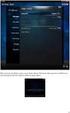 Nederlands Stap 1: Installatie Zorg dat u toegang heeft tot uw router (max. 3 meter afstand). Verbind de Centrale module met uw (DHCP-) router met behulp van de ethernet-netwerkkabel. Verbind de Centrale
Nederlands Stap 1: Installatie Zorg dat u toegang heeft tot uw router (max. 3 meter afstand). Verbind de Centrale module met uw (DHCP-) router met behulp van de ethernet-netwerkkabel. Verbind de Centrale
How to install and use dictionaries on the ICARUS Illumina HD (E652BK)
 (for Dutch go to page 4) How to install and use dictionaries on the ICARUS Illumina HD (E652BK) The Illumina HD offers dictionary support for StarDict dictionaries.this is a (free) open source dictionary
(for Dutch go to page 4) How to install and use dictionaries on the ICARUS Illumina HD (E652BK) The Illumina HD offers dictionary support for StarDict dictionaries.this is a (free) open source dictionary
Telenet Hotspot: login flow. Baalse Hei
 Telenet Hotspot: login flow Baalse Hei SSID s op Baalse Hei Drie SSID s van Telenet zijn zichtbaar op de camping: Baalse Hei Telenethotspot Dit zijn twee SSID namen voor hetzelfde open portaal waar een
Telenet Hotspot: login flow Baalse Hei SSID s op Baalse Hei Drie SSID s van Telenet zijn zichtbaar op de camping: Baalse Hei Telenethotspot Dit zijn twee SSID namen voor hetzelfde open portaal waar een
MyDHL+ Uw accountnummer(s) delen
 MyDHL+ Uw accountnummer(s) delen met anderen Uw accountnummer(s) delen met anderen in MyDHL+ In MyDHL+ is het mogelijk om uw accountnummer(s) te delen met anderen om op uw accountnummer een zending te
MyDHL+ Uw accountnummer(s) delen met anderen Uw accountnummer(s) delen met anderen in MyDHL+ In MyDHL+ is het mogelijk om uw accountnummer(s) te delen met anderen om op uw accountnummer een zending te
1. Voor het installeren wordt geadviseerd een backup te maken van uw database en bestanden.
 NL: KiyOh.nl gebruikers kunnen met deze plug in automatisch klantbeoordelingen verzamelen, publiceren en delen in social media. Wanneer een klant een bestelling heeft gemaakt in uw Magento Shop, wordt
NL: KiyOh.nl gebruikers kunnen met deze plug in automatisch klantbeoordelingen verzamelen, publiceren en delen in social media. Wanneer een klant een bestelling heeft gemaakt in uw Magento Shop, wordt
Snelstartgids. KODAK Security Camera IP101WG
 KODAK Security Camera IP101WG Snelstartgids Kijk voor gedetailleerde installatie en setup alstublieft naar de Model IP101WG complete handleiding beschikbaar op onze website: www.be-connected.com IN DE
KODAK Security Camera IP101WG Snelstartgids Kijk voor gedetailleerde installatie en setup alstublieft naar de Model IP101WG complete handleiding beschikbaar op onze website: www.be-connected.com IN DE
Water Leak Sensor Add-on Device Quickstart Guide
 Water Leak Sensor Add-on Device Quickstart Guide Model No. WLS1300 What s inside: 1x Water Leak Sensor 2x Double-Sided Tapes 1x Battery (CR123A) Mounting Accessories All Home8 add-on devices have to work
Water Leak Sensor Add-on Device Quickstart Guide Model No. WLS1300 What s inside: 1x Water Leak Sensor 2x Double-Sided Tapes 1x Battery (CR123A) Mounting Accessories All Home8 add-on devices have to work
ATOS Viewer for Dental Frameworks User Manual
 ATOS Viewer for Dental Frameworks User Manual www.dentwise.eu Inhoud Content NEDERLANDS... 2 1. Installatie... 2 2. Algemene Functies... 2 3. Afstanden Meten... 3 4. Doorsneden Maken... 4 5. Weergave Aanpassen...
ATOS Viewer for Dental Frameworks User Manual www.dentwise.eu Inhoud Content NEDERLANDS... 2 1. Installatie... 2 2. Algemene Functies... 2 3. Afstanden Meten... 3 4. Doorsneden Maken... 4 5. Weergave Aanpassen...
Systeem Wand Samenstellings Applicatie. Cabinet configuration tool. Nederlandse handleiding
 Systeem Wand Samenstellings Applicatie Cabinet configuration tool Nederlandse handleiding 1 Handleiding bylsma wand configuratie tool... 2 1.1 Disclaimer... 2 2 Wand samenstellen... 2 2.1 Applicatie lay-out...
Systeem Wand Samenstellings Applicatie Cabinet configuration tool Nederlandse handleiding 1 Handleiding bylsma wand configuratie tool... 2 1.1 Disclaimer... 2 2 Wand samenstellen... 2 2.1 Applicatie lay-out...
Gebruiksaanwijzing Samsung PV 210 Tablet PC. Inhoudsopgave
 Gebruiksaanwijzing Samsung PV 210 Tablet PC Inhoudsopgave 1 Introductie van uw TABLET...2 2 Accu...2 4 Interface en applicaties...4 5 HDMI & Host...5 6 Taal & keyboard...6 7 Beheren van Applicaties...7
Gebruiksaanwijzing Samsung PV 210 Tablet PC Inhoudsopgave 1 Introductie van uw TABLET...2 2 Accu...2 4 Interface en applicaties...4 5 HDMI & Host...5 6 Taal & keyboard...6 7 Beheren van Applicaties...7
AIR MUSIC GEBRUIKERSHANDLEIDING M EERKAMER MUZIEKSTREAMER. Meerkamer Muziekstreamer. Model number: WG-1167
 AIR MUSIC M EERKAMER MUZIEKSTREAMER GEBRUIKERSHANDLEIDING Meerkamer Muziekstreamer Model number: WG-1167 Lees alle aanwijzingen alvorens deze Meerkamer Muziekstremer te gebruiken en bewaar de handleiding
AIR MUSIC M EERKAMER MUZIEKSTREAMER GEBRUIKERSHANDLEIDING Meerkamer Muziekstreamer Model number: WG-1167 Lees alle aanwijzingen alvorens deze Meerkamer Muziekstremer te gebruiken en bewaar de handleiding
Zmodo Zsight Android handleiding
 Zmodo Zsight Android handleiding -------------------------------------------------------------------------------------------------------------------------- 1 Inhoudsopgave 1. Software installatie...3 1.1
Zmodo Zsight Android handleiding -------------------------------------------------------------------------------------------------------------------------- 1 Inhoudsopgave 1. Software installatie...3 1.1
Compaq Desktop Wallpaper
 Compaq Desktop Wallpaper Thank you for reading. As you may know, people have search numerous times for their chosen books like this, but end up in infectious downloads. Rather than reading a good book
Compaq Desktop Wallpaper Thank you for reading. As you may know, people have search numerous times for their chosen books like this, but end up in infectious downloads. Rather than reading a good book
720P HD IP Beveiligingscamera met PIR and Color Nightvision
 720P HD IP Beveiligingscamera met PIR and Color Nightvision Gefeliciteerd met de aankoop van uw ELRO IP camera met Color Nightvision. Wij vinden het prettig als u zo snel mogelijk kunt genieten van dit
720P HD IP Beveiligingscamera met PIR and Color Nightvision Gefeliciteerd met de aankoop van uw ELRO IP camera met Color Nightvision. Wij vinden het prettig als u zo snel mogelijk kunt genieten van dit
Flybye. Ernst Koning, Montagehandleiding / Instruction manual
 Flybye Ernst Koning, 2018 Montagehandleiding / Instruction manual GELEVERD MATERIAAL / MATERIALS SUPPLIED A. B. C. D. E. F. G. A. B. C. D. E. F. G. H. H. lichtbuis / lighting tube plafondkap / ceiling
Flybye Ernst Koning, 2018 Montagehandleiding / Instruction manual GELEVERD MATERIAAL / MATERIALS SUPPLIED A. B. C. D. E. F. G. A. B. C. D. E. F. G. H. H. lichtbuis / lighting tube plafondkap / ceiling
Registratie- en activeringsproces voor de Factuurstatus Service NL 1 Registration and activation process for the Invoice Status Service EN 11
 QUICK GUIDE B Registratie- en activeringsproces voor de Factuurstatus Service NL 1 Registration and activation process for the Invoice Status Service EN 11 Version 0.14 (July 2015) Per May 2014 OB10 has
QUICK GUIDE B Registratie- en activeringsproces voor de Factuurstatus Service NL 1 Registration and activation process for the Invoice Status Service EN 11 Version 0.14 (July 2015) Per May 2014 OB10 has
PnP IP/Network Camera
 PnP IP/Network Camera Quick Install Handleiding PnP T series Deze handleiding is van toepassing op de volgende modellen: EP-PM12WP EP-M30WP EP-P22WP HD EP-P22W EP-P10W EP-M04WP EP-PT09IP EP-M12WP EP-PM11WP
PnP IP/Network Camera Quick Install Handleiding PnP T series Deze handleiding is van toepassing op de volgende modellen: EP-PM12WP EP-M30WP EP-P22WP HD EP-P22W EP-P10W EP-M04WP EP-PT09IP EP-M12WP EP-PM11WP
Rhythm of Light. Susanne de Graef, Montagehandleiding / Instruction manual
 Rhythm of Light Susanne de Graef, 2016 Montagehandleiding / Instruction manual GELEVERD MATERIAAL / SUPPLIED MATERIAL B. C. D. A. E. F. A. B. C. D. E. F. armatuur / fixture fitting lange staalkabels (3)
Rhythm of Light Susanne de Graef, 2016 Montagehandleiding / Instruction manual GELEVERD MATERIAAL / SUPPLIED MATERIAL B. C. D. A. E. F. A. B. C. D. E. F. armatuur / fixture fitting lange staalkabels (3)
Fire + CO Alarm Sensor Add-on Device Quickstart Guide
 Fire + CO Alarm Sensor Add-on Device Quickstart Guide Model No. SNH1300 What s inside: 1x Fire + CO Alarm Sensor 2x Double-Sided Tapes 1x Battery (CR123A) Mounting Accessories All Home8 add-on devices
Fire + CO Alarm Sensor Add-on Device Quickstart Guide Model No. SNH1300 What s inside: 1x Fire + CO Alarm Sensor 2x Double-Sided Tapes 1x Battery (CR123A) Mounting Accessories All Home8 add-on devices
Snelstartgids. KODAK Security Camera EP101WG
 KODAK Security Camera EP101WG Snelstartgids Kijk voor gedetailleerde installatie en setup alstublieft naar de Model EP101WG complete handleiding beschikbaar op onze website: www.be-connected.com IN DE
KODAK Security Camera EP101WG Snelstartgids Kijk voor gedetailleerde installatie en setup alstublieft naar de Model EP101WG complete handleiding beschikbaar op onze website: www.be-connected.com IN DE
Lists of words from the books, and feedback from the sessions, are on
 Vocabulairetrainer www.quizlet.com - handleiding 1. Woordenlijsten van de boeken en de feedback van de les staan op http://www.quizlet.com. Lists of words from the books, and feedback from the sessions,
Vocabulairetrainer www.quizlet.com - handleiding 1. Woordenlijsten van de boeken en de feedback van de les staan op http://www.quizlet.com. Lists of words from the books, and feedback from the sessions,
TripleShield C1S3 Interactive Security System Quickstart Guide
 TM TripleShield C1S3 Interactive Security System Quickstart Guide Model No. OPG2809 What s inside: 1x Security Shuttle 1x Wi-Fi Cameras 1x External Siren 2x Door + Window Sensors 1x Power Adapter 1x Power
TM TripleShield C1S3 Interactive Security System Quickstart Guide Model No. OPG2809 What s inside: 1x Security Shuttle 1x Wi-Fi Cameras 1x External Siren 2x Door + Window Sensors 1x Power Adapter 1x Power
Ga met uw telefoon naar de onderstaande link om de Xmeye app te downloaden of zoek in de app store naar Xmeye.
 Download met uw telefoon of tablet de Xmeye app: Ga met uw telefoon naar de onderstaande link om de Xmeye app te downloaden of zoek in de app store naar Xmeye. Xmeye: Xmeye app voor Android: https://play.google.com/store/apps/details?id=com.mobile.myeye&hl=nl
Download met uw telefoon of tablet de Xmeye app: Ga met uw telefoon naar de onderstaande link om de Xmeye app te downloaden of zoek in de app store naar Xmeye. Xmeye: Xmeye app voor Android: https://play.google.com/store/apps/details?id=com.mobile.myeye&hl=nl
Gebruikershandleiding WIFI camera
 Gebruikershandleiding WIFI camera 1 Gefeliciteerd met de aanschaf van uw nieuwe nestkast met Wifi camera. Wanneer u deze instructies heeft gelezen en nageleefd, bent u klaar om de vogels in uw tuin een
Gebruikershandleiding WIFI camera 1 Gefeliciteerd met de aanschaf van uw nieuwe nestkast met Wifi camera. Wanneer u deze instructies heeft gelezen en nageleefd, bent u klaar om de vogels in uw tuin een
B1 Woordkennis: Spelling
 B1 Woordkennis: Spelling Bestuderen Inleiding Op B1 niveau gaan we wat meer aandacht schenken aan spelling. Je mag niet meer zoveel fouten maken als op A1 en A2 niveau. We bespreken een aantal belangrijke
B1 Woordkennis: Spelling Bestuderen Inleiding Op B1 niveau gaan we wat meer aandacht schenken aan spelling. Je mag niet meer zoveel fouten maken als op A1 en A2 niveau. We bespreken een aantal belangrijke
Registratie- en activeringsproces voor de Factuurstatus Service NL 1 Registration and activation process for the Invoice Status Service EN 10
 QUICK GUIDE B Registratie- en activeringsproces voor de Factuurstatus Service NL 1 Registration and activation process for the Invoice Status Service EN 10 Version 0.19 (Oct 2016) Per May 2014 OB10 has
QUICK GUIDE B Registratie- en activeringsproces voor de Factuurstatus Service NL 1 Registration and activation process for the Invoice Status Service EN 10 Version 0.19 (Oct 2016) Per May 2014 OB10 has
Activant Prophet 21. Prophet 21 Version 12.0 Upgrade Information
 Activant Prophet 21 Prophet 21 Version 12.0 Upgrade Information This class is designed for Customers interested in upgrading to version 12.0 IT staff responsible for the managing of the Prophet 21 system
Activant Prophet 21 Prophet 21 Version 12.0 Upgrade Information This class is designed for Customers interested in upgrading to version 12.0 IT staff responsible for the managing of the Prophet 21 system
Wi-Fi 3-in-1 Trio Sensor Add-on Device Quickstart Guide
 Wi-Fi 3-in-1 Trio Sensor Add-on Device Quickstart Guide Model No. WTS3100 What s inside: 1 x Wi-Fi 3-in-1 Trio Sensor 7 x Double-sided Tapes 4 x Mounting Screws 1 x Battery (CR123A) All Home8 add-on devices
Wi-Fi 3-in-1 Trio Sensor Add-on Device Quickstart Guide Model No. WTS3100 What s inside: 1 x Wi-Fi 3-in-1 Trio Sensor 7 x Double-sided Tapes 4 x Mounting Screws 1 x Battery (CR123A) All Home8 add-on devices
Gebruikershandleiding / User manual. Klappers bestellen in de webshop Ordering readers from the webshop
 Gebruikershandleiding / User manual Klappers bestellen in de webshop Ordering readers from the webshop Gebruikershandleiding klappers bestellen Voor het bestellen van klappers via de webshop moeten de
Gebruikershandleiding / User manual Klappers bestellen in de webshop Ordering readers from the webshop Gebruikershandleiding klappers bestellen Voor het bestellen van klappers via de webshop moeten de
DALISOFT. 33. Configuring DALI ballasts with the TDS20620V2 DALI Tool. Connect the TDS20620V2. Start DALISOFT
 TELETASK Handbook Multiple DoIP Central units DALISOFT 33. Configuring DALI ballasts with the TDS20620V2 DALI Tool Connect the TDS20620V2 If there is a TDS13620 connected to the DALI-bus, remove it first.
TELETASK Handbook Multiple DoIP Central units DALISOFT 33. Configuring DALI ballasts with the TDS20620V2 DALI Tool Connect the TDS20620V2 If there is a TDS13620 connected to the DALI-bus, remove it first.
ParkinsonThuis Studie. Installatiehandleiding
 ParkinsonThuis Studie. Installatiehandleiding Inhoud Inleiding... 3 1. Installeren van de Pebble app... 4 2. Koppelen van het Pebble horloge en de smartphone... 6 3. Installeren van de Fox Inzicht App...
ParkinsonThuis Studie. Installatiehandleiding Inhoud Inleiding... 3 1. Installeren van de Pebble app... 4 2. Koppelen van het Pebble horloge en de smartphone... 6 3. Installeren van de Fox Inzicht App...
Standard Parts Installatie Solid Edge ST3
 Hamersveldseweg 65-1b 3833 GL LEUSDEN 033-457 33 22 033-457 33 25 info@caap.nl www.caap.nl Bank (Rabo): 10.54.52.173 KvK Utrecht: 32075127 BTW: 8081.46.543.B.01 Standard Parts Installatie Solid Edge ST3
Hamersveldseweg 65-1b 3833 GL LEUSDEN 033-457 33 22 033-457 33 25 info@caap.nl www.caap.nl Bank (Rabo): 10.54.52.173 KvK Utrecht: 32075127 BTW: 8081.46.543.B.01 Standard Parts Installatie Solid Edge ST3
L.Net s88sd16-n aansluitingen en programmering.
 De L.Net s88sd16-n wordt via één van de L.Net aansluitingen aangesloten op de LocoNet aansluiting van de centrale, bij een Intellibox of Twin-Center is dat de LocoNet-T aansluiting. L.Net s88sd16-n aansluitingen
De L.Net s88sd16-n wordt via één van de L.Net aansluitingen aangesloten op de LocoNet aansluiting van de centrale, bij een Intellibox of Twin-Center is dat de LocoNet-T aansluiting. L.Net s88sd16-n aansluitingen
INSTALLATIEGIDS IP CAMERA BABYFOON VERSIE FEBRUARI 2015
 INSTALLATIEGIDS IP CAMERA BABYFOON VERSIE FEBRUARI 2015 INHOUD Modellen... 1 In de doos... 1 Installatie IP Camera Babyfoon... 2 Stap 1: aansluiten... 2 Stap 2: software downloaden... 2 Stap 3: software
INSTALLATIEGIDS IP CAMERA BABYFOON VERSIE FEBRUARI 2015 INHOUD Modellen... 1 In de doos... 1 Installatie IP Camera Babyfoon... 2 Stap 1: aansluiten... 2 Stap 2: software downloaden... 2 Stap 3: software
DIT is TV Deluxe 4K aansluiten. HDMI kabel/aansluiting. B Internetkabel/aansluiting Geen internetkabel? Stel dan uw WiFi in (zie onderaan deze pagina)
 Welkom! Allereerst wensen wij u heel veel plezier met uw nieuwe DIT is TV Deluxe 4K. In deze korte welkomstbrochure leggen wij u stap voor stap uit hoe u alles aansluit. Veel kijkplezier gewenst! Het Dit
Welkom! Allereerst wensen wij u heel veel plezier met uw nieuwe DIT is TV Deluxe 4K. In deze korte welkomstbrochure leggen wij u stap voor stap uit hoe u alles aansluit. Veel kijkplezier gewenst! Het Dit
PIR DC-SWITCH. DC Passive infra-red Detector. Model No. PDS-10 GEBRUIKSAANWIJZING/INSTRUCTION MANUAL
 PIR DC-SWITCH DC Passive infra-red Detector Model No. PDS-10 GEBRUIKSAANWIJZING/INSTRUCTION MANUAL Please read this manual before operating your DETECTOR PIR DC-Switch (PDS-10) De PDS-10 is een beweging
PIR DC-SWITCH DC Passive infra-red Detector Model No. PDS-10 GEBRUIKSAANWIJZING/INSTRUCTION MANUAL Please read this manual before operating your DETECTOR PIR DC-Switch (PDS-10) De PDS-10 is een beweging
Confirmation of Wage Tax
 MANUAL. Confirmation of Wage Tax 1 nieuw perspectieven CHOOSE YOUR MANNER OF APPROVAL There are several manners in which you can approve your wage tax filing, which is prepared by BDO, in 3 steps: CHOOSE
MANUAL. Confirmation of Wage Tax 1 nieuw perspectieven CHOOSE YOUR MANNER OF APPROVAL There are several manners in which you can approve your wage tax filing, which is prepared by BDO, in 3 steps: CHOOSE
Handleiding. DDPai. Retail en Distributie: Pitstar Retail BV Postbus AA Oosterbeek The Netherlands
 Handleiding DDPai Retail en Distributie: Pitstar Retail BV Postbus 80 AA Oosterbeek The Netherlands info@pitstar.com versie Juli 08 Inhoud verpakking De camera mini camera M sticker USB voedingskabel Micro
Handleiding DDPai Retail en Distributie: Pitstar Retail BV Postbus 80 AA Oosterbeek The Netherlands info@pitstar.com versie Juli 08 Inhoud verpakking De camera mini camera M sticker USB voedingskabel Micro
SPX Model A-360 Azimuth Antenna Rotor Model 1 & 2
 Gauke Boelensstraat 108 NL-9203 RS Drachten The Netherlands Tel: +31 (0) 512 354 126 GSM: +31 (0) 650 882 889 Fax: +31 (0) 847 187 776 www.rfhamdesign.com E-mail: info@rfhamdesign.com Model A-360 Azimuth
Gauke Boelensstraat 108 NL-9203 RS Drachten The Netherlands Tel: +31 (0) 512 354 126 GSM: +31 (0) 650 882 889 Fax: +31 (0) 847 187 776 www.rfhamdesign.com E-mail: info@rfhamdesign.com Model A-360 Azimuth
