Contents. Operating Instructions LCD Television. Be Sure to Read Important Notice 2 Safety Precautions 3
|
|
|
- Esther Tessa de Boer
- 7 jaren geleden
- Aantal bezoeken:
Transcriptie
1 English Nederlands Model No. TX-L65WT600E Operating Instructions LCD Television Contents Be Sure to Read Important Notice 2 Safety Precautions 3 Quick Start Guide Accessories 6 Connections 7 Identifying Controls 13 First time Auto Setup 16 Using your VIERA Operations 17 How to Use ehelp 18 Viewing 3D images 19 Others FAQs 20 Maintenance 21 Specifications 21 For more detailed instructions, refer to [ehelp] (Built-in Operating Instructions). How to use [ehelp] (p. 18) Thank you for purchasing this Panasonic product. Please read these instructions carefully before operating this product and retain them for future reference. The images shown in this manual are for illustrative purposes only. Please refer to Pan European Guarantee Card if you need to contact your local Panasonic dealer for assistance.
2 Important Notice English Notice for DVB / Data broadcasting / IPTV functions This TV is designed to meet the standards (as of August, 2012) of DVB-T / T2 (MPEG2 and MPEG4-AVC(H.264)) digital terrestrial services, DVB-C (MPEG2 and MPEG4-AVC(H.264)) digital cable services and DVB-S (MPEG2 and MPEG4- AVC(H.264)) digital satellite services. Consult your local dealer for availability of DVB-T / T2 or DVB-S services in your area. Consult your cable service provider for availability of DVB-C services with this TV. This TV may not work correctly with the signal which does not meet the standards of DVB-T / T2, DVB-C or DVB-S. Not all the features are available depending on the country, area, broadcaster, service provider, satellite and network environment. Not all CI modules work properly with this TV. Consult your service provider about the available CI module. This TV may not work correctly with CI module that is not approved by the service provider. Additional fees may be charged depending on the service provider. The compatibility with future services is not guaranteed. Check the latest information on the available services at the following website. (English only) Panasonic does not guarantee operation and performance of peripheral devices made by other manufacturers; and we disclaim any liability or damage arising from operation and/or performance from usage of such other maker s peripheral devices. The recording and playback of content on this or any other device may require permission from the owner of the copyright or other such rights in that content. Panasonic has no authority to and does not grant you that permission and explicitly disclaims any right, ability or intention to obtain such permission on your behalf. It is your responsibility to ensure that your use of this or any other device complies with applicable copyright legislation in your country. Please refer to that legislation for more information on the relevant laws and regulations involved or contact the owner of the rights in the content you wish to record or playback. For the information of the trademarks, refer to [ehelp] (Support > Licence). This product is licensed under the AVC patent portfolio license for the personal and non-commercial use of a consumer to (i) encode video in compliance with the AVC Standard ( AVC Video ) and/or (ii) decode AVC Video that was encoded by a consumer engaged in a personal and non-commercial activity and/or was obtained from a video provider licensed to provide AVC Video. No license is granted or shall be implied for any other use. Additional information may be obtained from MPEG LA, LLC. See 2
3 Rovi Corporation and/or its subsidiaries and related affiliates are not in any way liable for the accuracy or availability of the program schedule information or other data in the GUIDE Plus+/Rovi Guide system and cannot guarantee service availability in your area. In no event shall Rovi Corporation and/or its related affiliates be liable for any damages in connection with the accuracy or availability of the program schedule information or other data in the GUIDE Plus+/Rovi Guide system. Full HD 3D Glasses Logo indicates compatibility between TV products and 3D Eyewear which are compliant with the Full HD 3D Glasses format, and does not indicate picture quality of TV products. Transport only in upright position Safety Precautions To help avoid risk of electrical shock, fire, damage or injury, please follow the warnings and cautions below: Mains plug and lead Warning If you detect anything unusual, immediately remove the mains plug. This TV is designed to operate on AC V, 50 / 60 Hz. Insert the mains plug fully into the socket outlet. Ensure that the mains plug is easily accessible. Disconnect the mains plug when cleaning the TV. Do not touch the mains plug with wet hands. Do not damage the mains lead. Do not place a heavy object on the lead. Do not place the lead near a high temperature object. Do not pull on the lead. Hold onto the mains plug body when disconnecting the plug. Do not move the TV with the lead plugged into a socket outlet. Do not twist the lead, bend it excessively or stretch it. Do not use a damaged mains plug or socket outlet. Ensure the TV does not crush the mains lead. Do not use any mains lead other than that provided with this TV. Take care Warning Do not remove covers and never modify the TV yourself as live parts are accessible when they are removed. There are no user serviceable parts inside. Do not expose the TV to rain or excessive moisture. This TV must not be exposed to dripping or splashing water and objects filled with liquid, such as vases, must not be placed on top of or above the TV. Do not insert foreign objects into the TV through the air vents. Do not use an unapproved pedestal / mounting equipment. Be sure to ask your local Panasonic dealer to perform the setup or installation of approved wallhanging brackets. Do not apply strong force or impact to the display panel. Do not place the TV on sloped or unstable surfaces, and ensure that the TV does not hang over the edge of the base. This TV is designed for table-top use. Do not expose the TV to direct sunlight and other sources of heat. To prevent the spread of fire, keep candles or other open flames away from this product at all times Dangerous part / Small object Warning This product contains possibly dangerous parts such as plastic bags, that can be breathed in or swallowed by young children accidentally. Keep these parts out of reach of young children. Do not allow children to handle any small objects such as SD Card. The small object could be swallowed by young children. Remove SD Card immediately after use and store out of reach of young children. 3D Eyewear contains small parts that can be swallowed by young children accidentally. Keep these parts out of reach of young children. English 3
4 English Pedestal Warning Do not disassemble or modify the pedestal. Caution Do not use any pedestal other than the one provided with this TV. Do not use the pedestal if it becomes warped or physically damaged. If this occurs, contact your nearest Panasonic dealer immediately. During setup, make sure that all screws are securely tightened. Ensure that the TV does not suffer any impact during installation of the pedestal. Ensure that children do not climb onto the pedestal. Install or remove the TV from the pedestal with at least two people. Install or remove the TV by the specified procedure. Radio wave Warning Do not use the TV, 3D Eyewear and VIERA Touch Pad Controller in any medical institutions or locations with medical equipment. Radio waves may interfere with the medical equipment and cause accidents due to the malfunction. Do not use the TV, 3D Eyewear and VIERA Touch Pad Controller near any automatic control equipment such as automatic doors or fire alarms. Radio waves may interfere with the automatic control equipment and cause accidents due to the malfunction. Keep the distance at least 22 cm from the TV, 3D Eyewear and VIERA Touch Pad Controller when you have a cardiac pacemaker. Radio waves may interfere with the operation of the pacemaker. Do not disassemble or alter the TV, 3D Eyewear and VIERA Touch Pad Controller in any way. Built-in wireless LAN Caution Do not use the built-in wireless LAN to connect to any wireless network (SSID*) for which you do not have usage rights. Such networks may be listed as a result of searches. However, using them may be regarded as illegal access. *SSID is a name for identifying a particular wireless network for transmission. Do not subject the built-in wireless LAN to high temperatures, direct sunlight or moisture. Data transmitted and received over radio waves may be intercepted and monitored. The built-in wireless LAN uses 2.4 GHz and 5 GHz frequency bands. To avoid malfunctions or slow response caused by radio wave interference, keep the TV away from the devices such as other wireless LAN devices, microwaves, mobile phones and the devices that use 2.4 GHz and 5 GHz signals when using the built-in wireless LAN. When noises occur due to the static electricity, etc., the TV might stop operating for the protection of the devices. In this case, turn the TV off with Mains power On / Off switch, then turn it on again. Additional information for the wireless LAN and access point may be on the following website. (English only) Bluetooth wireless technology Caution The TV, 3D Eyewear and VIERA Touch Pad Controller use the 2.4 GHz radio frequency ISM band (Bluetooth ). To avoid malfunctions or slow response caused by radio wave interference, keep the TV, 3D Eyewear and VIERA Touch Pad Controller away from the devices such as other wireless LAN devices, other Bluetooth devices, microwaves, mobile phones and the devices that use 2.4 GHz signal. Ventilation Caution Allow sufficient space around the TV in order to help prevent excessive heat, which could lead to early failure of some electronic components. Minimum distance: (cm) Ventilation should not be impeded by covering the ventilation openings with items such as newspapers, tablecloths and curtains. Whether you are using a pedestal or not, always ensure the vents at the bottom of the TV are not blocked and there is sufficient space to enable adequate ventilation. Moving the TV Caution Before moving the TV, disconnect all cables. Move the TV with at least two people. Support as shown to avoid injury by the TV tipping or falling. When not in use for a long time Caution This TV will still consume some power even in the Off mode, as long as the mains plug is still connected to a live socket outlet. Remove the mains plug from the wall socket when the TV is not in use for a prolonged period of time. Excessive volume Caution Do not expose your ears to excessive volume from the headphones. Irreversible damage can be caused. If you hear a drumming noise in your ears, turn down the volume or temporarily stop using the headphones. 4
5 Battery for the Remote Control / 3D Eyewear / VIERA Touch Pad Controller Caution Incorrect installation may cause battery leakage, corrosion and explosion. Replace only with the same or equivalent type. Do not mix old and new batteries. Do not mix different battery types (such as alkaline and manganese batteries). Do not use rechargeable batteries (Ni-Cd, etc.). Do not burn or break up batteries. Do not expose batteries to excessive heat such as sunshine, fire or the like. Make sure you dispose of batteries correctly. Remove the battery from the unit when not using for a prolonged period of time to prevent battery leakage, corrosion and explosion. 3D Eyewear Use Caution Use the 3D Eyewear only for the intended purpose and nothing else. Do not move around while wearing the 3D Eyewear to avoid falling or accidental injury. Do not drop, bend, exert pressure on, or step on the 3D Eyewear. Be careful of the tips of the frame when putting on the 3D Eyewear. Be careful not to trap your fingers in the hinge section of the 3D Eyewear. Do not use the 3D Eyewear if it is physically damaged. If you suffer from any eyesight problems (short / farsighted, astigmatism, eyesight differences in left and right), ensure that you correct your vision before using the 3D Eyewear. The supplied 3D Eyewear can be worn over vision correction glasses. Stop using the 3D Eyewear immediately if you experience any redness, pain or skin irritation around the nose or temples. In rare cases, the materials used in the 3D Eyewear may cause an allergic reaction. Do not use the 3D Eyewear at high temperatures. Always keep the 3D Eyewear in a cool and dry place. Stop using the 3D Eyewear immediately if a malfunction or fault occurs. Viewing 3D Images Caution Pay special attention when children are viewing 3D images. 3D images should not be viewed by children younger than about 6 years old, as a guideline. All children must be fully supervised by parents or guardians who must ensure their safety and health while they are viewing 3D images. Stop viewing 3D images immediately if you feel tired, feel unwell, experience any other uncomfortable sensation or clearly see double images. Take an appropriate break before continuing to view. When you set the 3D effect by using [3D Adjustment], take into account that the vision of 3D images varies among different individuals. Do not view 3D images if you have a history of oversensitivity to light, heart problems or any other medical conditions. When viewing 3D images, your sense of distance may be tricked or go wrong. Be careful not to hit the TV screen or other people unintentionally. Ensure there are no breakable objects around you to avoid any accidental damage or injury. Do not view 3D images from a distance shorter than recommended. The recommended viewing distance is at least 3 times of the image height. 65-inch model : 2.4 m or more When black bands at the top and bottom of the screen are displayed, such as movies, view the screen from a distance at least 3 times the height of the actual image. (That makes the distance shorter than the recommended values above.) English LCD Television Declaration of Conformity (DoC) Hereby, Panasonic Corporation declares that this TV is in compliance with the essential requirements and other relevant provisions of the Directive 1999/5/EC. If you want to get a copy of the original DoC of this TV, please visit the following website: Authorized Representative: Panasonic Testing Centre Panasonic Marketing Europe GmbH Winsbergring 15, Hamburg, Germany This TV is intended to be used in the following countries. Albania, Andorra, Austria, Belgium, Bulgaria, Cyprus, Czech Republic, Denmark, Estonia, Finland, France, Germany, Greece, Hungary, Italy, Iceland, Latvia, Liechtenstein, Lithuania, Luxembourg, Malta, Monaco, Netherlands, Norway, Poland, Portugal, Romania, Slovakia, Slovenia, Spain, Sweden, Switzerland, Turkey The wireless LAN feature of this TV shall exclusively be used inside buildings. 5
6 Accessories English Remote Control (p. 13) N2QAYB VIERA Touch Pad Controller (p. 14) N2QBYB Pedestal (see below) Mains lead (p. 8) Batteries (4) R6 (p. 13, 14) 3D Eyewear (2) (p. 19) Cable tie (p. 8) AV1 (SCART) adaptor (p. 9) AV2 (COMPONENT / VIDEO) adaptor (p. 10, 11) Operating Instructions Pan European Guarantee Card Accessories may not be placed all together. Take care not to throw them away unintentionally. For the information of optional accessories, refer to [ehelp] (Support > Optional accessories). Assembling / Removing the pedestal Assembly screw (4) M5 14 Bracket Cover Assembly screw (8) M4 10 Base Spiral tube (p. 8) Assembling the pedestal A 1 C D E 2 B 3 B 4 6
7 Removing the pedestal from the TV Be sure to remove the pedestal in the following way when using the wall-hanging bracket or repacking the TV. 1 Remove the assembly screws from the cover. 2 Pull out the cover. 3 Remove the assembly screws from the TV. 4 Lift the TV from the pedestal. 5 Remove the assembly screws from the bracket. English Connections External equipment and cables shown are not supplied with this TV. Ensure that the unit is disconnected from the mains socket before attaching or disconnecting any leads. Check the type of terminals and cable plugs are correct when connecting. Always use a fully wired SCART or HDMI cable. Keep the TV away from electronic equipment (video equipment, etc.) or equipment with an infrared sensor. Otherwise, distortion of image / sound may occur or operation of other equipment may be interfered. Also read the manual of the equipment being connected. Terminals CI slot 1-2 (p. 12) 2 SD Card slot 3 Headphone jack (p. 11) 4 USB 1-3 port 5 HDMI1-3 (p. 9, 11) 6 DIGITAL AUDIO 7 AV2 (COMPONENT / VIDEO) (p. 10, 11) 8 AV1 (SCART) (p. 9) 9 Terrestrial / cable terminal (p. 8) 10 Satellite terminal (p. 9) 11 ETHERNET (p. 10) 12 HDMI4 (p. 10, 11) 13 DisplayPort (p. 10, 11) To watch contents of 4K format, use HDMI4 or DisplayPort. (p. 10) 7
8 English Using the cable tie and spiral tube (supplied) Do not bundle the Satellite cable, RF cable and mains lead together (could cause distorted image). Fix cables with the cable tie and spiral tube as necessary. When using the optional accessory, follow the option s assembly manual to fix cables. Attach the cable tie Insert the cable tie in a hole hole Bundle the cables hooks Set the tip in the hooks To remove from the TV: To loosen: snaps Keep pushing both side snaps knob Keep pushing the knob Attach the spiral tube Basic connections To ensure your satellite dish or aerial is correctly installed, please consult your local dealer. Also please consult the received broadcasting companies for details. Mains lead and aerial DVB-C, DVB-T, Analogue Terrestrial aerial Cable Mains lead (supplied) Mains lead RF cable Insert the mains plug firmly into place. When disconnecting the mains lead, be absolutely sure to disconnect the mains plug at the socket outlet first. AC V 50 / 60 Hz 8
9 Satellite dish DVB-S (Dual tuner (DiSEqc)) TV Satellite cables with Multi Switcher Satellite dish English DVB-S (Dual tuner (Single Cable System)) TV Satellite cable with Single Cable router Satellite dish DVB-S (Single tuner) TV Satellite dish Satellite cable AV devices DVD Recorder / VCR TV SCART cable DVD Recorder / VCR Terrestrial aerial AV1 (SCART) adaptor (supplied) Cable RF cable RF cable DVD Recorder / VCR and Set top box TV Set top box Cable HDMI cable Terrestrial aerial SCART cable SCART cable AV1 (SCART) adaptor (supplied) RF cable DVD Recorder / VCR RF Cable 9
10 English Network To enable the network service functions, you need to connect the TV to a broadband network environment. If you do not have any broadband network services, please consult your retailer for assistance. Prepare the internet environment for wired connection or wireless connection. Setup of the network connection will start when first using the TV. (p. 16) Wired connection TV Internet environment LAN cable (Shielded) Use the Shielded Twist Pair (STP) LAN cable. Wireless connection Access point Internet environment Built-in wireless LAN Connections for 4K contents 4K compatible equipment TV HDMI cable or DisplayPort cable 4K compatible equipment To watch contents of 4K format, connect the 4K compatible equipment to HDMI4 or DisplayPort by using a 4K compatible cable. When connecting to DisplayPort, use the DisplayPort 1.2 compliant cable. Other connections DVD player (COMPONENT equipment) TV (Listening) DVD Player (Viewing) 10 AV2 (COMPONENT / VIDEO) adaptor (supplied)
11 Camcorder / Game equipment (VIDEO equipment) TV (Listening) Camcorder English (Viewing) Game equipment AV2 (COMPONENT / VIDEO) adaptor (supplied) PC TV DisplayPort cable PC Amplifier (to listen with speakers) TV HDMI cable Amplifier with speaker system External equipment (DVD Player, etc.) Use HDMI2 or HDMI4 for connecting an amplifier and match the output setting in [ARC Output] (Sound Menu). This connection is applicable when using an amplifier that has ARC (Audio Return Channel) function. As for an amplifier without ARC function, use DIGITAL AUDIO. To enjoy the sound from the external equipment in multi-channel sound (e.g. Dolby Digital 5.1ch), connect the equipment to the amplifier. For the connections, read the manuals of the equipment and amplifier. Headphones TV (M3 stereo mini plug) To adjust volume [Headphone Volume] in the Sound Menu 11
12 English Common Interface TV CI module If a smart card and a CI module come as a set, first insert the CI module, then insert the smart card into the CI module. Insert the module in the correct direction. Normally encrypted channels will appear. (The viewable channels and its features depend on the CI module.) If encrypted channel does not appear [Common Interface] in the Setup Menu There might be some CI modules in the market with older firmware versions that do not work fully interoperable with this new CI+ v1.3 TV. In this case, please contact your content provider. For more information, refer to [ehelp] (Functions > Common Interface), read the manual of the CI module, or check with the content provider. Types of connectable equipment to each terminal Terminal Features AV1* 1 AV2* 1 COMPONENT VIDEO DIGITAL AUDIO ETHERNET HDMI 1-4 USB 1-3 DisplayPort To record / play back videocassettes / DVDs (VCR / DVD Recorder) To watch 3D contents (Blu-ray Disc Player) To watch cable broadcasts (Set top box) To watch DVDs (DVD Player) To watch camcorder images (Video camera) To play games (Game equipment) To use 4K compatible equipment To use PC * 2 * 3 *2 To use amplifier with speaker system * 4 To use network services USB HDD Recording VIERA Link * 5 : Recommended Connection *1: To connect the equipment, the terminal adaptor (supplied) is necessary. *2: To watch contents of 4K format, a 4K compatible cable is necessary. *3: Use HDMI4 for watching contents of 4K format. *4: Use HDMI2 or HDMI4 for connecting an amplifier and match the output setting in [ARC Output] (Sound Menu). This connection is applicable when using an amplifier that has ARC (Audio Return Channel) function. *5: Use USB 3 port for connecting the USB HDD. 12
13 Identifying Controls Remote Control Standby On / Off switch 2 3D button Switches the view between 2D and 3D. 3 [Main Menu] Press to access Picture, Sound, Network, Timer, Setup and Help Menus. 4 Information Displays channel and programme information. 5 APPS Displays [APPS List] (applications list). 6 OK Confirms selections and choices. Press after selecting channel positions to quickly change channel. Displays the Channel List. 7 [Option Menu] Easy optional setting for viewing, sound, etc. 8 Coloured buttons (red-green-yellow-blue) Used for the selection, navigation and operation of various functions. 9 Sound Mute On / Off 10 Teletext button 11 Volume Up / Down 12 Numeric buttons Changes channel and teletext pages. Sets characters. When in Standby mode, switches TV on. 13 [ehelp] Displays [ehelp] (Built-in Operating Instructions). 14 Light Lights the buttons for about 5 seconds (except the buttons 25 ). 15 Input mode selection TV - switches to DVB-S / DVB-C / DVB-T / Analogue mode. AV - switches to AV input mode from Input Selection list. 16 Exit Returns to [Home Screen]. 17 HOME Displays [Home Screen]. 18 TV Guide Displays Electronic Programme Guide. 19 Cursor buttons Makes selections and adjustments. 20 Return Returns to the previous menu / page. 21 Aspect Changes aspect ratio. 22 Subtitles Displays subtitles. 23 Channel Up / Down 24 Last view Switches to previously viewed channel or input mode. 25 Operations for contents, connected equipment, etc. English Installing / Removing batteries Hook Pull open Note the correct polarity (+ or -) Close 13
14 VIERA Touch Pad Controller English This touch pad controller is designed for the convenient operations, especially, on Home Screen or internet contents. You can operate the TV intuitively with this controller. The touch pad controller can be used by registering to this TV with Bluetooth wireless technology. Setup screen to register will appear in First time Auto Setup for first using the TV. (p. 16) After registering, you can operate the TV without pointing this controller at the TV (except Standby On / Off switch). To use Standby On / Off switch, point the controller directly at the TV's remote control signal receiver because it works with the infrared. (You can operate the switch without registration.) It is recommended to speak within about 15 cm from microphone of VIERA Touch Pad Controller when using Voice Control function Standby On / Off switch Same function of the remote control button 1 (p. 13). 2 Microphone 3 Microphone button 4 Touch pad (see below) 5 [Option Menu] 6 HOME Same function of the remote control button 17 (p. 13). 7 Volume Up / Down Same function of the remote control button 11 (p. 13). 8 APPS Same function of the remote control button 5 (p. 13). 9 On-screen remote control Press to display the remote control GUI (Graphical User Interface). Press again to move the position of GUI. (To change the page of GUI, slide your finger to the left / right on the touch pad.) 10 Return Same function of the remote control button 20 (p. 13). 11 Channel Up / Down Same function of the remote control button 23 (p. 13). 12 OK Touch Pad Tap the centre of the pad for OK. Installing / Removing batteries Slide your finger to move the cursor (on internet contents or [Cursor Settings] in [VIERA Touch Pad Controller] (Setup Menu)), select the item, adjust levels, etc. Trace the fringe to scroll. Slide open Close Note the correct polarity (+ or -) 14 Note It is recommended to hold the touch pad controller with your hand when using. The battery power will be used whenever you use the touch pad controller (including the touch of the touch pad) even if not operating the TV. It may decrease the battery life. Some operations differ depending on the application.
15 Indicator / Control panel When pressing 1, 2, 3 buttons, the control panel guide appears on the right side of the screen for 3 seconds to highlight the pressed button mm 9 10 English 4 Rear side of the TV Input mode selection Press repeatedly until you reach the desired mode. [Main Menu] Press and hold for about 3 seconds to display main menu. OK (when in the menu system) 2 Channel Up / Down Cursor Up / Down (when in the menu system) 3 Volume Up / Down Cursor Left / Right (when in the menu system) 4 Mains power On / Off switch Use to switch the mains power. 5 Remote control signal receiver Do not place any objects between the TV remote control signal receiver and remote control. 6 Ambient sensor Senses brightness to adjust picture quality when [Ambient Sensor] in the Picture Menu is set to [On]. 7 Power LED Red: Standby Green: On Orange: Standby with Recording Standby with Timer Programming On The LED blinks when the TV receives a command from the remote control. 8 LED illumination Illuminates LED according to settings. 9 Built-in Camera Automatically pops up when the camera operation is activated. Close manually by pushing top of the camera. For the information of the camera operation, refer to [ehelp] (Functions > Built-in Camera). 10 Lens part Tilt: -17 to +17 Using the On Screen Displays - Operation guide Many features available on this TV can be accessed via the On Screen Display menu. Operation guide Operation guide will help your operation by using the remote control. Example: [Sound Menu] How to use remote control Open the main menu Move the cursor / select from a range of options / select the menu item (up and down only) / adjust Main Menu 1/2 levels (left and right only) Mode Standard Picture Bass Treble Sound Equaliser Balance Network Surround Bass Boost Off Off Timer Digital Remaster Off Headphone Volume Setup Auto Gain Control Off Help Select Selects your favourite sound Change mode. RETURN Operation guide Page up Page down Access the menu / store settings after adjustments have been made or options have been set Return to the previous menu Exit the menu system and return to [Home Screen] 15
16 English First time Auto Setup Automatically sets up the TV and searches for available TV channels when the TV is turned on for the first time. These steps are not necessary if the setup has been completed by your local dealer. Please complete connections (p. 7-12) and settings (if necessary) of the connected equipment before starting Auto Setup. For details of settings for the connected equipment, read the manual of the equipment. 1 Plug the TV into mains socket and turn power on Takes a few seconds to be displayed. 2 3 Select the following items Set up each item by following the on-screen instructions. Select the language Select [Home] Select [Home] viewing environment to use in your home environment. [Shop] is for shop display. To change viewing environment later on, you will need to initialise all settings by accessing Shipping Condition. Set up the network connection Select your country Depending on the country you select, select your Region or store the Child Lock-PIN number ( 0000 cannot be stored). Tick the TV signal mode to tune, and then select [Start Auto Setup] : tune (search for the available channels) : skip tuning Auto Setup screen varies depending on the country and the signal mode you select. [DVB-S Antenna Setup] Ensure the satellite connections are completed (p. 9) and select the tuner mode ([Dual Tuner] / [Single Tuner]). [DVB-C Network Settings] Normally set [Frequency] and [Network ID] to [Auto]. If [Auto] is not displayed or if necessary, enter [Frequency] and [Network ID] specified by your cable provider with numeric buttons. Register the VIERA Touch Pad Controller to this TV Select [Pairing] and follow the on-screen instructions to use the touch pad controller (supplied). To register later on or detailed settings [VIERA Touch Pad Controller] (Setup Menu) Select the type of [Home Screen] The demonstration to explain how to use [my Home Screen] is displayed. Confirm the demonstration by following the on-screen instructions, and then select the desired [Home Screen]. Example: [Home Screen Selection] Example: [TV Home Screen] [my Home Screen] is the start-up screen when the TV is turned on or the HOME button is pressed. Auto Setup is now complete and your TV is ready for viewing. If tuning has failed, check the connection of the network, Satellite cable, RF cable, and then follow the on-screen instructions. Note The TV will automatically go into Standby mode when no operation is performed for 4 hours if [Auto Standby] in the Timer Menu is set to [On]. The TV will automatically go into Standby mode when no signal is received and no operation is performed for 10 minutes if [No signal Power off] in the Timer Menu is set to [On]. To retune all channels [Auto Setup] in [Tuning Menu] (Setup Menu) To add the available TV signal mode later [Add TV Signal] in [Tuning Menu] (Setup Menu) To initialise all settings [Shipping Condition] in [System Menu] (Setup Menu) 16
17 Operations Turn power on or (TV) English Watching TV 1 Select the TV viewer from [Home Screen] 2 Select the mode TV Selection DVB-S DVB-C DVB-T Analogue 3 Select a channel or To access each feature Access [APPS List] and select a feature 17
18 English How to Use ehelp 1 Display [ehelp] or [Help] [ehelp] 2 Select the category and item 18
19 Viewing 3D images You can enjoy viewing 3D images with contents or programmes corresponding to the 3D effect by wearing the 3D Eyewear. Accessories (p. 6) The 3D Eyewear must be worn to view 3D images. This TV supports [Frame Sequential]*, [Side by Side] and [Top and Bottom] 3D formats. (3D content of 4K format is not supported.) *: The 3D format that the images for the left and right eyes are recorded with the high definition quality and alternately played back. English 3D Eyewear Use the supplied 3D Eyewear or Panasonic 3D Eyewear that has this logo and supports Bluetooth wireless technology. Full HD 3D Glasses logo indicates products that are compatible with the active shutter 3D glasses technology standards licensed by the Full HD 3D Glasses Initiative. The RF mark on the logo means the wireless system (Bluetooth wireless technology), and you can use the 3D Eyewear and the TV that have the same mark together. Note Do not exert pressure on or scratch the lens of the 3D Eyewear. Do not use devices such as mobile phones or personal transceivers that emit strong electromagnetic waves near the 3D Eyewear as this may cause the 3D Eyewear to malfunction. Do not wear the 3D Eyewear when watching anything other than 3D images. Liquid crystal displays (such as computer screens, digital clocks or calculators, etc.) may be difficult to see while wearing the 3D Eyewear. First registration Perform the first registration when first using the 3D Eyewear with this TV. 1 Turn the TV on 2 Press Power button for about 1 second to turn the 3D Eyewear on The lamp lights for about 2 seconds and then flashes. The 3D Eyewear will be turned on and start registration. Place the 3D Eyewear within 50 cm from the TV while registration in progress. 3 After the registration is successfully completed, the 3D Eyewear will reconnect with TV automatically when the 3D Eyewear is turned on near the TV in 3D mode Registration again When connection with the registered TV fails, or when using with another TV, re-register the 3D Eyewear. 1 Turn the TV on 2 Within 50 cm from the TV, press Power button until lamp lights, then release it to start registration 3 After the registration is successfully completed, the 3D Eyewear will reconnect with TV automatically when the 3D Eyewear is turned on near the TV in 3D mode To view the 3D images Playing back 3D-compatible Blu-ray disc (Frame Sequential format) Connect the 3D-compatible player via a fully wired HDMI compliant cable. (If you use the non 3D-compatible player, the images will be displayed in 2D mode.) If the input mode is not switched automatically, select the input mode connected to the player using the AV button. 3D-supported broadcast Please consult the suppliers of contents or programmes for availability of this service. 3D photos and 3D videos taken by 3D-compatible Panasonic products Available in Media Player and Network services. 2D images converted to 3D Press the 3D button and set to [2D 3D mode.) Preparations Ensure that the registration of the 3D Eyewear has been completed. 3D] mode in [3D Mode Selection]. (Contents of 4K format cannot be changed to 19
20 1 Turn the 3D Eyewear on and put it on Connection status and battery status are displayed on the bottom right of the screen. English 2 View the 3D images Safety precautions will be displayed when you first watch the 3D image. Select [Yes] or [No] to continue to view 3D images. Note Turn off the 3D Eyewear after using it. Use the 3D Eyewear within approximately 3.2 m from the TV. You cannot view the 3D images with the 3D Eyewear too far from the TV, because of the difficulty of receiving radio waves from the TV. The range may be shortened depending on the obstacles between the TV and the 3D Eyewear, or the surrounding environment. Use the 3D Eyewear where there is no interference from other Bluetooth devices. 3D content will not be correctly visible if the 3D Eyewear is worn upside down or back-to-front. When viewing 3D images, make sure your eyes are at an approximately horizontal level and keep a position where you do not see double images. If light appears to flicker under fluorescents or dimmers when using the 3D Eyewear, change the setting of [3D Refresh Rate] in [3D Settings] (Picture Menu). There are differences in the viewing range of the 3D Eyewear among individuals. FAQs Before requesting service or assistance, please follow these simple guides to solve the problem. For more information, refer to [ehelp] (Support > FAQs). The TV does not switch on Check the mains lead is plugged into the TV and the socket outlet. The TV goes into Standby mode Auto power standby function is activated. The remote control does not work or is intermittent Are the batteries installed correctly? (p. 13) Has the TV been switched on? The batteries may be running low. Replace them with new ones. Point the remote control directly at the TV s remote control signal receiver (within about 7 m and a 30 degree angle of the signal receiver). Situate the TV away from sunshine or other sources of bright light not to shine on the TV s remote control signal receiver. No image can be displayed Check the TV is turned on. Check the mains lead is plugged into the TV and the socket outlet. Check the correct input mode is selected. Check the setting of [AV2] ([COMPONENT] / [VIDEO]) in [Input Selection] to match the output of the external equipment. Is [Contrast], [Brightness] or [Colour] in the Picture Menu set to the minimum? Check all required cables and connections are firmly in place. Unusual image is displayed Turn the TV off with Mains power On / Off switch, then turn it on again. If the problem persists, initialise all settings. [Shipping Condition] in [System Menu] (Setup Menu) Parts of the TV become hot Even if the temperature of parts of the front, top and rear panels has risen, these temperature rises do not cause any problems in terms of performance or quality. The LCD panel moves slightly and clattered sound is heard when it is pushed with a finger There is some flexibility around the panel to prevent damage to the panel. This is not a malfunction. 20
21 Maintenance First, remove the mains plug from the socket outlet. Display panel, Cabinet, Pedestal Regular care: Gently wipe the surface of the display panel, cabinet, or pedestal by using a soft cloth to clean the dirt or fingerprints. For stubborn dirt: First clean the dust on the surface. Dampen a soft cloth with clean water or diluted neutral detergent (1 part detergent to 100 parts water). Wring the cloth and wipe the surface. Finally, wipe away all the moisture. Caution Do not use a hard cloth or rub the surface too hard, otherwise this may cause scratches on the surface. Take care not to subject the TV s surfaces to water or detergent. Liquid inside the TV could lead to product failure. Take care not to subject the surfaces to insect repellent, solvent, thinner or other volatile substances. This may degrade surface quality or cause peeling of the paint. The surface of the display panel is specially treated and may be easily damaged. Take care not to tap or scratch the surface with your fingernail or other hard objects. Do not allow the cabinet and pedestal to make contact with a rubber or PVC substance for a long time. This may degrade surface quality. English Mains plug Wipe the mains plug with a dry cloth at regular intervals. Moisture and dust may cause fire or electrical shock. Specifications TV Model No. Dimensions (W H* 1 D) Mass Power source Panel TX-L65WT600E 1,468 mm 960 mm 425 mm (With Pedestal) 1,468 mm 863 mm 56 mm (TV only) 43.0 kg Net (With Pedestal) 38.0 kg Net (TV only) AC V, 50 / 60 Hz LED LCD panel Receiving systems / Band name Check the latest information on the available services at the following website. (English only) support DVB-S / S2 DVB-C DVB-T / T2 PAL B, G, H, I, SECAM B, G, SECAM L, L PAL D, K, SECAM D, K PAL 525/60 M.NTSC NTSC (AV input only) Digital satellite services (MPEG2 and MPEG4-AVC(H.264)) Receiver frequency range MHz to 2,150 MHz DiSEqC - Version 1.0 Digital cable services (MPEG2 and MPEG4-AVC(H.264)) Digital terrestrial services (MPEG2 and MPEG4-AVC(H.264)) VHF E2 - E12 VHF A - H (ITALY) CATV (S01 - S05) CATV S11 - S20 (U1 - U10) VHF R1 - R2 VHF R6 - R12 VHF H1 - H2 (ITALY) UHF E21 - E69 CATV S1 - S10 (M1 - M10) CATV S21 - S41 (Hyperband) VHF R3 - R5 UHF E21 - E69 Playback of NTSC tape from some PAL Video recorders (VCR) Playback from M.NTSC Video recorders (VCR) Playback from NTSC Video recorders (VCR) 21
22 Satellite dish input Female F-type 75 2 Aerial input VHF / UHF English Sound Connection terminals Speaker output 18 W (4 W + 4 W + 10 W) Headphones M3 (3.5 mm) stereo mini Jack 1 AV1 input / output AV2 input (COMPONENT / VIDEO) HDMI 1 / 2 / 3 / 4 input DisplayPort input Card slot ETHERNET USB 1 / 2 / 3 DIGITAL AUDIO output Operating conditions Built-in Camera SCART (Audio/Video in, Audio/Video out, RGB in) VIDEO RCA PIN Type V[p-p] (75 ) AUDIO L - R RCA PIN Type V[rms] Y 1.0 V[p-p] (including synchronisation) PB, PR ±0.35 V[p-p] TYPE A Connectors HDMI1 / 3: 3D, Content Type HDMI2: 3D, Content Type, Audio Return Channel HDMI4: 4K, 3D (3D content of 4K format is not supported.), Content Type, Audio Return Channel This TV supports HDAVI Control 5 function. VESA DisplayPort (applicable to 4K format) SD Card slot 1 Common Interface slot (complies with CI Plus) 2 RJ45, IEEE BASE-T / 100BASE-TX USB1 / 2: DC 5 V, Max. 500 ma [Hi-Speed USB (USB 2.0)] USB3: DC 5 V, Max. 900 ma [SuperSpeed USB (USB 3.0)] PCM / Dolby Digital / DTS, Fibre optic Temperature: 0 C - 35 C Humidity: 20 % - 80 % RH (non-condensing) Lens: F2.0 Lens; FOV (D) 50.9 (in HD mode) Focus: Fixed focus Resolution: 1, Standard compliance and Frequency range* 2 : IEEE802.11a/n GHz GHz, GHz GHz, GHz GHz Built-in wireless LAN IEEE802.11b/g/n GHz GHz Security: WPA2-PSK (TKIP/AES) WPA-PSK (TKIP/AES) WEP (64 bit/128 bit) Bluetooth wireless Standard Compliance: Bluetooth 3.0 technology* 3 Frequency Range: GHz GHz *1: With Camera pop-up: +25 mm height *2: The frequency and channel differ depending on the country. *3: Not all the Bluetooth compatible devices are available with this TV. Up to 5 devices can be used simultaneously (except the 3D Eyewear and VIERA Touch Pad Controller). 22
23 3D Eyewear Dimensions (W H D) Mass mm 41.0 mm mm Approx. 34 g Lens type Liquid Crystal Shutter Usage temperature range 0 C - 40 C Battery Coin-shaped lithium battery CR2025 Operation time: Approx. 75 hours in continuous use of the battery made by Panasonic English Materials Main body: Resin Lens section: Liquid crystal glass Note 3D Eyewear and VIERA Touch Pad Controller use Bluetooth wireless technology. Design and Specifications are subject to change without notice. Mass and Dimensions shown are approximate. For the information of power consumption, display resolution, etc., please refer to Product fiche. For the information of the open source software, refer to [ehelp] (Support > Licence). This equipment complies with the EMC standards listed below. EN55013, EN , EN , EN55020, EN55022, EN55024 When using the wall-hanging bracket Please contact your local Panasonic dealer to purchase the recommended wall-hanging bracket. Holes for wall-hanging bracket installation 400 mm 400 mm Depth of screw minimum: 27 mm maximum: 28 mm Diameter: M6 Screw for fixing the TV onto the wall-hanging bracket (not supplied with the TV) Rear of the TV (View from the side) 23
24 English Information for Users on Collection and Disposal of Old Equipment and used Batteries These symbols on the products, packaging, and/or accompanying documents mean that used electrical and electronic products and batteries should not be mixed with general household waste. For proper treatment, recovery and recycling of old products and used batteries, please take them to applicable collection points, in accordance with your national legislation and the Directives 2002/96/EC and 2006/66/EC. By disposing of these products and batteries correctly, you will help to save valuable resources and prevent any potential negative effects on human health and the environment which could otherwise arise from inappropriate waste handling. For more information about collection and recycling of old products and batteries, please contact your local municipality, your waste disposal service or the point of sale where you purchased the items. Penalties may be applicable for incorrect disposal of this waste, in accordance with national legislation. For business users in the European Union If you wish to discard electrical and electronic equipment, please contact your dealer or supplier for further information. [Information on Disposal in other Countries outside the European Union] These symbols are only valid in the European Union. If you wish to discard these items, please contact your local authorities or dealer and ask for the correct method of disposal. Note for the battery symbol (bottom two symbol examples): This symbol might be used in combination with a chemical symbol. In this case it complies with the requirement set by the Directive for the chemical involved. Customer s Record The model number and serial number of this product may be found on its rear panel. You should note this serial number in the space provided below and retain this book, plus your purchase receipt, as a permanent record of your purchase to aid in identification in the event of theft or loss, and for Warranty Service purposes. Model Number Serial Number Web Site: TQB0E2369U Panasonic Corporation 2013 Printed in the Czech Republic
25 Nederlands Modelnr. TX-L65WT600E Gebruiksaanwijzing LCD-televisie Inhoudsopgave Belangrijke informatie Belangrijke kennisgeving 2 Veiligheidsmaatregelen 3 Quick Start-handleiding Accessoires 6 Verbindingen 7 Bedieningsonderdelen 13 Automatisch instellen bij het eerste gebruik 16 Uw VIERA-tv gebruiken Bediening 17 Gebruik ehelp 18 3D-beeld weergeven 19 Overige informatie Veelgestelde vragen 20 Onderhoud 21 Specificaties 21 Raadpleeg de [ehelp] (ingebouwde bedieningsinstructies) voor gedetailleerde instructies. Gebruik van de [ehelp] (p. 18) Hartelijk dank voor de aankoop van dit Panasonic-product. Lees deze instructies aandachtig voordat u het product gebruikt en bewaar ze zodat u ze later opnieuw kunt raadplegen. De afbeeldingen in deze handleiding dienen slechts als voorbeeld. Zie uw Europese Garantie als u contact wilt opnemen met uw plaatselijke Panasonic-dealer voor assistentie.
26 Belangrijke kennisgeving Nederlands Kennisgeving over DVB/ datatransmissie/iptv-functies Deze tv is ontworpen om te voldoen aan de normen (stand augustus 2012) van DVB-T / T2 (MPEG2 en MPEG4-AVC(H.264)) digitale aardse services, DVB-C (MPEG2 en MPEG4-AVC(H.264)) digitale kabelservices en DVB-S (MPEG2 en MPEG4- AVC(H.264)) digitale satellietservices. Raadpleeg uw lokale dealer voor de beschikbaarheid van DVB-T / T2- of DVB-S-services in uw gebied. Raadpleeg uw kabelprovider voor de beschikbaarheid van DVB-C-services met deze tv. Deze tv werkt mogelijk niet correct met een signaal dat niet voldoet aan de normen voor DVB-T / T2, DVB-C of DVB-S. Afhankelijk van het land, het gebied, de zender, de serviceprovider, de satelliet en de netwerkomgeving zijn mogelijk niet alle functies beschikbaar. Niet alle CI-modules werken goed met deze tv. Raadpleeg uw serviceprovider over de beschikbare CI-module. Deze tv werkt wellicht niet correct met een CI-module die niet is goedgekeurd door de serviceprovider. Afhankelijk van de serviceprovider kunnen extra kosten worden aangerekend. De compatibiliteit met toekomstige services is niet gegarandeerd. U kunt de meest recente informatie over de beschikbare diensten op de volgende website bekijken. (alleen Engels) 2 Raadpleeg de [ehelp] voor informatie over de handelsmerken (Ondersteuning > Licentie). Panasonic garandeert de werking en prestaties van randapparatuur van derden niet; wij wijzen elke vorm van aansprakelijkheid of schade af die voortvloeit uit de werking en/of prestaties bij gebruik van randapparatuur van dergelijke derde partijen. Het opnemen en afspelen van inhoud op dit of elk ander apparaat kan de toestemming vereisen van de eigenaar van de auteursrechten of andere soortgelijke rechten in die inhoud. Panasonic heeft geen bevoegdheid om u deze toestemming te geven en verleent u deze ook niet, en wijst uitdrukkelijk alle rechten, mogelijkheden of intenties af om een dergelijke toestemming in uw naam te verkrijgen. Het is uw verantwoordelijkheid om ervoor te zorgen dat uw gebruik van dit of elk ander apparaat voldoet aan de toepasselijke wetgeving op auteursrechten in uw land. Raadpleeg die wetgeving voor meer informatie over de relevante wetten en bepalingen die hierop betrekking hebben of neem contact op met de eigenaar van de rechten in de eigendom die u wilt opnemen of afspelen. Dit product is in licentie gegeven onder de AVCpatentportfoliolicentie voor persoonlijk en nietcommercieel gebruik door een consument voor (i) het coderen van video in overeenstemming met de AVCnorm ( AVC Video ) en/of (ii) het decoderen van AVCvideo die werd gecodeerd door een consument voor persoonlijke en niet-commerciële doeleinden en/of werd verkregen via een videoleverancier die een licentie heeft om AVC-video te leveren. Er is geen licentie verleend, ook niet impliciet, voor enig ander gebruik. Ga voor meer informatie naar MPEG LA, LLC. Zie
27 Rovi Corporation en/of haar dochtermaatschappijen en gerelateerde filialen zijn op geen enkele manier aansprakelijk voor de nauwkeurigheid en de beschikbaarheid van informatie in het programmaschema en andere gegevens in het GUIDE Plus+/Rovi Guide-systeem, en kunnen de beschikbaarheid van de service in uw gebied niet garanderen. In geen enkel geval zullen Rovi Corporation en/of haar gerelateerde filialen aansprakelijk zijn voor schade in verband met de nauwkeurigheid of beschikbaarheid van het programmaschema of andere gegevens in het GUIDE Plus+/Rovi Guide-systeem. Het logo Full HD 3D Glasses geeft aan tvproducten en een 3D-bril die voldoen aan het formaat Full HD 3D Glasses met elkaar compatibel zijn en duidt niet op de beeldkwaliteit van tv-producten. Vervoer de TV alleen rechtop Veiligheidsmaatregelen Volg onderstaande waarschuwingen en voorzorgsmaatregelen om het risico op een elektrische schok, brand, schade of letsel te helpen vermijden. Stekker en netsnoer Waarschuwing Verwijder de stekker onmiddellijk uit het stopcontact als u iets opvalt dat niet normaal is. Deze TV is ontworpen om te werken op V wisselstroom, 50/60 Hz. Steek de stekker van het netsnoer volledig in het stopcontact. Zorg voor een makkelijke toegang naar de stekker van de voedingskabel. Haal de stekker uit het stopcontact als u de tv reinigt. Raak de stekker nooit met natte handen aan. Voorzichtig zijn Waarschuwing Verwijder niet de afdekplaten van de tv en breng geen wijzigingen aan de tv aan, anders kunt u in contact komen met onderdelen die onder spanning staan. Er zijn geen door de gebruiker repareerbare onderdelen aan de binnenkant. Stel de tv niet bloot aan regen of hoge vochtigheid. De tv mag niet blootgesteld worden aan druppelend of spattend water. Plaats geen voorwerpen gevuld met vloeistof, zoals vazen, op de tv of erboven. Laat geen vreemde voorwerpen in de tv komen door de ventilatiegaten. Gebruik geen standaard of montage-uitrusting die niet is goedgekeurd. Vraag uw Panasonic-dealer om de instellingen of installatie uit te voeren van een goedgekeurde muurbevestigingssteun. Oefen geen krachtige druk uit op het beeldscherm en houd het vrij van schokken. Plaats de tv niet op een schuin aflopende of onstabiele ondergrond, en zorg ervoor dat de tv niet over de rand van de basis hangt. Deze tv is ontworpen voor gebruik op een tafelblad. Stel de tv niet bloot aan direct zonlicht of andere warmtebronnen. Laat om brand te voorkomen nooit kaarsen of een andere bron van open vuur in de nabijheid van de televisie. Nederlands Zorg ervoor dat het netsnoer niet beschadigd raakt. Plaats geen zwaar voorwerp op het snoer. Leg het snoer niet in de buurt van een warm voorwerp. Trek nooit aan het snoer. Houd de stekker vast wanneer u het snoer uit het stopcontact wilt trekken. Verplaats de tv niet wanneer de stekker nog in het stopcontact zit. Draai het netsnoer niet ineen, buig het niet overmatig en rek het niet uit. Gebruik geen beschadigde stekkers of stopcontacten. Voorkom dat het netsnoer bekneld raakt door de tv. Gebruik geen ander netsnoer dan het netsnoer dat u bij deze tv hebt ontvangen. Gevaarlijke onderdelen / Kleine voorwerpen Waarschuwing Dit product bevat onderdelen die gevaarlijk kunnen zijn voor jonge kinderen, zoals plastic zakken, omdat ze per ongeluk kunnen worden ingeslikt of het ademen kunnen belemmeren. Houd deze onderdelen buiten het bereik van jonge kinderen. Houd alle kleine voorwerpen zoals een SD-kaart uit de buurt van kinderen. Kinderen kunnen kleine voorwerpen inslikken. Verwijder de SD-kaart onmiddellijk na het gebruik en bewaar hem buiten het bereik van kinderen. 3D-bril bevat kleine deeltjes die per ongeluk door jonge kinderen kunnen worden ingeslikt. Houd deze onderdelen buiten het bereik van jonge kinderen. 3
OUTDOOR HD BULLET IP CAMERA PRODUCT MANUAL
 OUTDOOR HD BULLET IP CAMERA PRODUCT MANUAL GB - NL GB PARTS & FUNCTIONS 1. 7. ---- 3. ---- 4. ---------- 6. 5. 2. ---- 1. Outdoor IP camera unit 2. Antenna 3. Mounting bracket 4. Network connection 5.
OUTDOOR HD BULLET IP CAMERA PRODUCT MANUAL GB - NL GB PARTS & FUNCTIONS 1. 7. ---- 3. ---- 4. ---------- 6. 5. 2. ---- 1. Outdoor IP camera unit 2. Antenna 3. Mounting bracket 4. Network connection 5.
OUTDOOR HD DOME IP CAMERA PRODUCT MANUAL GB - NL
 OUTDOOR HD DOME IP CAMERA PRODUCT MANUAL GB - NL GB PARTS & FUNCTIONS 2. ---- 1. ---- 3. ---- 7. ---------- 5. 4. 6. 1. Outdoor IP camera unit 2. Antenna 3. Mounting bracket 4. Network connection 5. Power
OUTDOOR HD DOME IP CAMERA PRODUCT MANUAL GB - NL GB PARTS & FUNCTIONS 2. ---- 1. ---- 3. ---- 7. ---------- 5. 4. 6. 1. Outdoor IP camera unit 2. Antenna 3. Mounting bracket 4. Network connection 5. Power
Quick start guide. Powerbank MI Mah. Follow Fast All rights reserved. Page 1
 Quick start guide Powerbank MI 16.000 Mah Follow Fast 2016 - All rights reserved. Page 1 ENGLISH The Mi 16000 Power Bank is a very good backup option for those on the move. It can keep you going for days
Quick start guide Powerbank MI 16.000 Mah Follow Fast 2016 - All rights reserved. Page 1 ENGLISH The Mi 16000 Power Bank is a very good backup option for those on the move. It can keep you going for days
Procedure Reset tv-toestellen:
 Procedure Reset tv-toestellen: Volgende procedure is te volgen wanneer er een tv-toestel, op een van de kamers niet meer werkt. TV Re-installation Factory Default Her-installeren van de TV Fabrieksinstellingen
Procedure Reset tv-toestellen: Volgende procedure is te volgen wanneer er een tv-toestel, op een van de kamers niet meer werkt. TV Re-installation Factory Default Her-installeren van de TV Fabrieksinstellingen
Settings for the C100BRS4 MAC Address Spoofing with cable Internet.
 Settings for the C100BRS4 MAC Address Spoofing with cable Internet. General: Please use the latest firmware for the router. The firmware is available on http://www.conceptronic.net! Use Firmware version
Settings for the C100BRS4 MAC Address Spoofing with cable Internet. General: Please use the latest firmware for the router. The firmware is available on http://www.conceptronic.net! Use Firmware version
EM6250 Firmware update V030507
 EM6250 Firmware update V030507 EM6250 Firmware update 2 NEDERLANDS/ENGLISH Table of contents 1.0 (NL) Introductie... 3 2.0 (NL) Firmware installeren... 3 3.0 (NL) Release notes:... 5 1.0 (UK) Introduction...
EM6250 Firmware update V030507 EM6250 Firmware update 2 NEDERLANDS/ENGLISH Table of contents 1.0 (NL) Introductie... 3 2.0 (NL) Firmware installeren... 3 3.0 (NL) Release notes:... 5 1.0 (UK) Introduction...
Wi-Fi Range Extender Add-on Device Quickstart Guide
 Wi-Fi Range Extender Add-on Device Quickstart Guide Model No. WRP1220 What s inside: 1x Wi-Fi Range Extender 1x Power Adapter All Home8 add-on devices have to work with Home8 systems. Nederlands Stap 1:
Wi-Fi Range Extender Add-on Device Quickstart Guide Model No. WRP1220 What s inside: 1x Wi-Fi Range Extender 1x Power Adapter All Home8 add-on devices have to work with Home8 systems. Nederlands Stap 1:
SPX Model A-360 Azimuth Antenna Rotor Model 1 & 2
 Gauke Boelensstraat 108 NL-9203 RS Drachten The Netherlands Tel: +31 (0) 512 354 126 GSM: +31 (0) 650 882 889 Fax: +31 (0) 847 187 776 www.rfhamdesign.com E-mail: info@rfhamdesign.com Model A-360 Azimuth
Gauke Boelensstraat 108 NL-9203 RS Drachten The Netherlands Tel: +31 (0) 512 354 126 GSM: +31 (0) 650 882 889 Fax: +31 (0) 847 187 776 www.rfhamdesign.com E-mail: info@rfhamdesign.com Model A-360 Azimuth
Automatic Medication Dispenser Add-on Device Quickstart Guide
 Automatic Medication Dispenser Add-on Device Quickstart Guide Model No. WMD1201 What s inside: 1x Automatic Medication Dispenser 6x Dosage Templates 1x Key 4x AA Battery All Home8 add-on devices have to
Automatic Medication Dispenser Add-on Device Quickstart Guide Model No. WMD1201 What s inside: 1x Automatic Medication Dispenser 6x Dosage Templates 1x Key 4x AA Battery All Home8 add-on devices have to
EM7680 Firmware Update by OTA
 EM7680 Firmware Update by OTA 2 NEDERLANDS/ENGLISH EM7680 Firmware update by OTA Table of contents 1.0 (NL) Introductie... 3 2.0 (NL) Firmware installeren... 3 3.0 (NL) Release notes:... 3 4.0 (NL) Overige
EM7680 Firmware Update by OTA 2 NEDERLANDS/ENGLISH EM7680 Firmware update by OTA Table of contents 1.0 (NL) Introductie... 3 2.0 (NL) Firmware installeren... 3 3.0 (NL) Release notes:... 3 4.0 (NL) Overige
Contents. Operating Instructions Plasma Television. Be Sure to Read. Quick Start Guide. Using your VIERA. Others TQB0E2323P31
 English Nederlands Română Model No. TX-P42ST60E TX-P50ST60E TX-P55ST60E TX-P65ST60E Operating Instructions Plasma Television Contents Be Sure to Read Important Notice 2 Safety Precautions 3 Quick Start
English Nederlands Română Model No. TX-P42ST60E TX-P50ST60E TX-P55ST60E TX-P65ST60E Operating Instructions Plasma Television Contents Be Sure to Read Important Notice 2 Safety Precautions 3 Quick Start
EM7680 Firmware Update by Micro SD card
 EM7680 Firmware Update by Micro SD card 2 NEDERLANDS/ENGLISH EM7680 Firmware update by Micro SD card Table of contents 1.0 (NL) Introductie... 2 2.0 (NL) Firmware installeren... 2 3.0 (NL) Opmerking...
EM7680 Firmware Update by Micro SD card 2 NEDERLANDS/ENGLISH EM7680 Firmware update by Micro SD card Table of contents 1.0 (NL) Introductie... 2 2.0 (NL) Firmware installeren... 2 3.0 (NL) Opmerking...
EU Declaration of Conformity and safety instructions EU Conformiteitsverklaring en veiligheidsinstructies
 EU Declaration of Conformity and safety instructions EU Conformiteitsverklaring en veiligheidsinstructies Battery operated UNICOM 300 N51 UNICOM 300 met batterijvoeding N51 Explosion safety instructions
EU Declaration of Conformity and safety instructions EU Conformiteitsverklaring en veiligheidsinstructies Battery operated UNICOM 300 N51 UNICOM 300 met batterijvoeding N51 Explosion safety instructions
Nederlands. Stap 1: Installatie. Stap 2: Uw Smartphone instellen
 Nederlands Stap 1: Installatie Zorg dat u toegang heeft tot uw router (max. 3 meter afstand). Verbind de Centrale module met uw (DHCP-) router met behulp van de ethernet-netwerkkabel. Sluit de Centrale
Nederlands Stap 1: Installatie Zorg dat u toegang heeft tot uw router (max. 3 meter afstand). Verbind de Centrale module met uw (DHCP-) router met behulp van de ethernet-netwerkkabel. Sluit de Centrale
Nederlands. Stap 1: Installatie. Stap 2: Uw Smartphone instellen
 Nederlands Stap 1: Installatie Zorg dat u toegang heeft tot uw router (max. 3 meter afstand). Verbind de Centrale module met uw (DHCP-) router met behulp van de ethernet-netwerkkabel. Sluit de Centrale
Nederlands Stap 1: Installatie Zorg dat u toegang heeft tot uw router (max. 3 meter afstand). Verbind de Centrale module met uw (DHCP-) router met behulp van de ethernet-netwerkkabel. Sluit de Centrale
Garage Door Operation Sensor Add-on Device Quickstart Guide
 Garage Door Operation Sensor Add-on Device Quickstart Guide Model No. GDS1300 What s inside: 1x Garage Door Operation Sensor 1x Back Panel 1x Battery (CR123A) Mounting Accessories and Double-sided Tape
Garage Door Operation Sensor Add-on Device Quickstart Guide Model No. GDS1300 What s inside: 1x Garage Door Operation Sensor 1x Back Panel 1x Battery (CR123A) Mounting Accessories and Double-sided Tape
Fall Detector Add-on Device Quickstart Guide
 Fall Detector Add-on Device Quickstart Guide Model No. FDS1300 What s inside: 1x Fall Detector 1x Lanyard 1x Power Cable All Home8 add-on devices have to work with Home8 systems. Nederlands Stap 1: Apparaat
Fall Detector Add-on Device Quickstart Guide Model No. FDS1300 What s inside: 1x Fall Detector 1x Lanyard 1x Power Cable All Home8 add-on devices have to work with Home8 systems. Nederlands Stap 1: Apparaat
AlarmShield Interactive Security System Quickstart Guide. Model No. OPG2204
 AlarmShield Interactive Security System Quickstart Guide Model No. OPG2204 Nederlands Stap 1: Installatie Zorg dat u toegang heeft tot uw router (max. 3 meter afstand). Verbind de Security Shuttle met
AlarmShield Interactive Security System Quickstart Guide Model No. OPG2204 Nederlands Stap 1: Installatie Zorg dat u toegang heeft tot uw router (max. 3 meter afstand). Verbind de Security Shuttle met
EM7680 Firmware Update by Micro SD card or USB
 EM7680 Firmware Update by Micro SD card or USB 2 NEDERLANDS/ENGLISH EM7680 Firmware update by Micro SD card or USB Table of contents 1.0 (NL) Introductie... 3 2.0 (NL) Firmware installeren... 3 3.0 (NL)
EM7680 Firmware Update by Micro SD card or USB 2 NEDERLANDS/ENGLISH EM7680 Firmware update by Micro SD card or USB Table of contents 1.0 (NL) Introductie... 3 2.0 (NL) Firmware installeren... 3 3.0 (NL)
Infrared Motion Sensor Add-on Device Quickstart Guide
 Infrared Motion Sensor Add-on Device Quickstart Guide Model No. PIR1301 What s inside: 1x Infrared Motion Sensor 1x Double-Sided Tape 1x Battery (CR123A) All Home8 add-on devices have to work with Home8
Infrared Motion Sensor Add-on Device Quickstart Guide Model No. PIR1301 What s inside: 1x Infrared Motion Sensor 1x Double-Sided Tape 1x Battery (CR123A) All Home8 add-on devices have to work with Home8
Flybye. Ernst Koning, Montagehandleiding / Instruction manual
 Flybye Ernst Koning, 2018 Montagehandleiding / Instruction manual GELEVERD MATERIAAL / MATERIALS SUPPLIED A. B. C. D. E. F. G. A. B. C. D. E. F. G. H. H. lichtbuis / lighting tube plafondkap / ceiling
Flybye Ernst Koning, 2018 Montagehandleiding / Instruction manual GELEVERD MATERIAAL / MATERIALS SUPPLIED A. B. C. D. E. F. G. A. B. C. D. E. F. G. H. H. lichtbuis / lighting tube plafondkap / ceiling
Activant Prophet 21. Prophet 21 Version 12.0 Upgrade Information
 Activant Prophet 21 Prophet 21 Version 12.0 Upgrade Information This class is designed for Customers interested in upgrading to version 12.0 IT staff responsible for the managing of the Prophet 21 system
Activant Prophet 21 Prophet 21 Version 12.0 Upgrade Information This class is designed for Customers interested in upgrading to version 12.0 IT staff responsible for the managing of the Prophet 21 system
Operating Instructions OLED TV
 English Nederlands Model No. TX-55EZ950E TX-65EZ950E Operating Instructions OLED TV For more detailed instructions, please refer to [ehelp] (Built-in Operating Instructions). How to use [ehelp] (p. 21)
English Nederlands Model No. TX-55EZ950E TX-65EZ950E Operating Instructions OLED TV For more detailed instructions, please refer to [ehelp] (Built-in Operating Instructions). How to use [ehelp] (p. 21)
2019 SUNEXCHANGE USER GUIDE LAST UPDATED
 2019 SUNEXCHANGE USER GUIDE LAST UPDATED 0 - -19 1 WELCOME TO SUNEX DISTRIBUTOR PORTAL This user manual will cover all the screens and functions of our site. MAIN SCREEN: Welcome message. 2 LOGIN SCREEN:
2019 SUNEXCHANGE USER GUIDE LAST UPDATED 0 - -19 1 WELCOME TO SUNEX DISTRIBUTOR PORTAL This user manual will cover all the screens and functions of our site. MAIN SCREEN: Welcome message. 2 LOGIN SCREEN:
Water Leak Sensor Add-on Device Quickstart Guide
 Water Leak Sensor Add-on Device Quickstart Guide Model No. WLS1300 What s inside: 1x Water Leak Sensor 2x Double-Sided Tapes 1x Battery (CR123A) Mounting Accessories All Home8 add-on devices have to work
Water Leak Sensor Add-on Device Quickstart Guide Model No. WLS1300 What s inside: 1x Water Leak Sensor 2x Double-Sided Tapes 1x Battery (CR123A) Mounting Accessories All Home8 add-on devices have to work
SPX AX-400 Azimuth & Elevation antenna rotator Model 1 & 2
 Gauke Boelensstraat 108 NL-9203 RS Drachten The Netherlands Tel: +31 (0) 512 354 126 GSM: +31 (0) 650 882 889 Fax: +31 (0) 847 187 776 www.rfhamdesign.com E-mail: info@rfhamdesign.com SPX AX-400 Azimuth
Gauke Boelensstraat 108 NL-9203 RS Drachten The Netherlands Tel: +31 (0) 512 354 126 GSM: +31 (0) 650 882 889 Fax: +31 (0) 847 187 776 www.rfhamdesign.com E-mail: info@rfhamdesign.com SPX AX-400 Azimuth
Operating Instructions OLED TV
 English Nederlands Model No. TX-55EZ950E TX-65EZ950E Operating Instructions OLED TV For more detailed instructions, please refer to [ehelp] (Built-in Operating Instructions). How to use [ehelp] (p. 21)
English Nederlands Model No. TX-55EZ950E TX-65EZ950E Operating Instructions OLED TV For more detailed instructions, please refer to [ehelp] (Built-in Operating Instructions). How to use [ehelp] (p. 21)
Alistair LED stairwell luminaire Handleiding Alistair (Emergency UC03 sensor)
 Alistair LED stairwell luminaire Handleiding Alistair (Emergency UC03 sensor) Let op: Als het flexibele draad van dit licht beschadigd is, dient het te worden vervangen door iemand van de technische service,
Alistair LED stairwell luminaire Handleiding Alistair (Emergency UC03 sensor) Let op: Als het flexibele draad van dit licht beschadigd is, dient het te worden vervangen door iemand van de technische service,
EM7580 Firmware Update by Micro SD card
 EM7580 Firmware Update by Micro SD card 2 NEDERLANDS/ENGLISH EM7580 Firmware update by Micro SD card Table of contents 1.0 (NL) Introductie... 3 2.0 (NL) Firmware installeren... 3 3.0 (NL) Opmerking...
EM7580 Firmware Update by Micro SD card 2 NEDERLANDS/ENGLISH EM7580 Firmware update by Micro SD card Table of contents 1.0 (NL) Introductie... 3 2.0 (NL) Firmware installeren... 3 3.0 (NL) Opmerking...
2006 Volkswagen Jetta TDI
 Door handle and door lock, assembly overview The illustration shows the left side. The right side is derived accordingly from this. Fig. 99: Door Handle And Door Lock, Assembly Overview 1 - Cable For disengaging
Door handle and door lock, assembly overview The illustration shows the left side. The right side is derived accordingly from this. Fig. 99: Door Handle And Door Lock, Assembly Overview 1 - Cable For disengaging
Wi-Fi 3-in-1 Trio Sensor Add-on Device Quickstart Guide
 Wi-Fi 3-in-1 Trio Sensor Add-on Device Quickstart Guide Model No. WTS3100 What s inside: 1 x Wi-Fi 3-in-1 Trio Sensor 7 x Double-sided Tapes 4 x Mounting Screws 1 x Battery (CR123A) All Home8 add-on devices
Wi-Fi 3-in-1 Trio Sensor Add-on Device Quickstart Guide Model No. WTS3100 What s inside: 1 x Wi-Fi 3-in-1 Trio Sensor 7 x Double-sided Tapes 4 x Mounting Screws 1 x Battery (CR123A) All Home8 add-on devices
Medication Tracking Sensor Add-on Device Quickstart Guide
 Medication Tracking Sensor Add-on Device Quickstart Guide Model No. ADS1302 What s inside: 1x Medication Tracking Sensor All Home8 add-on devices have to work with Home8 systems. Nederlands Stap 1: Apparaat
Medication Tracking Sensor Add-on Device Quickstart Guide Model No. ADS1302 What s inside: 1x Medication Tracking Sensor All Home8 add-on devices have to work with Home8 systems. Nederlands Stap 1: Apparaat
2000 Volkswagen Passat GLS
 REAR DOOR WINDOW Rear door window, assembly overview Fig. 304: Exploded View Of Rear Door Window 1 - Door Removing and installing: --> Rear door, removing and installing 2 - Spring nut Qty 2 3 - Screw
REAR DOOR WINDOW Rear door window, assembly overview Fig. 304: Exploded View Of Rear Door Window 1 - Door Removing and installing: --> Rear door, removing and installing 2 - Spring nut Qty 2 3 - Screw
Rhythm of Light. Susanne de Graef, Montagehandleiding / Instruction manual
 Rhythm of Light Susanne de Graef, 2016 Montagehandleiding / Instruction manual GELEVERD MATERIAAL / SUPPLIED MATERIAL B. C. D. A. E. F. A. B. C. D. E. F. armatuur / fixture fitting lange staalkabels (3)
Rhythm of Light Susanne de Graef, 2016 Montagehandleiding / Instruction manual GELEVERD MATERIAAL / SUPPLIED MATERIAL B. C. D. A. E. F. A. B. C. D. E. F. armatuur / fixture fitting lange staalkabels (3)
NEDERLANDS. Display Instructies. Knoppen. Geeft afwisselend Tijd, Datum en Temperatuur weer, kan ook ingesteld worden op enkel tijd
 NEDERLANDS Het ziet eruit als een simpel blokje hout, maar maak een geluid (knip met je vingers, kuch, klap in je handen, of tip op de bovenkant) en het geeft onmiddelijk en afwisselend tijd, datum en
NEDERLANDS Het ziet eruit als een simpel blokje hout, maar maak een geluid (knip met je vingers, kuch, klap in je handen, of tip op de bovenkant) en het geeft onmiddelijk en afwisselend tijd, datum en
Nederlands. Stap 1: Installatie. Stap 2: Uw Smartphone instellen
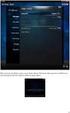 Nederlands Stap 1: Installatie Zorg dat u toegang heeft tot uw router (max. 3 meter afstand). Verbind de Centrale module met uw (DHCP-) router met behulp van de ethernet-netwerkkabel. Verbind de Centrale
Nederlands Stap 1: Installatie Zorg dat u toegang heeft tot uw router (max. 3 meter afstand). Verbind de Centrale module met uw (DHCP-) router met behulp van de ethernet-netwerkkabel. Verbind de Centrale
Fire + CO Alarm Sensor Add-on Device Quickstart Guide
 Fire + CO Alarm Sensor Add-on Device Quickstart Guide Model No. SNH1300 What s inside: 1x Fire + CO Alarm Sensor 2x Double-Sided Tapes 1x Battery (CR123A) Mounting Accessories All Home8 add-on devices
Fire + CO Alarm Sensor Add-on Device Quickstart Guide Model No. SNH1300 What s inside: 1x Fire + CO Alarm Sensor 2x Double-Sided Tapes 1x Battery (CR123A) Mounting Accessories All Home8 add-on devices
EM7680 Firmware Auto-Update for Kodi 17.2
 EM7680 Firmware Auto-Update for Kodi 17.2 2 NEDERLANDS/ENGLISH EM7680 Firmware Auto-update for Kodi 17.2 Table of contents 1.0 (NL) Introductie... 3 2.0 (NL) Firmware installeren... 3 3.0 (NL) Opmerking...
EM7680 Firmware Auto-Update for Kodi 17.2 2 NEDERLANDS/ENGLISH EM7680 Firmware Auto-update for Kodi 17.2 Table of contents 1.0 (NL) Introductie... 3 2.0 (NL) Firmware installeren... 3 3.0 (NL) Opmerking...
Limpid Light. design Esther Jongsma & Sam van Gurp, Montagehandleiding / Assembly Instructions
 Limpid Light design Esther Jongsma & Sam van Gurp, 05 Montagehandleiding / Assembly Instructions GELEVERD MATERIAAL / SUPPLIED MATERIAL A. A. B. B. C. D. E. F. G. G. H. I. J. K. / / ophanging / suspension:
Limpid Light design Esther Jongsma & Sam van Gurp, 05 Montagehandleiding / Assembly Instructions GELEVERD MATERIAAL / SUPPLIED MATERIAL A. A. B. B. C. D. E. F. G. G. H. I. J. K. / / ophanging / suspension:
EM7680 Firmware Update by Micro SD card or USB stick
 EM7680 Firmware Update by Micro SD card or USB stick 2 NEDERLANDS/ENGLISH EM7680 Firmware update by Micro SD card or USB stick Table of contents 1.0 (NL) Introductie... 3 2.0 (NL) Firmware installeren...
EM7680 Firmware Update by Micro SD card or USB stick 2 NEDERLANDS/ENGLISH EM7680 Firmware update by Micro SD card or USB stick Table of contents 1.0 (NL) Introductie... 3 2.0 (NL) Firmware installeren...
Shipment Centre EU Quick Print Client handleiding [NL]
![Shipment Centre EU Quick Print Client handleiding [NL] Shipment Centre EU Quick Print Client handleiding [NL]](/thumbs/78/76906513.jpg) Shipment Centre EU Quick Print Client handleiding [NL] Please scroll down for English. Met de Quick Print Client kunt u printers in Shipment Centre EU configureren. De Quick Print Client kan alleen op
Shipment Centre EU Quick Print Client handleiding [NL] Please scroll down for English. Met de Quick Print Client kunt u printers in Shipment Centre EU configureren. De Quick Print Client kan alleen op
IOS and Android APP instruction
 IOS and Android APP instruction - Open de APP Store of Google Play op uw toestel - Open the APP Store or Google Play on your device IOS Android - Download de Eurom Heating APP: - Download the Eurom Heating
IOS and Android APP instruction - Open de APP Store of Google Play op uw toestel - Open the APP Store or Google Play on your device IOS Android - Download de Eurom Heating APP: - Download the Eurom Heating
Introductie in flowcharts
 Introductie in flowcharts Flow Charts Een flow chart kan gebruikt worden om: Processen definieren en analyseren. Een beeld vormen van een proces voor analyse, discussie of communicatie. Het definieren,
Introductie in flowcharts Flow Charts Een flow chart kan gebruikt worden om: Processen definieren en analyseren. Een beeld vormen van een proces voor analyse, discussie of communicatie. Het definieren,
Preschool Kindergarten
 Preschool Kindergarten Objectives Students will recognize the values of numerals 1 to 10. Students will use objects to solve addition problems with sums from 1 to 10. Materials Needed Large number cards
Preschool Kindergarten Objectives Students will recognize the values of numerals 1 to 10. Students will use objects to solve addition problems with sums from 1 to 10. Materials Needed Large number cards
Operating Instructions LCD Television
 English Nederlands Model No. TX-40AX630E TX-48AX630E TX-55AX630E Operating Instructions LCD Television For more detailed instructions, refer to [ehelp] (Built-in Operating Instructions). How to use [ehelp]
English Nederlands Model No. TX-40AX630E TX-48AX630E TX-55AX630E Operating Instructions LCD Television For more detailed instructions, refer to [ehelp] (Built-in Operating Instructions). How to use [ehelp]
Alistair LED stairwell luminaire Handleiding Alistair (UC03 sensor)
 Alistair LED stairwell luminaire Handleiding Alistair (UC03 sensor) Let op: Als het flexibele draad van dit licht beschadigd is, dient het te worden vervangen door iemand van de technische service, of
Alistair LED stairwell luminaire Handleiding Alistair (UC03 sensor) Let op: Als het flexibele draad van dit licht beschadigd is, dient het te worden vervangen door iemand van de technische service, of
Door + Window Sensor Add-on Device Quickstart Guide
 Door + Window Sensor Add-on Device Quickstart Guide Model No. DWM1301 What s inside: 1x Door + Window Sensor 2x Double-Sided Tapes 1x Battery (CR123A) All Home8 add-on devices have to work with Home8 systems.
Door + Window Sensor Add-on Device Quickstart Guide Model No. DWM1301 What s inside: 1x Door + Window Sensor 2x Double-Sided Tapes 1x Battery (CR123A) All Home8 add-on devices have to work with Home8 systems.
Contents Be Sure to Read
 English Nederlands Model No. TX-L32ET5E TX-L37ET5E TX-L42ET5E TX-L47ET5E TX-L55ET5E Operating Instructions LCD Television For more detailed instructions, refer to the Operating Instructions on the CD-ROM.
English Nederlands Model No. TX-L32ET5E TX-L37ET5E TX-L42ET5E TX-L47ET5E TX-L55ET5E Operating Instructions LCD Television For more detailed instructions, refer to the Operating Instructions on the CD-ROM.
PIR DC-SWITCH. DC Passive infra-red Detector. Model No. PDS-10 GEBRUIKSAANWIJZING/INSTRUCTION MANUAL
 PIR DC-SWITCH DC Passive infra-red Detector Model No. PDS-10 GEBRUIKSAANWIJZING/INSTRUCTION MANUAL Please read this manual before operating your DETECTOR PIR DC-Switch (PDS-10) De PDS-10 is een beweging
PIR DC-SWITCH DC Passive infra-red Detector Model No. PDS-10 GEBRUIKSAANWIJZING/INSTRUCTION MANUAL Please read this manual before operating your DETECTOR PIR DC-Switch (PDS-10) De PDS-10 is een beweging
WWW.EMINENT-ONLINE.COM
 WWW.EMINENT-OINE.COM HNDLEIDING USERS MNUL EM1016 HNDLEIDING EM1016 USB NR SERIEEL CONVERTER INHOUDSOPGVE: PGIN 1.0 Introductie.... 2 1.1 Functies en kenmerken.... 2 1.2 Inhoud van de verpakking.... 2
WWW.EMINENT-OINE.COM HNDLEIDING USERS MNUL EM1016 HNDLEIDING EM1016 USB NR SERIEEL CONVERTER INHOUDSOPGVE: PGIN 1.0 Introductie.... 2 1.1 Functies en kenmerken.... 2 1.2 Inhoud van de verpakking.... 2
Mounting ceiling & wall
 5 / profile 34 bending radius R 15*) (1015) R 20 (1015) R 30 (1015) R>80 (1018) filler position profile 26 bending radius filler position R 15*) (1015) R 25 (1015) R>100 (1018) 28 15 405 gr/m 522 gr/m
5 / profile 34 bending radius R 15*) (1015) R 20 (1015) R 30 (1015) R>80 (1018) filler position profile 26 bending radius filler position R 15*) (1015) R 25 (1015) R>100 (1018) 28 15 405 gr/m 522 gr/m
Operating Instructions LED TV
 English Nederlands Model No. TX-40EX613E TX-49EX613E TX-55EX613E TX-65EX613E Operating Instructions LED TV 40-inch model 49-inch model 55-inch model 65-inch model For more detailed instructions, please
English Nederlands Model No. TX-40EX613E TX-49EX613E TX-55EX613E TX-65EX613E Operating Instructions LED TV 40-inch model 49-inch model 55-inch model 65-inch model For more detailed instructions, please
Outdoor External Strobe Siren. ADD-ON DEVICE Quickstart Guide. What's inside: 1x Outdoor External Strobe Siren
 ADD-ON DEVICE Quickstart Guide Outdoor External Strobe Siren Model No. OSR1300 What's inside: 1x Outdoor External Strobe Siren 1x Power Adapter Mounting Accessories Broadband internet connection, ios or
ADD-ON DEVICE Quickstart Guide Outdoor External Strobe Siren Model No. OSR1300 What's inside: 1x Outdoor External Strobe Siren 1x Power Adapter Mounting Accessories Broadband internet connection, ios or
Contents Be Sure to Read
 English Nederlands Model No. TX-L42ET50E TX-L47ET50E Operating Instructions LCD Television For more detailed instructions, refer to the Operating Instructions on the CD-ROM. To view the Operating Instructions
English Nederlands Model No. TX-L42ET50E TX-L47ET50E Operating Instructions LCD Television For more detailed instructions, refer to the Operating Instructions on the CD-ROM. To view the Operating Instructions
EM7580 Firmware Update by Micro SD card
 EM7580 Firmware Update by Micro SD card 2 NEDERLANDS/ENGLISH EM7580 Firmware update by Micro SD card Table of contents 1.0 (NL) Introductie... 3 2.0 (NL) Firmware installeren... 3 3.0 (NL) Opmerking...
EM7580 Firmware Update by Micro SD card 2 NEDERLANDS/ENGLISH EM7580 Firmware update by Micro SD card Table of contents 1.0 (NL) Introductie... 3 2.0 (NL) Firmware installeren... 3 3.0 (NL) Opmerking...
Quality requirements concerning the packaging of oak lumber of Houthandel Wijers vof (09.09.14)
 Quality requirements concerning the packaging of oak lumber of (09.09.14) Content: 1. Requirements on sticks 2. Requirements on placing sticks 3. Requirements on construction pallets 4. Stick length and
Quality requirements concerning the packaging of oak lumber of (09.09.14) Content: 1. Requirements on sticks 2. Requirements on placing sticks 3. Requirements on construction pallets 4. Stick length and
Cameramanager LSU Installation Guide
 Cameramanager LSU Installation Guide Network based video surveillance server Version 1.1 / August 2009 Copyright 2010 - Cameramanager.com Page 1 LSU installation guide index 1. Connecting the LSU to your
Cameramanager LSU Installation Guide Network based video surveillance server Version 1.1 / August 2009 Copyright 2010 - Cameramanager.com Page 1 LSU installation guide index 1. Connecting the LSU to your
 www.smartwatchbydexclusives.nl DexOne NEDERLANDS Veel plezier met de DexOne! Alle activiteiten worden weergegeven op de app nadat de gegevens van de polsband gesynchroniseerd zijn. Lees deze handleiding
www.smartwatchbydexclusives.nl DexOne NEDERLANDS Veel plezier met de DexOne! Alle activiteiten worden weergegeven op de app nadat de gegevens van de polsband gesynchroniseerd zijn. Lees deze handleiding
Handleiding Digipass DP310
 Handleiding Digipass DP310 Deze handleiding geeft u uitleg over het activeren en gebruik maken van uw Digipass. Toetsen van de Digipass OK: voor het aan- of uitschakelen van het apparaat of om een handeling
Handleiding Digipass DP310 Deze handleiding geeft u uitleg over het activeren en gebruik maken van uw Digipass. Toetsen van de Digipass OK: voor het aan- of uitschakelen van het apparaat of om een handeling
HANDLEIDING - ACTIEVE MOTORKRAAN
 M A N U A L HANDLEIDING - ACTIEVE MOTORKRAAN MANUAL - ACTIVE MOTOR VALVE Model E710877 E710878 E710856 E710972 E710973 www.tasseron.nl Inhoud / Content NEDERLANDS Hoofdstuk Pagina NL 1 ALGEMEEN 2 NL 1.1
M A N U A L HANDLEIDING - ACTIEVE MOTORKRAAN MANUAL - ACTIVE MOTOR VALVE Model E710877 E710878 E710856 E710972 E710973 www.tasseron.nl Inhoud / Content NEDERLANDS Hoofdstuk Pagina NL 1 ALGEMEEN 2 NL 1.1
01/ M-Way. cables
 01/ 2015 M-Way cables M-WaY Cables There are many ways to connect devices and speakers together but only few will connect you to the music. My Way of connecting is just one of many but proved it self over
01/ 2015 M-Way cables M-WaY Cables There are many ways to connect devices and speakers together but only few will connect you to the music. My Way of connecting is just one of many but proved it self over
Handleiding Zuludesk Parent
 Handleiding Zuludesk Parent Handleiding Zuludesk Parent Met Zuludesk Parent kunt u buiten schooltijden de ipad van uw kind beheren. Hieronder vind u een korte handleiding met de mogelijkheden. Gebruik
Handleiding Zuludesk Parent Handleiding Zuludesk Parent Met Zuludesk Parent kunt u buiten schooltijden de ipad van uw kind beheren. Hieronder vind u een korte handleiding met de mogelijkheden. Gebruik
Registratie- en activeringsproces voor de Factuurstatus Service NL 1 Registration and activation process for the Invoice Status Service EN 10
 QUICK GUIDE B Registratie- en activeringsproces voor de Factuurstatus Service NL 1 Registration and activation process for the Invoice Status Service EN 10 Version 0.19 (Oct 2016) Per May 2014 OB10 has
QUICK GUIDE B Registratie- en activeringsproces voor de Factuurstatus Service NL 1 Registration and activation process for the Invoice Status Service EN 10 Version 0.19 (Oct 2016) Per May 2014 OB10 has
Het beheren van mijn Tungsten Network Portal account NL 1 Manage my Tungsten Network Portal account EN 14
 QUICK GUIDE C Het beheren van mijn Tungsten Network Portal account NL 1 Manage my Tungsten Network Portal account EN 14 Version 0.9 (June 2014) Per May 2014 OB10 has changed its name to Tungsten Network
QUICK GUIDE C Het beheren van mijn Tungsten Network Portal account NL 1 Manage my Tungsten Network Portal account EN 14 Version 0.9 (June 2014) Per May 2014 OB10 has changed its name to Tungsten Network
Operating Instructions LCD Television
 English Nederlands Model No. TX-39AS650E TX-42AS650E TX-47AS650E TX-50AS650E TX-55AS650E TX-60AS650E Operating Instructions LCD Television For more detailed instructions, refer to [ehelp] (Built-in Operating
English Nederlands Model No. TX-39AS650E TX-42AS650E TX-47AS650E TX-50AS650E TX-55AS650E TX-60AS650E Operating Instructions LCD Television For more detailed instructions, refer to [ehelp] (Built-in Operating
MyDHL+ Van Non-Corporate naar Corporate
 MyDHL+ Van Non-Corporate naar Corporate Van Non-Corporate naar Corporate In MyDHL+ is het mogelijk om meerdere gebruikers aan uw set-up toe te voegen. Wanneer er bijvoorbeeld meerdere collega s van dezelfde
MyDHL+ Van Non-Corporate naar Corporate Van Non-Corporate naar Corporate In MyDHL+ is het mogelijk om meerdere gebruikers aan uw set-up toe te voegen. Wanneer er bijvoorbeeld meerdere collega s van dezelfde
Operating Instructions LED TV
 English Nederlands Model No. TX-32ES400E TX-40ES400E TX-49ES400E Operating Instructions LED TV 32-inch model 40-inch model For more detailed instructions, please refer to [ehelp] (Built-in Operating Instructions).
English Nederlands Model No. TX-32ES400E TX-40ES400E TX-49ES400E Operating Instructions LED TV 32-inch model 40-inch model For more detailed instructions, please refer to [ehelp] (Built-in Operating Instructions).
ATD Floor Fan Owner s Manual Features:
 ATD-30320 20 Floor Fan Owner s Manual Features: Made in China to ATD Tools, Inc. Specifications Visit us at www.atdtools.com General Safety Warnings: WARNING: The in and warnings ned in this manual d be
ATD-30320 20 Floor Fan Owner s Manual Features: Made in China to ATD Tools, Inc. Specifications Visit us at www.atdtools.com General Safety Warnings: WARNING: The in and warnings ned in this manual d be
L.Net s88sd16-n aansluitingen en programmering.
 De L.Net s88sd16-n wordt via één van de L.Net aansluitingen aangesloten op de LocoNet aansluiting van de centrale, bij een Intellibox of Twin-Center is dat de LocoNet-T aansluiting. L.Net s88sd16-n aansluitingen
De L.Net s88sd16-n wordt via één van de L.Net aansluitingen aangesloten op de LocoNet aansluiting van de centrale, bij een Intellibox of Twin-Center is dat de LocoNet-T aansluiting. L.Net s88sd16-n aansluitingen
Operating Instructions LED TV
 English Nederlands Model No. TX-50DX750E TX-58DX750E TX-65DX750E Operating Instructions LED TV For more detailed instructions, please refer to [ehelp] (Built-in Operating Instructions). How to use [ehelp]
English Nederlands Model No. TX-50DX750E TX-58DX750E TX-65DX750E Operating Instructions LED TV For more detailed instructions, please refer to [ehelp] (Built-in Operating Instructions). How to use [ehelp]
Mobile Watch Snelle Handleiding. Bezoek voor meer informatie
 Mobile Watch Snelle Handleiding Ⅰ. Software installatie - Software download: Zoek voor "360Eye"in de Iphone App Store en installeer de applicatie. Of scan de QR Code aan de rechterzeide. Voor meer details
Mobile Watch Snelle Handleiding Ⅰ. Software installatie - Software download: Zoek voor "360Eye"in de Iphone App Store en installeer de applicatie. Of scan de QR Code aan de rechterzeide. Voor meer details
Leeftijdcheck (NL) Age Check (EN)
 Leeftijdcheck (NL) Age Check (EN) [Type text] NL: Verkoopt u producten die niet aan jonge bezoekers verkocht mogen worden of heeft uw webwinkel andere (wettige) toelatingscriteria? De Webshophelpers.nl
Leeftijdcheck (NL) Age Check (EN) [Type text] NL: Verkoopt u producten die niet aan jonge bezoekers verkocht mogen worden of heeft uw webwinkel andere (wettige) toelatingscriteria? De Webshophelpers.nl
MCP-16RC, luchtzuiveringstoren
 Compacte patroonfilter met pulsreiniging De MCP-16RC luchtzuiveringstoren is een compacte patroonfilter voor gedecentraliseerde reiniging van binnenlucht, waar terugwinnen van lucht mogelijk is. Het compacte
Compacte patroonfilter met pulsreiniging De MCP-16RC luchtzuiveringstoren is een compacte patroonfilter voor gedecentraliseerde reiniging van binnenlucht, waar terugwinnen van lucht mogelijk is. Het compacte
Contents Be Sure to Read
 English Nederlands TX-L3ET5E TX-L3ET5EW TX-L37ET5E TX-L37ET5EW Model No. TX-L4ET5E TX-L4ET5EW TX-L47ET5E TX-L55ET5E Operating Instructions LCD Television For more detailed instructions, refer to the Operating
English Nederlands TX-L3ET5E TX-L3ET5EW TX-L37ET5E TX-L37ET5EW Model No. TX-L4ET5E TX-L4ET5EW TX-L47ET5E TX-L55ET5E Operating Instructions LCD Television For more detailed instructions, refer to the Operating
Operating Instructions LCD Television
 English Nederlands Model No. TX-50AX800E TX-58AX800E TX-65AX800E Operating Instructions LCD Television For more detailed instructions, refer to [ehelp] (Built-in Operating Instructions). How to use [ehelp]
English Nederlands Model No. TX-50AX800E TX-58AX800E TX-65AX800E Operating Instructions LCD Television For more detailed instructions, refer to [ehelp] (Built-in Operating Instructions). How to use [ehelp]
Cameramanager LSU Installation Guide
 Cameramanager LSU Installation Guide Network based video surveillance server Version 1.3 / November 2011 Copyright 2011 - Cameramanager.com Page 1 LSU installation guide index 1. Connecting the LSU to
Cameramanager LSU Installation Guide Network based video surveillance server Version 1.3 / November 2011 Copyright 2011 - Cameramanager.com Page 1 LSU installation guide index 1. Connecting the LSU to
it600 Smart Home Range
 MAKING LIFE SIMPLE Smart Thermostat VS20 and TRV10RFM Door/Window Sensor OS600 Smart Plug SPE600 it600 Smart Home Range 2 Index Introduction... 5 The SALUS it600 Smart Home App... 6 Gateway and VS20 Thermostat...
MAKING LIFE SIMPLE Smart Thermostat VS20 and TRV10RFM Door/Window Sensor OS600 Smart Plug SPE600 it600 Smart Home Range 2 Index Introduction... 5 The SALUS it600 Smart Home App... 6 Gateway and VS20 Thermostat...
Function checklist for the ML-350 or XL-350 with a print set. Missing loop.
 Function checklist for the ML-350 or XL-350 with a 260217 print set. Below mentioned check-point should resolve function problems of the lift systems. Missing loop. When a lift is connected to an external
Function checklist for the ML-350 or XL-350 with a 260217 print set. Below mentioned check-point should resolve function problems of the lift systems. Missing loop. When a lift is connected to an external
BathySurvey. A Trimble Access hydrographic survey module
 BathySurvey A Trimble Access hydrographic survey module Contents 1. Introduction... 3 2. Installation... 4 3. Main Screen... 5 4. Device... 6 5. Jobs... 7 6. Settings Odom Echotrac... 8 7. Settings Ohmex
BathySurvey A Trimble Access hydrographic survey module Contents 1. Introduction... 3 2. Installation... 4 3. Main Screen... 5 4. Device... 6 5. Jobs... 7 6. Settings Odom Echotrac... 8 7. Settings Ohmex
PLUS & PRO. Addendum installatie aanvullende MID 65A kwh-meter - Addendum installation additional MID 65A kwh-meter SET
 PLUS & PRO Addendum installatie aanvullende MID 65A kwh-meter - Addendum installation additional MID 65A kwh-meter 1 Aansluiten MID 65A kwh-meter Adres instellen MID 65A kwh-meter Maxem kan verschillende
PLUS & PRO Addendum installatie aanvullende MID 65A kwh-meter - Addendum installation additional MID 65A kwh-meter 1 Aansluiten MID 65A kwh-meter Adres instellen MID 65A kwh-meter Maxem kan verschillende
TripleShield C1S3 Interactive Security System Quickstart Guide
 TM TripleShield C1S3 Interactive Security System Quickstart Guide Model No. OPG2809 What s inside: 1x Security Shuttle 1x Wi-Fi Cameras 1x External Siren 2x Door + Window Sensors 1x Power Adapter 1x Power
TM TripleShield C1S3 Interactive Security System Quickstart Guide Model No. OPG2809 What s inside: 1x Security Shuttle 1x Wi-Fi Cameras 1x External Siren 2x Door + Window Sensors 1x Power Adapter 1x Power
INSTALLATION INSTRUCTION
 TV MOUNT INSTALLATION INSTRUCTION MODEL:HA051 HA051-T1 HA051-T6 Max VESA: 200 X 200 mm/8x8" Please read this instruction carefully before installation. Fits for most 14-32 inches Plasma, LCD and LED TVs.
TV MOUNT INSTALLATION INSTRUCTION MODEL:HA051 HA051-T1 HA051-T6 Max VESA: 200 X 200 mm/8x8" Please read this instruction carefully before installation. Fits for most 14-32 inches Plasma, LCD and LED TVs.
2 Port DVI VGA Dual Monitor KVM Switch USB with Audio & USB 2.0 Hub
 2 Port DVI VGA Dual Monitor KVM Switch USB with Audio & USB 2.0 Hub Product ID: SV231DDUSB The StarTech.com SV231DDUSB 2-port Dual Monitor KVM Switch (DVI+VGA) offers a complete dual display multimedia
2 Port DVI VGA Dual Monitor KVM Switch USB with Audio & USB 2.0 Hub Product ID: SV231DDUSB The StarTech.com SV231DDUSB 2-port Dual Monitor KVM Switch (DVI+VGA) offers a complete dual display multimedia
Contents Be Sure to Read
 English Nederlands Model No. TX-P42XT50E TX-P50XT50E Operating Instructions Plasma Television For more detailed instructions, refer to the Operating Instructions on the CD-ROM. To view the Operating Instructions
English Nederlands Model No. TX-P42XT50E TX-P50XT50E Operating Instructions Plasma Television For more detailed instructions, refer to the Operating Instructions on the CD-ROM. To view the Operating Instructions
Copyright Exertis GO Connect Official Panasonic distributor for Netherlands, Belgium & Luxembourg 15-10-2015
 2015 Copyright Official Panasonic distributor for Netherlands, Belgium & Luxembourg 15-10-2015 Inhoud Panasonic high quality Entry indoor LFE8 LED Display s... 3 Panasonic high quality Standard indoor
2015 Copyright Official Panasonic distributor for Netherlands, Belgium & Luxembourg 15-10-2015 Inhoud Panasonic high quality Entry indoor LFE8 LED Display s... 3 Panasonic high quality Standard indoor
WWW.EMINENT-ONLINE.COM
 WWW.EMINENT-ONLINE.COM NL HANDLEIDING USERS MANUAL EM1033 HANDLEIDING NL EM1033 TWEE POORTS AUTOMATISCHE KVM SWITCH INHOUDSOPGAVE: PAGINA 1.0 Introductie.... 2 1.1 Functies en kenmerken.... 2 1.2 Inhoud
WWW.EMINENT-ONLINE.COM NL HANDLEIDING USERS MANUAL EM1033 HANDLEIDING NL EM1033 TWEE POORTS AUTOMATISCHE KVM SWITCH INHOUDSOPGAVE: PAGINA 1.0 Introductie.... 2 1.1 Functies en kenmerken.... 2 1.2 Inhoud
Alistair LED stairwell luminaire Handleiding Alistair (UC03 sensor)
 Alistair LED stairwell luminaire Handleiding Alistair (UC03 sensor) Let op: Als het flexibele draad van dit licht beschadigd is, dient het te worden vervangen door iemand van de technische service, of
Alistair LED stairwell luminaire Handleiding Alistair (UC03 sensor) Let op: Als het flexibele draad van dit licht beschadigd is, dient het te worden vervangen door iemand van de technische service, of
General info on using shopping carts with Ingenico epayments
 Inhoudsopgave 1. Disclaimer 2. What is a PSPID? 3. What is an API user? How is it different from other users? 4. What is an operation code? And should I choose "Authorisation" or "Sale"? 5. What is an
Inhoudsopgave 1. Disclaimer 2. What is a PSPID? 3. What is an API user? How is it different from other users? 4. What is an operation code? And should I choose "Authorisation" or "Sale"? 5. What is an
INSTALLATIE-INSTRUCTIE: MyriaMesh Ethernet gateway
 Document: Installatie Instructie MyriaMesh Ethernet gateway INSTALLATIE-INSTRUCTIE: MyriaMesh Ethernet gateway De MyriaMesh Ethernet gateway is een onderdeel van de MyriaMesh Building Light Control product
Document: Installatie Instructie MyriaMesh Ethernet gateway INSTALLATIE-INSTRUCTIE: MyriaMesh Ethernet gateway De MyriaMesh Ethernet gateway is een onderdeel van de MyriaMesh Building Light Control product
DA Plug. Installation manual. Model Nederlands English
 DA16-0400-01 Plug Installation manual Model 160-01 Nederlands English Installatiehandleiding Dit document bevat informatie over de installatieprocedure en de functionaliteiten van dit product. De beschikbare
DA16-0400-01 Plug Installation manual Model 160-01 Nederlands English Installatiehandleiding Dit document bevat informatie over de installatieprocedure en de functionaliteiten van dit product. De beschikbare
Firewall van de Speedtouch 789wl volledig uitschakelen?
 Firewall van de Speedtouch 789wl volledig uitschakelen? De firewall van de Speedtouch 789 (wl) kan niet volledig uitgeschakeld worden via de Web interface: De firewall blijft namelijk op stateful staan
Firewall van de Speedtouch 789wl volledig uitschakelen? De firewall van de Speedtouch 789 (wl) kan niet volledig uitgeschakeld worden via de Web interface: De firewall blijft namelijk op stateful staan
Registratie- en activeringsproces voor de Factuurstatus Service NL 1 Registration and activation process for the Invoice Status Service EN 11
 QUICK GUIDE B Registratie- en activeringsproces voor de Factuurstatus Service NL 1 Registration and activation process for the Invoice Status Service EN 11 Version 0.14 (July 2015) Per May 2014 OB10 has
QUICK GUIDE B Registratie- en activeringsproces voor de Factuurstatus Service NL 1 Registration and activation process for the Invoice Status Service EN 11 Version 0.14 (July 2015) Per May 2014 OB10 has
Handleiding Installatie ADS
 Handleiding Installatie ADS Versie: 1.0 Versiedatum: 19-03-2014 Inleiding Deze handleiding helpt u met de installatie van Advantage Database Server. Zorg ervoor dat u bij de aanvang van de installatie
Handleiding Installatie ADS Versie: 1.0 Versiedatum: 19-03-2014 Inleiding Deze handleiding helpt u met de installatie van Advantage Database Server. Zorg ervoor dat u bij de aanvang van de installatie
Operating Instructions LCD Television
 English Nederlands Model No. TX-55CR850E TX-65CR850E Operating Instructions LCD Television For more detailed instructions, please refer to [ehelp] (Built-in Operating Instructions). How to use [ehelp]
English Nederlands Model No. TX-55CR850E TX-65CR850E Operating Instructions LCD Television For more detailed instructions, please refer to [ehelp] (Built-in Operating Instructions). How to use [ehelp]
EU Declaration of Conformity and safety instructions EU Conformiteitsverklaring en veiligheidsinstructies ISC 230B
 EU Declaration of Conformity and safety instructions EU Conformiteitsverklaring en veiligheidsinstructies ISC 230B Explosion safety instructions (Ex) (EN) ISC230B is approved for use outside the explosion-hazardous
EU Declaration of Conformity and safety instructions EU Conformiteitsverklaring en veiligheidsinstructies ISC 230B Explosion safety instructions (Ex) (EN) ISC230B is approved for use outside the explosion-hazardous
Operating Instructions LCD Television
 English Nederlands Model No. TX-24AS500E TX-39AS500E TX-42AS500E TX-50AS500E Operating Instructions LCD Television 24-inch model 39-inch model 42-inch model 50-inch model For more detailed instructions,
English Nederlands Model No. TX-24AS500E TX-39AS500E TX-42AS500E TX-50AS500E Operating Instructions LCD Television 24-inch model 39-inch model 42-inch model 50-inch model For more detailed instructions,
TIP10RF Transcieve IP X10 commands to RF X10 commands Quick Start Guide
 TIP10RF Transcieve IP X10 commands to RF X10 commands Quick Start Guide Full Instructions in 6 languages Or go to http://www.marmitek.com Scan for manual 20578_20130920 TIP10RF TM IP Transceiver module
TIP10RF Transcieve IP X10 commands to RF X10 commands Quick Start Guide Full Instructions in 6 languages Or go to http://www.marmitek.com Scan for manual 20578_20130920 TIP10RF TM IP Transceiver module
FOD VOLKSGEZONDHEID, VEILIGHEID VAN DE VOEDSELKETEN EN LEEFMILIEU 25/2/2016. Biocide CLOSED CIRCUIT
 1 25/2/2016 Biocide CLOSED CIRCUIT 2 Regulatory background and scope Biocidal products regulation (EU) nr. 528/2012 (BPR), art. 19 (4): A biocidal product shall not be authorised for making available on
1 25/2/2016 Biocide CLOSED CIRCUIT 2 Regulatory background and scope Biocidal products regulation (EU) nr. 528/2012 (BPR), art. 19 (4): A biocidal product shall not be authorised for making available on
B1 Woordkennis: Spelling
 B1 Woordkennis: Spelling Bestuderen Inleiding Op B1 niveau gaan we wat meer aandacht schenken aan spelling. Je mag niet meer zoveel fouten maken als op A1 en A2 niveau. We bespreken een aantal belangrijke
B1 Woordkennis: Spelling Bestuderen Inleiding Op B1 niveau gaan we wat meer aandacht schenken aan spelling. Je mag niet meer zoveel fouten maken als op A1 en A2 niveau. We bespreken een aantal belangrijke
Handleiding Manual. Amino AmiNET 130
 Handleiding Manual Amino AmiNET 130 Inhoudsopgave - Table of contents Nederlands Overzicht aansluitingen en knoppen 4 De Amino aansluiten 5 Starten en configureren 6 Configureren Beeld 6 Configureren
Handleiding Manual Amino AmiNET 130 Inhoudsopgave - Table of contents Nederlands Overzicht aansluitingen en knoppen 4 De Amino aansluiten 5 Starten en configureren 6 Configureren Beeld 6 Configureren
