MULTIFUNCTIONELE DIGITALE SYSTEMEN. Scanfuncties configureren op de
|
|
|
- Anneleen de Coninck
- 8 jaren geleden
- Aantal bezoeken:
Transcriptie
1 MULTIFUNCTIONELE DIGITALE SYSTEMEN Scanfuncties configureren op de e-studio
2 Scan toepassingen Deze instructie beschrijft hoe de scan-to- en scan-to-file functies geconfigureerd kunnen worden op de Toshiba e-studio s (gebaseerd op e-bridgex platform). Alle hierna vermelde instellingen dienen te worden gemaakt via de web interface van de betreffende e- STUDIO; TopAccess genaamd. TopAccess Starten Start Internet Explorer Voer in de adresbalk het IP-adres in, er mag geen www voor staan. Druk op Enter. Het adres wordt automatisch aangevuld Klik op Login. Aanmelden als beheerder Geef als gebruikersnaam in admin en als wachtwoord en klik vervolgens op Login Toshiba TEC Netherlands Imaging Systems Scan toepassingen (ebx) 2
3 Scan-to- Met deze functie is het mogelijk een document te scannen naar een intern- of extern adres. Om deze functie te gebruiken dient op het netwerk een mailserver actief te zijn welke het SMTP protocol ondersteund. Om scan-to- op een e-studio te configureren dient het IP-adres van de mailserver bekend te zijn en er dient een adres als afzender ingesteld te worden. Installatie scan-to- e-studio SMTP Client Via TopAccess dient onder Beheer, Setup, Netwerk, SMTP-client dient op Enable te staan Bij SMTP Server Address dient het IP-adres (of naam) van de mail server te worden opgegeven. Indien u op de aangegeven mailserver via een login-naam en wachtwoord dient aan te melden, kunt u deze hier opgeven. Let op: gemaakte instellingen worden pas actief na bevestigen instellingen en het klikken op Opslaan links boven aan de pagina. Toshiba TEC Netherlands Imaging Systems Scan toepassingen (ebx) 3
4 Afwijkende instellingen i.c.m. MS Exchange 2007/2010 Standaard dient in MS Exchange 2007/2010 te worden ingelogd met een bestaande (mail)account: Verificatie instellen op AUTO Tevens dient het adres van deze mail account als afzenderadres worden opgegeven. Anders zal dit resulteren in een 2550 Mailbox unavailable melding. Als alternatief is het ook mogelijk een z.g.n. receive connector aan te maken op de Exchange server, dit is uitgelegd in een apart instructie document. Scan to met MS Exchange 2007/ Verder dient een standaard Van adres en Van naam te worden ingegeven, dit gaat via TopAccess onder Beheer, Setup, . Ook is hier het standaard bestandsformaat in te stellen (PDF of TIFF). Multi/meerv: meerdere gescande pagina s komen in één bestand. Enkelv: meerdere gescande pagina s komen in afzonderlijke bestanden, iedere pagina in een bestand. Let op: Het afzenderadres moet een adres volgens de standaard notatie zijn; bijv: info@toshiba.nl Er mogen geen spaties en speciale tekens in het adres voorkomen anders zal dit kunnen resulteren in een foutcode (2500/2501) Voor gebruik i.c.m. MS Exchange 2007/2010 dient als afzenderadres het e- mailadres behorende bij de account welke voor inloggen wordt gebruikt (zie pag. 3). Anders zal dit resulteren in een 2550 Mailbox unavailable melding. Toshiba TEC Netherlands Imaging Systems Scan toepassingen (ebx) 4
5 Scan-to-File Met deze functie is het mogelijk direct naar een map op een PC/Server/e-STUDIO te scannen. Om naar de HDD van de e-studio te scannen hoeft niets geconfigureerd te worden. Voor direct scannen naar een PC/Server wel. Installatie scan-to-file e-studio Via TopAccess kan onder Beheer, Setup, Opslaan als bestand worden aangegeven dat er netwerkmap(pen) moeten worden gebruikt voor scan-to-file. Opslaan als bestand naar SMB (gedeelde map Windows/Linux-samba omgeving) Onder Bestemming dient: Netwerkmap als bestemming gebruiken te worden geselecteerd. Tevens is het mogelijk het standaard pad op te geven (netwerk1/2), welke op de e- STUDIO standaard wordt geselecteerd na drukken op de Scan-to-file toets Selecteer als protocol SMB, vervolgens kan onder Netwerk 1 en 2 het (UNC) netwerkpad naar de server/pc worden ingegeven naar de gedeelde map waarnaar toe moet worden gescand. Het netwerkpad dient als volgt te worden ingevuld: \\IP-adres server\gedeelde map Voor de betreffende map dient ook een inlognaam en wachtwoord worden ingegeven welke lees én schrijfrechten heeft op de share én de map. Indien maar een 1 remote locatie gewenst is kan het vinkje bij Netwerk2 worden weggehaald. Indien netwerk2 niet wordt uitgeschakeld verschijnt er een foutmelding zodra er op Opslaan wordt geklikt. Nadat alle instellingen zijn gemaakt links boven op Opslaan klikken. Toshiba TEC Netherlands Imaging Systems Scan toepassingen (ebx) 5
6 Scan-to-file met Templates. Het is mogelijk netwerk2 te gebruiken voor verschillende netwerkpaden welke per template kunnen worden gedefinieerd. In dit geval dient netwerk2 te worden ingeschakeld en moet de onderste optie Gebruiker toestaan om netwerkmap als bestemming te selecteren te worden geactiveerd. Bij het aanmaken van een scantemplate is het nu mogelijk per template een netwerk pad op te geven. Het aanmaken van scan templates is uitgelegd in een apart instructie document. scantemplates_ebx.pdf Opslaan als bestand naar SMB via Folderbrowse Met folderbrowse is het mogelijk vanaf de e-studio door een mappenstructuur te bladeren. De mappen worden direct vanaf de server getoond dus nieuw aangemaakte mappen zijn direct zichtbaar. Ga naar Beheer, Setup, Opslaan als bestand, toets Externe-instellijst Geef de koppeling een naam en geef het netwerk pad naar de hoofdmap in met username/password. Klik op Opslaan. De koppeling is toegevoegd, naar wens kunnen meerdere koppelingen naar verschillende mappen/servers worden opgegeven Selecteer de koppeling en klik op OK Toshiba TEC Netherlands Imaging Systems Scan toepassingen (ebx) 6
7 De gegevens worden overgenomen, selecteer nu Gebruiker toestaan om netwerkmap als bestemming te selecteren en klik op Opslaan. Bediening folderbrowse op de e-studio Toets SCAN op de e-studio Vervolgens toets BESTAND in display Klik vervolgens op de toets waaronder folderbrowse is aangemaakt bijv. REMOTE 2 Toshiba TEC Netherlands Imaging Systems Scan toepassingen (ebx) 7
8 De Folderbrowse koppeling(en) openen Selecteer de gewenste koppeling, klik OK De folderstructuur verschijnt, selecteer de gewenste map Klik OPENEN om de map te openen of OK om naar de geselecteerde map te scannen Indien een submap wordt geopend verschijnt de hieronder liggende folderstructuur. Deze kan ook weer worden geopend. Zodra de gewenste map is bereikt, klik op OK om deze te selecteren Opmerking: Er is een beperking aan het aantal submappen waarmee de folderbrowse koppeling kan werken. Het maximaal aantal getoonde mappen is 30. Toshiba TEC Netherlands Imaging Systems Scan toepassingen (ebx) 8
9 Foutmeldingen bij scannen. Indien scannen niet lukt, verschijnt in de display van de machine een melding Scan log via TAAKSTATUS Via TAAKSTATUS kan er een error code worden uitgelezen: Druk op LOG en vervolgens SCAN. Hier kan de errorcode worden uitgelezen. Toshiba TEC Netherlands Imaging Systems Scan toepassingen (ebx) 9
10 Scanlog TopAccess Via TopAccess is het mogelijk de scan status meldingen te controleren. Klik op Logboeken, Scanlog In de kolom status leest u de evt. foutmelding. Foutcode 2D64 (Logon to file server failed. Check username and password.) Oorzaak 1. User Login/password niet correct 2. De gebruikte User heeft geen schrijf rechten op de share en/of folder. Controleer de rechten op de server share: Ga naar de properties van de betreffende map. Toshiba TEC Netherlands Imaging Systems Scan toepassingen (ebx) 10
11 Klik op Sharing Klik vervolgens op Permissons Zorg dat de gebruikte user Full Control heeft. Opmerking; Het is niet voldoende om de groep Everyone Full Control te geven. Toshiba TEC Netherlands Imaging Systems Scan toepassingen (ebx) 11
12 Klik vervolgens op Security Zorg dat de gebruikte user voldoende (Write) rechten heeft. Foutcode 2550 (Mailbox unavailable.) Oorzaak 1. Relay restrictie 2. Geen toegangsrechten op de mailbox (MS Exchange 2007) zie pag. 3 Controleer de Relay Restricties op de Exchange server: Indien mailen naar interne adressen goed werkt maar naar externe adressen niet bereikt kunnen worden (resultaat bijv. foutcode 2550 Mailbox unavailable), kan het zijn dat de mailserver relaying niet toelaat voor mail verstuurd vanaf de e-studio. Dit volgende stappen laten zien waar dit veranderd kan worden (Voorbeeld met MS Exchange 2003). Toshiba TEC Netherlands Imaging Systems Scan toepassingen (ebx) 12
13 Open de MS Exchange System Manager (All Programs, Microsoft Exchange, System Manager) Ga naar Servers, Protocols en SMTP open. Selecteer Properties bij Default SMTP Virtual Server. Toshiba TEC Netherlands Imaging Systems Scan toepassingen (ebx) 13
14 Klik op Access en vervolgens op Relay. Selecteer only the list below en klik op Add om het (de) IPadres(sen) van de betreffende e-studio(s) toe te voegen. In de bijlage Scan Job Status Messages is een overzicht te vinden van alle errorcodes. Toshiba TEC Netherlands Imaging Systems Scan toepassingen (ebx) 14
15 Scan Job Status Messages The status and result of the scan jobs is indicated as following in the Scan Job page in the Job Status tab and Scan Log page in the Logs tab. Error Code 2C10, 2C12, 2C13, 2C20-2C22 2C11, 2C62 2C14 2C15 Message Illegal Job status Not enough memory Invalid parameter specified Message size exceeded limit or maximum size Corrective Action A system error has occurred during sending an . Retry it. If the error still occurs, Make sure there is enough memory to send the scan job. Make sure you specify the settings correctly and try again. You are sending too many documents at a time. Send your documents separately. 2C30 Failed to create directory Make sure that the access privilege to the storage directory is writable and the server or local disc has a sufficient space. Then retry the scan. 2C31, 2C33 Failed to create file Make sure that the access privilege to the storage directory is writable and the server or local disc has a sufficient space. Then retry the scan. 2C32 Failed to delete file Turn the power OFF and then back ON. Retry the scan. 2C40 2C61 2C63, 2C64 2C65, 2C66, 2C69 2C6A 2C6B 2C6C Failed to convert image file format Failed to read AddressBook Invalid Domain Address Failed to connect to SMTP server Failed to send message Invalid address specified in From: field Invalid address specified in To: field When this error occurs by converting the Slim PDF format, retry the scan. If the error still occurs, specify the general PDF format. When this error occurs by converting other than the Slim PDF format, turn the power OFF and then back ON. Then retry the scan. If the error still occurs, Turn the power OFF and then back ON. Retry the job in error. Reset the data in the Address Book and retry it. If the error still occurs, contact your service representative. Ask your administrator to set the IP address. Make sure the SMTP server is correctly working, or the SMTP server address has been set correctly. Turn the power OFF and then back ON. Retry the scan. If the error still occurs, Make sure that there is an illegal character in the Terminal mail address. Delete the illegal character and reset the appropriate Terminal mail address, then retry it. Make sure that there is an illegal character in the Destination mail address. Delete the illegal character and reset the appropriate Destination mail address, then retry it. 2C6D NIC system error Turn the power OFF and then back ON. Retry the scan. If the error still occurs, 2C70 2C71 SMTP service is not available SMTP authentication error Ask your administrator whether the SMTP service is enabled. Confirm the login name and password are correct. If SSL is enabled, make sure that SSL port number is correctly set. 2C72 POP Before SMTP error Confirm the POP Before SMTP settings and POP3 settings are correct. 2C80 2C81 Failed to process received job Failed to process received Fax job 2CC0 Job canceled (Job was canceled.) Ask your administrator whether the Internet Fax Received Forward is set. Ask your administrator whether the Fax Received Forward is set. 2CC1 Power failure occurred Make sure that the power cable is connected properly and it is inserted securely. Resend the job. Save as file 2D10, Illegal Job status Turn the power OFF and then back ON. Retry the scan. If the error still occurs, Toshiba TEC Netherlands Imaging Systems Scan toepassingen (ebx) 15
16 Error Code 2D12, 2D13, 2D20-2D22 Message Corrective Action 2D11 Not enough memory Make sure there is enough memory to save the scan job. 2D14, 2D61 2D15, 2D65 Invalid parameter specified There are too many documents in the folder. Failed in creating new document. Make sure you specify the settings correctly and try again. Delete the data in the destination folder in the equipment, save the document by dividing it, or save the document in the single page format. 2D30 Failed to create directory Make sure that the access privilege to the storage directory is writable and the server, USB media, or local disc has a sufficient space. Then retry the scan. 2D31, 2D33 Failed to create file Make sure that the access privilege to the storage directory is writable and the server, USB media, or local disc has a sufficient space. Then retry the scan. 2D32 Failed to delete file Turn the power OFF and then back ON. Retry the scan. 2D40 Failed to convert image file format When this error occurs by converting the Slim PDF format, retry the scan. If the error still occurs, specify the general PDF format. When this error occurs by converting other than the Slim PDF format, turn the power OFF and then back ON. Then retry the scan. If the error still occurs, 2D60 Failed to copy file Turn the power OFF and then back ON. Retry the scan. If the error still occurs, 2D62 2D63 2D64 2D66 2D67 2D68 2DA8 Failed to connect to network destination. Check destination path. Specified network path is invalid. Check destination path. Logon to file server failed. Check username and password. Failed to process your job. Insufficient storage space. FTP service is not available File Sharing service is not available The HDD for storing Shared data is running out of space Make sure the network folder is shared in your network and retry the scan. If the error still occurs, ask your administrator to confirm whether the IP address or path of the server is correct. Also make sure that the server is operating properly. Make sure you specify correct network folder and retry the scan. Make sure you specify correct user name and password to logon the file server, or you specify correct file server. Then retry the scan. ZIE PAGINA 10 Delete the data in the destination folder in the equipment and retry the scan. Ask your administrator whether the FTP service is configured correctly. Ask your administrator whether the SMB protocol is enabled. Delete the unnecessary data in HDD. 2DC0 Job canceled (Job was canceled.) 2DC1 Power failure occurred Make sure that the power cable is connected properly and it is inserted securely. Resend the job. Store to e-filing 2A20 Failed to acquire resource. Retry the scan. 2A40 System fatal error. Turn the power OFF and then back ON. Retry the scan. 2A50 Job canceled. (Job was canceled.) 2A51 Power failure occurred. Make sure that the power cable is connected properly and it is inserted securely. Resend the job. 2B10 There was no applicable job. Retry the scan. 2B11 Job status failed. Retry the scan. Toshiba TEC Netherlands Imaging Systems Scan toepassingen (ebx) 16
17 Error Code Message Corrective Action 2B20 Failed to access file. Retry the scan. 2B21 Message size exceeded limit or maximum size. You are sending too many documents at a time. Send your documents separately. 2B30 Insufficient disk space. Delete unnecessary documents in e-filing and try again. 2B31 2B32 Failed to access Electronic Filing. Failed to print Electronic Filing document. Make sure that the specified e-filing or folder exists. (If not, this error would not occur.) Delete the specified e-filing or folder and reset them. Retry the job in error. If the specified e-filing or folder cannot be deleted, contact your service representative. Make sure that the specified document exists. (If not, this error would not occur.) Delete the specified document and reset them. Retry the job in error. If the specified document cannot be deleted, 2B50 Failed to process image. Turn the power OFF and then back ON. Retry the scan. If the error still occurs, 2B51 2B60 2B70 Failed to process print image. The folder was renamed. A folder of the same name already existed. The document was renamed. A document of the same name already existed. 2B71 The storage period of e- Filing documents will expire 2B80 The HDD for storing e- Filing data is running out of space. Make sure that the Function List can be printed out. Retry the print. If the error still occurs, The same named folder cannot be created in the same box. The same named document cannot be created in the same box or folder. Check if necessary documents are stored in e-filing. The documents will be deleted in few days. Delete unnecessary documents in e-filing. 2B90 Insufficient Memory. Turn the power OFF and then back ON. Retry the scan. If the error still occurs, 2BA0 Invalid Box password specified. Make sure that the password is correct and retry the scan, or reset the password and retry the scan. When this error occurs for the print of the data in the e-filing, perform the print with the administrator's password. If the recovery is still not completed or in case of invalid password for the operation other printing (opening the file, etc.), 2BA1 Incorrect paper size Make sure to specify the supported paper size. 2BB0 Job canceled (Job was canceled.) 2BB1 Power failure occurred Make sure that the power cable is connected properly and it is inserted securely. Resend the job. 2BC0 System fatal error. Turn the power OFF and then back ON. Retry the scan. If the error still occurs, 2BC1 2BD0 2BE0 2BF0 2BF1 2BF2 Failed to acquire resource. Power failure occurred during restoring. Failed to obtain the machine parameters. Reached the maximum number of pages. Reached the maximum number of documents. Reached the maximum number of folders. Turn the power OFF and then back ON. Retry the scan. If the error still occurs, Make sure that the power cable is connected properly and it is inserted securely. Resend the job. Turn the power OFF and then back ON. Retry the scan. Reduce the pages and print again. Delete the documents from the boxes or folders. Delete the folders from the boxes. Toshiba TEC Netherlands Imaging Systems Scan toepassingen (ebx) 17
18 Error Code RFC related Message 2500 Syntax error, command unrecognized 2501 Syntax error in parameters or arguments 2503 Bad sequence of commands 2504 Command parameter not implemented Corrective Action Check if the Terminal mail address and Destination mail address are correct. Check if the mail server is operating properly. Turn the power OFF and then back ON. Perform the job in error again. ZIE PAGINA 4 Check if the mail server is operating properly. Turn the power OFF and then back ON. Perform the job in error again. If the error still occurs, Contact your service representative. ZIE PAGINA 4 Check if the mail server is operating properly. Turn the power OFF and then back ON. Perform the job in error again. If the error still occurs, Contact your service representative. Check if the mail server is operating properly. Turn the power OFF and then back ON. Perform the job in error again. If the error still occurs, Contact your service representative Mailbox unavailable Confirm that the destination addresses are correct. ZIE PAGINA 12 Confirm the access privilege for the mailbox in the mail server User not local Confirm that the destination addresses are correct. Check if the mail server is operating properly Insufficient system storage Confirm that the destination addresses are correct. Confirm the available size for the mailbox in the mail server Mailbox name not allowed Check if there is an illegal character in the mail box in the mail server. Toshiba TEC Netherlands Imaging Systems Scan toepassingen (ebx) 18
19 Disclaimer: Hoewel Toshiba TEC Nederland zich inspant om de in dit document genoemde informatie zo volledig en actueel mogelijk te laten zijn, kan Toshiba TEC Nederland niet instaan voor de juistheid en/of volledigheid en/of specifieke toepassingsmogelijkheden van de opgehaalde en/of verkregen informatie via dit document. Het ophalen en gebruiken van de informatie uit dit document geschiedt daarom geheel op eigen risico van de gebruiker. Versie 1.11 November 2011 Toshiba TEC Netherlands Imaging Systems Scan toepassingen (ebx) 19
MULTIFUNCTIONELE DIGITALE SYSTEMEN. Scanfuncties configureren op de e-studio
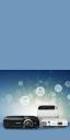 MULTIFUNCTIONELE DIGITALE SYSTEMEN Scanfuncties configureren op de e-studio Scan toepassingen Deze instructie beschrijft hoe de scan-to-email en scan-to-file functies geconfigureerd kunnen worden op de
MULTIFUNCTIONELE DIGITALE SYSTEMEN Scanfuncties configureren op de e-studio Scan toepassingen Deze instructie beschrijft hoe de scan-to-email en scan-to-file functies geconfigureerd kunnen worden op de
Scanfuncties configureren
 MULTIFUNCTIONELE DIGITALE SYSTEMEN Scanfuncties configureren Versie: 1.0 Scan toepassingen Deze instructie beschrijft hoe de scan-naar-email en scan-naar-bestand functies geconfigureerd kunnen worden op
MULTIFUNCTIONELE DIGITALE SYSTEMEN Scanfuncties configureren Versie: 1.0 Scan toepassingen Deze instructie beschrijft hoe de scan-naar-email en scan-naar-bestand functies geconfigureerd kunnen worden op
MULTIFUNCTIONELE DIGITALE SYSTEMEN. Windows Server 2003, Server 2008 & Scan-to-file
 MULTIFUNCTIONELE DIGITALE SYSTEMEN Windows Server 2003, Server 2008 & Scan-to-file Waarschuwing Dit document is bedoeld voor systeembeheerders. Het wordt aanbevolen een back-up te maken alvorens wijziging(en)
MULTIFUNCTIONELE DIGITALE SYSTEMEN Windows Server 2003, Server 2008 & Scan-to-file Waarschuwing Dit document is bedoeld voor systeembeheerders. Het wordt aanbevolen een back-up te maken alvorens wijziging(en)
MULTIFUNCTIONELE DIGITALE SYSTEMEN. Aanmaken van Templates voor scan-to-file
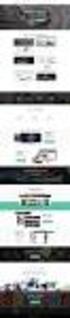 MULTIFUNCTIONELE DIGITALE SYSTEMEN Aanmaken van Templates voor scan-to-file Templates aanmaken tbv scan-to-file Aanmaken van Scan Templates gaat het eenvoudigst via het webbased beheerprorgramma van de
MULTIFUNCTIONELE DIGITALE SYSTEMEN Aanmaken van Templates voor scan-to-file Templates aanmaken tbv scan-to-file Aanmaken van Scan Templates gaat het eenvoudigst via het webbased beheerprorgramma van de
MS Exchange instellingen
 MS Exchange instellingen Dit document omschrijft een aantal instellingen welke in geval van problemen bij verzenden van e-mail vanaf een Toshiba e-studio MFP, in MS Exchange gewijzigd kunnen worden. Het
MS Exchange instellingen Dit document omschrijft een aantal instellingen welke in geval van problemen bij verzenden van e-mail vanaf een Toshiba e-studio MFP, in MS Exchange gewijzigd kunnen worden. Het
Templates aanmaken voor scannaar-bestand
 MULTIFUNCTIONELE DIGITALE SYSTEMEN Templates aanmaken voor scannaar-bestand Versie: 1.0 Scan-to-File voorbereiden Alvorens er templates kunnen worden aangemaakt, dient de scan-to-file functie te zijn voorbereid,
MULTIFUNCTIONELE DIGITALE SYSTEMEN Templates aanmaken voor scannaar-bestand Versie: 1.0 Scan-to-File voorbereiden Alvorens er templates kunnen worden aangemaakt, dient de scan-to-file functie te zijn voorbereid,
MULTIFUNCTIONELE DIGITALE SYSTEMEN. Aanmaken van Templates voor scan-to-file
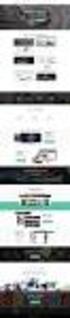 MULTIFUNCTIONELE DIGITALE SYSTEMEN Aanmaken van Templates voor scan-to-file Templates aanmaken tbv scan-to-file Aanmaken van Scan Templates gaat het eenvoudigst via het webbased beheerprorgramma van de
MULTIFUNCTIONELE DIGITALE SYSTEMEN Aanmaken van Templates voor scan-to-file Templates aanmaken tbv scan-to-file Aanmaken van Scan Templates gaat het eenvoudigst via het webbased beheerprorgramma van de
MULTIFUNCTIONELE DIGITALE SYSTEMEN. Aanmaken van Templates voor Re-Rite
 MULTIFUNCTIONELE DIGITALE SYSTEMEN Aanmaken van Templates voor Re-Rite Templates aanmaken tbv Re-Rite Aanmaken van Templates gaat het eenvoudigst via het webbased beheerprogramma van de e-studio; TopAccess.
MULTIFUNCTIONELE DIGITALE SYSTEMEN Aanmaken van Templates voor Re-Rite Templates aanmaken tbv Re-Rite Aanmaken van Templates gaat het eenvoudigst via het webbased beheerprogramma van de e-studio; TopAccess.
MULTIFUNCTIONELE DIGITALE SYSTEMEN. Instellen en gebruiken van LDAP met Active Directory
 MULTIFUNCTIONELE DIGITALE SYSTEMEN Instellen en gebruiken van LDAP met Active Directory LDAP - Lightweight Directory Access Protocol Algemene lay-out van LDAP Informatie Informatie in een LDAP database
MULTIFUNCTIONELE DIGITALE SYSTEMEN Instellen en gebruiken van LDAP met Active Directory LDAP - Lightweight Directory Access Protocol Algemene lay-out van LDAP Informatie Informatie in een LDAP database
MULTIFUNCTIONELE DIGITALE SYSTEMEN
 MULTIFUNCTIONELE DIGITALE SYSTEMEN Installatie e-bridge Re-Rite 7 Installatie Re-Rite 7 Set-up starten Start de set-up uit de installatie map De InstallShield Wizard wordt gestart De Visual C++ Runtime
MULTIFUNCTIONELE DIGITALE SYSTEMEN Installatie e-bridge Re-Rite 7 Installatie Re-Rite 7 Set-up starten Start de set-up uit de installatie map De InstallShield Wizard wordt gestart De Visual C++ Runtime
MULTIFUNCTIONELE DIGITALE SYSTEMEN. Instellen en beheren van het adresboek
 MULTIFUNCTIONELE DIGITALE SYSTEMEN Instellen en beheren van het adresboek Deze handleiding omschrijft het instellen en beheren van het adresboek in de Toshiba e-studio. Voor koppeling met een adreslijst
MULTIFUNCTIONELE DIGITALE SYSTEMEN Instellen en beheren van het adresboek Deze handleiding omschrijft het instellen en beheren van het adresboek in de Toshiba e-studio. Voor koppeling met een adreslijst
Instellen en gebruiken van LDAP met Active Directory
 MULTIFUNCTIONELE DIGITALE SYSTEMEN Instellen en gebruiken van LDAP met Active Directory Versie: 1.0 LDAP - Lightweight Directory Access Protocol Algemene lay-out van LDAP Informatie Informatie in een LDAP
MULTIFUNCTIONELE DIGITALE SYSTEMEN Instellen en gebruiken van LDAP met Active Directory Versie: 1.0 LDAP - Lightweight Directory Access Protocol Algemene lay-out van LDAP Informatie Informatie in een LDAP
Back-up procedure TOSHIBA e-studio serie (e-bridgex)
 Back-up procedure TOSHIBA e-studio serie (e-bridgex) Bij de TOSHIBA e-studio serie, worden diverse gegevens opgeslagen op de interne harddisk. Hierbij moet u denken aan: templates, adresboek en afdelingscodes.
Back-up procedure TOSHIBA e-studio serie (e-bridgex) Bij de TOSHIBA e-studio serie, worden diverse gegevens opgeslagen op de interne harddisk. Hierbij moet u denken aan: templates, adresboek en afdelingscodes.
MULTIFUNCTIONELE DIGITALE SYSTEMEN. Printerstuurprogramma installeren
 MULTIFUNCTIONELE DIGITALE SYSTEMEN Printerstuurprogramma installeren Inleiding Zorg ervoor dat voordat met deze installatie wordt begonnen, u het IP adres van de betreffende e-studio heeft. Indien u het
MULTIFUNCTIONELE DIGITALE SYSTEMEN Printerstuurprogramma installeren Inleiding Zorg ervoor dat voordat met deze installatie wordt begonnen, u het IP adres van de betreffende e-studio heeft. Indien u het
Settings for the C100BRS4 MAC Address Spoofing with cable Internet.
 Settings for the C100BRS4 MAC Address Spoofing with cable Internet. General: Please use the latest firmware for the router. The firmware is available on http://www.conceptronic.net! Use Firmware version
Settings for the C100BRS4 MAC Address Spoofing with cable Internet. General: Please use the latest firmware for the router. The firmware is available on http://www.conceptronic.net! Use Firmware version
Instellen en beheren van afdelingscodes
 MULTIFUNCTIONELE DIGITALE SYSTEMEN Instellen en beheren van afdelingscodes Versie: 1.0 Inhoudsopgave Inleiding... 3 Bepalen waarvoor de afdelingscodes gebruikt dienen te worden.... 3 Afdelingscodes gebruiken
MULTIFUNCTIONELE DIGITALE SYSTEMEN Instellen en beheren van afdelingscodes Versie: 1.0 Inhoudsopgave Inleiding... 3 Bepalen waarvoor de afdelingscodes gebruikt dienen te worden.... 3 Afdelingscodes gebruiken
MULTIFUNCTIONELE DIGITALE SYSTEMEN. Instellen en gebruiken van LDAP met Active Directory
 MULTIFUNCTIONELE DIGITALE SYSTEMEN Instellen en gebruiken van LDAP met Active Directory LDAP - Lightweight Directory Access Protocol Algemene lay-out van LDAP Informatie Informatie in een LDAP database
MULTIFUNCTIONELE DIGITALE SYSTEMEN Instellen en gebruiken van LDAP met Active Directory LDAP - Lightweight Directory Access Protocol Algemene lay-out van LDAP Informatie Informatie in een LDAP database
MULTIFUNCTIONELE DIGITALE SYSTEMEN
 MULTIFUNCTIONELE DIGITALE SYSTEMEN Back-up maken van de e-studio Inhoudsopgave Inhoudsopgave... 1 Back-up procedure TOSHIBA e-studio serie... 2 IP-adres e-studio opzoeken... 2 TopAccess Starten... 5 Als
MULTIFUNCTIONELE DIGITALE SYSTEMEN Back-up maken van de e-studio Inhoudsopgave Inhoudsopgave... 1 Back-up procedure TOSHIBA e-studio serie... 2 IP-adres e-studio opzoeken... 2 TopAccess Starten... 5 Als
MULTIFUNCTIONELE DIGITALE SYSTEMEN. Instellen en beheren van afdelingscodes
 MULTIFUNCTIONELE DIGITALE SYSTEMEN Instellen en beheren van afdelingscodes Versie: 22-06-2012 Inleiding Deze handleiding omschrijft het instellen en beheren van de afdelingscodes met de Toshiba e-studio
MULTIFUNCTIONELE DIGITALE SYSTEMEN Instellen en beheren van afdelingscodes Versie: 22-06-2012 Inleiding Deze handleiding omschrijft het instellen en beheren van de afdelingscodes met de Toshiba e-studio
MULTIFUNCTIONELE DIGITALE SYSTEMEN. Werken met overlays
 MULTIFUNCTIONELE DIGITALE SYSTEMEN Werken met overlays Met de overlay functie kan de gebruiker beeld-over-beeld afdrukken. Met deze functie is het mogelijk om bijvoorbeeld brief- en vervolgpapier als overlay
MULTIFUNCTIONELE DIGITALE SYSTEMEN Werken met overlays Met de overlay functie kan de gebruiker beeld-over-beeld afdrukken. Met deze functie is het mogelijk om bijvoorbeeld brief- en vervolgpapier als overlay
Het beheren van mijn Tungsten Network Portal account NL 1 Manage my Tungsten Network Portal account EN 14
 QUICK GUIDE C Het beheren van mijn Tungsten Network Portal account NL 1 Manage my Tungsten Network Portal account EN 14 Version 0.9 (June 2014) Per May 2014 OB10 has changed its name to Tungsten Network
QUICK GUIDE C Het beheren van mijn Tungsten Network Portal account NL 1 Manage my Tungsten Network Portal account EN 14 Version 0.9 (June 2014) Per May 2014 OB10 has changed its name to Tungsten Network
Handleiding beheer lijst.hva.nl. See page 11 for Instruction in English
 Handleiding beheer lijst.hva.nl See page 11 for Instruction in English Maillijsten voor medewerkers van de Hogeschool van Amsterdam Iedereen met een HvA-ID kan maillijsten aanmaken bij lijst.hva.nl. Het
Handleiding beheer lijst.hva.nl See page 11 for Instruction in English Maillijsten voor medewerkers van de Hogeschool van Amsterdam Iedereen met een HvA-ID kan maillijsten aanmaken bij lijst.hva.nl. Het
Standard Parts Installatie Solid Edge ST3
 Hamersveldseweg 65-1b 3833 GL LEUSDEN 033-457 33 22 033-457 33 25 info@caap.nl www.caap.nl Bank (Rabo): 10.54.52.173 KvK Utrecht: 32075127 BTW: 8081.46.543.B.01 Standard Parts Installatie Solid Edge ST3
Hamersveldseweg 65-1b 3833 GL LEUSDEN 033-457 33 22 033-457 33 25 info@caap.nl www.caap.nl Bank (Rabo): 10.54.52.173 KvK Utrecht: 32075127 BTW: 8081.46.543.B.01 Standard Parts Installatie Solid Edge ST3
MyDHL+ Van Non-Corporate naar Corporate
 MyDHL+ Van Non-Corporate naar Corporate Van Non-Corporate naar Corporate In MyDHL+ is het mogelijk om meerdere gebruikers aan uw set-up toe te voegen. Wanneer er bijvoorbeeld meerdere collega s van dezelfde
MyDHL+ Van Non-Corporate naar Corporate Van Non-Corporate naar Corporate In MyDHL+ is het mogelijk om meerdere gebruikers aan uw set-up toe te voegen. Wanneer er bijvoorbeeld meerdere collega s van dezelfde
Maillijsten voor medewerkers van de Universiteit van Amsterdam
 See page 11 for Instruction in English Maillijsten voor medewerkers van de Universiteit van Amsterdam Iedereen met een UvAnetID kan maillijsten aanmaken bij list.uva.nl. Het gebruik van de lijsten van
See page 11 for Instruction in English Maillijsten voor medewerkers van de Universiteit van Amsterdam Iedereen met een UvAnetID kan maillijsten aanmaken bij list.uva.nl. Het gebruik van de lijsten van
Handleiding DirectAdmin
 Handleiding DirectAdmin Heeft uw hostingpakket het control panel DirectAdmin dan leest u in deze sectie hoe u uw pakket kunt beheren. Dat doet u via : http://www.uwdomein.nl:2222. 1 Inloggen Voordat u
Handleiding DirectAdmin Heeft uw hostingpakket het control panel DirectAdmin dan leest u in deze sectie hoe u uw pakket kunt beheren. Dat doet u via : http://www.uwdomein.nl:2222. 1 Inloggen Voordat u
MULTIFUNCTIONELE DIGITALE SYSTEMEN. Verkorte gebruikersinstructie
 MULTIFUNCTIONELE DIGITALE SYSTEMEN Verkorte gebruikersinstructie Versie: April 2011 Inhoudsopgave Inhoudsopgave... 2 Datum & tijd instellen... 3 IP-adres instellen... 6 Fax lade instellen (e-studio263cs)...
MULTIFUNCTIONELE DIGITALE SYSTEMEN Verkorte gebruikersinstructie Versie: April 2011 Inhoudsopgave Inhoudsopgave... 2 Datum & tijd instellen... 3 IP-adres instellen... 6 Fax lade instellen (e-studio263cs)...
Firewall van de Speedtouch 789wl volledig uitschakelen?
 Firewall van de Speedtouch 789wl volledig uitschakelen? De firewall van de Speedtouch 789 (wl) kan niet volledig uitgeschakeld worden via de Web interface: De firewall blijft namelijk op stateful staan
Firewall van de Speedtouch 789wl volledig uitschakelen? De firewall van de Speedtouch 789 (wl) kan niet volledig uitgeschakeld worden via de Web interface: De firewall blijft namelijk op stateful staan
LDAP Server on Yeastar MyPBX & tiptel 31xx/32xx series
 LDAP Server on Yeastar MyPBX & tiptel 31xx/32xx series Tiptel b.v. Camerastraat 2 1322 BC Almere tel.: +31-36-5366650 fax.: +31-36-5367881 info@tiptel.nl Versie 1.2.0 (09022016) Nederlands: De LDAP server
LDAP Server on Yeastar MyPBX & tiptel 31xx/32xx series Tiptel b.v. Camerastraat 2 1322 BC Almere tel.: +31-36-5366650 fax.: +31-36-5367881 info@tiptel.nl Versie 1.2.0 (09022016) Nederlands: De LDAP server
Hoe met Windows 8 te verbinden met NDI Remote Office (NDIRO) How to connect With Windows 8 to NDI Remote Office (NDIRO
 Handleiding/Manual Hoe met Windows 8 te verbinden met NDI Remote Office (NDIRO) How to connect With Windows 8 to NDI Remote Office (NDIRO Inhoudsopgave / Table of Contents 1 Verbinden met het gebruik van
Handleiding/Manual Hoe met Windows 8 te verbinden met NDI Remote Office (NDIRO) How to connect With Windows 8 to NDI Remote Office (NDIRO Inhoudsopgave / Table of Contents 1 Verbinden met het gebruik van
2019 SUNEXCHANGE USER GUIDE LAST UPDATED
 2019 SUNEXCHANGE USER GUIDE LAST UPDATED 0 - -19 1 WELCOME TO SUNEX DISTRIBUTOR PORTAL This user manual will cover all the screens and functions of our site. MAIN SCREEN: Welcome message. 2 LOGIN SCREEN:
2019 SUNEXCHANGE USER GUIDE LAST UPDATED 0 - -19 1 WELCOME TO SUNEX DISTRIBUTOR PORTAL This user manual will cover all the screens and functions of our site. MAIN SCREEN: Welcome message. 2 LOGIN SCREEN:
Datum 15 juni 2006 Versie 1.0.6. Exchange Online. Handleiding voor gebruiker Release 1.0
 Datum 1.0.6 Exchange Online Handleiding voor gebruiker Release 1.0 1.0.6 Inhoudsopgave 1 Instellingen e-mail clients 2 1.1 Gebruik via Outlook 2003 2 1.2 Gebruik via ActiveSync 15 1.3 Gebruik via andere
Datum 1.0.6 Exchange Online Handleiding voor gebruiker Release 1.0 1.0.6 Inhoudsopgave 1 Instellingen e-mail clients 2 1.1 Gebruik via Outlook 2003 2 1.2 Gebruik via ActiveSync 15 1.3 Gebruik via andere
EM6250 Firmware update V030507
 EM6250 Firmware update V030507 EM6250 Firmware update 2 NEDERLANDS/ENGLISH Table of contents 1.0 (NL) Introductie... 3 2.0 (NL) Firmware installeren... 3 3.0 (NL) Release notes:... 5 1.0 (UK) Introduction...
EM6250 Firmware update V030507 EM6250 Firmware update 2 NEDERLANDS/ENGLISH Table of contents 1.0 (NL) Introductie... 3 2.0 (NL) Firmware installeren... 3 3.0 (NL) Release notes:... 5 1.0 (UK) Introduction...
Handleiding DirectAdmin
 Handleiding DirectAdmin Heeft uw hostingpakket het control panel DirectAdmin dan leest u in deze sectie hoe u uw pakket kunt beheren. Dat doet u via : http://www.uwdomein.nl:2222. Handleiding DirectAdmin
Handleiding DirectAdmin Heeft uw hostingpakket het control panel DirectAdmin dan leest u in deze sectie hoe u uw pakket kunt beheren. Dat doet u via : http://www.uwdomein.nl:2222. Handleiding DirectAdmin
Installeren van het programma:
 Versie: 1.0 Gemaakt door: Whisper380 Eigenaar: Whisper380-computerhulp.net Datum: 20-2-2011 Inhoudsopgave Installeren van het programma:...3 Configureren van het programma:...7 Mappen aanmaken:...9 Groepen
Versie: 1.0 Gemaakt door: Whisper380 Eigenaar: Whisper380-computerhulp.net Datum: 20-2-2011 Inhoudsopgave Installeren van het programma:...3 Configureren van het programma:...7 Mappen aanmaken:...9 Groepen
Gids Instelling Verzenden
 Gids Instelling Verzenden In deze gids wordt uitgelegd hoe u de functies Verzenden naar e-mail en Opslaan in gedeelde map kunt instellen met behulp van de Instel-tool Zendfunctie en hoe u kunt controleren
Gids Instelling Verzenden In deze gids wordt uitgelegd hoe u de functies Verzenden naar e-mail en Opslaan in gedeelde map kunt instellen met behulp van de Instel-tool Zendfunctie en hoe u kunt controleren
Leeftijdcheck (NL) Age Check (EN)
 Leeftijdcheck (NL) Age Check (EN) [Type text] NL: Verkoopt u producten die niet aan jonge bezoekers verkocht mogen worden of heeft uw webwinkel andere (wettige) toelatingscriteria? De Webshophelpers.nl
Leeftijdcheck (NL) Age Check (EN) [Type text] NL: Verkoopt u producten die niet aan jonge bezoekers verkocht mogen worden of heeft uw webwinkel andere (wettige) toelatingscriteria? De Webshophelpers.nl
Hoe te verbinden met NDI Remote Office (NDIRO): Apple OS X How to connect to NDI Remote Office (NDIRO): Apple OS X
 Handleiding/Manual Hoe te verbinden met (NDIRO): Apple OS X How to connect to (NDIRO): Apple OS X Inhoudsopgave / Table of Contents 1 Verbinden met het gebruik van Apple OS X (Nederlands)... 3 2 Connect
Handleiding/Manual Hoe te verbinden met (NDIRO): Apple OS X How to connect to (NDIRO): Apple OS X Inhoudsopgave / Table of Contents 1 Verbinden met het gebruik van Apple OS X (Nederlands)... 3 2 Connect
Om de toegang te krijgen tot de. download het programma. http://retroshare.sourceforge.net/downloads.html
 www.vhn-online.nl Om de toegang te krijgen tot de download het programma http://retroshare.sourceforge.net/downloads.html Na het downloaden installeer en open het programma. Aan u wordt gevraagd: Create
www.vhn-online.nl Om de toegang te krijgen tot de download het programma http://retroshare.sourceforge.net/downloads.html Na het downloaden installeer en open het programma. Aan u wordt gevraagd: Create
Introductie Algemene instellingen POP3, SMTP, IMAP, wat is het, en wat is aan te raden voor u? Standaard of Secure?...
 Introductie In deze handleiding leggen we uit hoe u het beste uit uw e-mail kunt halen met QSIT. Iedereen kan met de duidelijke voorbeelden zijn of haar e-mail op de juiste wijze instellen. De belangrijkste
Introductie In deze handleiding leggen we uit hoe u het beste uit uw e-mail kunt halen met QSIT. Iedereen kan met de duidelijke voorbeelden zijn of haar e-mail op de juiste wijze instellen. De belangrijkste
Gebruikershandleiding Portal. Eekels Elektrotechniek
 Gebruikershandleiding Portal Eekels Elektrotechniek Inhoudsopgave 1 Installatie gebruikerssoftware... 3 1.1 Installatie Citrix Receiver... 5 2 Aanmelden op de Portal... 6 2.1 Werkwijze... 6 3 Extra instellingen
Gebruikershandleiding Portal Eekels Elektrotechniek Inhoudsopgave 1 Installatie gebruikerssoftware... 3 1.1 Installatie Citrix Receiver... 5 2 Aanmelden op de Portal... 6 2.1 Werkwijze... 6 3 Extra instellingen
MyDHL+ ProView activeren in MyDHL+
 MyDHL+ ProView activeren in MyDHL+ ProView activeren in MyDHL+ In MyDHL+ is het mogelijk om van uw zendingen, die op uw accountnummer zijn aangemaakt, de status te zien. Daarnaast is het ook mogelijk om
MyDHL+ ProView activeren in MyDHL+ ProView activeren in MyDHL+ In MyDHL+ is het mogelijk om van uw zendingen, die op uw accountnummer zijn aangemaakt, de status te zien. Daarnaast is het ook mogelijk om
Hieronder volgt een overzicht van relevante contactpersonen binnen KPN.
 Index Contactpersonen Aangevraagde informatie bekijken in uw inbox Foutmeldingen Contactpersonen Hieronder volgt een overzicht van relevante contactpersonen binnen KPN. Indien u technische problemen heeft,
Index Contactpersonen Aangevraagde informatie bekijken in uw inbox Foutmeldingen Contactpersonen Hieronder volgt een overzicht van relevante contactpersonen binnen KPN. Indien u technische problemen heeft,
Configureren van een VPN L2TP/IPSEC verbinding
 Configureren van een VPN L2TP/IPSEC verbinding Inhoudsopgave 1. Voorbereiding.... 3 2. Domain Controller Installeren... 4 3. VPN Configuren... 7 4. Port forwarding.... 10 5. Externe Clients verbinding
Configureren van een VPN L2TP/IPSEC verbinding Inhoudsopgave 1. Voorbereiding.... 3 2. Domain Controller Installeren... 4 3. VPN Configuren... 7 4. Port forwarding.... 10 5. Externe Clients verbinding
Veel gestelde vragen nieuwe webloginpagina
 Veel gestelde vragen nieuwe webloginpagina Op deze pagina treft u een aantal veel gestelde vragen aan over het opstarten van de nieuwe webloginpagina http://weblogin.tudelft.nl: 1. Ik krijg de melding
Veel gestelde vragen nieuwe webloginpagina Op deze pagina treft u een aantal veel gestelde vragen aan over het opstarten van de nieuwe webloginpagina http://weblogin.tudelft.nl: 1. Ik krijg de melding
Installatie instructies
 OpenIMS CE Versie 4.2 Installatie instructies OpenSesame ICT BV Inhoudsopgave 1 INLEIDING... 3 2 INSTALLATIE INSTRUCTIES... 4 3 OPENIMS SITECOLLECTIE CONFIGURATIE... 6 OpenIMS CE Installatie instructies
OpenIMS CE Versie 4.2 Installatie instructies OpenSesame ICT BV Inhoudsopgave 1 INLEIDING... 3 2 INSTALLATIE INSTRUCTIES... 4 3 OPENIMS SITECOLLECTIE CONFIGURATIE... 6 OpenIMS CE Installatie instructies
Handleiding DirectAdmin
 Handleiding DirectAdmin Uw hostingpakket heeft het control panel DirectAdmin, u leest in deze pdf hoe u uw pakket kunt beheren. Dat doet u via : http://www.uwdomein.be:2222. 1 Inhoudsopgave Handleiding
Handleiding DirectAdmin Uw hostingpakket heeft het control panel DirectAdmin, u leest in deze pdf hoe u uw pakket kunt beheren. Dat doet u via : http://www.uwdomein.be:2222. 1 Inhoudsopgave Handleiding
Configureren van een VPN L2TP/IPSEC verbinding. In combinatie met:
 Configureren van een VPN L2TP/IPSEC verbinding In combinatie met: Inhoudsopgave 1. Voorbereiding.... 3 2. Domaincontroller installeren en configuren.... 4 3. VPN Server Installeren en Configureren... 7
Configureren van een VPN L2TP/IPSEC verbinding In combinatie met: Inhoudsopgave 1. Voorbereiding.... 3 2. Domaincontroller installeren en configuren.... 4 3. VPN Server Installeren en Configureren... 7
- Mail enabled user: - Mailbox enabled user: - Mailbox later aan iemand geven:
 - Mail enabled user: Een mail enabled user is een user die wel tpegang krijgt tot het netwerk maar gaan mailbox krijgt binnen je exchange organisatie. Dit is meestal een persoon die er tijdelijk werkt.
- Mail enabled user: Een mail enabled user is een user die wel tpegang krijgt tot het netwerk maar gaan mailbox krijgt binnen je exchange organisatie. Dit is meestal een persoon die er tijdelijk werkt.
Microsoft Outlook 2011 voor Mac instellen
 Microsoft Outlook 2011 voor Mac instellen Index Stap 1: Controleer of u de laatste versie heeft Stap 2: Voeg uw e-mailaccount toe Stap 3: Voer uw accountinformatie in Stap 4: Voer een naam en beschrijving
Microsoft Outlook 2011 voor Mac instellen Index Stap 1: Controleer of u de laatste versie heeft Stap 2: Voeg uw e-mailaccount toe Stap 3: Voer uw accountinformatie in Stap 4: Voer een naam en beschrijving
Installatie SQL Server 2012
 Installatie SQL Server 2012 Download de SQL Server express net Advanced Services van de website: https://www.microsoft.com/en-us/download/details.aspx?id=29062 klik op Download. Als u een 64 bit variant
Installatie SQL Server 2012 Download de SQL Server express net Advanced Services van de website: https://www.microsoft.com/en-us/download/details.aspx?id=29062 klik op Download. Als u een 64 bit variant
Installatie en gebruikershandleiding Cyso Hosted Exchange MacOS X Uw gegevens:
 Installatie en gebruikershandleiding Cyso Hosted Exchange MacOS X Uw gegevens: Gebruikersnaam, bijvoorbeeld: et001 E-mail adres, bijvoorbeeld: tjebbe@exchangetest.nl wachtwoord, bijvoorbeeld: 89Kotahe
Installatie en gebruikershandleiding Cyso Hosted Exchange MacOS X Uw gegevens: Gebruikersnaam, bijvoorbeeld: et001 E-mail adres, bijvoorbeeld: tjebbe@exchangetest.nl wachtwoord, bijvoorbeeld: 89Kotahe
FAAC DRIVER. Driver install procedure for FAAC boards. Installatieprocedure voor driver voor FAAC-kaarten.
 FAAC DRIVER Driver install procedure for FAAC boards Installatieprocedure voor driver voor FAAC-kaarten www.record-toegangstechniek.nl 1 When a FAAC board (E124 or E145) is connected to the USB port, it
FAAC DRIVER Driver install procedure for FAAC boards Installatieprocedure voor driver voor FAAC-kaarten www.record-toegangstechniek.nl 1 When a FAAC board (E124 or E145) is connected to the USB port, it
Installatie SQL Server 2014
 Installatie SQL Server 2014 Download de SQL Server Express net advanced Services van de website: https://www.microsoft.com/en-us/download/details.aspx?id=42299 klik op Download. Als u een 64 bit variant
Installatie SQL Server 2014 Download de SQL Server Express net advanced Services van de website: https://www.microsoft.com/en-us/download/details.aspx?id=42299 klik op Download. Als u een 64 bit variant
TaskCentre Web Service Connector: Creëren van requests in Synergy Enterprise
 TaskCentre Web Service Connector: Creëren van requests in Synergy Enterprise Inhoudsopgave 1. Voorbereiding... 4 2. Web Service Connector tool configuratie... 5 3. TaskCentre taak voor het aanmaken van
TaskCentre Web Service Connector: Creëren van requests in Synergy Enterprise Inhoudsopgave 1. Voorbereiding... 4 2. Web Service Connector tool configuratie... 5 3. TaskCentre taak voor het aanmaken van
Gids Instelling Verzenden
 Gids Instelling Verzenden In deze handleiding wordt uitgelegd hoe u de Instel-tool Zendfunctie kunt gebruiken om de machine in te stellen voor het scannen van documenten als e-mails (Verzenden naar e-mail)
Gids Instelling Verzenden In deze handleiding wordt uitgelegd hoe u de Instel-tool Zendfunctie kunt gebruiken om de machine in te stellen voor het scannen van documenten als e-mails (Verzenden naar e-mail)
EM4594 Firmware update
 EM4594 Firmware update EM4594 Firmware update 2 NEDERLANDS/ENGLISH Table of contents 1.0 (NL) Introductie... 3 2.0 (NL) Firmware installeren... 3 4.0 (NL) Overige informatie:... 7 1.0 (UK) Introduction...
EM4594 Firmware update EM4594 Firmware update 2 NEDERLANDS/ENGLISH Table of contents 1.0 (NL) Introductie... 3 2.0 (NL) Firmware installeren... 3 4.0 (NL) Overige informatie:... 7 1.0 (UK) Introduction...
Windows server 2012. Wesley de Marie. Wesley
 Windows server 2012 Wesley Windows server 2012 Naam: Klas: MICNIO2B Leerjaar: Leerjaar 1/2 Inhoud Installeren van windows server 2012... 3 Naam wijzigen... 4 IPV6 uitschakelen... 5 IP toewijzen aan je
Windows server 2012 Wesley Windows server 2012 Naam: Klas: MICNIO2B Leerjaar: Leerjaar 1/2 Inhoud Installeren van windows server 2012... 3 Naam wijzigen... 4 IPV6 uitschakelen... 5 IP toewijzen aan je
ICARUS Illumina E653BK on Windows 8 (upgraded) how to install USB drivers
 ICARUS Illumina E653BK on Windows 8 (upgraded) how to install USB drivers English Instructions Windows 8 out-of-the-box supports the ICARUS Illumina (E653) e-reader. However, when users upgrade their Windows
ICARUS Illumina E653BK on Windows 8 (upgraded) how to install USB drivers English Instructions Windows 8 out-of-the-box supports the ICARUS Illumina (E653) e-reader. However, when users upgrade their Windows
Instellen back up Microsoft SQL database Bronboek Professional
 Instellen back up Microsoft SQL database Bronboek Professional In deze handleiding word een drietal punten besproken. Deze punten zijn allen noodzakelijk voor het inrichten van een goede back up voor de
Instellen back up Microsoft SQL database Bronboek Professional In deze handleiding word een drietal punten besproken. Deze punten zijn allen noodzakelijk voor het inrichten van een goede back up voor de
Procedure Reset tv-toestellen:
 Procedure Reset tv-toestellen: Volgende procedure is te volgen wanneer er een tv-toestel, op een van de kamers niet meer werkt. TV Re-installation Factory Default Her-installeren van de TV Fabrieksinstellingen
Procedure Reset tv-toestellen: Volgende procedure is te volgen wanneer er een tv-toestel, op een van de kamers niet meer werkt. TV Re-installation Factory Default Her-installeren van de TV Fabrieksinstellingen
VPN Remote Dial In User. DrayTek Smart VPN Client
 VPN Remote Dial In User DrayTek Smart VPN Client Inhoudsopgave VPN Remote Dial In... 3 Verbinding maken met de DrayTek router... 4 DrayTek VPN Remote Dial In configuratie PPTP VPN... 5 VPN verbinding opzetten
VPN Remote Dial In User DrayTek Smart VPN Client Inhoudsopgave VPN Remote Dial In... 3 Verbinding maken met de DrayTek router... 4 DrayTek VPN Remote Dial In configuratie PPTP VPN... 5 VPN verbinding opzetten
Installatie SQL Server 2008R2
 Installatie SQL Server 2008R2 Download de SQL Server 2008.exe van onze site: www.2work.nl Ga naar tabblad: Downloads en meld aan met: klant2work en wachtwoord: xs4customer Let op! Indien u een Windows
Installatie SQL Server 2008R2 Download de SQL Server 2008.exe van onze site: www.2work.nl Ga naar tabblad: Downloads en meld aan met: klant2work en wachtwoord: xs4customer Let op! Indien u een Windows
Installatie SQL: Server 2008R2
 Installatie SQL: Server 2008R2 Download de SQL Server 2008.exe van onze site: www.2work.nl Ga naar het tabblad: Downloads en meld aan met: klant2work en als wachtwoord: xs4customer Let op! Indien u een
Installatie SQL: Server 2008R2 Download de SQL Server 2008.exe van onze site: www.2work.nl Ga naar het tabblad: Downloads en meld aan met: klant2work en als wachtwoord: xs4customer Let op! Indien u een
MyDHL+ Uw accountnummer(s) delen
 MyDHL+ Uw accountnummer(s) delen met anderen Uw accountnummer(s) delen met anderen in MyDHL+ In MyDHL+ is het mogelijk om uw accountnummer(s) te delen met anderen om op uw accountnummer een zending te
MyDHL+ Uw accountnummer(s) delen met anderen Uw accountnummer(s) delen met anderen in MyDHL+ In MyDHL+ is het mogelijk om uw accountnummer(s) te delen met anderen om op uw accountnummer een zending te
Rechten verlenen (door eigenaar van het postvak) aan gemachtigde(n)
 Rechten verlenen (door eigenaar van het postvak) aan gemachtigde(n) Gemachtigde(n) instellen (verzenden namens en eventuele toegang tot de standaardmappen: Agenda, Taken, Postvak IN, Contacten, Notities
Rechten verlenen (door eigenaar van het postvak) aan gemachtigde(n) Gemachtigde(n) instellen (verzenden namens en eventuele toegang tot de standaardmappen: Agenda, Taken, Postvak IN, Contacten, Notities
INSTALLATIE EXCHANGE CONNECTOR
 HANDLEIDING INSTALLATIE EXCHANGE CONNECTOR INSTALLATIE EXCHANGE CONNECTOR 0 0 HANDLEIDING INSTALLATIE EXCHANGE CONNECTOR INSTALLATIE EXCHANGE CONNECTOR HANDLEIDING datum: 10-08-2018 1 Inleiding... 1 2
HANDLEIDING INSTALLATIE EXCHANGE CONNECTOR INSTALLATIE EXCHANGE CONNECTOR 0 0 HANDLEIDING INSTALLATIE EXCHANGE CONNECTOR INSTALLATIE EXCHANGE CONNECTOR HANDLEIDING datum: 10-08-2018 1 Inleiding... 1 2
Wijzigen Standaard Wachtwoord (Siemens 5400/5450/SE565)
 Wijzigen Standaard Wachtwoord (Siemens 5400/5450/SE565) Indien de ADSL router en computer correct zijn aangesloten en u via de computer toegang heeft tot het internet, kan het configuratie menu van de
Wijzigen Standaard Wachtwoord (Siemens 5400/5450/SE565) Indien de ADSL router en computer correct zijn aangesloten en u via de computer toegang heeft tot het internet, kan het configuratie menu van de
Handleiding Zuludesk Parent
 Handleiding Zuludesk Parent Handleiding Zuludesk Parent Met Zuludesk Parent kunt u buiten schooltijden de ipad van uw kind beheren. Hieronder vind u een korte handleiding met de mogelijkheden. Gebruik
Handleiding Zuludesk Parent Handleiding Zuludesk Parent Met Zuludesk Parent kunt u buiten schooltijden de ipad van uw kind beheren. Hieronder vind u een korte handleiding met de mogelijkheden. Gebruik
De polling is er nu dan ook in een service variant en kan dus in plaats van de normale polling gebruikt worden.
 FAQ 1. Inleiding TwPoll is een proces dat continu loopt. Bij veel bedrijven wordt dan ook de polling op een server geplaatst. Wanneer een server om een of andere rede uit valt zal de polling niet automatisch
FAQ 1. Inleiding TwPoll is een proces dat continu loopt. Bij veel bedrijven wordt dan ook de polling op een server geplaatst. Wanneer een server om een of andere rede uit valt zal de polling niet automatisch
DrayTek Sm art VPN Client. PPTP / I PSec / L2TP
 Rem ote Dial- in User DrayTek Sm art VPN Client PPTP / I PSec / L2TP Inhoudsopgave Inhoudsopgave... 2 Inleiding... 3 Verbinding maken met de router... 4 Remote Dial In User PPTP... 5 VPN verbinding opzetten
Rem ote Dial- in User DrayTek Sm art VPN Client PPTP / I PSec / L2TP Inhoudsopgave Inhoudsopgave... 2 Inleiding... 3 Verbinding maken met de router... 4 Remote Dial In User PPTP... 5 VPN verbinding opzetten
Instellingen voor de C100BRS4 met Wanadoo kabel Internet.
 Instellingen voor de C100BRS4 met Wanadoo kabel Internet. Algemeen: Maak gebruik van de laatste firmware voor de C100BRS4 die beschikbaar is op http://www.conceptronic.net! Firmware versie 3.20C (beta
Instellingen voor de C100BRS4 met Wanadoo kabel Internet. Algemeen: Maak gebruik van de laatste firmware voor de C100BRS4 die beschikbaar is op http://www.conceptronic.net! Firmware versie 3.20C (beta
Stappenplan bij het gebruik van SQL 2008 Versie 2.0, 17-09-2010
 Stappenplan bij het gebruik van SQL 2008 Versie 2.0, 17-09-2010 Installatie stappen Microsoft SQL Server 2008 Express: Het is raadzaam om de volledige installatie met een gebruiker zonder beperkingen uit
Stappenplan bij het gebruik van SQL 2008 Versie 2.0, 17-09-2010 Installatie stappen Microsoft SQL Server 2008 Express: Het is raadzaam om de volledige installatie met een gebruiker zonder beperkingen uit
Picture to . How-To: ROBIN Tech Note. Version: NL Datum:
 ROBIN Tech Note Version: 1.0.2 NL Datum: 12-06-2018 How-To: Picture to e-mail gf2 Over deze Tech Note Deze Tech Note is van toepassing op de volgende Robin producten: C03050 - C03058 : Proline SV C03071
ROBIN Tech Note Version: 1.0.2 NL Datum: 12-06-2018 How-To: Picture to e-mail gf2 Over deze Tech Note Deze Tech Note is van toepassing op de volgende Robin producten: C03050 - C03058 : Proline SV C03071
1. Voor het installeren wordt geadviseerd een backup te maken van uw database en bestanden.
 NL: KiyOh.nl gebruikers kunnen met deze plug in automatisch klantbeoordelingen verzamelen, publiceren en delen in social media. Wanneer een klant een bestelling heeft gemaakt in uw Magento Shop, wordt
NL: KiyOh.nl gebruikers kunnen met deze plug in automatisch klantbeoordelingen verzamelen, publiceren en delen in social media. Wanneer een klant een bestelling heeft gemaakt in uw Magento Shop, wordt
EM7680 Firmware Update by Micro SD card
 EM7680 Firmware Update by Micro SD card 2 NEDERLANDS/ENGLISH EM7680 Firmware update by Micro SD card Table of contents 1.0 (NL) Introductie... 2 2.0 (NL) Firmware installeren... 2 3.0 (NL) Opmerking...
EM7680 Firmware Update by Micro SD card 2 NEDERLANDS/ENGLISH EM7680 Firmware update by Micro SD card Table of contents 1.0 (NL) Introductie... 2 2.0 (NL) Firmware installeren... 2 3.0 (NL) Opmerking...
Het installeren van de software.
 Inhoudsopgave Inhoudsopgave... 1 Het installeren van de software.... 2 De Printserver Bekabeld Configureren... 8 Instellen van je IP adres... 10 Netwerk poorten configureren... 12 Een printer Toevoegen....
Inhoudsopgave Inhoudsopgave... 1 Het installeren van de software.... 2 De Printserver Bekabeld Configureren... 8 Instellen van je IP adres... 10 Netwerk poorten configureren... 12 Een printer Toevoegen....
Central Station. Handleiding e-mail configuratie Exchange / Central Station
 Central Station Handleiding e-mail configuratie Exchange / Central Station Versie 1.0, september 2011 Inhoudsopgave 1 Inleiding... 3 1.1 Doel van de handleiding... 3 1.2 Afkortingen... 3 1.3 Meer informatie...
Central Station Handleiding e-mail configuratie Exchange / Central Station Versie 1.0, september 2011 Inhoudsopgave 1 Inleiding... 3 1.1 Doel van de handleiding... 3 1.2 Afkortingen... 3 1.3 Meer informatie...
Handleiding Instellen Email Account In Microsoft Outlook 2010
 Handleiding Instellen Email Account In Microsoft Outlook 2010 Deze handleiding is op het volgende van toepassing: Vodafone Mobile Broadband Systeemvereisten: Microsoft Outlook 2010 Microsoft Windows Xp
Handleiding Instellen Email Account In Microsoft Outlook 2010 Deze handleiding is op het volgende van toepassing: Vodafone Mobile Broadband Systeemvereisten: Microsoft Outlook 2010 Microsoft Windows Xp
Hoe de 2N EasyRoute te configureren
 Hoe de 2N EasyRoute te configureren Joffrey Kater In opdracht van com8 NV Versie 1.0 21 juli 2010 2N EasyRoute Configuratie Download de laatste firmware vanaf: http://www.2n.cz/en/products/umts/easyroute/downloads/
Hoe de 2N EasyRoute te configureren Joffrey Kater In opdracht van com8 NV Versie 1.0 21 juli 2010 2N EasyRoute Configuratie Download de laatste firmware vanaf: http://www.2n.cz/en/products/umts/easyroute/downloads/
Shipment Centre EU Quick Print Client handleiding [NL]
![Shipment Centre EU Quick Print Client handleiding [NL] Shipment Centre EU Quick Print Client handleiding [NL]](/thumbs/78/76906513.jpg) Shipment Centre EU Quick Print Client handleiding [NL] Please scroll down for English. Met de Quick Print Client kunt u printers in Shipment Centre EU configureren. De Quick Print Client kan alleen op
Shipment Centre EU Quick Print Client handleiding [NL] Please scroll down for English. Met de Quick Print Client kunt u printers in Shipment Centre EU configureren. De Quick Print Client kan alleen op
Handleiding Installatie ADS
 Handleiding Installatie ADS Versie: 1.0 Versiedatum: 19-03-2014 Inleiding Deze handleiding helpt u met de installatie van Advantage Database Server. Zorg ervoor dat u bij de aanvang van de installatie
Handleiding Installatie ADS Versie: 1.0 Versiedatum: 19-03-2014 Inleiding Deze handleiding helpt u met de installatie van Advantage Database Server. Zorg ervoor dat u bij de aanvang van de installatie
Hoe download en installeer ik de software 15.2? Lees voordat u begint dit document volledig door en sluit alle programma s af.
 Hoe download en installeer ik de software 15.2? Lees voordat u begint dit document volledig door en sluit alle programma s af. Let op! Als u nog offertes hebt opgeslagen in CBS 14.2, kunt u deze alleen
Hoe download en installeer ik de software 15.2? Lees voordat u begint dit document volledig door en sluit alle programma s af. Let op! Als u nog offertes hebt opgeslagen in CBS 14.2, kunt u deze alleen
MAIL VAN UW DOMEINNAAM ONTVANGEN
 MAIL VAN UW DOMEINNAAM ONTVANGEN Microsoft Outlook 2010 Laatste wijziging: 11 oktober 2012 HOUD U DE VOLGENDE GEGEVENS BIJ DE HAND: o Het betreffende mailadres en het wachtwoord van dat adres. GOED OM
MAIL VAN UW DOMEINNAAM ONTVANGEN Microsoft Outlook 2010 Laatste wijziging: 11 oktober 2012 HOUD U DE VOLGENDE GEGEVENS BIJ DE HAND: o Het betreffende mailadres en het wachtwoord van dat adres. GOED OM
VERBINDING MAKEN EN INLOGGEN...
 INHOUDSOPGAVE 1. VERBINDING MAKEN EN INLOGGEN... 3 2. HET AANMAKEN VAN DOMEINEN... 4 2.1. Plaatsen website... 6 3. HET AANMAKEN VAN E-MAILADRESSEN... 6 3.1. E-mail ophalen... 7 IntroWeb Plesk Quick Startup
INHOUDSOPGAVE 1. VERBINDING MAKEN EN INLOGGEN... 3 2. HET AANMAKEN VAN DOMEINEN... 4 2.1. Plaatsen website... 6 3. HET AANMAKEN VAN E-MAILADRESSEN... 6 3.1. E-mail ophalen... 7 IntroWeb Plesk Quick Startup
Documentatiebundel Sfta Versturen en ontvangen van grote mails door gebruik te maken van "sfta.vmm.be"
 Documentatiebundel Sfta Versturen en ontvangen van grote mails door gebruik te maken van "sfta.vmm.be" Inhoud 1. Inleiding 3 2. Hoe als extern persoon een mail met gro(o)t(e) bestand(en) versturen naar
Documentatiebundel Sfta Versturen en ontvangen van grote mails door gebruik te maken van "sfta.vmm.be" Inhoud 1. Inleiding 3 2. Hoe als extern persoon een mail met gro(o)t(e) bestand(en) versturen naar
Installatiehandleiding TiC Narrow Casting Manager
 Installatiehandleiding TiC Narrow Casting Manager Inhoudsopgave 1. Algemeen - 3-2. Installatie PostgreSQL database server - 4-3. Installatie FTP server - 9-4. Aanmaken account in FileZilla server - 13
Installatiehandleiding TiC Narrow Casting Manager Inhoudsopgave 1. Algemeen - 3-2. Installatie PostgreSQL database server - 4-3. Installatie FTP server - 9-4. Aanmaken account in FileZilla server - 13
Windows XP & Windows Vista
 Rem ote Dial- in User Windows XP & Windows Vista Inhoudsopgave Inhoudsopgave... 2 Inleiding... 3 Verbinding maken met de router... 4 Remote Dial In User PPTP... 5 Nieuwe VPN-verbinding maken in Windows
Rem ote Dial- in User Windows XP & Windows Vista Inhoudsopgave Inhoudsopgave... 2 Inleiding... 3 Verbinding maken met de router... 4 Remote Dial In User PPTP... 5 Nieuwe VPN-verbinding maken in Windows
Kopiëren via de glasplaat. 1 Plaats het originele document met de bedrukte zijde naar beneden in de linkerbovenhoek van de glasplaat.
 Naslagkaart Wordt gekopieerd Kopieën maken Snel kopiëren 3 Druk op het bedieningspaneel van de printer op. 4 Als u het document op de glasplaat hebt gelegd, raakt u Finish the Job (Taak voltooien) aan
Naslagkaart Wordt gekopieerd Kopieën maken Snel kopiëren 3 Druk op het bedieningspaneel van de printer op. 4 Als u het document op de glasplaat hebt gelegd, raakt u Finish the Job (Taak voltooien) aan
Configureren van Windows XP notebook door student
 Configureren van Windows XP notebook door student Pagina 1 van 11 Configureren van Windows XP notebook door student Na het laden van het basis- of opleidingsimage, dient de notebook geconfigureerd te worden:
Configureren van Windows XP notebook door student Pagina 1 van 11 Configureren van Windows XP notebook door student Na het laden van het basis- of opleidingsimage, dient de notebook geconfigureerd te worden:
Installatie stappen Microsoft SQL Server 2008 R2 Express With Tools:
 Installatie stappen Microsoft SQL Server 2008 R2 Express With Tools: Versie: 201212031 Pagina 1 van 7 Dit stappenplan is gebasseerd op een computer zonder eerdere Microsoft SQL Server installaties. Is
Installatie stappen Microsoft SQL Server 2008 R2 Express With Tools: Versie: 201212031 Pagina 1 van 7 Dit stappenplan is gebasseerd op een computer zonder eerdere Microsoft SQL Server installaties. Is
VPN Remote Dial In User. DrayTek Smart VPN Client
 VPN Remote Dial In User DrayTek Smart VPN Client VPN Remote Dial In Met een Virtual Private Network (VPN) is het mogelijk om door middel van een beveiligde (geautoriseerd en/of versleuteld) verbinding
VPN Remote Dial In User DrayTek Smart VPN Client VPN Remote Dial In Met een Virtual Private Network (VPN) is het mogelijk om door middel van een beveiligde (geautoriseerd en/of versleuteld) verbinding
WHITE PAPER. by Default Reasoning
 Title: Migratie van Windows 2003 naar Windows 2008 domain Authors: Marek Version: Final Date: 05 april 2009 Categories: Windows Server 2008 defaultreasoning.wordpress.com Page 1 Scenario: Een Windows Server
Title: Migratie van Windows 2003 naar Windows 2008 domain Authors: Marek Version: Final Date: 05 april 2009 Categories: Windows Server 2008 defaultreasoning.wordpress.com Page 1 Scenario: Een Windows Server
Smart-VPN app voor ios
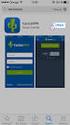 Smart-VPN app voor ios Smart-VPN app voor ios. DrayTek heeft de Smart-VPN app uitgebracht voor ios gebruikers (link). Met deze VPN App is het mogelijk voor ios gebruikers om een SSL VPN tunnel op te zetten
Smart-VPN app voor ios Smart-VPN app voor ios. DrayTek heeft de Smart-VPN app uitgebracht voor ios gebruikers (link). Met deze VPN App is het mogelijk voor ios gebruikers om een SSL VPN tunnel op te zetten
Driver installatie en configuratie.
 Een publicatie van Canon Nederland N.V. Driver installatie en configuratie. Betreft: ir-adv C20XX(i) ir-adv C70XX(i) ir-adv 40XX(i) Nummer : gi_2012_0018_00 ir-adv C22XX(i) ir-adv C72XX(i) ir-adv 60XX(i)
Een publicatie van Canon Nederland N.V. Driver installatie en configuratie. Betreft: ir-adv C20XX(i) ir-adv C70XX(i) ir-adv 40XX(i) Nummer : gi_2012_0018_00 ir-adv C22XX(i) ir-adv C72XX(i) ir-adv 60XX(i)
Solcon Online Backup. Aan de slag handleiding voor Linux
 Version 1 September 2007 Installatie: 1. Download het setup bestand (obm-nix.tar.gz) van de website. 2. Voor de volgende stappen dient u root te zijn. 3. Doorloop de volgende stappen voor het uitpakken
Version 1 September 2007 Installatie: 1. Download het setup bestand (obm-nix.tar.gz) van de website. 2. Voor de volgende stappen dient u root te zijn. 3. Doorloop de volgende stappen voor het uitpakken
Voor je met de installatie begint controleer of alle benodigde onderdelen aanwezig zijn. In de verpakking dient aanwezig te zijn:
 H A N D L E I D I N G N I - 7 0 7 5 0 2 1 I N H O U D V A N D E V E R P A K K I N G 4 T E C H N I S C H E S P E C I F I C AT I E 4 T O E P A S S I N G M O G E L I J K H E D E N 4 H A R D W A R E I N S
H A N D L E I D I N G N I - 7 0 7 5 0 2 1 I N H O U D V A N D E V E R P A K K I N G 4 T E C H N I S C H E S P E C I F I C AT I E 4 T O E P A S S I N G M O G E L I J K H E D E N 4 H A R D W A R E I N S
1 Installatie van de server... 2
 Inhoudstafel 1 Installatie van de server... 2 1.1 Basis installatie Ubuntu server... 2 1.2 Aanpassingen Ubuntu server... 2 1.2.1 Updates installeren... 2 1.2.2 Vast IP-adres instellen naar 192.168.186.3...
Inhoudstafel 1 Installatie van de server... 2 1.1 Basis installatie Ubuntu server... 2 1.2 Aanpassingen Ubuntu server... 2 1.2.1 Updates installeren... 2 1.2.2 Vast IP-adres instellen naar 192.168.186.3...
2.ouderbeleid.3.plaatsingsprocedure werk admini Pagina 1 van 14
 2.ouderbeleid.3.plaatsingsprocedure werk admini Pagina 1 van 14 In deze werkinstructies kan alles vinden wat te maken heeft met het onderhoud van het kdadmin programma. Je kunt deze onderdelen vinden in
2.ouderbeleid.3.plaatsingsprocedure werk admini Pagina 1 van 14 In deze werkinstructies kan alles vinden wat te maken heeft met het onderhoud van het kdadmin programma. Je kunt deze onderdelen vinden in
VPN verbinding maken HCCnet (Windows XP)
 VPN verbinding maken HCCnet (Windows XP) Deze beknopte handleiding geeft uitleg hoe via het Wireless Leiden netwerk een VPN (PPTP) verbinding kan worden opgezet naar het HCC internet. We gaan er voor het
VPN verbinding maken HCCnet (Windows XP) Deze beknopte handleiding geeft uitleg hoe via het Wireless Leiden netwerk een VPN (PPTP) verbinding kan worden opgezet naar het HCC internet. We gaan er voor het
