Network Function Operating Instructions/ Gebruiksaanwijzing netwerkfuncties
|
|
|
- Bruno Verstraeten
- 8 jaren geleden
- Aantal bezoeken:
Transcriptie
1 (1) Network Function Operating Instructions/ Gebruiksaanwijzing netwerkfuncties 2002 Sony Corporation
2 On trademarks Memory Stick and are registered trademarks of Sony Corporation. The BLUETOOTH trademarks are owned by their proprietor and used by Sony Corporation under license. NetFront by Access Co. Ltd. is adopted for the Internet function of this product. NetFront is a registered trademark of Access Co. Ltd in Japan. Copyright ACCESS CO. LTD. Portions of the supplied software are based partially on the work of the Independent JPEG Group. All other product names mentioned herein may be the trademarks or registered trademarks of their respective companies. Furthermore TM and are not mentioned in each case in this manual. No compensation for your recordings Any recording contents or downloaded files cannot be compensated for being lost due to recording/playback malfunction or storage media problems. Precautions Before using the network function make sure to set the clock on the camcorder. For details refer to the operating instructions of the camcorder. If you use the network function without setting the clock you may not be able to send/receive or view a web page. Do not remove the battery pack or disconnect the AC power adaptor while operating in NETWORK mode. The setup for the NETWORK mode may be lost. Also exit the NETWORK mode when setting the POWER switch to (CHG) OFF or switching the mode. These are to prevent the NETWORK mode setup from being lost. It is recommended that you make backup copies of your messages and your network preferences. These may be lost from time to time due to memory corruption. To save the network preferences write them down on paper or use Setup memo described (p. 109). Also this data may be lost when the camcorder is repaired by services. The reset button cannot reset the network preferences. Note on network operation when using the battery pack When the remaining battery time is insufficient in NETWORK mode use the AC power adaptor or replace the battery pack with a fully charged battery pack. Before connecting the AC power adaptor or replacing the battery pack be sure to exit the NETWORK mode. Note on the network function The network function is only available in the following countries or areas: Austria Belgium Denmark Finland France Germany Greece Ireland Italy Luxembourg Netherlands Norway Portugal Spain Sweden Switzerland and United Kingdom. (As investigated by Sony Corporation on ) When using the camcorder in a country or area not described above the network function is available only in the country or area where you purchased the camcorder. 2-GB
3 Table of contents Introduction The network function on the camcorder.. 4 Basic operations in the NETWORK mode... 6 How to use the Network Menu... 6 How to use the stylus... 7 How to input characters... 8 Character input screen The available characters list Character input setting Preparation Using the NETWORK functions Communicating with Bluetooth devices Before communication Registering a Bluetooth device Using your Modem Adaptor with Bluetooth Function Selecting other Bluetooth devices from the list Deleting a registered Bluetooth device from the list Customer registration DI Customer registration About the Login name (ID) and password Setting the Internet connection Internet service provider Registration for So-net Registration for Album on the Web Setting network preferences Setting your provider preferences for So-net Setting your provider preferences for other providers Setting other preferences Using Sending Using the address book Receiving Deleting unnecessary received Viewing web pages Viewing web pages How to use the menu bar on the browser Storing the web page into a Memory Stick Page Memo Shutting down the browser Additional Information File storage destinations and file names Troubleshooting Trouble accessing the Internet Trouble with Trouble viewing web pages Troubles about the Album on the Web Adjusting the LCD screen (CALIBRATION) Specifications Messages General Album on the Web Browser Album error codes Glossary Setup memo Introduction Network Operation Making your Album on the Web Uploading images to your Album on the Web Viewing or editing your Album on the Web Deleting images from your Album on the Web Finishing viewing or editing your Album on the Web GB
4 Introduction The network function on the camcorder Congratulations on your purchase of this Sony Handycam. Your Handycam can access the Internet via a compatible communicating device allowing you to do the following: Showing your still images and moving pictures on the Web Sending/receiving Easy network preferences (So-net) Easy access to the Internet 4-GB
5 The network function on the camcorder Showing your still images and moving pictures on the Web You can upload still images and moving pictures to your Album on the Web from your camcorder and post them on the Internet and you can show them to your friends. Sending/receiving You can send or receive anytime and attach still images and moving pictures to messages. Easy access to the Internet You can view a web page via the Internet. Introduction Easy network preferences (So-net) Using the So-net option you can easily set the required Internet and preferences. For detail on So-net see Using the recommended provider (So-net) (p. 28) or refer to the supplied leaflet Start Here!. Set your camcorder s clock setting before using the Network functions. (The default setting is OFF.) If you do not set the clock setting you cannot send and receive s or view web pages. You also have to set up your camcorder and the peripheral device and complete required registrations (DI customer registration etc.). For more information refer to the supplied leaflet Start Here!. DI in DI customer registration stands for Digital Imaging. 5-GB
6 Basic operations in the NETWORK mode This section describes basic control ways to operate your camcorder those which are used for network operations. For details on how to hold your camcorder when operating in the NETWORK mode refer to the operating instructions supplied with your camcorder. How to use the Network Menu Tap the desired Network Function on Network Menu. To access the Network Menu refer to Accessing the network in the operating instructions supplied with your camcorder. [a] [b] [c] [d] [e] [a]: For sending and/or receiving tap this button (p. 56). [b]: For viewing a web page through the Internet tap this button (p. 80). [c]: For uploading still images and moving pictures to your Album on the Web and posting them on the Internet and for showing them to your friends tap this button (p. 43). [d]: For exiting the Network Menu tap this button. [e]: For making various settings tap this button (p. 20). The actual screens may differ slightly from the illustrations in this network function operating instructions. 6-GB
7 Basic operations in the NETWORK mode How to use the stylus The buttons required for operating your camcorder are displayed on the LCD screen. Operate by pressing the buttons on the screen directly but lightly with the stylus provided. In this manual pressing the buttons in this way using the stylus is referred to as tapping. Tap the desired button on the screen with the stylus. The selected button turns orange. Introduction stylus Notes Use the stylus supplied to tap the LCD screen. Do not tap the LCD screen too hard. Do not make the LCD screen wet. When the LCD screen gets dirty use the supplied cleaning cloth. You cannot drag icons like on a computer by touching and sliding across your camcorder screen with the stylus. Refer to the operating instructions supplied with your camcorder for the stylus storage location. To avoid losing the stylus we recommend that you return it to the storage location after use. 7-GB
8 Basic operations in the NETWORK mode How to input characters You have to frequently enter characters such as addresses or web pages addresses (URL) to use the network function. This section describes how to input characters. 1 (1) Open the Network Menu. For details on how to open the Network Menu refer to Accessing the network in the operating instructions supplied with your camcorder. (2) Tap [ Mail]. The Send screen appears. (3) Tap [To]. (4) Tap [ New]. The character input screen appears. 8-GB
9 Basic operations in the NETWORK mode 2 Selecting the character type Tap [abc y123] then tap the desired character type. Introduction abc: When inputting alphabetical characters. 123: When inputting numerical characters. When you selected abc When you selected Inputting characters (1) Tap the character you want to input. (2) After you input the characters tap [Enter]. The Send screen appears again. 9-GB
10 Basic operations in the NETWORK mode Character input screen [abcy123] button A list box appears when you tap the [abcy123] button. Tap the desired type of letter from the list box. 2 [a/a] button [a/a] button is displayed when you input alphabetical characters. You can switch between upper case and lower case. 3 Input byte number/maximum byte number 4 Preferences You can change the keyboard type for alphabet input. 5 Text area When the text is long you can scroll up or down the area by tapping v or V (scroll button) to display the hidden text. 6 [Enter] button Tap this button to decide or close the input screen. 7 button The cursor moves to a new line. 8 [Back Space] button Tap this button and the letter right before the cursor is deleted. If you tap the button for about three seconds all the characters before the cursor are deleted. 9 [Space] button Tap this button a space is entered GB
11 Basic operations in the NETWORK mode The available characters list When selecting [abc] Alphabetical characters The alphabet keyboard has two types (PC Style and Alphabetical order). The default setting is PC Style. You can change the keyboard setting in. See page 16 for more information. (PC Style) (Alphabetical order) Introduction a b c d e f g h i j k l m n o p q r s t u v w x y z A B C D E F G H I J K L M N O P Q R S T U V W X Y Z Symbol characters The symbol characters below are inputted by single tapping: ~ : The green keys input the symbol characters. The symbol characters change as follows: Key Character ` ˆ * a: à t á t â t a t... A: À t Á t  t A t... e: è t é t ê t e t... E: È t É t Ê t E t... i: ì t í t î t i t... I: Ì t Í t Î t I t... o: ò t ó t ô t o t... O: Ò t Ó t Ô t O t... u: ù t ú t û t u t... U: Ù t Ú t Û t U t... y: ý t y t... Y: Ý t Y t... * a: ä t ã t a t... A: Ä t à t A t... e: ë t e t... E: Ë t E t... i: ï t i t... I: Ï t I t... n: ñ t n t... N: Ñ t N t... o: ö t õ t o t... O: Ö t Õ t O t... u: ü t u t... U: Ü t U t... y: ÿ t y t... t t t...?? t t? t...!! t t! t... ç Ç ß ç t Ç t ß t ç t..... t t. t... / \ / t \ t / t... * You can input the alphabet characters with accent symbols. When you input the characters tap ` ˆ or after inputting a e i n o u y A E I N O U or Y. 11-GB
12 Basic operations in the NETWORK mode When selecting [123] Symbol characters (Numerical order) ( ) $ C \ % [ ] & ˆ / { } ` * 0 # = < >. : ; _ To switch between upper and lower case alphabet letters Tap [a/a] to change the alphabetical keyboard then enter characters. To delete a character Move the cursor with the stylus to the right of the character at which you want to delete tap [Back space]. The character at the left of the cursor is deleted. To add a character Move the cursor with the stylus to the position at which you want to add a character then input characters. To start a new line Tap [ ]. 12-GB
13 Basic operations in the NETWORK mode E.g. Enter Hello into the Subject item on the Send screen 1 (1) Open the Network Menu. For details on how to open the Network Menu refer to Accessing the network in the operating instructions supplied with your camcorder. Introduction (2) Tap [ Mail]. The Send screen appears. 2 Entering the subject of a message (1) Tap [Subject]. (2) Tap [ New]. The character input screen appears. 13-GB
14 Basic operations in the NETWORK mode 3 (1) Tap [abcy123] then tap [abc]. (2) Tap [a/a] to be able to enter upper-case letters. (3) Tap [H]. H is entered. (4) Tap [a/a] to enter lower-case letters. 14-GB
15 Basic operations in the NETWORK mode (5) Tap [e]. e is entered. Introduction (6) Tap [l] [l] and [o]. llo is entered. (7) Tap [Enter]. Hello is entered and the Send screen appears again. 15-GB
16 Basic operations in the NETWORK mode Character input setting Keyboard You can change the display of the alphabet PC arrangement keyboard or ABC arrangement keyboard into a setup you want when you input characters. 1 Tap in the character input screen. 2 Tap the desired setting. You can set as the following two displays when [abc (PC Style is the default setting.) PC Style (PC arrangement keyboard) Alphabetical order (ABC arrangement keyboard) y123] is set as [abc]. PC Style Alphabetical order To switch the setting tap on the upper-right LCD screen. 16-GB
17 Preparation Using the NETWORK functions There are three Network functions namely Album on the Web and browser. To use the Album on the Web you need to complete customer registration. So-net is charged service. For more information see the supplied leaflet Start Here!. To fully use the function in the NETWORK mode you have to complete the following registrations with your computer (step 1 to 3) and setup tasks via your camcorder (step 4 and 5): 1 DI customer registration (p. 27) 2 Registration for So-net * (p. 28) 3 Registration for Album on the Web (p. 29) 4 Network Setup (p. 30) 5 Registering a Bluetooth device (p. 18) Preparation * Registration for So-net is not necessary to use the other provider. URL for Registration: 17-GB
18 Communicating with Bluetooth devices Before communication What is the Bluetooth wireless technology? The Bluetooth wireless technology allows communication between various Bluetooth devices without using cables. Devices which can use this technology include PCs computer peripheral devices PDAs and mobile phones. This omnidirectional communication system enables communication even if the Bluetooth device is in a bag or having obstacles between the devices. Also the Bluetooth wireless technology has advanced security functions such as scrambled frequencies and data encryption. Authentication The authentication routine can block unspecified users access to this network. When attempting communication with an unregistered Bluetooth device the devices must first be registered with each other by entering a common passkey to each device. When connecting with a previously registered Bluetooth device communication starts without entering the passkey. Tip on Passkey The passkey is an identification number needed to allow two Bluetooth devices to communicate with each other. The connection will be permitted after entering the passkey. This Passkey is also referred to as a Bluetooth passkey PIN Bluetooth PIN etc. Radio wave indication indicates the radio wave status of the connected Bluetooth device. (Use this indication as a guide.) 18-GB
19 Communicating with Bluetooth devices Registering a Bluetooth device To communicate with a Bluetooth device you need to register it. Here we describe how to register the Sony Modem Adaptor with Bluetooth Function. Once registration is complete you do not have to reregister the Bluetooth device as long as you do not cancel registration. You can register up to three Bluetooth devices. Also refer to the operating instructions supplied with your Bluetooth device. For more information about Bluetooth devices compatible with your camcorder access the following URL: Preparation Using your Modem Adaptor with Bluetooth Function Connecting your camcorder to a Bluetooth device by Bluetooth wireless technology and communicating. your camcorder Modem Adaptor with Bluetooth Function (not supplied) Notes When using Sony BTA-NW1/BTA-NW1A Modem Adaptor with Bluetooth Function place it at a location that has no obstacles between your camcorder and the device. The distance between the devices must be within 10 m (33 feet). The connection may be interrupted depending on the communication conditions. 1 Preparing the Modem Adaptor with Bluetooth Function Set the Modem Adaptor with Bluetooth Function to connection standby (BONDING). For details refer to the operating instructions supplied with your Modem Adaptor with Bluetooth Function. 19-GB
20 Communicating with Bluetooth devices 2 Specifying your Modem Adaptor with Bluetooth Function as the connection device (1) Open the Network Menu. For details on how to open the Network Menu refer to Accessing the network in the operating instructions supplied with your camcorder. (2) Tap [Setup]. The Setup screen appears. (3) Tap [Bluetooth Setup]. The Bluetooth Setup screen appears. 20-GB
21 Communicating with Bluetooth devices (4) Tap [Select]. The Bluetooth devices list appears. When making a registration for the first time only [ Return] and [ New] are indicated. The list shows up to three Bluetooth devices. You can select one of the latest used three Bluetooth devices from the list. Preparation Tip The last-used Bluetooth device is listed next to [ Return] and [ New]. (5) Tap [ New]. Your camcorder starts searching for your Bluetooth devices. When the searching is completed the available Bluetooth devices list appears. When some Bluetooth devices with the same name appear display each Bluetooth device address by tapping [More info.]. Notes The search takes from about 10 to 60 seconds. The time depends on the number of Bluetooth devices around your camcorder. If the Bluetooth device you want to register is not found carry out the procedure again from step 4. (6) Tap the desired Bluetooth device. The character input screen appears. 21-GB
22 Communicating with Bluetooth devices (7) Enter the passkey. For details on how to input characters see How to input characters (p. 8). For example when using the BTA-NW1/BTA-NW1A Modem Adaptor with Bluetooth Function the passkey is its serial number which is indicated on the label on the rear panel. MODEL NO. BTA-NW1 MODEM ADAPTOR WITH BLUETOOTH TM FUNCTION Passkey The number used when registering a Bluetooth device Tip on Passkey The passkey is an identification number needed to allow two Bluetooth devices to communicate with each other. The connection will be permitted after entering the passkey. This Passkey is also referred to as a Bluetooth passkey PIN Bluetooth PIN etc. For details refer to the operating instructions supplied with your Bluetooth adaptor. (8) Tap [Enter]. After the registration is completed the Bluetooth Setup screen appears again. Bluetooth Registration Complete message is displayed. (9) Tap [OK]. The selected Bluetooth device is specified. Note When the message Bluetooth Registration Error Check the Passkey is indicated tap [OK]. Carry out the procedure again from step GB
23 Communicating with Bluetooth devices (10) Tap [Exit]. The Setup screen appears again. For details on how to turn off the Modem Adaptor with Bluetooth Function refer to the operating instructions supplied with your Modem Adaptor with Bluetooth Function. Preparation (11) Tap [Exit]. The Network Menu appears again. The registration is complete and your camcorder can communicate with your Bluetooth device. Displaying information on your camcorder (1) Open the Network Menu. For details on how to open the Network Menu refer to Accessing the network in the operating instructions supplied with your camcorder. 23-GB
24 Communicating with Bluetooth devices (2) Tap [Setup]. The Setup screen appears. (3) Tap [Bluetooth Setup]. The Bluetooth Setup screen appears. (4) Tap [Info.]. The Bluetooth Setup: Self information screen appears. The model name This is the unique address assigned to each camcorder at the factory. This address is used when exchanging information between devices. This address cannot be modified. (The number indicated on the illustration is an example number.) To return Bluetooth Setup screen Tap [Return]. 24-GB
25 Communicating with Bluetooth devices Selecting other Bluetooth devices from the list Tap the Bluetooth device you want to specify in step 4 of 2 on page 21. The device information is indicated. Tap [Exit]. Deleting a registered Bluetooth device from the list When deleting a Bluetooth device from the list follow the procedure below. Preparation (1) Open the Network Menu. For details on how to open the Network Menu refer to Accessing the network in the operating instructions supplied with your camcorder. (2) Tap [Setup]. The Setup screen appears. (3) Tap [Bluetooth Setup]. The Bluetooth Setup screen appears. 25-GB
26 Communicating with Bluetooth devices (4) Tap [Select]. The Bluetooth devices list appears. (5) Tap the device you want to delete. The device name and address of the selected device are indicated. (6) Tap [Delete]. The selected device is deleted from the list. 26-GB
27 Customer registration DI Customer registration The camcorder offers network functions in addition to its basic functions. In order to take full advantage of these network functions you should complete the DI (Digital Imaging) customer registration for the services provided. For details on services available refer to the supplied leaflet Start Here!. When you complete your DI customer registration your Login name (ID) and password are issued immediately. Complete DI customer registration Preparation (1) Access to with your computer. (2) Select the country where you are. (3) Complete DI customer registration following the on-screen guidance. About the Login name (ID) and password After the customer registration has been completed a Login name (ID) and password will be displayed. The Login name (ID) and password are very important so be sure to write down in the Setup memo (p. 109). 27-GB
28 Setting the Internet connection Internet service provider To access the Internet you have to sign-up with an Internet service provider (ISP). The provider acts as an intermediary between your camcorder and the Internet. After you sign-up with a provider; you can view various web pages through the Internet you can send and receive using your address. The address is a destination address in transmission. Also various other services may be available depending on your provider. Notes A credit card may be required to sign-up with some providers. The connection fee depends on your provider. Using the recommended provider (So-net) For details on the services of So-net see the supplied leaflet Start Here!. The So-net option makes it easy to set the Internet and preferences. Once you complete your DI customer registration you can get your Login name (ID) and password. The Login name (ID) and the password can be used for the So-net option when you also register the So-net. Entering your Login name (ID) password and the telephone number of an access point you can access the Internet immediately. For details on setup see Setting your provider preferences for So-net (p. 30). Using other providers When using other providers or when not using the So-net option you have to set the Internet and preferences. For details on setup see Setting your provider preferences for other providers (p. 34). Note You cannot use the network function when using a provider that requires its own exclusive browser software. Registration for So-net Using the So-net option you can easily set the required Internet and preferences. For more information refer to the supplied leaflet Start Here!. Registration for So-net after the DI customer registration is complete (1) Access to with your computer. (2) Select the country where you are. (3) Complete the registration for So-net following the on-screen guidance. Tip Be sure to make a note of telephone numbers of access points indicated on the screen on the Setup memo (p. 109). 28-GB
29 Registration for Album on the Web To upload an image recorded with your camcorder to your personal album you have to complete your album registration. Complete the registration for Album on the Web after the DI customer registration is completed (1) Access to with your computer. (2) Select the country where you are. (3) Complete the registration for Album on the Web following the on-screen guidance. Preparation Tip on Member name Your member name is a nickname used on the Album on the Web site. Once you register your member name that member name is indicated on your personal album when it is opened using a computer and it is also used on your invitation card. Tip If you do not have address get an address before registering your Album on the Web. 29-GB
30 Setting network preferences Setting your provider preferences for So-net 1 Entering your Login name (ID) and password (1) Open the Network Menu. For details on how to open the Network Menu refer to Accessing the network in the operating instructions supplied with your camcorder. (2) Tap [Setup]. The Setup screen appears. (3) Tap [Network Setup]. The Network Setup screen appears. 30-GB
31 Setting network preferences (4) Tap [ID]. The character input screen appears. Preparation (5) Enter your Login name (ID). For details on how to input characters see How to input characters (p. 8). (6) Tap [Enter]. The Network Setup screen appears again. (7) Tap [Password]. The character input screen appears. (8) Enter your password. For details on how to input characters see How to input characters (p. 8). Note When you check the item Verify Password in the Network Options screen you cannot enter your password. If you try to enter it the message Password Already Set Check the Password Profile appears. 31-GB
32 Setting network preferences (9) Tap [Enter]. The Network Setup screen appears again. Tip While inputting password characters they are visible as they are. However after it has been entered each character is indicated as. If you enter your password again delete all before entering the password. 2 So-net settings (1) Tap [Network Setup]. The Network Setup screen appears. The default setting is So-net. (2) Tap [Setting]. The Provider Setting: So-net screen appears. 32-GB
33 Setting network preferences 3 Entering the telephone numbers of your access points This setup is only for those using So-net. For more information on the telephone numbers of access points (p. 105) refer to the supplied leaflet Start Here!. (1) Tap [TEL1]. The character input screen appears. Preparation (2) Enter the telephone number of the access point. For details on how to input characters see How to input characters (p. 8). Note Do not insert hyphens or spaces in the telephone number. (e.g ) (3) Tap [Enter]. The Provider Setting: So-net screen appears again. Tip You can also register the telephone numbers of access points into [TEL2] and [TEL3]. If necessary enter the numbers into [TEL2] and [TEL3]. (4) Tap [Exit]. The telephone number registration is complete and the Network Setup screen appears again. (5) Tap [Exit]. The setup is complete and the Setup screen appears again. For more detailed setup go to Setting other preferences (p. 40). 33-GB
34 Setting network preferences Setting your provider preferences for other providers This setup is required to use your Album on the Web. If you do not use the Album on the Web after completing the procedure from step 1 to step 3 of 1 described below go to 2 Selecting your provider. 1Entering your Login name (ID) and password (1) Open the Network Menu. For details on how to open the Network Menu refer to Accessing the network in the operating instructions supplied with your camcorder. (2) Tap [Setup]. The Setup screen appears. (3) Tap [Network Setup]. The Network Setup screen appears. 34-GB
35 Setting network preferences (4) Tap [ID]. The character input screen appears. Preparation (5) Enter your Login name (ID). For details on how to input characters see How to input characters (p. 8). (6) Tap [Enter]. The Network Setup screen appears again. (7) Tap [Password]. The character input screen appears. (8) Enter your password. For details on how to input characters see How to input characters (p. 8). Note When you check the item Verify Password in the Network Options screen you cannot enter your password. If you try to enter it the message Password Already Set Check the Password Profile appears. 35-GB
36 Setting network preferences (9) Tap [Enter]. The Network Setup screen appears again. Tip While inputting password characters they are visible as they are. However after it has been entered each character is indicated as. If you enter your password again delete all before entering the password. 2 Selecting your provider (1) Tap [Custom]. a is changed to. (2) Tap [Setting]. The Provider Setup: Custom screen appears. 36-GB
37 Setting network preferences 3 Setting your provider preferences (1) Tap [PPP]. Preparation (2) Set up the following items: ID: Enter the login name you use for accessing your provider using a dial-up connection. Tip This ID is also referred to as a user ID login name PPP login name network ID account name logon name user name etc. Password: Enter the password you use for accessing your provider using a dial-up connection (p. 106). Tip This Password is also referred to as a PPP password network password connection password etc. DNS1: Enter the DNS (Domain Name System) server address of your provider. Tips This DNS1 is also referred to as a name server primary DNS server primary name server etc. This entry may be unnecessary depending on your provider. For details consult your provider. DNS2: Enter the secondary DNS server address of your provider if necessary. This entry may be unnecessary depending on your provider. For details consult your provider. Tip This DNS2 is also referred to as a secondary DNS server etc. TEL No. 1: Enter the telephone number of your most convenient access point (p. 106). TEL No. 2/TEL No. 3: Enter the second and third telephone numbers if necessary. 37-GB
Network Function Operating Instructions/ Gebruiksaanwijzing netwerkfuncties
 3-075-396-31 (1) Network Function Operating Instructions/ Gebruiksaanwijzing netwerkfuncties 2002 Sony Corporation On trademarks Memory Stick and are registered trademarks of Sony Corporation. The BLUETOOTH
3-075-396-31 (1) Network Function Operating Instructions/ Gebruiksaanwijzing netwerkfuncties 2002 Sony Corporation On trademarks Memory Stick and are registered trademarks of Sony Corporation. The BLUETOOTH
Settings for the C100BRS4 MAC Address Spoofing with cable Internet.
 Settings for the C100BRS4 MAC Address Spoofing with cable Internet. General: Please use the latest firmware for the router. The firmware is available on http://www.conceptronic.net! Use Firmware version
Settings for the C100BRS4 MAC Address Spoofing with cable Internet. General: Please use the latest firmware for the router. The firmware is available on http://www.conceptronic.net! Use Firmware version
2019 SUNEXCHANGE USER GUIDE LAST UPDATED
 2019 SUNEXCHANGE USER GUIDE LAST UPDATED 0 - -19 1 WELCOME TO SUNEX DISTRIBUTOR PORTAL This user manual will cover all the screens and functions of our site. MAIN SCREEN: Welcome message. 2 LOGIN SCREEN:
2019 SUNEXCHANGE USER GUIDE LAST UPDATED 0 - -19 1 WELCOME TO SUNEX DISTRIBUTOR PORTAL This user manual will cover all the screens and functions of our site. MAIN SCREEN: Welcome message. 2 LOGIN SCREEN:
MyDHL+ Van Non-Corporate naar Corporate
 MyDHL+ Van Non-Corporate naar Corporate Van Non-Corporate naar Corporate In MyDHL+ is het mogelijk om meerdere gebruikers aan uw set-up toe te voegen. Wanneer er bijvoorbeeld meerdere collega s van dezelfde
MyDHL+ Van Non-Corporate naar Corporate Van Non-Corporate naar Corporate In MyDHL+ is het mogelijk om meerdere gebruikers aan uw set-up toe te voegen. Wanneer er bijvoorbeeld meerdere collega s van dezelfde
MyDHL+ ProView activeren in MyDHL+
 MyDHL+ ProView activeren in MyDHL+ ProView activeren in MyDHL+ In MyDHL+ is het mogelijk om van uw zendingen, die op uw accountnummer zijn aangemaakt, de status te zien. Daarnaast is het ook mogelijk om
MyDHL+ ProView activeren in MyDHL+ ProView activeren in MyDHL+ In MyDHL+ is het mogelijk om van uw zendingen, die op uw accountnummer zijn aangemaakt, de status te zien. Daarnaast is het ook mogelijk om
General info on using shopping carts with Ingenico epayments
 Inhoudsopgave 1. Disclaimer 2. What is a PSPID? 3. What is an API user? How is it different from other users? 4. What is an operation code? And should I choose "Authorisation" or "Sale"? 5. What is an
Inhoudsopgave 1. Disclaimer 2. What is a PSPID? 3. What is an API user? How is it different from other users? 4. What is an operation code? And should I choose "Authorisation" or "Sale"? 5. What is an
Procedure Reset tv-toestellen:
 Procedure Reset tv-toestellen: Volgende procedure is te volgen wanneer er een tv-toestel, op een van de kamers niet meer werkt. TV Re-installation Factory Default Her-installeren van de TV Fabrieksinstellingen
Procedure Reset tv-toestellen: Volgende procedure is te volgen wanneer er een tv-toestel, op een van de kamers niet meer werkt. TV Re-installation Factory Default Her-installeren van de TV Fabrieksinstellingen
EM7680 Firmware Update by OTA
 EM7680 Firmware Update by OTA 2 NEDERLANDS/ENGLISH EM7680 Firmware update by OTA Table of contents 1.0 (NL) Introductie... 3 2.0 (NL) Firmware installeren... 3 3.0 (NL) Release notes:... 3 4.0 (NL) Overige
EM7680 Firmware Update by OTA 2 NEDERLANDS/ENGLISH EM7680 Firmware update by OTA Table of contents 1.0 (NL) Introductie... 3 2.0 (NL) Firmware installeren... 3 3.0 (NL) Release notes:... 3 4.0 (NL) Overige
Handleiding Digipass DP310
 Handleiding Digipass DP310 Deze handleiding geeft u uitleg over het activeren en gebruik maken van uw Digipass. Toetsen van de Digipass OK: voor het aan- of uitschakelen van het apparaat of om een handeling
Handleiding Digipass DP310 Deze handleiding geeft u uitleg over het activeren en gebruik maken van uw Digipass. Toetsen van de Digipass OK: voor het aan- of uitschakelen van het apparaat of om een handeling
Registratie- en activeringsproces voor de Factuurstatus Service NL 1 Registration and activation process for the Invoice Status Service EN 10
 QUICK GUIDE B Registratie- en activeringsproces voor de Factuurstatus Service NL 1 Registration and activation process for the Invoice Status Service EN 10 Version 0.19 (Oct 2016) Per May 2014 OB10 has
QUICK GUIDE B Registratie- en activeringsproces voor de Factuurstatus Service NL 1 Registration and activation process for the Invoice Status Service EN 10 Version 0.19 (Oct 2016) Per May 2014 OB10 has
Wi-Fi Range Extender Add-on Device Quickstart Guide
 Wi-Fi Range Extender Add-on Device Quickstart Guide Model No. WRP1220 What s inside: 1x Wi-Fi Range Extender 1x Power Adapter All Home8 add-on devices have to work with Home8 systems. Nederlands Stap 1:
Wi-Fi Range Extender Add-on Device Quickstart Guide Model No. WRP1220 What s inside: 1x Wi-Fi Range Extender 1x Power Adapter All Home8 add-on devices have to work with Home8 systems. Nederlands Stap 1:
Firewall van de Speedtouch 789wl volledig uitschakelen?
 Firewall van de Speedtouch 789wl volledig uitschakelen? De firewall van de Speedtouch 789 (wl) kan niet volledig uitgeschakeld worden via de Web interface: De firewall blijft namelijk op stateful staan
Firewall van de Speedtouch 789wl volledig uitschakelen? De firewall van de Speedtouch 789 (wl) kan niet volledig uitgeschakeld worden via de Web interface: De firewall blijft namelijk op stateful staan
Activant Prophet 21. Prophet 21 Version 12.0 Upgrade Information
 Activant Prophet 21 Prophet 21 Version 12.0 Upgrade Information This class is designed for Customers interested in upgrading to version 12.0 IT staff responsible for the managing of the Prophet 21 system
Activant Prophet 21 Prophet 21 Version 12.0 Upgrade Information This class is designed for Customers interested in upgrading to version 12.0 IT staff responsible for the managing of the Prophet 21 system
Registratie- en activeringsproces voor de Factuurstatus Service NL 1 Registration and activation process for the Invoice Status Service EN 11
 QUICK GUIDE B Registratie- en activeringsproces voor de Factuurstatus Service NL 1 Registration and activation process for the Invoice Status Service EN 11 Version 0.14 (July 2015) Per May 2014 OB10 has
QUICK GUIDE B Registratie- en activeringsproces voor de Factuurstatus Service NL 1 Registration and activation process for the Invoice Status Service EN 11 Version 0.14 (July 2015) Per May 2014 OB10 has
Handleiding Zuludesk Parent
 Handleiding Zuludesk Parent Handleiding Zuludesk Parent Met Zuludesk Parent kunt u buiten schooltijden de ipad van uw kind beheren. Hieronder vind u een korte handleiding met de mogelijkheden. Gebruik
Handleiding Zuludesk Parent Handleiding Zuludesk Parent Met Zuludesk Parent kunt u buiten schooltijden de ipad van uw kind beheren. Hieronder vind u een korte handleiding met de mogelijkheden. Gebruik
Het beheren van mijn Tungsten Network Portal account NL 1 Manage my Tungsten Network Portal account EN 14
 QUICK GUIDE C Het beheren van mijn Tungsten Network Portal account NL 1 Manage my Tungsten Network Portal account EN 14 Version 0.9 (June 2014) Per May 2014 OB10 has changed its name to Tungsten Network
QUICK GUIDE C Het beheren van mijn Tungsten Network Portal account NL 1 Manage my Tungsten Network Portal account EN 14 Version 0.9 (June 2014) Per May 2014 OB10 has changed its name to Tungsten Network
Shipment Centre EU Quick Print Client handleiding [NL]
![Shipment Centre EU Quick Print Client handleiding [NL] Shipment Centre EU Quick Print Client handleiding [NL]](/thumbs/78/76906513.jpg) Shipment Centre EU Quick Print Client handleiding [NL] Please scroll down for English. Met de Quick Print Client kunt u printers in Shipment Centre EU configureren. De Quick Print Client kan alleen op
Shipment Centre EU Quick Print Client handleiding [NL] Please scroll down for English. Met de Quick Print Client kunt u printers in Shipment Centre EU configureren. De Quick Print Client kan alleen op
Automatic Medication Dispenser Add-on Device Quickstart Guide
 Automatic Medication Dispenser Add-on Device Quickstart Guide Model No. WMD1201 What s inside: 1x Automatic Medication Dispenser 6x Dosage Templates 1x Key 4x AA Battery All Home8 add-on devices have to
Automatic Medication Dispenser Add-on Device Quickstart Guide Model No. WMD1201 What s inside: 1x Automatic Medication Dispenser 6x Dosage Templates 1x Key 4x AA Battery All Home8 add-on devices have to
MyDHL+ Uw accountnummer(s) delen
 MyDHL+ Uw accountnummer(s) delen met anderen Uw accountnummer(s) delen met anderen in MyDHL+ In MyDHL+ is het mogelijk om uw accountnummer(s) te delen met anderen om op uw accountnummer een zending te
MyDHL+ Uw accountnummer(s) delen met anderen Uw accountnummer(s) delen met anderen in MyDHL+ In MyDHL+ is het mogelijk om uw accountnummer(s) te delen met anderen om op uw accountnummer een zending te
Introductie in flowcharts
 Introductie in flowcharts Flow Charts Een flow chart kan gebruikt worden om: Processen definieren en analyseren. Een beeld vormen van een proces voor analyse, discussie of communicatie. Het definieren,
Introductie in flowcharts Flow Charts Een flow chart kan gebruikt worden om: Processen definieren en analyseren. Een beeld vormen van een proces voor analyse, discussie of communicatie. Het definieren,
/ /
 Cookie statement / www.temagroningen.nl / board@temagroningen.nl / www.temagroningen.nl / board@temagroningen.nl Dutch hospitality is a cookie with your coffee or tea. Digital hospitality is a cookie for
Cookie statement / www.temagroningen.nl / board@temagroningen.nl / www.temagroningen.nl / board@temagroningen.nl Dutch hospitality is a cookie with your coffee or tea. Digital hospitality is a cookie for
Hoe te verbinden met NDI Remote Office (NDIRO): Apple OS X How to connect to NDI Remote Office (NDIRO): Apple OS X
 Handleiding/Manual Hoe te verbinden met (NDIRO): Apple OS X How to connect to (NDIRO): Apple OS X Inhoudsopgave / Table of Contents 1 Verbinden met het gebruik van Apple OS X (Nederlands)... 3 2 Connect
Handleiding/Manual Hoe te verbinden met (NDIRO): Apple OS X How to connect to (NDIRO): Apple OS X Inhoudsopgave / Table of Contents 1 Verbinden met het gebruik van Apple OS X (Nederlands)... 3 2 Connect
SAMPLE 11 = + 11 = + + Exploring Combinations of Ten + + = = + + = + = = + = = 11. Step Up. Step Ahead
 7.1 Exploring Combinations of Ten Look at these cubes. 2. Color some of the cubes to make three parts. Then write a matching sentence. 10 What addition sentence matches the picture? How else could you
7.1 Exploring Combinations of Ten Look at these cubes. 2. Color some of the cubes to make three parts. Then write a matching sentence. 10 What addition sentence matches the picture? How else could you
EM4594 Firmware update
 EM4594 Firmware update EM4594 Firmware update 2 NEDERLANDS/ENGLISH Table of contents 1.0 (NL) Introductie... 3 2.0 (NL) Firmware installeren... 3 4.0 (NL) Overige informatie:... 7 1.0 (UK) Introduction...
EM4594 Firmware update EM4594 Firmware update 2 NEDERLANDS/ENGLISH Table of contents 1.0 (NL) Introductie... 3 2.0 (NL) Firmware installeren... 3 4.0 (NL) Overige informatie:... 7 1.0 (UK) Introduction...
WWW.EMINENT-ONLINE.COM
 WWW.EMINENT-OINE.COM HNDLEIDING USERS MNUL EM1016 HNDLEIDING EM1016 USB NR SERIEEL CONVERTER INHOUDSOPGVE: PGIN 1.0 Introductie.... 2 1.1 Functies en kenmerken.... 2 1.2 Inhoud van de verpakking.... 2
WWW.EMINENT-OINE.COM HNDLEIDING USERS MNUL EM1016 HNDLEIDING EM1016 USB NR SERIEEL CONVERTER INHOUDSOPGVE: PGIN 1.0 Introductie.... 2 1.1 Functies en kenmerken.... 2 1.2 Inhoud van de verpakking.... 2
EM6250 Firmware update V030507
 EM6250 Firmware update V030507 EM6250 Firmware update 2 NEDERLANDS/ENGLISH Table of contents 1.0 (NL) Introductie... 3 2.0 (NL) Firmware installeren... 3 3.0 (NL) Release notes:... 5 1.0 (UK) Introduction...
EM6250 Firmware update V030507 EM6250 Firmware update 2 NEDERLANDS/ENGLISH Table of contents 1.0 (NL) Introductie... 3 2.0 (NL) Firmware installeren... 3 3.0 (NL) Release notes:... 5 1.0 (UK) Introduction...
Cameramanager LSU Installation Guide
 Cameramanager LSU Installation Guide Network based video surveillance server Version 1.1 / August 2009 Copyright 2010 - Cameramanager.com Page 1 LSU installation guide index 1. Connecting the LSU to your
Cameramanager LSU Installation Guide Network based video surveillance server Version 1.1 / August 2009 Copyright 2010 - Cameramanager.com Page 1 LSU installation guide index 1. Connecting the LSU to your
Functioneel Ontwerp / Wireframes:
 Functioneel Ontwerp / Wireframes: Het functioneel ontwerp van de ilands applicatie voor op de iphone is gebaseerd op het iphone Human Interface Guidelines handboek geschreven door Apple Inc 2007. Rounded-Rectangle
Functioneel Ontwerp / Wireframes: Het functioneel ontwerp van de ilands applicatie voor op de iphone is gebaseerd op het iphone Human Interface Guidelines handboek geschreven door Apple Inc 2007. Rounded-Rectangle
EM7680 Firmware Update by Micro SD card
 EM7680 Firmware Update by Micro SD card 2 NEDERLANDS/ENGLISH EM7680 Firmware update by Micro SD card Table of contents 1.0 (NL) Introductie... 2 2.0 (NL) Firmware installeren... 2 3.0 (NL) Opmerking...
EM7680 Firmware Update by Micro SD card 2 NEDERLANDS/ENGLISH EM7680 Firmware update by Micro SD card Table of contents 1.0 (NL) Introductie... 2 2.0 (NL) Firmware installeren... 2 3.0 (NL) Opmerking...
AlarmShield Interactive Security System Quickstart Guide. Model No. OPG2204
 AlarmShield Interactive Security System Quickstart Guide Model No. OPG2204 Nederlands Stap 1: Installatie Zorg dat u toegang heeft tot uw router (max. 3 meter afstand). Verbind de Security Shuttle met
AlarmShield Interactive Security System Quickstart Guide Model No. OPG2204 Nederlands Stap 1: Installatie Zorg dat u toegang heeft tot uw router (max. 3 meter afstand). Verbind de Security Shuttle met
GS1 Data Source. Guide to the management of digital files for data suppliers and recipients
 GS1 Data Source Guide to the management of digital files for data suppliers and recipients Version 1.4, Definitief - goedgekeurd, 11 December 2018 Summary Document property Name Value GS1 Data Source Date
GS1 Data Source Guide to the management of digital files for data suppliers and recipients Version 1.4, Definitief - goedgekeurd, 11 December 2018 Summary Document property Name Value GS1 Data Source Date
L.Net s88sd16-n aansluitingen en programmering.
 De L.Net s88sd16-n wordt via één van de L.Net aansluitingen aangesloten op de LocoNet aansluiting van de centrale, bij een Intellibox of Twin-Center is dat de LocoNet-T aansluiting. L.Net s88sd16-n aansluitingen
De L.Net s88sd16-n wordt via één van de L.Net aansluitingen aangesloten op de LocoNet aansluiting van de centrale, bij een Intellibox of Twin-Center is dat de LocoNet-T aansluiting. L.Net s88sd16-n aansluitingen
EM7680 Firmware Update by Micro SD card or USB
 EM7680 Firmware Update by Micro SD card or USB 2 NEDERLANDS/ENGLISH EM7680 Firmware update by Micro SD card or USB Table of contents 1.0 (NL) Introductie... 3 2.0 (NL) Firmware installeren... 3 3.0 (NL)
EM7680 Firmware Update by Micro SD card or USB 2 NEDERLANDS/ENGLISH EM7680 Firmware update by Micro SD card or USB Table of contents 1.0 (NL) Introductie... 3 2.0 (NL) Firmware installeren... 3 3.0 (NL)
Preschool Kindergarten
 Preschool Kindergarten Objectives Students will recognize the values of numerals 1 to 10. Students will use objects to solve addition problems with sums from 1 to 10. Materials Needed Large number cards
Preschool Kindergarten Objectives Students will recognize the values of numerals 1 to 10. Students will use objects to solve addition problems with sums from 1 to 10. Materials Needed Large number cards
Fall Detector Add-on Device Quickstart Guide
 Fall Detector Add-on Device Quickstart Guide Model No. FDS1300 What s inside: 1x Fall Detector 1x Lanyard 1x Power Cable All Home8 add-on devices have to work with Home8 systems. Nederlands Stap 1: Apparaat
Fall Detector Add-on Device Quickstart Guide Model No. FDS1300 What s inside: 1x Fall Detector 1x Lanyard 1x Power Cable All Home8 add-on devices have to work with Home8 systems. Nederlands Stap 1: Apparaat
Nederlands. Stap 1: Installatie. Stap 2: Uw Smartphone instellen
 Nederlands Stap 1: Installatie Zorg dat u toegang heeft tot uw router (max. 3 meter afstand). Verbind de Centrale module met uw (DHCP-) router met behulp van de ethernet-netwerkkabel. Sluit de Centrale
Nederlands Stap 1: Installatie Zorg dat u toegang heeft tot uw router (max. 3 meter afstand). Verbind de Centrale module met uw (DHCP-) router met behulp van de ethernet-netwerkkabel. Sluit de Centrale
OUTDOOR HD DOME IP CAMERA PRODUCT MANUAL GB - NL
 OUTDOOR HD DOME IP CAMERA PRODUCT MANUAL GB - NL GB PARTS & FUNCTIONS 2. ---- 1. ---- 3. ---- 7. ---------- 5. 4. 6. 1. Outdoor IP camera unit 2. Antenna 3. Mounting bracket 4. Network connection 5. Power
OUTDOOR HD DOME IP CAMERA PRODUCT MANUAL GB - NL GB PARTS & FUNCTIONS 2. ---- 1. ---- 3. ---- 7. ---------- 5. 4. 6. 1. Outdoor IP camera unit 2. Antenna 3. Mounting bracket 4. Network connection 5. Power
Handleiding Installatie ADS
 Handleiding Installatie ADS Versie: 1.0 Versiedatum: 19-03-2014 Inleiding Deze handleiding helpt u met de installatie van Advantage Database Server. Zorg ervoor dat u bij de aanvang van de installatie
Handleiding Installatie ADS Versie: 1.0 Versiedatum: 19-03-2014 Inleiding Deze handleiding helpt u met de installatie van Advantage Database Server. Zorg ervoor dat u bij de aanvang van de installatie
GS1 Data Source. Guide to the Management of Digital Files for Suppliers
 Guide to the Management of Digital Files for Suppliers Version 1.3, Final - approved, 25 May 2018 Summary Document property Name Value GS1 Data Source Date 25 May 2018 Version 1.3 Status Description Final
Guide to the Management of Digital Files for Suppliers Version 1.3, Final - approved, 25 May 2018 Summary Document property Name Value GS1 Data Source Date 25 May 2018 Version 1.3 Status Description Final
Infrared Motion Sensor Add-on Device Quickstart Guide
 Infrared Motion Sensor Add-on Device Quickstart Guide Model No. PIR1301 What s inside: 1x Infrared Motion Sensor 1x Double-Sided Tape 1x Battery (CR123A) All Home8 add-on devices have to work with Home8
Infrared Motion Sensor Add-on Device Quickstart Guide Model No. PIR1301 What s inside: 1x Infrared Motion Sensor 1x Double-Sided Tape 1x Battery (CR123A) All Home8 add-on devices have to work with Home8
Gebruikershandleiding / User manual. Klappers bestellen in de webshop Ordering readers from the webshop
 Gebruikershandleiding / User manual Klappers bestellen in de webshop Ordering readers from the webshop Gebruikershandleiding klappers bestellen Voor het bestellen van klappers via de webshop moeten de
Gebruikershandleiding / User manual Klappers bestellen in de webshop Ordering readers from the webshop Gebruikershandleiding klappers bestellen Voor het bestellen van klappers via de webshop moeten de
FAAC DRIVER. Driver install procedure for FAAC boards. Installatieprocedure voor driver voor FAAC-kaarten.
 FAAC DRIVER Driver install procedure for FAAC boards Installatieprocedure voor driver voor FAAC-kaarten www.record-toegangstechniek.nl 1 When a FAAC board (E124 or E145) is connected to the USB port, it
FAAC DRIVER Driver install procedure for FAAC boards Installatieprocedure voor driver voor FAAC-kaarten www.record-toegangstechniek.nl 1 When a FAAC board (E124 or E145) is connected to the USB port, it
Medication Tracking Sensor Add-on Device Quickstart Guide
 Medication Tracking Sensor Add-on Device Quickstart Guide Model No. ADS1302 What s inside: 1x Medication Tracking Sensor All Home8 add-on devices have to work with Home8 systems. Nederlands Stap 1: Apparaat
Medication Tracking Sensor Add-on Device Quickstart Guide Model No. ADS1302 What s inside: 1x Medication Tracking Sensor All Home8 add-on devices have to work with Home8 systems. Nederlands Stap 1: Apparaat
Cameramanager LSU Installation Guide
 Cameramanager LSU Installation Guide Network based video surveillance server Version 1.3 / November 2011 Copyright 2011 - Cameramanager.com Page 1 LSU installation guide index 1. Connecting the LSU to
Cameramanager LSU Installation Guide Network based video surveillance server Version 1.3 / November 2011 Copyright 2011 - Cameramanager.com Page 1 LSU installation guide index 1. Connecting the LSU to
EM7680 Firmware Auto-Update for Kodi 17.2
 EM7680 Firmware Auto-Update for Kodi 17.2 2 NEDERLANDS/ENGLISH EM7680 Firmware Auto-update for Kodi 17.2 Table of contents 1.0 (NL) Introductie... 3 2.0 (NL) Firmware installeren... 3 3.0 (NL) Opmerking...
EM7680 Firmware Auto-Update for Kodi 17.2 2 NEDERLANDS/ENGLISH EM7680 Firmware Auto-update for Kodi 17.2 Table of contents 1.0 (NL) Introductie... 3 2.0 (NL) Firmware installeren... 3 3.0 (NL) Opmerking...
EM7580 Firmware Update by Micro SD card
 EM7580 Firmware Update by Micro SD card 2 NEDERLANDS/ENGLISH EM7580 Firmware update by Micro SD card Table of contents 1.0 (NL) Introductie... 3 2.0 (NL) Firmware installeren... 3 3.0 (NL) Opmerking...
EM7580 Firmware Update by Micro SD card 2 NEDERLANDS/ENGLISH EM7580 Firmware update by Micro SD card Table of contents 1.0 (NL) Introductie... 3 2.0 (NL) Firmware installeren... 3 3.0 (NL) Opmerking...
EM7680 Firmware Update by Micro SD card or USB stick
 EM7680 Firmware Update by Micro SD card or USB stick 2 NEDERLANDS/ENGLISH EM7680 Firmware update by Micro SD card or USB stick Table of contents 1.0 (NL) Introductie... 3 2.0 (NL) Firmware installeren...
EM7680 Firmware Update by Micro SD card or USB stick 2 NEDERLANDS/ENGLISH EM7680 Firmware update by Micro SD card or USB stick Table of contents 1.0 (NL) Introductie... 3 2.0 (NL) Firmware installeren...
ATOS Viewer for Dental Frameworks User Manual
 ATOS Viewer for Dental Frameworks User Manual www.dentwise.eu Inhoud Content NEDERLANDS... 2 1. Installatie... 2 2. Algemene Functies... 2 3. Afstanden Meten... 3 4. Doorsneden Maken... 4 5. Weergave Aanpassen...
ATOS Viewer for Dental Frameworks User Manual www.dentwise.eu Inhoud Content NEDERLANDS... 2 1. Installatie... 2 2. Algemene Functies... 2 3. Afstanden Meten... 3 4. Doorsneden Maken... 4 5. Weergave Aanpassen...
Nederlands. Stap 1: Installatie. Stap 2: Uw Smartphone instellen
 Nederlands Stap 1: Installatie Zorg dat u toegang heeft tot uw router (max. 3 meter afstand). Verbind de Centrale module met uw (DHCP-) router met behulp van de ethernet-netwerkkabel. Sluit de Centrale
Nederlands Stap 1: Installatie Zorg dat u toegang heeft tot uw router (max. 3 meter afstand). Verbind de Centrale module met uw (DHCP-) router met behulp van de ethernet-netwerkkabel. Sluit de Centrale
ANGSTSTOORNISSEN EN HYPOCHONDRIE: DIAGNOSTIEK EN BEHANDELING (DUTCH EDITION) FROM BOHN STAFLEU VAN LOGHUM
 Read Online and Download Ebook ANGSTSTOORNISSEN EN HYPOCHONDRIE: DIAGNOSTIEK EN BEHANDELING (DUTCH EDITION) FROM BOHN STAFLEU VAN LOGHUM DOWNLOAD EBOOK : ANGSTSTOORNISSEN EN HYPOCHONDRIE: DIAGNOSTIEK STAFLEU
Read Online and Download Ebook ANGSTSTOORNISSEN EN HYPOCHONDRIE: DIAGNOSTIEK EN BEHANDELING (DUTCH EDITION) FROM BOHN STAFLEU VAN LOGHUM DOWNLOAD EBOOK : ANGSTSTOORNISSEN EN HYPOCHONDRIE: DIAGNOSTIEK STAFLEU
B1 Woordkennis: Spelling
 B1 Woordkennis: Spelling Bestuderen Inleiding Op B1 niveau gaan we wat meer aandacht schenken aan spelling. Je mag niet meer zoveel fouten maken als op A1 en A2 niveau. We bespreken een aantal belangrijke
B1 Woordkennis: Spelling Bestuderen Inleiding Op B1 niveau gaan we wat meer aandacht schenken aan spelling. Je mag niet meer zoveel fouten maken als op A1 en A2 niveau. We bespreken een aantal belangrijke
Handleiding Meldportaal Ongebruikelijke Transacties - pg 2. Manual for uploading Unusual Transactions - Reporting Portal - pg 14
 Handleiding Meldportaal Ongebruikelijke Transacties - pg 2 Manual for uploading Unusual Transactions - Reporting Portal - pg 14 Handleiding Meldportaal Ongebruikelijke Transacties meldportaal.fiu-nederland.nl
Handleiding Meldportaal Ongebruikelijke Transacties - pg 2 Manual for uploading Unusual Transactions - Reporting Portal - pg 14 Handleiding Meldportaal Ongebruikelijke Transacties meldportaal.fiu-nederland.nl
This appendix lists all the messages that the DRS may send to a registrant's administrative contact.
 This appendix lists all the messages that the DRS may send to a registrant's administrative contact. Subject: 1010 De houdernaam voor #domeinnaam# is veranderd / Registrant of #domeinnaam# has been changed
This appendix lists all the messages that the DRS may send to a registrant's administrative contact. Subject: 1010 De houdernaam voor #domeinnaam# is veranderd / Registrant of #domeinnaam# has been changed
Hoe met Windows 8 te verbinden met NDI Remote Office (NDIRO) How to connect With Windows 8 to NDI Remote Office (NDIRO
 Handleiding/Manual Hoe met Windows 8 te verbinden met NDI Remote Office (NDIRO) How to connect With Windows 8 to NDI Remote Office (NDIRO Inhoudsopgave / Table of Contents 1 Verbinden met het gebruik van
Handleiding/Manual Hoe met Windows 8 te verbinden met NDI Remote Office (NDIRO) How to connect With Windows 8 to NDI Remote Office (NDIRO Inhoudsopgave / Table of Contents 1 Verbinden met het gebruik van
DALISOFT. 33. Configuring DALI ballasts with the TDS20620V2 DALI Tool. Connect the TDS20620V2. Start DALISOFT
 TELETASK Handbook Multiple DoIP Central units DALISOFT 33. Configuring DALI ballasts with the TDS20620V2 DALI Tool Connect the TDS20620V2 If there is a TDS13620 connected to the DALI-bus, remove it first.
TELETASK Handbook Multiple DoIP Central units DALISOFT 33. Configuring DALI ballasts with the TDS20620V2 DALI Tool Connect the TDS20620V2 If there is a TDS13620 connected to the DALI-bus, remove it first.
How to install and use dictionaries on the ICARUS Illumina HD (E652BK)
 (for Dutch go to page 4) How to install and use dictionaries on the ICARUS Illumina HD (E652BK) The Illumina HD offers dictionary support for StarDict dictionaries.this is a (free) open source dictionary
(for Dutch go to page 4) How to install and use dictionaries on the ICARUS Illumina HD (E652BK) The Illumina HD offers dictionary support for StarDict dictionaries.this is a (free) open source dictionary
Water Leak Sensor Add-on Device Quickstart Guide
 Water Leak Sensor Add-on Device Quickstart Guide Model No. WLS1300 What s inside: 1x Water Leak Sensor 2x Double-Sided Tapes 1x Battery (CR123A) Mounting Accessories All Home8 add-on devices have to work
Water Leak Sensor Add-on Device Quickstart Guide Model No. WLS1300 What s inside: 1x Water Leak Sensor 2x Double-Sided Tapes 1x Battery (CR123A) Mounting Accessories All Home8 add-on devices have to work
NEDERLANDS. Display Instructies. Knoppen. Geeft afwisselend Tijd, Datum en Temperatuur weer, kan ook ingesteld worden op enkel tijd
 NEDERLANDS Het ziet eruit als een simpel blokje hout, maar maak een geluid (knip met je vingers, kuch, klap in je handen, of tip op de bovenkant) en het geeft onmiddelijk en afwisselend tijd, datum en
NEDERLANDS Het ziet eruit als een simpel blokje hout, maar maak een geluid (knip met je vingers, kuch, klap in je handen, of tip op de bovenkant) en het geeft onmiddelijk en afwisselend tijd, datum en
OUTDOOR HD BULLET IP CAMERA PRODUCT MANUAL
 OUTDOOR HD BULLET IP CAMERA PRODUCT MANUAL GB - NL GB PARTS & FUNCTIONS 1. 7. ---- 3. ---- 4. ---------- 6. 5. 2. ---- 1. Outdoor IP camera unit 2. Antenna 3. Mounting bracket 4. Network connection 5.
OUTDOOR HD BULLET IP CAMERA PRODUCT MANUAL GB - NL GB PARTS & FUNCTIONS 1. 7. ---- 3. ---- 4. ---------- 6. 5. 2. ---- 1. Outdoor IP camera unit 2. Antenna 3. Mounting bracket 4. Network connection 5.
MyDHL+ Tarief berekenen
 MyDHL+ Tarief berekenen Bereken tarief in MyDHL+ In MyDHL+ kunt u met Bereken tarief heel eenvoudig en snel opvragen welke producten er mogelijk zijn voor een bestemming. Ook ziet u hierbij het geschatte
MyDHL+ Tarief berekenen Bereken tarief in MyDHL+ In MyDHL+ kunt u met Bereken tarief heel eenvoudig en snel opvragen welke producten er mogelijk zijn voor een bestemming. Ook ziet u hierbij het geschatte
Holiday child daycare. Manual online enrollments 2015 (see below for translation website)
 Holiday child daycare Manual online enrollments 2015 (see below for translation website) Step 1: Registration Click the registration link (via intranet or www.vakantieopvangstekelbees.be Reserveren) Fill
Holiday child daycare Manual online enrollments 2015 (see below for translation website) Step 1: Registration Click the registration link (via intranet or www.vakantieopvangstekelbees.be Reserveren) Fill
More speed. Less stress.
 More speed. Less stress. Wireless broadband Internet access for your laptop or PDA. Available here. Draadloos breedbandinternet voor uw laptop of PDA. Hier beschikbaar. What is T-Mobile HotSpot? Wat is
More speed. Less stress. Wireless broadband Internet access for your laptop or PDA. Available here. Draadloos breedbandinternet voor uw laptop of PDA. Hier beschikbaar. What is T-Mobile HotSpot? Wat is
BathySurvey. A Trimble Access hydrographic survey module
 BathySurvey A Trimble Access hydrographic survey module Contents 1. Introduction... 3 2. Installation... 4 3. Main Screen... 5 4. Device... 6 5. Jobs... 7 6. Settings Odom Echotrac... 8 7. Settings Ohmex
BathySurvey A Trimble Access hydrographic survey module Contents 1. Introduction... 3 2. Installation... 4 3. Main Screen... 5 4. Device... 6 5. Jobs... 7 6. Settings Odom Echotrac... 8 7. Settings Ohmex
Holiday child daycare. Manual online enrollments 2013 (see below for translation website)
 Holiday child daycare Manual online enrollments 2013 (see below for translation website) Step 1: Registration Click the registration link (via intranet or www.vakantieopvangstekelbees.be) Fill out the
Holiday child daycare Manual online enrollments 2013 (see below for translation website) Step 1: Registration Click the registration link (via intranet or www.vakantieopvangstekelbees.be) Fill out the
Wi-Fi 3-in-1 Trio Sensor Add-on Device Quickstart Guide
 Wi-Fi 3-in-1 Trio Sensor Add-on Device Quickstart Guide Model No. WTS3100 What s inside: 1 x Wi-Fi 3-in-1 Trio Sensor 7 x Double-sided Tapes 4 x Mounting Screws 1 x Battery (CR123A) All Home8 add-on devices
Wi-Fi 3-in-1 Trio Sensor Add-on Device Quickstart Guide Model No. WTS3100 What s inside: 1 x Wi-Fi 3-in-1 Trio Sensor 7 x Double-sided Tapes 4 x Mounting Screws 1 x Battery (CR123A) All Home8 add-on devices
Nederlands. Stap 1: Installatie. Stap 2: Uw Smartphone instellen
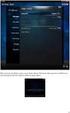 Nederlands Stap 1: Installatie Zorg dat u toegang heeft tot uw router (max. 3 meter afstand). Verbind de Centrale module met uw (DHCP-) router met behulp van de ethernet-netwerkkabel. Verbind de Centrale
Nederlands Stap 1: Installatie Zorg dat u toegang heeft tot uw router (max. 3 meter afstand). Verbind de Centrale module met uw (DHCP-) router met behulp van de ethernet-netwerkkabel. Verbind de Centrale
(1) De hoofdfunctie van ons gezelschap is het aanbieden van onderwijs. (2) Ons gezelschap is er om kunsteducatie te verbeteren
 (1) De hoofdfunctie van ons gezelschap is het aanbieden van onderwijs (2) Ons gezelschap is er om kunsteducatie te verbeteren (3) Ons gezelschap helpt gemeenschappen te vormen en te binden (4) De producties
(1) De hoofdfunctie van ons gezelschap is het aanbieden van onderwijs (2) Ons gezelschap is er om kunsteducatie te verbeteren (3) Ons gezelschap helpt gemeenschappen te vormen en te binden (4) De producties
Leeftijdcheck (NL) Age Check (EN)
 Leeftijdcheck (NL) Age Check (EN) [Type text] NL: Verkoopt u producten die niet aan jonge bezoekers verkocht mogen worden of heeft uw webwinkel andere (wettige) toelatingscriteria? De Webshophelpers.nl
Leeftijdcheck (NL) Age Check (EN) [Type text] NL: Verkoopt u producten die niet aan jonge bezoekers verkocht mogen worden of heeft uw webwinkel andere (wettige) toelatingscriteria? De Webshophelpers.nl
L.Net s88sd16-n aansluitingen en programmering.
 De L.Net s88sd16-n wordt via één van de L.Net aansluitingen aangesloten op de LocoNet aansluiting van de centrale, bij een Intellibox of Twin-Center is dat de LocoNet-T aansluiting. L.Net s88sd16-n aansluitingen
De L.Net s88sd16-n wordt via één van de L.Net aansluitingen aangesloten op de LocoNet aansluiting van de centrale, bij een Intellibox of Twin-Center is dat de LocoNet-T aansluiting. L.Net s88sd16-n aansluitingen
LONDEN MET 21 GEVARIEERDE STADSWANDELINGEN 480 PAGINAS WAARDEVOLE INFORMATIE RUIM 300 FOTOS KAARTEN EN PLATTEGRONDEN
 LONDEN MET 21 GEVARIEERDE STADSWANDELINGEN 480 PAGINAS WAARDEVOLE INFORMATIE RUIM 300 FOTOS KAARTEN EN PLATTEGRONDEN LM2GS4PWIR3FKEP-58-WWET11-PDF File Size 6,444 KB 117 Pages 27 Aug, 2016 TABLE OF CONTENT
LONDEN MET 21 GEVARIEERDE STADSWANDELINGEN 480 PAGINAS WAARDEVOLE INFORMATIE RUIM 300 FOTOS KAARTEN EN PLATTEGRONDEN LM2GS4PWIR3FKEP-58-WWET11-PDF File Size 6,444 KB 117 Pages 27 Aug, 2016 TABLE OF CONTENT
Fire + CO Alarm Sensor Add-on Device Quickstart Guide
 Fire + CO Alarm Sensor Add-on Device Quickstart Guide Model No. SNH1300 What s inside: 1x Fire + CO Alarm Sensor 2x Double-Sided Tapes 1x Battery (CR123A) Mounting Accessories All Home8 add-on devices
Fire + CO Alarm Sensor Add-on Device Quickstart Guide Model No. SNH1300 What s inside: 1x Fire + CO Alarm Sensor 2x Double-Sided Tapes 1x Battery (CR123A) Mounting Accessories All Home8 add-on devices
WWW.EMINENT-ONLINE.COM
 WWW.EMINENT-ONLINE.COM NL HANDLEIDING USERS MANUAL EM1033 HANDLEIDING NL EM1033 TWEE POORTS AUTOMATISCHE KVM SWITCH INHOUDSOPGAVE: PAGINA 1.0 Introductie.... 2 1.1 Functies en kenmerken.... 2 1.2 Inhoud
WWW.EMINENT-ONLINE.COM NL HANDLEIDING USERS MANUAL EM1033 HANDLEIDING NL EM1033 TWEE POORTS AUTOMATISCHE KVM SWITCH INHOUDSOPGAVE: PAGINA 1.0 Introductie.... 2 1.1 Functies en kenmerken.... 2 1.2 Inhoud
HANDLEIDING VOOR HET GEBRUIK VAN UW INTERNETBANKIEREN (IB)-PASS
 1 HANDLEIDING VOOR HET GEBRUIK VAN UW INTERNETBANKIEREN (IB)-PASS De Hakrinbank stelt hoge eisen aan de veiligheid en past daarom diverse beveiligingsmethoden en technieken toe om uw transacties en gegevens
1 HANDLEIDING VOOR HET GEBRUIK VAN UW INTERNETBANKIEREN (IB)-PASS De Hakrinbank stelt hoge eisen aan de veiligheid en past daarom diverse beveiligingsmethoden en technieken toe om uw transacties en gegevens
 www.smartwatchbydexclusives.nl DexOne NEDERLANDS Veel plezier met de DexOne! Alle activiteiten worden weergegeven op de app nadat de gegevens van de polsband gesynchroniseerd zijn. Lees deze handleiding
www.smartwatchbydexclusives.nl DexOne NEDERLANDS Veel plezier met de DexOne! Alle activiteiten worden weergegeven op de app nadat de gegevens van de polsband gesynchroniseerd zijn. Lees deze handleiding
Group work to study a new subject.
 CONTEXT SUBJECT AGE LEVEL AND COUNTRY FEATURE OF GROUP STUDENTS NUMBER MATERIALS AND TOOLS KIND OF GAME DURATION Order of operations 12 13 years 1 ste year of secundary school (technical class) Belgium
CONTEXT SUBJECT AGE LEVEL AND COUNTRY FEATURE OF GROUP STUDENTS NUMBER MATERIALS AND TOOLS KIND OF GAME DURATION Order of operations 12 13 years 1 ste year of secundary school (technical class) Belgium
Installatie van Windows 10 op laptops. Windows 10 installation on laptops
 Installatie van Windows 10 op laptops In mei vindt de migratie naar Windows 10 plaats op de laptops. Per dag worden ongeveer 25 laptops gemigreerd. Elke laptop heeft een ISSC-sticker met een laptop-nummer.
Installatie van Windows 10 op laptops In mei vindt de migratie naar Windows 10 plaats op de laptops. Per dag worden ongeveer 25 laptops gemigreerd. Elke laptop heeft een ISSC-sticker met een laptop-nummer.
1. Voor het installeren wordt geadviseerd een backup te maken van uw database en bestanden.
 NL: KiyOh.nl gebruikers kunnen met deze plug in automatisch klantbeoordelingen verzamelen, publiceren en delen in social media. Wanneer een klant een bestelling heeft gemaakt in uw Magento Shop, wordt
NL: KiyOh.nl gebruikers kunnen met deze plug in automatisch klantbeoordelingen verzamelen, publiceren en delen in social media. Wanneer een klant een bestelling heeft gemaakt in uw Magento Shop, wordt
Quick start guide. Powerbank MI Mah. Follow Fast All rights reserved. Page 1
 Quick start guide Powerbank MI 16.000 Mah Follow Fast 2016 - All rights reserved. Page 1 ENGLISH The Mi 16000 Power Bank is a very good backup option for those on the move. It can keep you going for days
Quick start guide Powerbank MI 16.000 Mah Follow Fast 2016 - All rights reserved. Page 1 ENGLISH The Mi 16000 Power Bank is a very good backup option for those on the move. It can keep you going for days
MyDHL+ Exportzending aanmaken
 MyDHL+ Exportzending aanmaken Exportzending aanmaken In MyDHL+ is het aanmaken van een exportzending zo eenvoudig mogelijk gemaakt. De website en deze handleiding zal u stap voor stap erdoorheen leiden.
MyDHL+ Exportzending aanmaken Exportzending aanmaken In MyDHL+ is het aanmaken van een exportzending zo eenvoudig mogelijk gemaakt. De website en deze handleiding zal u stap voor stap erdoorheen leiden.
RECEPTEERKUNDE: PRODUCTZORG EN BEREIDING VAN GENEESMIDDELEN (DUTCH EDITION) FROM BOHN STAFLEU VAN LOGHUM
 Read Online and Download Ebook RECEPTEERKUNDE: PRODUCTZORG EN BEREIDING VAN GENEESMIDDELEN (DUTCH EDITION) FROM BOHN STAFLEU VAN LOGHUM DOWNLOAD EBOOK : RECEPTEERKUNDE: PRODUCTZORG EN BEREIDING VAN STAFLEU
Read Online and Download Ebook RECEPTEERKUNDE: PRODUCTZORG EN BEREIDING VAN GENEESMIDDELEN (DUTCH EDITION) FROM BOHN STAFLEU VAN LOGHUM DOWNLOAD EBOOK : RECEPTEERKUNDE: PRODUCTZORG EN BEREIDING VAN STAFLEU
Telenet Hotspot: login flow. Baalse Hei
 Telenet Hotspot: login flow Baalse Hei SSID s op Baalse Hei Drie SSID s van Telenet zijn zichtbaar op de camping: Baalse Hei Telenethotspot Dit zijn twee SSID namen voor hetzelfde open portaal waar een
Telenet Hotspot: login flow Baalse Hei SSID s op Baalse Hei Drie SSID s van Telenet zijn zichtbaar op de camping: Baalse Hei Telenethotspot Dit zijn twee SSID namen voor hetzelfde open portaal waar een
LDAP Server on Yeastar MyPBX & tiptel 31xx/32xx series
 LDAP Server on Yeastar MyPBX & tiptel 31xx/32xx series Tiptel b.v. Camerastraat 2 1322 BC Almere tel.: +31-36-5366650 fax.: +31-36-5367881 info@tiptel.nl Versie 1.2.0 (09022016) Nederlands: De LDAP server
LDAP Server on Yeastar MyPBX & tiptel 31xx/32xx series Tiptel b.v. Camerastraat 2 1322 BC Almere tel.: +31-36-5366650 fax.: +31-36-5367881 info@tiptel.nl Versie 1.2.0 (09022016) Nederlands: De LDAP server
User manual Gebruikershandleiding. Version 1.0 March
 User Manual Hotel Safe GB NL User manual Gebruikershandleiding 1 User Manual Overview LED display Override key cover * button # button General Thank you for choosing a SafetyFirst Hotel Safe. Before operating
User Manual Hotel Safe GB NL User manual Gebruikershandleiding 1 User Manual Overview LED display Override key cover * button # button General Thank you for choosing a SafetyFirst Hotel Safe. Before operating
MyDHL+ Duties Taxes Paid
 MyDHL+ Duties Taxes Paid MyDHL+ - verbeterde werkwijze zending aanmaken met service Duties Taxes Paid Intraship In Intraship kiest u voor de Extra service optie Duty Taxes Paid als u wilt dat de transportkosten,
MyDHL+ Duties Taxes Paid MyDHL+ - verbeterde werkwijze zending aanmaken met service Duties Taxes Paid Intraship In Intraship kiest u voor de Extra service optie Duty Taxes Paid als u wilt dat de transportkosten,
Aim of this presentation. Give inside information about our commercial comparison website and our role in the Dutch and Spanish energy market
 Aim of this presentation Give inside information about our commercial comparison website and our role in the Dutch and Spanish energy market Energieleveranciers.nl (Energysuppliers.nl) Founded in 2004
Aim of this presentation Give inside information about our commercial comparison website and our role in the Dutch and Spanish energy market Energieleveranciers.nl (Energysuppliers.nl) Founded in 2004
HANDLEIDING VOOR HET GEBRUIK VAN UW INTERNET BANKIEREN (IB)-PASS
 HANDLEIDING VOOR HET GEBRUIK VAN UW INTERNET BANKIEREN (IB)-PASS De Hakrinbank stelt hoge eisen aan de veiligheid en past daarom diverse beveiligingsmethoden en technieken toe om uw transacties en gegevens
HANDLEIDING VOOR HET GEBRUIK VAN UW INTERNET BANKIEREN (IB)-PASS De Hakrinbank stelt hoge eisen aan de veiligheid en past daarom diverse beveiligingsmethoden en technieken toe om uw transacties en gegevens
The first line of the input contains an integer $t \in \mathbb{n}$. This is followed by $t$ lines of text. This text consists of:
 Document properties Most word processors show some properties of the text in a document, such as the number of words or the number of letters in that document. Write a program that can determine some of
Document properties Most word processors show some properties of the text in a document, such as the number of words or the number of letters in that document. Write a program that can determine some of
Travel Survey Questionnaires
 Travel Survey Questionnaires Prot of Rotterdam and TU Delft, 16 June, 2009 Introduction To improve the accessibility to the Rotterdam Port and the efficiency of the public transport systems at the Rotterdam
Travel Survey Questionnaires Prot of Rotterdam and TU Delft, 16 June, 2009 Introduction To improve the accessibility to the Rotterdam Port and the efficiency of the public transport systems at the Rotterdam
Beste ouder / verzorger, Welkom bij Mijnschoolinfo, het communicatie platform voor basisonderwijs.
 Handleiding Registratie Mijnschoolinfo en App Nederlandstalig pagina 1-7 Registration Procedure Mijnschoolinfo and App English version see page : 8-16 Beste ouder / verzorger, Welkom bij Mijnschoolinfo,
Handleiding Registratie Mijnschoolinfo en App Nederlandstalig pagina 1-7 Registration Procedure Mijnschoolinfo and App English version see page : 8-16 Beste ouder / verzorger, Welkom bij Mijnschoolinfo,
PRIVACYVERKLARING KLANT- EN LEVERANCIERSADMINISTRATIE
 For the privacy statement in English, please scroll down to page 4. PRIVACYVERKLARING KLANT- EN LEVERANCIERSADMINISTRATIE Verzamelen en gebruiken van persoonsgegevens van klanten, leveranciers en andere
For the privacy statement in English, please scroll down to page 4. PRIVACYVERKLARING KLANT- EN LEVERANCIERSADMINISTRATIE Verzamelen en gebruiken van persoonsgegevens van klanten, leveranciers en andere
!!!! Wild!Peacock!Omslagdoek!! Vertaling!door!Eerlijke!Wol.!! Het!garen!voor!dit!patroon!is!te!verkrijgen!op! Benodigdheden:!!
 WildPeacockOmslagdoek VertalingdoorEerlijkeWol. Hetgarenvoorditpatroonisteverkrijgenopwww.eerlijkewol.nl Benodigdheden: 4strengenWildPeacockRecycledSilkYarn rondbreinaaldnr8(jekuntnatuurlijkookgewonebreinaaldengebruiken,maar
WildPeacockOmslagdoek VertalingdoorEerlijkeWol. Hetgarenvoorditpatroonisteverkrijgenopwww.eerlijkewol.nl Benodigdheden: 4strengenWildPeacockRecycledSilkYarn rondbreinaaldnr8(jekuntnatuurlijkookgewonebreinaaldengebruiken,maar
Installatie instructies
 OpenIMS CE Versie 4.2 Installatie instructies OpenSesame ICT BV Inhoudsopgave 1 INLEIDING... 3 2 INSTALLATIE INSTRUCTIES... 4 3 OPENIMS SITECOLLECTIE CONFIGURATIE... 6 OpenIMS CE Installatie instructies
OpenIMS CE Versie 4.2 Installatie instructies OpenSesame ICT BV Inhoudsopgave 1 INLEIDING... 3 2 INSTALLATIE INSTRUCTIES... 4 3 OPENIMS SITECOLLECTIE CONFIGURATIE... 6 OpenIMS CE Installatie instructies
Luister alsjeblieft naar een opname als je de vragen beantwoordt of speel de stukken zelf!
 Martijn Hooning COLLEGE ANALYSE OPDRACHT 1 9 september 2009 Hierbij een paar vragen over twee stukken die we deze week en vorige week hebben besproken: Mondnacht van Schumann, en het eerste deel van het
Martijn Hooning COLLEGE ANALYSE OPDRACHT 1 9 september 2009 Hierbij een paar vragen over twee stukken die we deze week en vorige week hebben besproken: Mondnacht van Schumann, en het eerste deel van het
FOD VOLKSGEZONDHEID, VEILIGHEID VAN DE VOEDSELKETEN EN LEEFMILIEU 25/2/2016. Biocide CLOSED CIRCUIT
 1 25/2/2016 Biocide CLOSED CIRCUIT 2 Regulatory background and scope Biocidal products regulation (EU) nr. 528/2012 (BPR), art. 19 (4): A biocidal product shall not be authorised for making available on
1 25/2/2016 Biocide CLOSED CIRCUIT 2 Regulatory background and scope Biocidal products regulation (EU) nr. 528/2012 (BPR), art. 19 (4): A biocidal product shall not be authorised for making available on
Calculator spelling. Assignment
 Calculator spelling A 7-segmentdisplay is used to represent digits (and sometimes also letters). If a screen is held upside down by coincide, the digits may look like letters from the alphabet. This finding
Calculator spelling A 7-segmentdisplay is used to represent digits (and sometimes also letters). If a screen is held upside down by coincide, the digits may look like letters from the alphabet. This finding
Handleiding beheer lijst.hva.nl. See page 11 for Instruction in English
 Handleiding beheer lijst.hva.nl See page 11 for Instruction in English Maillijsten voor medewerkers van de Hogeschool van Amsterdam Iedereen met een HvA-ID kan maillijsten aanmaken bij lijst.hva.nl. Het
Handleiding beheer lijst.hva.nl See page 11 for Instruction in English Maillijsten voor medewerkers van de Hogeschool van Amsterdam Iedereen met een HvA-ID kan maillijsten aanmaken bij lijst.hva.nl. Het
MobiDM App Handleiding voor Windows Mobile Standard en Pro
 MobiDM App Handleiding voor Windows Mobile Standard en Pro Deze handleiding beschrijft de installatie en gebruik van de MobiDM App voor Windows Mobile Version: x.x Pagina 1 Index 1. WELKOM IN MOBIDM...
MobiDM App Handleiding voor Windows Mobile Standard en Pro Deze handleiding beschrijft de installatie en gebruik van de MobiDM App voor Windows Mobile Version: x.x Pagina 1 Index 1. WELKOM IN MOBIDM...
IOS and Android APP instruction
 IOS and Android APP instruction - Open de APP Store of Google Play op uw toestel - Open the APP Store or Google Play on your device IOS Android - Download de Eurom Heating APP: - Download the Eurom Heating
IOS and Android APP instruction - Open de APP Store of Google Play op uw toestel - Open the APP Store or Google Play on your device IOS Android - Download de Eurom Heating APP: - Download the Eurom Heating
